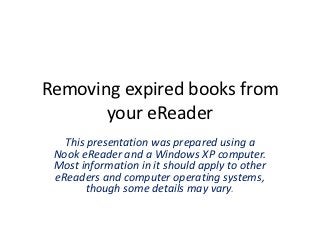
Removing expired books from your e reader - revised 10-12
- 1. Removing expired books from your eReader This presentation was prepared using a Nook eReader and a Windows XP computer. Most information in it should apply to other eReaders and computer operating systems, though some details may vary.
- 2. Open Adobe Digital Editions (ADE) on your computer.
- 3. Connect your eReader to your computer. When the eReader shows up in the left pane of ADE, click on it.
- 4. The books you have on your eReader should show up in the right pane of ADE.
- 5. Right-click (control-click for Mac) on the cover of the expired book. A drop down menu will appear. Select “Remove from library” from the menu.
- 6. ADE asks, “Are you sure you want to remove the selected item(s) from your device?” Click “Remove” to continue with the removal.
- 7. The book is now removed from your eReader. You may close ADE and eject your eReader from your computer.