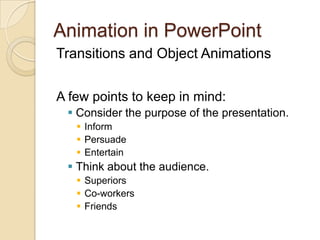
Animate PowerPoint Presentations
- 1. Animation in PowerPoint Transitions and Object Animations A few points to keep in mind: Consider the purpose of the presentation. Inform Persuade Entertain Think about the audience. Superiors Co-workers Friends
- 4. Wipes
- 7. Random
- 8. The “?” will give you one of the 57 transitions. (Not a good option for formal presentations.Hover the cursor over the transition image to see a preview and the name.
- 9. Transitions Set the options before clicking on a transition. Sound – If you are not entertaining, it is not needed. Other Sound – Lets you choose your own sound. Loop Until Next Sound – Very annoying unless you choose some kind of music as the sound. Transition Speed Only use a slow transition if it is needed. Advance slide You should really only use Automatically After if the presentation will run unattended. And then you should rehearse the timings to make sure everything can be read. Apply To All It is a good idea to use the same transition throughout a presentation. Another option would be to use a different transition only for important slides. A third option might be to use alternating similar transitions. Always remember – Don’t distract from the message.
- 10. Animations To add object animation, select an object place holder and choose a simple animation from the list. Or choose Custom Animation to open the Custom Animation pane. If you are new to PowerPoint, it might be easier to choose a built in animation and then edit it with Custom Animation. Different object types have different animation options.
- 11. Custom AnimationCustom animations can get very complicated very quickly. If you are not entertaining … Click the object and choose Custom Animation Add an effect (one event) Modify the effect Start On Click – Needs click before anything happens With Previous – The same time as another event After Previous – After the previous event finishes Property Speed Play – To see all the events Slide Show – To see the events with any necessary clicks Click an event in the animation pane, or a number next to the object to modify or remove the event. Right click the event in the animation pane for even more options
- 12. Custom AnimationBulleted lists and SmartArt have additional options. One animation effect can actually include several events. One Two Two point five Two point seven five Three Four
- 13. Custom AnimationMore options … Motion Paths – The object moves from green to red. The path is an object. It can be scaled, rotated, and moved. Unlocked – The path is not “locked” to the slide. Move the object and the path moves with it. When Locked, the path is stuck to the slide even if the object moves. Right-click the path to reverse it, close it (make the object return to the start) or to edit the individual points of the path. Draw Custom Path Line – Click and drag to the end point. Curve – Click to start, click to create a point to curve around, double click to end. Freeform – Click to start, click to create a straight line point, click and hold to scribble, double click to end. Scribble – Click and hold to draw freely.
- 15. Ribbon/Insert/Shapes/Action Buttons insert and then choose the Action Settings
- 16. You can also select an object and give it an action with Ribbon/Insert/Action
- 18. Change the border to none.
- 20. life with direction life with direction life with direction
- 21. life with direction life with direction life with direction
- 22. Trigger Flips To flip ‘on demand’ add animation triggers. Draw two shapes to use as triggers - I used arrows. Go to effect options for the first Collapse animation. On the Timing tab, click the Triggers button and choose Start effect on click of: Right Arrow. Move the first Stretch animation below the collapse under Trigger: Right Arrow. Go to effect options for the remaining collapse animation and set the trigger to Start effect on click of: Left Arrow Move the remaining Stretch animation to below the Collapse under Trigger: Left Arrow. Show the slide and click the arrows to flip when you want! Next Slide
- 23. text phrase wrapped around arc
Notes de l'éditeur
- After you choose an animation effect, you can customize it on the Custom Animation pane.
- To delete a specific animation, click the effect in the custom animation pane and click remove or delete.Right-click an effect to show the Advanced Timeline. This will allow you to lengthen or shorten the animation (speed) or move the orange block to change when the animation happens.
- If you don’t want all the parts of a SmartArt to animate, just expand the animation and remove the parts from the list.Be very careful using ‘By letter’ for text animation. It is often too slow to be useful.
- Caution- Moving a path alone displaces the object from the start of the path. This will make the object “jump” to the start of the path during the animation.A straight line path with a single segment cannot be edited or closed. If you want the object to return to the start for a straight line path, use Auto-reverse on Effect options.When editing a path, clicking and dragging between points on a path will create a new point in the path.When drawing a path with Curve, Freeform, or Scribble, ending the path close to the starting point will automatically close it.You can trigger an animation with a click of something by Right-click/Effect Options/Timing/Triggers
- A Navigation button set built on a Master slide will allow you to have prebuilt navigation whenever you need it.
- Do not change the fill color to none. If you do, you will have nothing to click on.
- Animated sun with spinning text(Intermediate)To reproduce the clip art on this slide, do the following:On the Home tab, in theSlides group, click Layout, and then click Blank.On the Insert tab, in the Images group, click Clip Art.In the Clip Art pane, in the Search for box, enter 00435540. In the Search in list, select Everywhere, and then click Go. Select the clip art file in the pane to insert it into the slide. (Note: If you choose another clip art file, the clip art must be in the Windows Metafile format [.wmf].)On the Home tab, in the Drawing group, click Arrange, and then click Ungroup.In the Microsoft Office PowerPoint dialog box, click Yes. On the slide, select the converted clip art. On the Home tab, in the Editing group, click Select, and then click Selection Pane. In the Selection and Visibility pane, select the top-level group. On the Home tab, in the Drawing group, click Arrange, and then click Ungroup. Also in the Selection and Visibility pane, select the Autoshape object, and then press DELETE. Press CTRL+A to select all of the objects on the slide. On the Home tab, in the Drawing group, click Arrange, and then click Group.Select the group. On the Home tab, in the Drawing group, click Shape Effects, point to Preset, and then under Presets click Preset 8 (second row, fourth option from the left). With the group still selected, under DrawingTools, on the Format tab, in the bottom right corner of the Size group, click the Size and Position dialog box launcher, and do the following:On the Size tab, under Scale, select Lock aspect ratio.On the Size tab, under Size, enter 6.27” in the Height box.On the Position tab, in the Horizontal box, enter 3.89”. On the Position tab, in the Vertical box, enter 1.55”To reproduce the text on this slide, do the following:On the Insert tab, in the Text group, click TextBox.Drag to draw a text box on the slide.Enter text in the text box, and then select the text. On the Home tab, in the Font group, select Candara from the Font list, and then select 32 pt. from the FontSize list. Click Italic, and then, in the FontColor list, under StandardColors select Orange (third option from the left). Select the text box on the slide, and then under DrawingTools, on the Format tab, in the Size group, do the following:In the ShapeHeight box, enter 7.29”.In the ShapeWidth box, enter 7.29”.Under DrawingTools, on the Format tab, in the WordArtStyles group, click TextEffects, point to Transform, and under FollowPath select ArchUp (first option from the left).To wrap the text upside down, at the bottom of the text box, drag the pink adjustment diamond from the center left position in the text box to the lower right corner of the text box. With the text box still selected, under DrawingTools, on the Format tab, in the bottom right corner of the Size group, click the Size and Position dialog box launcher, and then on the Position tab do the following:In the Horizontal box, enter 3.38”. In the Vertical box, enter 1.04”.Also underDrawing Tools, on the Format tab, in the Arrange group, click Send Backward.To reproduce the animation effects on this slide, do the following:Select the circle clip art on the slide. On the Animations tab, in the AdvancedAnimation group, click AddAnimation, and then under Emphasis click Spin.On the Animations tab, in the Timing group, in the Start list, select WithPrevious.On the Animations tab, in the Timing group, in the Duration box, enter 4.0. On the Animations tab, in the Animation group, click EffectOptions, and then click Clockwise and then click Quarter Spin.On the slide, select the text box. On the Animations tab, in the AdvancedAnimation group, click AddAnimation, and then under Entrance click Fade.On the Animations tab, in the Timing group, in the Start list, select WithPrevious.On the Animations tab, in the Timing group, in the Duration box, enter 3.0. On the Animations tab, in the AdvancedAnimation group, click AddAnimation, and then under Emphasis click Spin.On the Animations tab, in the Timing group, in the Start list, select WithPrevious.On the Animations tab, in the Timing group, in the Duration box, enter 3.0. On the Animations tab, in the Animation group, click EffectOptions, and then click Clockwise and then click Half Spin.On the Animations tab, in the AdvancedAnimation group, click AddAnimation, and then under Emphasis click Spin.On the Animations tab, in the Timing group, in the Start list, select WithPrevious.On the Animations tab, in the Timing group, in the Duration box, enter 1.0. On the Animations tab, in the Timing group, in the Delay box, enter 3.0. On the Animations tab, in the Animation group, click the Show Additional Effect Options dialog box launcher, and then do the following:On the Effect tab, under Settings, in the Amount list, in the Custom box enter 30°, and then press ENTER.On the Effect tab, under Settings, in the Amount list, select Counterclockwise.To reproduce the background on this slide, do the following:On the Design tab, in the Background group, click Background Styles, and then click Format Background. In the Format Background dialog box, click Fill in the left pane, select Gradient fill in the Fill pane, and then do the following:In the Type list, select Linear.In the Angle box, enter 90.Under Gradient stops, click Add gradient stops or Remove gradient stops until two stops appear in the slider.Also under Gradient stops, customize the gradient stops as follows:Select the first stop in the slider, and then do the following: In the Position box, enter 0%.Click the button next to Color, and then under Theme Colors click Black, Text 1 (first row, second option from the left).In the Transparency box, enter 0%. Select the next stop in the slider, and then do the following: In the Position box, enter 100%.Click the button next to Color, and then under Theme Colors click Black, Text 1, Lighter 50% (second row, second option from the left).In the Transparency box, enter 0%.