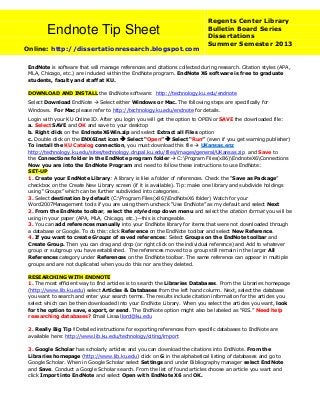
Endnote Tip Sheet
- 1. EndNote is software that will manage references and citations collected during research. Citation styles (APA, MLA, Chicago, etc.) are included within the EndNote program. EndNote X6 software is free to graduate students, faculty and staff at KU. DOWNLOAD AND INSTALL the EndNote software: http://technology.ku.edu/endnote Select Download EndNote Select either Windows or Mac. The following steps are specifically for Windows. For Mac please refer to http://technology.ku.edu/endnote for details. Login with your KU Online ID. After you login you will get the option to OPEN or SAVE the downloaded file: a. Select SAVE and OK and save to your desktop b. Right click on the EndnoteX6Win.zip and select Extract all Files option c. Double click on the ENX6Inst icon Select “Open” Select “Run” (even if you get warning publisher) To install the KU Catalog connection, you must download this file UKansas.enz http://technology.ku.edu/sites/technology.drupal.ku.edu/files/images/general/UKansas.zip and Save to the Connections folder in the EndNote program folder C:Program Files(x86)EndnoteX6Connections Now you are into the EndNote Program and need to follow these instructions to use EndNote: SET-UP 1. Create your EndNote Library: A library is like a folder of references. Check the “Save as Package” checkbox on the Create New Library screen (if it is available). Tip: make one library and subdivide holdings using “Groups” which can be further subdivided into categories. 3. Select destination by default (C:Program Files(x86)EndNoteX6 folder) Watch for your Word2007Management tools if you are using them uncheck “Use EndNote” as my default and select Next 2. From the EndNote toolbar, select the style drop down menu and select the citation format you will be using in your paper (APA, MLA, Chicago, etc.)—this is changeable. 3. You can add references manually into your EndNote library for items that were not downloaded through a database or Google. To do this: click Reference on the EndNote toolbar and select New Reference. 4. If you want to create Groups of saved references: Select Groups on the EndNote toolbar and Create Group. Then you can drag and drop (or right click on the individual reference) and Add to whatever group or subgroup you have established. The references moved to a group still remain in the larger All References category under References on the EndNote toolbar. The same reference can appear in multiple groups and are not duplicated when you do this nor are they deleted. RESEARCHING WITH ENDNOTE 1. The most efficient way to find articles is to search the Libraries Databases. From the Libraries homepage (http://www.lib.ku.edu) select Articles & Databases from the left hand column. Next, select the database you want to search and enter your search terms. The results include citation information for the articles you select which can be then downloaded into your EndNote Library. When you select the articles you want, look for the option to save, export, or send. The EndNote option might also be labeled as “RIS.” Need help researching databases? Email Lissa llord@ku.edu 2. Really Big Tip ! Detailed instructions for exporting references from specific databases to EndNote are available here: http://www.lib.ku.edu/technology/citing/import 3. Google Scholar has scholarly articles and you can download the citations into EndNote. From the Libraries homepage (http://www.lib.ku.edu) click on G in the alphabetical listing of databases and go to Google Scholar. When in Google Scholar select Settings and under Bibliography manager select EndNote and Save. Conduct a Google Scholar search. From the list of found articles choose an article you want and click Import into EndNote and select Open with EndNote X6 and OK. Endnote Tip Sheet Online: http://dissertationresearch.blogspot.com Regents Center Library Bulletin Board Series Dissertations Summer Semester 2013
- 2. ADVANCED ENDNOTE 1. If you already have full text articles on your computer you can import and attach them to references in your EndNote Library? With your EndNote library open, highlight the reference to receive the file (PDF, Word, etc.). Look at the Preview or the Reference view in the split window click on the paper clip select a file from your computer Open and the imported PDF file will show in this window. Or, you can simply drag the file from the computer’s desktop over to its reference in EndNote (you may need to minimize some screens to see your article). Or highlight the reference in your EndNote Library and right clickFile AttachmentAttach a file [Word Docs, images, etc, will show as attached file icons in the full bibliographic record double click on the icon to get a full record.] For images, PowerPoint slides, etc. you may need to look at the entire EndNote record and not just the preview or reference view. 2. Cite While You Write (CWYW): EndNote can insert in-text citations into your Word document text while building a formatted reference list at the end of the Word document (as required by APA). In Word, put your cursor on the spot where you need to insert the citation and return to EndNote to highlight the reference to be inserted. From the toolbar in EndNote Tools CWYW Insert the selected citation. (There are several different ways to use CWYW, this method seems to be the most consistent.) If you need to edit the citations inserted into Word from EndNote, the easiest way is to go to the full reference view in EndNote to make the editing changes and save that record by closing the viewing pane and saving. Then go to Word and select Update citations and bibliography from the EndNote toolbar in Word. The saved changes will be reflected in the Word Document a miracle, btw. To format the Reference List select the lower right arrow in the “Bibliography” box on the EndNote toolbar in Word. See the editing popup box and select Layout. BIBLIOGRAPHIES How to create a stand-alone bibliography in Word from selected citations stored in EndNote? There are several methods for copying the citations from EndNote to Word: 1. Open Word to a new document and save as a named file. Type the title at the top of the page and put curser where you want the bibliography to start. In EndNote, select (highlight) the citations you want to include in the bibliography. From the EndNote toolbar, select Edit Copy Formated and then in the Word Document simply Ctrl-V for paste and the bibliography is built to save and/or print. The citation format (APA, Chicago, MLA, etc.) is set in the EndNote program and cannot be changed in Word. Fonts and line-spacing can be easily changed and edited. 2. Print (on the fly) a list of citations directly from EndNote resulting in a printed Bibliography. Highlight the citations you want to include and select File Print (Note: the Numbered style works well when printing a list of references from your EndNote library). 3. You can convert the EndNote coded bibliography to Plain Text by selecting (clicking on) the bibliography text in Word the citations are now grayed-in. From the EndNote menu in Word, select “Convert Citations and Bibliography” Convert to Plain Text. The bibliography will no longer be connected to EndNote and will be easier to modify in Word for the stand-alone bibliography. This is not a reversible process! MORE 1. Save your EndNote Library to transfer (like to a flash drive): From the File menu in EndNote select Compressed Library (.enlx) and use the file dialog to save filename.enlx 2. Tutorials to see: http://endnote.com/if/endnote-video-training Questions? Ask Lissa llord@ku.edu June 2013
