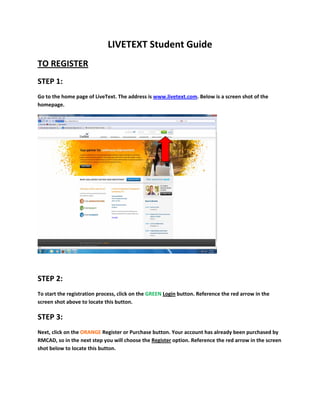Livetext student guide 2012 1
- 1. LIVETEXT Student Guide TO REGISTER STEP 1: Go to the home page of LiveText. The address is www.livetext.com. Below is a screen shot of the homepage. STEP 2: To start the registration process, click on the GREEN Login button. Reference the red arrow in the screen shot above to locate this button. STEP 3: Next, click on the ORANGE Register or Purchase button. Your account has already been purchased by RMCAD, so in the next step you will choose the Register option. Reference the red arrow in the screen shot below to locate this button.
- 3. STEP 5: Now you will begin filling in your personal information. Livetext Step 1 is to select your role as a STUDENT. STEP 6: Next enter your assigned Key Code. This is a 16 digit code you received at orientation.
- 5. Use the “Submit Assignment” button located to the far right to begin your upload. (See screen shot above to locate this button. STEP 2: Next, locate the “File Attach” tab, and single click. STEP 3: Next, click on the link that says “Upload New File…” (See screen shot below to locate link.) This will bring up a “browse” box, and you can use this to search for your assignment document. Remember that you can only submit once for each required assignment, so if you have multiple documents for your assignment, you will upload all of them before you submit the work. There is NO limit on: File size File type Number of documents to upload
- 7. STEP 4: Once the required document(s) have been uploaded, they will be listed under Artifact(s). You have the ability, from this step, to view your uploaded documents, by clicking directly on their link, or remove the document from the artifacts list by clicking the “X Remove” button on the far right. STEP 5: The final step to complete your upload is to submit your work. Use the “Submit Assignment” button in the upper right side of the box. See screen shot above to locate this button, identified by the green arrow. Below you can see how your screen will look when your assignment has successfully submitted. The color of the screen changes from red to yellow. Remember to always log out.