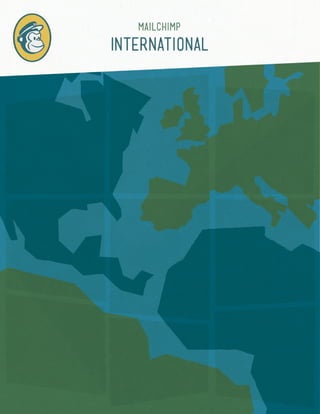
MailChimp International
- 2. MailChimp International ©2001-2011 All rights reserved. MailChimp® is a registered trademark of The Rocket Science Group.
- 3. TABLE OF CONTENTS Hello ...................................................................................................................... 3 Setting Up Your Account ....................................................................................... 4 Creating Your List .................................................................................................. 5 Creating Your Signup Form .................................................................................... 6 Fields ................................................................................................................... 6 Adding a Form to Your Website ............................................................................... 7 Creating Your Campaign ..................................................................................... 8-9 Tracking and Reporting ........................................................................................ 10 Wrapping Up ........................................................................................................ 11
- 4. Hello. MailChimp makes it easy to create and send beautiful email newsletters, manage your lists of subscribers, and track your performance. And it’s totally free for lists with up to 2,000 subscribers. But what if you’re using MailChimp outside of the United States? Or what if you set up shop in the states, but your subscriber base calls Europe or Asia home? This guide will help you get the most out of using MailChimp internationally. 3
- 5. Setting Up Your Account The first step after creating your account is setting a default time zone. We’ll reference this time zone when you schedule campaigns and use it to report data across your account, so make sure it’s correct. Here’s how to set your default time zone: 1. Go to the Account tab, then click on My Defaults. 2. Select your time zone from the drop-down menu at the top of the page. Chances are, if you live outside the United States, you probably use the date format DD/MM/YYYY instead of MM/DD/YYYY, as all new MailChimp accounts are set up to display. You can easily set your default date format in addition to your time zone: 1. Under the default time zone settings from My Defaults, choose your preferred date format from the drop down menu: In addition to setting up a default time zone and date format, you’ll also notice a setting for your default currency format. MailChimp currently accepts payment in U.S. dollars (USD), British pounds sterling (GBP), and EU euros (EUR). All plans are billed in U.S. dollars (USD). For more info on how we calculate exchange rates, check out the article, How do we calculate exchange rates? Next, select the correct format from the list of options if you’ll be using one of our paid plans: Once you’ve made your default time zone, date format, and currency format selections, scroll down to the bottom of the page and click Save to finish setting up your account. 4
- 6. Creating Your List Before creating a signup form to add to your website, you’ll need to Now you’re ready to upload your current list. Follow the steps below: create your list and upload your current subscribers. When filling out your account information the first time you log in, we’ll go ahead and 1. Go to the Lists tab, and click Import. create a list for you. You’re welcome to use the list we created, or you 2. Choose Upload from File or Copy/Paste from Excel, and follow the can follow the steps below to create a new list on your own: steps to import your list. 1. Go to the Lists tab, then click Create List. After the import has completed, you can review all the email addresses that were added to the list, as well as any errors or other notifications that need attention. 2. Fill out the list details, then click Save to complete your list setup. Next, if you’re viewing your list or a single subscriber and see a bunch MailChimp supports Unicode (UTF-8), ASCII, and extended ASCII of crazy characters instead of the correct subscriber data, revisit the characters, so all list uploads and campaign content that may contain list file saving steps above, and make sure your browser is set to display special or international characters outside of the ASCII range will content in the appropriate encoding scheme: UTF-8. need to be encoded as valid UTF-8. If any non UTF-8 characters are Good chimp: uploaded to a list, you may find that some parts of the application don’t appear or behave as expected. So how do you know if your list file is encoded as valid UTF-8? If you’re working with a spreadsheet program like Microsoft Excel, you may not be prompted with an option to select an encoding scheme for your file. Not to worry, though—you can easily force this encoding by following the steps below: 1. Save your Excel or other spreadsheet file as a .csv 2. Locate the file on your computer, rename it to whatever.txt (notice the new text type file extension), and save this new copy. Bad chimp: 3. Open the new copy as a text file in Excel. At this point, you should be prompted to choose the file type and character encoding. The encoding should be set to UTF-8. *If you’re already starting with a tab delimited .txt file, just make sure your editor is set up to support UTF-8. 5
- 7. Creating Your Signup Form Now that your existing subscribers are all set up, it’s time to create your Use our custom-translation option if you’re not looking to cater to folks newsletter signup form so new subscribers can sign up! When using outside of your language base. This allows you to customize any of our our default visual form builder, our entire opt-in process, including default translations for your selected language for the entire opt-in your signup form, can be automatically translated to one of more than process. Here’s how to do that: 30 languages. You can edit using your own custom translations, or use our convenient auto-translation option to present your signup form and 1. Go to the Lists tab, and click Forms for the list you’d like to work response emails based on your subscribers’ browser language settings. with. 2. Click the Translate It tab at the top of the form builder. Auto-translation is a great feature to enable if you’ve got a widespread 3. Choose your default form language from the pull down menu at the subscriber base and need your signup form to display in multiple top of the page. This is the default language for all of the forms and languages. With this feature enabled, folks will see your signup form response emails for your list. translated into the language they’ve set in their web browsers. So your 4. Edit any of the default strings you’d like, then click Save. Italian friends will see an Italian version of your form, and your French subscribers will see the same form en français. Here’s how to enable To edit the translations for any of the other forms and response emails, the auto-translation feature: simply choose the form from the drop-down menu and follow the steps above. We’ll even automatically save your translations for you as you 1. Go to the Lists tab, and click Forms for the list you’ll be working on. switch to a new form to customize. 2. Click the Translate It tab at the top of the form builder. *Are you a coder? Have a peek at our advanced forms for even more customization. Fields When you build your signup form in MailChimp, we’ll let you add just about any field you’d like (up to 30), so it’s good to have an idea of what sort of information you’d like to get from your subscribers when 3. Check the auto-translate box. they sign up for your list. To begin adding fields to your signup form, follow these steps: We’ll provide default translations for all of your forms in the languages we offer, but if you’d like to customize these auto-translated strings a 1. Go to the Lists tab, and click Forms. bit more, follow these steps: 2. Click the Build It tab at the top of the form builder. 3. Choose your field type with the add a field choices (more details on 1. Choose the form you’d like to edit from the drop-down menu at the field types) top of the form builder, then select the auto-translation language you’d like to customize: By default, we’ll show the English equivalent for each string you’re customizing in the column on the right. Edit any of the default information that you’d like in the column on the left, then click Save. Repeat these steps for any of the other auto-translate languages you’d like to customize, then click Save and Exit. 6
- 8. You might like to add a birthday field to your list so you can send out 1. Choose the Super Slim Form for a streamlined approach. This form targeted birthday promotion autoresponders. Since you’re probably contains only the email-address field, so if you need additional fields, dealing with non-U.S. subscribers, you might also want to set a default you should choose one of the forms below. The Super Slim Form utilizes date format of DD/MM for the birthday field (or any other date fields) inline success and error messages that are automatically translated you add. To do so, follow these steps: based on your subscribers’ browser language settings. To translate the field labels in any of the embed-code forms, simply edit the HTML 1. After choosing your field type from the add a field choices, you before copying and pasting to your website. customize that field by clicking on the field settings tab. 2. Choose the Classic Form for the most customization options. Add required fields, enable evil popup mode, and even add a link to past 2. Update the field label to reflect your language, then choose any campaign archives if you’d like. defaults, like the date format. Then click save field. Adding a Form to Your Website Now that you’ve customized your form to your liking, there are a number of ways to add it to your website. To get the most out of the autotranslation option, you might consider grabbing the unique link to your signup form to add to your website. To do that, go to your Lists tab, click the forms link, then head over to the share it tab. There, you’ll find your signup form’s link under Subscribe Form URL. Just copy the eepurl link, and you’re ready to go. Interested in a more integrated option for your signup form? Check out our embed-code forms under the Lists tab, click on the forms link, then click the For Your Website link and choose Signup Form Embed Code from the drop-down menu. You’ll notice a few options from the menu on The Classic Form also features inline success and error messages based the left: on the default form language set in the visual form builder. Form labels will need to be translated manually by editing the HTML form code. 3. The Naked Form doesn’t utilize CSS or Javascript, allowing you the most control. Form labels for the Naked Form will also need to be translated manually by editing the HTML form code. Finally, you might also be interested in integrating some of these plugins with your MailChimp list. 7
- 9. Creating Your Campaign Your list is uploaded and your signup form is ready to go—it’s time to There are a few ways to add content to your campaign. Let’s take a look create your first campaign. There are several ways to create a campaign at some of these in detail: in MailChimp, but in this guide, we’ll focus on using the Campaign Builder to create a regular ol’ campaign. 1. Type your content directly into the WYSIWYG editor. From English to Japanese, even right-to-left oriented languages like Hebrew and Arabic, To begin, from the Dashboard click the Campaigns tab, then click MailChimp can handle your campaign content. Create campaign. 2. If you’ll be importing your content from a URL or copying and Next, choose Regular ol’ campaign. On step 1 of the Campaign Builder, pasting your own code, just be sure your code is valid, UTF-8 formatted select your list and continue to step 2 with the Next button in the top- HTML. right corner of the page. On step 2 you’ll name your campaign, add your message subject, and set your from name and reply-to email address. You can even personalize your to-field with merge tags from your list. Now that you know how to add content in your own language, consider customizing it even further. What if you’d like to present content to your subscribers based on their language preferences, but you’re not looking to create several different campaigns? No problem. Using dynamic merge tags, you can easily present unique content to each of your subscribers. For example, let’s say we collected our subscribers’ language You can enter all these details in your own language, with any of the preferences on our signup form, and now we’d like our French characters you’d normally use. If you’re copying and pasting your subscribers to see our content in French and our Spanish subscribers to content from an outside source, just make sure the content of that only see the content in Spanish. Simply set your merge tag opening and source is saved in UTF-8 format. After setting your campaign details, closing statements and add your content in between: click Next to move on to step 3 of the Campaign Builder and add your content. 8
- 10. You can even set a default language to appear in your campaign archive If you’d like your campaign to go out to your list immediately, click page or for the folks who didn’t select a language when they signed up. Send Now, and we’ll usher your campaign to our sending queue. If For even more dynamic merge tag examples, check out our Knowledge you’d like to have your campaign go out at a future time and date, click Base article. Schedule. You’ll now see two additional options appear: But what if your subscriber base is diverse, and you’re not looking to translate portions of your campaign into several different languages? Simply add our translate merge tag into the sidebar of your campaign, and call it a day! We’ll turn that merge tag into a list of clickable Google Translate links for your subscribers on your campaign archive page. For example, if you’ve created your content in Polish, your translate merge tag would be formatted as *|TRANSLATE:PL|* and your campaign archive page will look like this: If you’d like to schedule your campaign to send at a specific time and date, be sure the first radio button is selected, and choose a date and time using the fields shown above. We’ll automatically pull in your default account time zone to schedule the campaign, but if you’d like the campaign to be sent in a different time zone, click edit time zone. This will bring you back to the My Defaults portion of your account settings. But what if your subscriber base is geographically widespread? Let’s say you’re located in Atlanta, GA, USA and schedule your campaign to go out at 11am EST. That may not be the best time for your subscribers in France to receive your campaign, because they’ll be heading home from work for the day. You need our magical TimeWarp feature. With TimeWarp enabled, we’ll deliver your campaign to your subscribers If you have our campaign-archive toolbar enabled for your list, you’ll based on their time zones instead of your own. That means each of your also notice a translate button at the top of page in your toolbar. Just subscribers can now receive your campaign at 11am in their respective choose the language you’d like from the drop-down menu, and your time zones, whether they’re in Christmas Island or Paris, France. campaign will automatically translate into the language you’ve selected. Because we’ll need to account for all of the different time zones Check out the following article for even more information on the available, all TimeWarp campaigns will need to be scheduled at least awesome archive toolbar: What’s included on the campaign archive 24 hours in advance. toolbar? You may be wondering how we accomplish such a time traveling feat. Want to add a human touch to your translated campaign content? You As new subscribers sign up for your list, we’ll gather their IP addresses got it. We have a handy plugin that allows you to grab your MailChimp and use that information to approximate their locations. The location API key, hand that over to Straker’s expert translators to do a little data and IP address can even modify itself as your subscriber reliably translation voodoo, and then automatically create a campaign from the changes locations. We won’t have a location for subscribers who were results. Check out our blog post for more info in that. just added manually or imported, so these subscribers will be assigned your default time zone from the My Defaults portion of the account You’ve added your content, and now you’re ready to send a campaign settings. to your list. During the final step of the Campaign Builder, you’ll notice a couple of sending options below your campaign checklist: Send Now *Please note: TimeWarp is currently available for all paid accounts (both and Schedule. monthly and pay as you go). 9
- 11. Tracking and Reporting All your hard work has paid off, and the results are coming in. Every Finally, head back to the top of the page, and click the TimeWarp link campaign sent from MailChimp generates its own unique report. to view an interactive map with each of the different time zones that Reports show you who opened your campaign, who clicked the links in produced opens, clicks, and bounces, plus any time zones that are still your campaign, which links they clicked, and even how many times they pending delivery. Who knows—you might uncover a large subscriber clicked a single link. We’ll even show you how many subscribers liked base you never knew existed before! your campaign on Facebook or viewed it on Twitter, plus your TimeWarp statistics. To view your reports, click the Reports tab from the main Dashboard, then click View report next to the campaign you’d like to view stats for. This will bring you to the main reports overview page: To drill down even further into campaign reports, check out our Understanding Reports guide. This page features a brief rundown of your campaign’s performance. You can even see how your open and unopen rates compare to your list as a whole (this is helpful if you’ve already sent several campaigns), or even how your open rate compares to others in your industry. We’ll even offer a bit of performance advice if any of the rates are significantly lower than average for your list or industry. Across the top of the page you’ll see these options: Subscriber Activity, Social Stats, Click Performance, Advanced Reports, and TimeWarp. Click the Social Stats link to view your campaign activity on Facebook and Twitter. You may see that a large number of subscribers retweeted your campaign or liked it on Facebook. If you want to extend your social reach even further around the globe, and in turn widen your subscriber base, you can include some of our social merge tags in your next campaign. See our Social Merge Tag Cheat Sheet for details. 10
- 12. Wrapping Up You’re now officially armed with all the necessary tools to get the most out of using MailChimp outside of the United States. If you have any more questions, feel free to reach out to our support team, join one of our free online training webinars, or even watch one of our pre-recorded videos in your own language. Check out our support page for the details. 11
