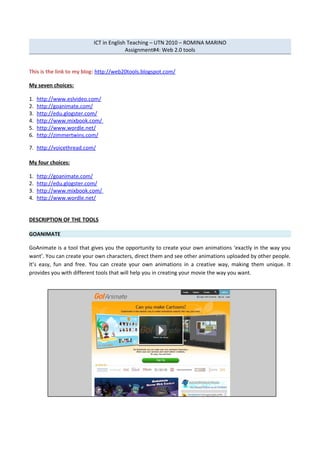
Assignment#4
- 1. ICT in English Teaching – UTN 2010 – ROMINA MARINO Assignment#4: Web 2.0 tools This is the link to my blog: http://web20tools.blogspot.com/ My seven choices: 1. http://www.eslvideo.com/ 2. http://goanimate.com/ 3. http://edu.glogster.com/ 4. http://www.mixbook.com/ 5. http://www.wordle.net/ 6. http://zimmertwins.com/ 7. http://voicethread.com/ My four choices: 1. http://goanimate.com/ 2. http://edu.glogster.com/ 3. http://www.mixbook.com/ 4. http://www.wordle.net/ DESCRIPTION OF THE TOOLS GOANIMATE GoAnimate is a tool that gives you the opportunity to create your own animations ‘exactly in the way you want’. You can create your own characters, direct them and see other animations uploaded by other people. It’s easy, fun and free. You can create your own animations in a creative way, making them unique. It provides you with different tools that will help you in creating your movie the way you want.
- 2. How to use it 1. If you already have an account you just click on LOGIN but if you do not, you should click on SIGN UP and follow the registration steps. You will have to choose between a BASIC or PLUS account (but keep in mind that if you choose a PLUS account you will have to pay for it). 2. Once you have completed your registration, you will proceed on creating your animation. You will now have to choose to begin by creating a character or going directly to create a movie. If you choose the second option, you will be given some already-made characters that you can use in your animation.
- 4. 3. If you want to create your own character, you will be given plenty of options to design him/her. 4. Now, you enter the design page in which you will be able to choose the setting for your movie, the characters, the objects that you like to appear in the scene and some music.
- 5. 5. You can choose your characters’ voice and movements and how they interact with each other. To continue working on your animation, you will need to add more scenes and choose again the setting (if you want to change it), your characters’ movements and kinds of interaction, the objects that appear in the scene, etc)
- 6. 6. Once you are happy with your animation, you click on SAVE and a window will appear. You will have to provide a title for your movie, some tags, a description, and choose the movie language. You will have to mark it as DRAFT or PUBLISHED, and as PUBLIC or PRIVATE. You proceed by clicking on SAVE ONLY or on SAVE & SHARE according to what you want. Why I find it useful GoAnimate is an useful tool to engage your students in writing, for example. They can create their stories and create a dialogue for characters to interact with each other. Its attractive style and tools encourage students in the use of Web 2.0 creating their own animations and sharing them with other people around the world. The website also provides you with an embed code of the movie that you and your learners can use to insert in other sites for people to see it. - You may ask your students to turn their written stories into an animated movie that they themselves can create. - By using this tool, you are asking your students to develop their writing skills since they will have to make their written stories into a dialogue format to create the animation.
- 7. - You may also ask your students to become one of the characters and make him talk about a specific topic (as if the character was giving a lecture, for example).
- 8. GLOGSTER This is a tool that will allow students to create their own Glog. A Glog is an interactive visual platform in which users create a “poster or web page” containing multimedia elements including: text, audio, video, images, graphics, drawings, and data. How to use it 1. The first thing that one should do is to create an account. For that you just click on REGISTER. If you already have an account you click on LOG IN. Once your registration is completed, you just click on “CREATE A GLOG”.
- 9. 2. You may have to wait a few seconds before the interface can be seen in your screen. Then, once it is ready, a menu will appear on the left with many options you can choose from ( you will be able to choose the wall you like, add graphics, text, images, video, sound and data. You also have an option to ‘draw’ what you like) 3. To upload images, sounds or videos, you click on “IMAGE; SOUND; VIDEO” respectively on the menu on the left. You can upload them from your computer o insert a link to the one you want. You can also add them a frame. 4. When you think your Glog is ready, you can preview it. Once it is finished, you click on “SAVE OR PUBLISH”. You will have to provide a name for it, choose a category and define some tags. The emergent window will provide you with the link to your Glog. You can then find an embed code to insert your Glog in other websites if you want.
- 10. Why I find it useful I find this tool useful for creating online posters full of images and colours and to which you can also add sounds and videos. Students will be able to develop creative skills and use their knowledge to create something that it could be really interesting and attractive to present to other people. - You may ask your students to create their own Glogs with their likes and dislikes. - Learners can create online posters of the topics they are working with in class. - You may ask your learners to create a poster (Glog) to present a topic on a particular area. For example, if you are working with endangered animals you can divide the class in groups to present different sub-topics. They can present their work then using a Glog.
- 11. MIXBOOK Mixbook is a tool that allows you to create books online in an easy and funny way. You can then ask for your book to be printed out (but for this you will have to pay) or just make an online creation that will be visible to all of your students and mates. 1. To get started you will need to create an account. Click on ‘Sign up’ and complete the requirements. It only asks you to fill in with your name and email address. If you want, you can also sign up to receive the newsletter. If you already have an account, you just click on “Log in”.
- 12. 2. To start creating your MIXBOOK you will have to provide a title for it, a description, some tags, and choose a category. You can also select who will be able to see your book and you can invite people to help you in designing it. 3. The next step to follow is to choose the size and format of your book. You can choose one of the first three for free, but for the last option you will have to pay.
- 13. 4. Consequently, you can choose a theme out of the many and vary options the tool provides you with (holidays, wedding, travel, general, occasion, baby, education, family, seasons and romance). Once you are happy with the theme, you just click on “Choose theme”. 5. In the next step, you are given the option to take a guided tour through the use of Mixbook. If you don’t want to, it doesn’t matter. Mixbook is an easy tool and you will manage to use it without problem. You can choose photos from different sources (you can upload them, choose them from the ones stored in your computer, upload them from Facebook, Flirck, Yahoo or your Picasa album). Select has many as you need/want and click on “Add photos”.
- 14. 6. You are then given different layouts, backgrounds and stickers to add to your book related to the theme that you already have selected. In this step, you also have to include in your book the photos you have chosen. Once you are happy with your book, you click on “SAVE”.
- 15. 7. You will be able to see the final creation. You can email it to a friend or use the embed code to insert it in other websites.
- 16. Why I find it useful Mixbook is a funny and easy tool to use that will engage students in creating their own photos albums. Its colours and layouts are very attractive raising learners’ motivation to try and experiment different formats while using the tool. - You can make your students create their own photo albums to describe their life and their family. You can encourage them to add some text and when they are ready, they can show it to the rest of the class and introduce themselves using the vocabulary they have learnt. - Students can write a story and then use Mixbook to tell it. They will be able to add text and photos that will support their story.
- 17. WORDLE Wordle.net is a tool that allows you to create graphic representations of any text according to its word occurrence. You just copy and paste the text you want, or you can specify an URL. Wordle will then analyze the text and create the graphic according to words' frequency; those that are more frequent will be given a bigger size. You can then change the colours, word orientation and the form of your 'cloud of words'. In order to use this tool you don’t need to create an account. How to use it 1. Once you have entered the site, you click on create.
- 18. 2. Then you are required to ‘paste in a bunch of text’, to enter the URL in which the text appears or just type a del.iciou.s user name to see your tags and use one of those. Once you are done, you click on GO. 3. The tools itself will create the ‘cloud of words’ for you. But then, you are given the option to change the text you have already chosen, the language, the font, the layout and the colour.
- 19. 4. As soon as you are happy with your work, you can open it in a new window to see how it looks, print it or save it to public gallery. If you choose the last option, you will be required to give your ‘cloud’ a title, a username and a description of your creation. 5. Finally, your creation will be saved. Once this is done, the site gives you an embed code to insert the ‘cloud’ in other websites. You will still be given the possibility to print it out.
- 20. Why I find this tool useful. This tool allows you to use it in many different ways with your students. Of course, as it is really easy to be used, your students will find an interesting tool that they will be able to apply to different activities. - You may ask your students to write a description of themselves and create their own clouds. When all of them are ready, you can encourage learners to identify each other from the cloud. - If you are willing to work with a particular story, you can create a cloud for it and ask your students to make predictions about what the story is going to be about. - You can bring different clouds into the classroom for discussion on interesting topic. Then, you may ask your students to write a paragraph on the results of that discussion and create their own clouds. - You students can create clouds out of topics they have researched on and tell you about it taking into account words’ prominence. - It is an useful tool for your students to practice what they have learned. They can create clouds on the different topics and use them to trigger their knowledge on the subject.
- 21. ELT ACTIVITIES USING THE TOOLS I’VE CHOSEN GLOGSTER Skills: reading and writing Objectives: FOR STUDENTS TO: • Develop writing and reading skills. • Read and write movie reviews (to get them know about a particular type of text). • Have fun working with an interesting and attractive tool while talking about their favourite movie. • Develop their creative skills while creating the poster. • Develop strategies and knowledge related to new technologies. If you are working with movie reviews you can make use of GLOGSTER. 1. First of all, you should make your students read some reviews for them to know how are they written and what information appears in them. You may also want to make them write a review of their favourite movie. Although it is not stated and described here, you will have to think the way in which to introduce the topic to your students, providing them with some guidelines but always making it resemble a real-life activity. Make sure that the movies they have chosen to work with are not repeated. 2. Once all the reviews are ready, you may encourage your students to create a poster of the movie they have chosen using EDU.GLOGSTER. You will find a link at the top of this entry in which you can find the instructions to use the tool. 3. Make them look for some pictures to add to their poster and maybe insert an audio file of one of the movie’s soundtracks. 4. You can then create a blog to paste all the reviews and posters made by your students and get other students to comment on the different entries, provide their opinions and tell the rest if they would like to see the movie they kids are suggesting. Evaluation criteria: To evaluate this activity you will have to into account: • Students ‘ reviews (you can ask them to prepare a first draft which you can correct and then give it back for students to check your notes and make the necessary changes). • Students’ involvement and commitment to the creation of the poster in Glogster. • Students’ poster: kind of files used, written text, use of the tool (make them try to include as many different tools as possible) and overall impression GOANIMATE Skills: writing, listening, reading and speaking. Objectives: FOR STUDENTS TO: • Express themselves in a creative way.
- 22. • Develop their writing, reading and listening skills. • Develop their creative skills by using a Web 2.0 tool. • Have fun while learning. Maybe if you are one of those teachers that like asking their students to write stories and express themselves, GoAnimate will be an interesting tool to include in your lessons. Why don’t you start by sending your students attractive homework? I’m sure that they will be happy to do homework of this kind. 1. You may start by showing your students different already-made movies on GoAnimate and also let them explore the tool by themselves. Maybe you can also show them a video tutorial on how to use it. On top of the page you will find a link to a blog’s entry that will provide you with the necessary instructions to use the site. 2. Ask your learners to go home and write a short story in the form of a dialogue. It would be better to start by using bubbles to make your characters speak (this will help you as teacher to correct their mistakes). As time goes by and as students become more confident with the use of the tool, you can ask them to use the voices provided by the tool or to record students’ own voices. 3. Ask them to send their animation to you by email and create a class blog to upload your students’ creations. 4. Encourage them to post a comment on each movie saying what they like and what can be improved. 5. You may want to use this activity as a kind of project and make it last a few lessons. If you do this, you can help your learners to improve on their animations and the possible mistakes they have made. Evaluation criteria: • You will need to make clear what your expectations are as regards quality and quantity of the work, as well as what is acceptable and what is not in terms of content. • If you are planning to carry out these activities in more than two lessons, you may want your students to draft possible dialogues and correct mistakes before they make their animation. • What you can also do if you don’t want to correct mistakes before students make the movie, is to take notes of common errors that crop up and follow them up during the lesson. You can also do this if your students make mistakes when commenting on the different animations. • You should take into account students’ participation and commitment to the GoAnimate creation. • You can suggest students to role play their animations. Some students love doing this! MIXBOOK Skills to be worked on: Reading – Writing – Speaking Objectives: FOR STUDENTS TO: • Develop their creative skills while creating the book. • Develop strategies and knowledge related to new technologies. • Express themselves in a creative way. • Develop their writing, reading and speaking skills. • Express themselves while performing orally in front of other people.
- 23. You have worked on a class Project for a long time and you do not know how to present it… MIXBOOK is a fantastic tool that you can make use of to present your students’ work and make them participate as well. 1. Collect all the pictures, photos and information on the subtopics you have chosen for students to work on while taking part on the BIG PROJECT, try to get them sort all that content out. 2. Make them help you in designing the book and choosing its style. 3. You can then divide the whole class into groups and assign each of them a subtopic to present in not more than four pages of the online book. 4. First of all, you should ask them to prepare a kind of summary of all the work they have done on the particular subtopic they have to explain. You can ask them to present this summary orally and encourage the other students to suggest improvements or point out the good choices. 5. Once all the groups have presented their summaries, you can make them now use all that information to design four pages of the online book. They will be asked to add photos, pictures and some information to briefly explain the subtopic. 6. Once all the work is finished, you may need to add some extra details yourself or improve on the general style/design of the whole book. 7. Once the presentation of the Project is finished, you may assigned one page to each student to reflect upon the Project and the way it is presented (the use of MIXBOOK). 8. You and your students may now invite the headmistress, coordinators and parents to present the work of, probably, a whole year. The presentation of the project will be attractive and motivating using a tool such as MIXBOOK. Evaluation criteria: The mark for students’ participation in the making of the online book will be considered one more mark of all the ones collected during the making of the BIG PROJECT. But in this case, you will have to take into account different things. • The first one will be students’ summary of the topic they have to present and students’ oral presentation of it. • Then, you will have to evaluate learners’ participation and commitment to the creation and design of the four pages they will have to make that are part of the online book. • Encourage your students to spot their mistakes when writing the information on the different pages. Make sure that they notice them and correct them. Otherwise, let them know and make the necessaries changes. • Give another mark for the overall impression you get when reading students’ production of the book.
- 24. WORDLE Skills: reading and writing. Objectives: FOR STUDENTS TO: • Have fun while developing new strategies and knowledge of new technologies. • Develop their writing and reading skills. • Get to know each other / famous people better through the use of descriptions. If you are working on the topic of personal/physical description, it would be a good idea to use WORDLE.NET. 1. Here you can choose between two different options: you can work with famous people o with your students’ own descriptions of themselves. 2. Let them know that it is of vital importance that they do not tell their mates anything about the description they are working on. 3. No matter which option you choose, make your students turn the description into a word cloud. If they are working with famous people, you can make them work in groups. If you prefer to work with the other option, it will be better to make them work individually. 4. Once the word clouds are ready, ask your students to send them to you by email. You will then have to create a blog and insert your students clouds in different entries. 5. Invite your students to comment on the entries and to guess who each particular cloud belongs to and who it is describing. Encourage them to tell the others why they think that way, and which they think the key words are. 6. Once all your students have participated and commented in the different entries, ask them to post a new comment under the cloud they have created with the full text of their description so that their mates can know the solution. Evaluation criteria: In order to evaluate this activity you will first have to correct your students written descriptions taking into account the amount of specific vocabulary used in the text and some possible grammar mistakes. What you can do is to invite your students to write a first draft and hand it in, you correct it and give it back for students to create a final copy that you will have to check again. Once all the descriptions are ready, upload them to the blog. You may not correct your students’ mistakes in the comments they post but do take note and discuss them in class (especially those mistakes that affect communication or are related to the topic you are teaching). Also, take into account for the final mark students’ participation in the blog.