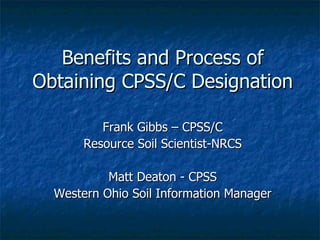
Soil Certificationmerg2
- 1. Benefits and Process of Obtaining CPSS/C Designation Frank Gibbs – CPSS/C Resource Soil Scientist-NRCS Matt Deaton - CPSS Western Ohio Soil Information Manager
- 6. 2008 Ohio Certification Board
- 30. Services Provided By Ohio Certified Soil Scientists
- 31. Specific Educational and Experience Requirements
- 33. Work Shops and Diagnostic Clinics
- 34. Crop Production
- 35. ID Root Limiting Layers
- 36. Customized Detailed Soil Mapping
- 37. Grid Sampling and Soil Testing
- 38. Lab and Soil Fertility Services
- 39. Diagnose Soil Compaction Problems
- 42. Predict Manure Tile Flow Problems
- 43. Cracks and Soil Pores
- 44. That Connect to Tile
- 45. Test Logging for Animal Waste Storage Facilities
- 46. Hydric Soils Identification for Wetland Restoration and Program Eligiblity
- 48. On-Site Septic System Evaluation
- 49. Properly Site Bio Retention Cells
- 51. Locate the Depth and Type of Bed Rock
- 52. Conduct On-Site Sampling for Research Models
- 56. Solve Problems
- 57. Employee Training and Work Shops
- 58. Hire a Certified Professional that Knows the Soil
- 59. Ohio's Certified Professional Soil Scientists and Certified Professional Soil Classifiers
Editor's Notes
- To insert this slide into your presentation Save this template as a presentation (.ppt file) on your computer. Open the presentation that will contain the image slide. On the Slides tab, place your insertion point after the slide that will precede the image slide. (Make sure you don't select a slide. Your insertion point should be between the slides.) On the Insert menu, click Slides from Files . In the Slide Finder dialog box, click the Find Presentation tab. Click Browse , locate and select the presentation that contains the image slide, and then click Open . In the Slides from Files dialog box, select the image slide. Select the Keep source formatting check box. If you do not select this check box, the copied slide will inherit the design of the slide that precedes it in the presentation. Click Insert . Click Close .
- To insert this slide into your presentation Save this template as a presentation (.ppt file) on your computer. Open the presentation that will contain the image slide. On the Slides tab, place your insertion point after the slide that will precede the image slide. (Make sure you don't select a slide. Your insertion point should be between the slides.) On the Insert menu, click Slides from Files . In the Slide Finder dialog box, click the Find Presentation tab. Click Browse , locate and select the presentation that contains the image slide, and then click Open . In the Slides from Files dialog box, select the image slide. Select the Keep source formatting check box. If you do not select this check box, the copied slide will inherit the design of the slide that precedes it in the presentation. Click Insert . Click Close .
- To insert this slide into your presentation Save this template as a presentation (.ppt file) on your computer. Open the presentation that will contain the image slide. On the Slides tab, place your insertion point after the slide that will precede the image slide. (Make sure you don't select a slide. Your insertion point should be between the slides.) On the Insert menu, click Slides from Files . In the Slide Finder dialog box, click the Find Presentation tab. Click Browse , locate and select the presentation that contains the image slide, and then click Open . In the Slides from Files dialog box, select the image slide. Select the Keep source formatting check box. If you do not select this check box, the copied slide will inherit the design of the slide that precedes it in the presentation. Click Insert . Click Close .
- To insert this slide into your presentation Save this template as a presentation (.ppt file) on your computer. Open the presentation that will contain the image slide. On the Slides tab, place your insertion point after the slide that will precede the image slide. (Make sure you don't select a slide. Your insertion point should be between the slides.) On the Insert menu, click Slides from Files . In the Slide Finder dialog box, click the Find Presentation tab. Click Browse , locate and select the presentation that contains the image slide, and then click Open . In the Slides from Files dialog box, select the image slide. Select the Keep source formatting check box. If you do not select this check box, the copied slide will inherit the design of the slide that precedes it in the presentation. Click Insert . Click Close .
- To insert this slide into your presentation Save this template as a presentation (.ppt file) on your computer. Open the presentation that will contain the image slide. On the Slides tab, place your insertion point after the slide that will precede the image slide. (Make sure you don't select a slide. Your insertion point should be between the slides.) On the Insert menu, click Slides from Files . In the Slide Finder dialog box, click the Find Presentation tab. Click Browse , locate and select the presentation that contains the image slide, and then click Open . In the Slides from Files dialog box, select the image slide. Select the Keep source formatting check box. If you do not select this check box, the copied slide will inherit the design of the slide that precedes it in the presentation. Click Insert . Click Close .
- To insert this slide into your presentation Save this template as a presentation (.ppt file) on your computer. Open the presentation that will contain the image slide. On the Slides tab, place your insertion point after the slide that will precede the image slide. (Make sure you don't select a slide. Your insertion point should be between the slides.) On the Insert menu, click Slides from Files . In the Slide Finder dialog box, click the Find Presentation tab. Click Browse , locate and select the presentation that contains the image slide, and then click Open . In the Slides from Files dialog box, select the image slide. Select the Keep source formatting check box. If you do not select this check box, the copied slide will inherit the design of the slide that precedes it in the presentation. Click Insert . Click Close .
- To insert this slide into your presentation Save this template as a presentation (.ppt file) on your computer. Open the presentation that will contain the image slide. On the Slides tab, place your insertion point after the slide that will precede the image slide. (Make sure you don't select a slide. Your insertion point should be between the slides.) On the Insert menu, click Slides from Files . In the Slide Finder dialog box, click the Find Presentation tab. Click Browse , locate and select the presentation that contains the image slide, and then click Open . In the Slides from Files dialog box, select the image slide. Select the Keep source formatting check box. If you do not select this check box, the copied slide will inherit the design of the slide that precedes it in the presentation. Click Insert . Click Close .
- To insert this slide into your presentation Save this template as a presentation (.ppt file) on your computer. Open the presentation that will contain the image slide. On the Slides tab, place your insertion point after the slide that will precede the image slide. (Make sure you don't select a slide. Your insertion point should be between the slides.) On the Insert menu, click Slides from Files . In the Slide Finder dialog box, click the Find Presentation tab. Click Browse , locate and select the presentation that contains the image slide, and then click Open . In the Slides from Files dialog box, select the image slide. Select the Keep source formatting check box. If you do not select this check box, the copied slide will inherit the design of the slide that precedes it in the presentation. Click Insert . Click Close .
- To insert this slide into your presentation Save this template as a presentation (.ppt file) on your computer. Open the presentation that will contain the image slide. On the Slides tab, place your insertion point after the slide that will precede the image slide. (Make sure you don't select a slide. Your insertion point should be between the slides.) On the Insert menu, click Slides from Files . In the Slide Finder dialog box, click the Find Presentation tab. Click Browse , locate and select the presentation that contains the image slide, and then click Open . In the Slides from Files dialog box, select the image slide. Select the Keep source formatting check box. If you do not select this check box, the copied slide will inherit the design of the slide that precedes it in the presentation. Click Insert . Click Close .
- To insert this slide into your presentation Save this template as a presentation (.ppt file) on your computer. Open the presentation that will contain the image slide. On the Slides tab, place your insertion point after the slide that will precede the image slide. (Make sure you don't select a slide. Your insertion point should be between the slides.) On the Insert menu, click Slides from Files . In the Slide Finder dialog box, click the Find Presentation tab. Click Browse , locate and select the presentation that contains the image slide, and then click Open . In the Slides from Files dialog box, select the image slide. Select the Keep source formatting check box. If you do not select this check box, the copied slide will inherit the design of the slide that precedes it in the presentation. Click Insert . Click Close .
- To insert this slide into your presentation Save this template as a presentation (.ppt file) on your computer. Open the presentation that will contain the image slide. On the Slides tab, place your insertion point after the slide that will precede the image slide. (Make sure you don't select a slide. Your insertion point should be between the slides.) On the Insert menu, click Slides from Files . In the Slide Finder dialog box, click the Find Presentation tab. Click Browse , locate and select the presentation that contains the image slide, and then click Open . In the Slides from Files dialog box, select the image slide. Select the Keep source formatting check box. If you do not select this check box, the copied slide will inherit the design of the slide that precedes it in the presentation. Click Insert . Click Close .
- To insert this slide into your presentation Save this template as a presentation (.ppt file) on your computer. Open the presentation that will contain the image slide. On the Slides tab, place your insertion point after the slide that will precede the image slide. (Make sure you don't select a slide. Your insertion point should be between the slides.) On the Insert menu, click Slides from Files . In the Slide Finder dialog box, click the Find Presentation tab. Click Browse , locate and select the presentation that contains the image slide, and then click Open . In the Slides from Files dialog box, select the image slide. Select the Keep source formatting check box. If you do not select this check box, the copied slide will inherit the design of the slide that precedes it in the presentation. Click Insert . Click Close .
- To insert this slide into your presentation Save this template as a presentation (.ppt file) on your computer. Open the presentation that will contain the image slide. On the Slides tab, place your insertion point after the slide that will precede the image slide. (Make sure you don't select a slide. Your insertion point should be between the slides.) On the Insert menu, click Slides from Files . In the Slide Finder dialog box, click the Find Presentation tab. Click Browse , locate and select the presentation that contains the image slide, and then click Open . In the Slides from Files dialog box, select the image slide. Select the Keep source formatting check box. If you do not select this check box, the copied slide will inherit the design of the slide that precedes it in the presentation. Click Insert . Click Close .
- To insert this slide into your presentation Save this template as a presentation (.ppt file) on your computer. Open the presentation that will contain the image slide. On the Slides tab, place your insertion point after the slide that will precede the image slide. (Make sure you don't select a slide. Your insertion point should be between the slides.) On the Insert menu, click Slides from Files . In the Slide Finder dialog box, click the Find Presentation tab. Click Browse , locate and select the presentation that contains the image slide, and then click Open . In the Slides from Files dialog box, select the image slide. Select the Keep source formatting check box. If you do not select this check box, the copied slide will inherit the design of the slide that precedes it in the presentation. Click Insert . Click Close .
- To insert this slide into your presentation Save this template as a presentation (.ppt file) on your computer. Open the presentation that will contain the image slide. On the Slides tab, place your insertion point after the slide that will precede the image slide. (Make sure you don't select a slide. Your insertion point should be between the slides.) On the Insert menu, click Slides from Files . In the Slide Finder dialog box, click the Find Presentation tab. Click Browse , locate and select the presentation that contains the image slide, and then click Open . In the Slides from Files dialog box, select the image slide. Select the Keep source formatting check box. If you do not select this check box, the copied slide will inherit the design of the slide that precedes it in the presentation. Click Insert . Click Close .
- To insert this slide into your presentation Save this template as a presentation (.ppt file) on your computer. Open the presentation that will contain the image slide. On the Slides tab, place your insertion point after the slide that will precede the image slide. (Make sure you don't select a slide. Your insertion point should be between the slides.) On the Insert menu, click Slides from Files . In the Slide Finder dialog box, click the Find Presentation tab. Click Browse , locate and select the presentation that contains the image slide, and then click Open . In the Slides from Files dialog box, select the image slide. Select the Keep source formatting check box. If you do not select this check box, the copied slide will inherit the design of the slide that precedes it in the presentation. Click Insert . Click Close .
- To insert this slide into your presentation Save this template as a presentation (.ppt file) on your computer. Open the presentation that will contain the image slide. On the Slides tab, place your insertion point after the slide that will precede the image slide. (Make sure you don't select a slide. Your insertion point should be between the slides.) On the Insert menu, click Slides from Files . In the Slide Finder dialog box, click the Find Presentation tab. Click Browse , locate and select the presentation that contains the image slide, and then click Open . In the Slides from Files dialog box, select the image slide. Select the Keep source formatting check box. If you do not select this check box, the copied slide will inherit the design of the slide that precedes it in the presentation. Click Insert . Click Close .
- To insert this slide into your presentation Save this template as a presentation (.ppt file) on your computer. Open the presentation that will contain the image slide. On the Slides tab, place your insertion point after the slide that will precede the image slide. (Make sure you don't select a slide. Your insertion point should be between the slides.) On the Insert menu, click Slides from Files . In the Slide Finder dialog box, click the Find Presentation tab. Click Browse , locate and select the presentation that contains the image slide, and then click Open . In the Slides from Files dialog box, select the image slide. Select the Keep source formatting check box. If you do not select this check box, the copied slide will inherit the design of the slide that precedes it in the presentation. Click Insert . Click Close .
- To insert this slide into your presentation Save this template as a presentation (.ppt file) on your computer. Open the presentation that will contain the image slide. On the Slides tab, place your insertion point after the slide that will precede the image slide. (Make sure you don't select a slide. Your insertion point should be between the slides.) On the Insert menu, click Slides from Files . In the Slide Finder dialog box, click the Find Presentation tab. Click Browse , locate and select the presentation that contains the image slide, and then click Open . In the Slides from Files dialog box, select the image slide. Select the Keep source formatting check box. If you do not select this check box, the copied slide will inherit the design of the slide that precedes it in the presentation. Click Insert . Click Close .
- To insert this slide into your presentation Save this template as a presentation (.ppt file) on your computer. Open the presentation that will contain the image slide. On the Slides tab, place your insertion point after the slide that will precede the image slide. (Make sure you don't select a slide. Your insertion point should be between the slides.) On the Insert menu, click Slides from Files . In the Slide Finder dialog box, click the Find Presentation tab. Click Browse , locate and select the presentation that contains the image slide, and then click Open . In the Slides from Files dialog box, select the image slide. Select the Keep source formatting check box. If you do not select this check box, the copied slide will inherit the design of the slide that precedes it in the presentation. Click Insert . Click Close .
- To insert this slide into your presentation Save this template as a presentation (.ppt file) on your computer. Open the presentation that will contain the image slide. On the Slides tab, place your insertion point after the slide that will precede the image slide. (Make sure you don't select a slide. Your insertion point should be between the slides.) On the Insert menu, click Slides from Files . In the Slide Finder dialog box, click the Find Presentation tab. Click Browse , locate and select the presentation that contains the image slide, and then click Open . In the Slides from Files dialog box, select the image slide. Select the Keep source formatting check box. If you do not select this check box, the copied slide will inherit the design of the slide that precedes it in the presentation. Click Insert . Click Close .
- To insert this slide into your presentation Save this template as a presentation (.ppt file) on your computer. Open the presentation that will contain the image slide. On the Slides tab, place your insertion point after the slide that will precede the image slide. (Make sure you don't select a slide. Your insertion point should be between the slides.) On the Insert menu, click Slides from Files . In the Slide Finder dialog box, click the Find Presentation tab. Click Browse , locate and select the presentation that contains the image slide, and then click Open . In the Slides from Files dialog box, select the image slide. Select the Keep source formatting check box. If you do not select this check box, the copied slide will inherit the design of the slide that precedes it in the presentation. Click Insert . Click Close .
- To insert this slide into your presentation Save this template as a presentation (.ppt file) on your computer. Open the presentation that will contain the image slide. On the Slides tab, place your insertion point after the slide that will precede the image slide. (Make sure you don't select a slide. Your insertion point should be between the slides.) On the Insert menu, click Slides from Files . In the Slide Finder dialog box, click the Find Presentation tab. Click Browse , locate and select the presentation that contains the image slide, and then click Open . In the Slides from Files dialog box, select the image slide. Select the Keep source formatting check box. If you do not select this check box, the copied slide will inherit the design of the slide that precedes it in the presentation. Click Insert . Click Close .
- To insert this slide into your presentation Save this template as a presentation (.ppt file) on your computer. Open the presentation that will contain the image slide. On the Slides tab, place your insertion point after the slide that will precede the image slide. (Make sure you don't select a slide. Your insertion point should be between the slides.) On the Insert menu, click Slides from Files . In the Slide Finder dialog box, click the Find Presentation tab. Click Browse , locate and select the presentation that contains the image slide, and then click Open . In the Slides from Files dialog box, select the image slide. Select the Keep source formatting check box. If you do not select this check box, the copied slide will inherit the design of the slide that precedes it in the presentation. Click Insert . Click Close .
- To insert this slide into your presentation Save this template as a presentation (.ppt file) on your computer. Open the presentation that will contain the image slide. On the Slides tab, place your insertion point after the slide that will precede the image slide. (Make sure you don't select a slide. Your insertion point should be between the slides.) On the Insert menu, click Slides from Files . In the Slide Finder dialog box, click the Find Presentation tab. Click Browse , locate and select the presentation that contains the image slide, and then click Open . In the Slides from Files dialog box, select the image slide. Select the Keep source formatting check box. If you do not select this check box, the copied slide will inherit the design of the slide that precedes it in the presentation. Click Insert . Click Close .
- To insert this slide into your presentation Save this template as a presentation (.ppt file) on your computer. Open the presentation that will contain the image slide. On the Slides tab, place your insertion point after the slide that will precede the image slide. (Make sure you don't select a slide. Your insertion point should be between the slides.) On the Insert menu, click Slides from Files . In the Slide Finder dialog box, click the Find Presentation tab. Click Browse , locate and select the presentation that contains the image slide, and then click Open . In the Slides from Files dialog box, select the image slide. Select the Keep source formatting check box. If you do not select this check box, the copied slide will inherit the design of the slide that precedes it in the presentation. Click Insert . Click Close .
- To insert this slide into your presentation Save this template as a presentation (.ppt file) on your computer. Open the presentation that will contain the image slide. On the Slides tab, place your insertion point after the slide that will precede the image slide. (Make sure you don't select a slide. Your insertion point should be between the slides.) On the Insert menu, click Slides from Files . In the Slide Finder dialog box, click the Find Presentation tab. Click Browse , locate and select the presentation that contains the image slide, and then click Open . In the Slides from Files dialog box, select the image slide. Select the Keep source formatting check box. If you do not select this check box, the copied slide will inherit the design of the slide that precedes it in the presentation. Click Insert . Click Close .
- To insert this slide into your presentation Save this template as a presentation (.ppt file) on your computer. Open the presentation that will contain the image slide. On the Slides tab, place your insertion point after the slide that will precede the image slide. (Make sure you don't select a slide. Your insertion point should be between the slides.) On the Insert menu, click Slides from Files . In the Slide Finder dialog box, click the Find Presentation tab. Click Browse , locate and select the presentation that contains the image slide, and then click Open . In the Slides from Files dialog box, select the image slide. Select the Keep source formatting check box. If you do not select this check box, the copied slide will inherit the design of the slide that precedes it in the presentation. Click Insert . Click Close .
- To insert this slide into your presentation Save this template as a presentation (.ppt file) on your computer. Open the presentation that will contain the image slide. On the Slides tab, place your insertion point after the slide that will precede the image slide. (Make sure you don't select a slide. Your insertion point should be between the slides.) On the Insert menu, click Slides from Files . In the Slide Finder dialog box, click the Find Presentation tab. Click Browse , locate and select the presentation that contains the image slide, and then click Open . In the Slides from Files dialog box, select the image slide. Select the Keep source formatting check box. If you do not select this check box, the copied slide will inherit the design of the slide that precedes it in the presentation. Click Insert . Click Close .