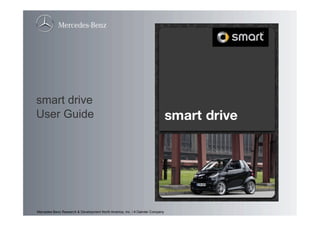
smart drive User Guide
- 1. smart drive User Guide Mercedes-Benz Research & Development North America, Inc. / A Daimler Company
- 2. Agenda 1 Overview 2 Media 1 My Music 2 Web Radio 3 ID Song 3 Phone 4 Navigation 5 Assist 1 Car Finder 2 smartmove Assistance 3 electric drive 6 Hidden Features 7 Safety First 8 Settings 9 iPhone Settings 10 Pricing Changes 11 smart drive kit 12 smart drive FAQ Mercedes-Benz Research & Development North America, Inc. Slide 2
- 3. 1. Overview The smart drive app turns your iPhone 3GS or iPhone 4 into a connected information and multi-media system that is optimized for your smart in terms of function and design. All the important features you need when driving your car are combined in a single app: listen to your favorite music or web radio stations, identify songs, make phone calls, use turn- by-turn navigation with real time traffic information, search for gas stations and other POIs or use the assist feature to find back to your car or receive help with a flat tire. Mercedes-Benz Research & Development North America, Inc. Slide 3
- 4. 2. Media Listen to music and more. You’ll never again be without your favorite music on the road. My Music allows you to listen to your own music stored on your iPhone, while Web Radio will let you listen to radio stations from around the world. And if you happen to hear a song that you love but don’t know the name of, leave it up to ID Song to find the artist, song title and album title for you. And if you want to, you can even buy the songs from iTunes directly through the app. Mercedes-Benz Research & Development North America, Inc. Slide 4
- 5. 2.1 My Music My Music mirrors the functionality of the native iPod with bigger fonts and buttons for saver driving – you can access your iPhone music in various ways – whether it‘d be by artist, album search, or a simple shuffle. Mercedes-Benz Research & Development North America, Inc. Slide 5
- 6. Currently Playing Information Once you select a song to play, you will see the album art as well as information about the song, such as title, album name and artist. You can switch between the two modes shown below simply by tapping once on the screen. Mercedes-Benz Research & Development North America, Inc. Slide 6
- 7. Album Information and the Shuffle State Another option to gather more information about your currently playing music is the flip button in the top right corner. Upon clicking on it, you will find the option to toggle your shuffle state and find further information about the currently playing album with all the songs that you have. To get back to the album art screen, simply click the flip button again. Mercedes-Benz Research & Development North America, Inc. Slide 7
- 8. Switching Songs Moving forward and backward between songs has never been easier – simply swipe your finger to the left or right to play the next or previous track. Watch how your album art changes when your next song starts playing. Mercedes-Benz Research & Development North America, Inc. Slide 8
- 9. Accessing Your Playing Source If you decide to leave your music area to do another task, there is always a quick way to get back to it – just click the icon in the top right corner. The picture on the button changes depending on the music you are listening to – a CD for your own music, and a radio tower for your web radio stations. Mercedes-Benz Research & Development North America, Inc. Slide 9
- 10. 2.2 Web Radio Radio anytime, anywhere. Listen to radio stations or podcasts from around the world. Web Radio allows you to search and find your favorite stations in various ways – whether it is by browsing through countries or genres, search for specific stations via text input or discovering stations with our specialized search engines. Mercedes-Benz Research & Development North America, Inc. Slide 10
- 11. Browsing Stations or Podcasts Want to listen to music from your home country but can‘t think of the radio station name? Or do you feel like listening to a certain genre of music? Use the browse function in the Web Radio menu to find what you are looking for. Browse allows you to search for radio stations or podcasts by genre or location – just switch the tab on the top. The right tab is for radio stations, the left for podcasts. Mercedes-Benz Research & Development North America, Inc. Slide 11
- 12. Discover New Stations With discover you can find a list of the most popular stations, suggestions for stations near your current location, or newly available stations. The recommended list will show you radio stations that we believe you may enjoy based on previous stations you have listened to. So the more you use the Web Radio feature, the more knowledge the system has about your preferences and the better the recommended list will get. Mercedes-Benz Research & Development North America, Inc. Slide 12
- 13. Favorites If you already have a set list of radio stations or podcasts you enjoy listening to, just add them to your favorites to get quick access in the future. Find your favorite radio station, use the flip button in the top right corner and tap the favorite star on the next screen. Now when you enter the favorites feature, you can find one list with favorite web radio stations, and another one for your favorite podcasts. Mercedes-Benz Research & Development North America, Inc. Slide 13
- 14. Podcast, Detailed Information and More in Web Radio Wonder whether a radio station also has some podcasts you may enjoy? If you find an icon on the bottom left of your playing screen, then you can just click on it to find a list of podcasts that are associated with the station. Another way to access podcasts is via the flip button on the top right corner. When you click it, you will first find information about the currently playing station and the option to favorite the station. The second tab will list connected podcasts – if available – and the third tab will list your current radio playlist. Mercedes-Benz Research & Development North America, Inc. Slide 14
- 15. Search Search is as simple as it sounds – type in the radio station or podcast you are looking for and let the search engine return the results to you. Mercedes-Benz Research & Development North America, Inc. Slide 15
- 16. 2.3 ID Song What’s playing? Hear a song you love while driving? Just use ID Song do find out more about your song. Click on the large listen now button, let the system listen to the song with you and then identify it for you – song title, artist name, album title and art are all available at one finger click. Mercedes-Benz Research & Development North America, Inc. Slide 16
- 17. Purchase a Song Can’t wait to listen to your new favorite song non-stop? Just purchase it via iTunes! The flip button in the top right corner leads you to see all the information about your song, and if available on iTunes, a purchase button will appear that will bring you directly to the song’s iTunes page. PS: A tap on the screen will allow you to enjoy the album art and hide the rest of the information Mercedes-Benz Research & Development North America, Inc. Slide 17
- 18. The Identified Song List Can’t buy a song right away because you are driving? No worries, the recently identified list will keep a record of all the songs you have identified. And at your wish, you can edit the list and delete the songs you have already purchased or no longer enjoy. Mercedes-Benz Research & Development North America, Inc. Slide 18
- 19. 3. Phone All important phone functions, such as keypad, contacts, favorites and recent call lists are clearly arranged for simple in–car use. Mercedes-Benz Research & Development North America, Inc. Slide 19
- 20. Keypad, Favorites and Recents Large font size so you can easily read it while driving. Dial a number, look through your favorite lists indicating specifically which number is favored from contacts, or look through your recents list, showing the last time you called. Mercedes-Benz Research & Development North America, Inc. Slide 20
- 21. Contacts – Quick and Easy The contacts list is sorted based on your iPhone settings – either by first, or last name. You can use the simple scroll through the list, or, if your contacts list has become large, just use the alpha jump to quickly find your friends. The grey bar on the right will light up when you touch it and display the letter you currently displaying. You can also click on a contact to see all the phone numbers associated with the name. Mercedes-Benz Research & Development North America, Inc. Slide 21
- 22. 4. Navi Enjoy onboard maps in 3D or 2D view with turn-by-turn navigation including street names in the voice prompts. Get directions to your contacts with real-time traffic information, find gas prices (US only), and more. Don‘t know the address of the restaurant your coworker was talking about? Use the onboard POI search or Bing local search to find it. Mercedes-Benz Research & Development North America, Inc. Slide 22
- 23. Routing Route to your destination and hear and see all the information you need! As you approach a turn, you can see a countdown bar on the left or right hand side, the top of the screen will show you the turn and street coming up and on the bottom right you will see the distance to the next turn. When you continue on a road with no turn coming up, you can toggle the state on the top left corner – that way you can see either the ETA (estimated time of arrival), distance to destination, or distance to the next maneuver. Mercedes-Benz Research & Development North America, Inc. Slide 23
- 24. Textual Turn by Turn If you want to look ahead at the next upcoming turns, just flip the screen with the button on the top right corner to get to the textual turn by turn screen. There you can swipe through the upcoming maneuvers in the list. You can also have the navi read out the upcoming maneuvers by clicking on the turn button with the microphone. To return to the map, simply click the button on the top right of the screen again. Mercedes-Benz Research & Development North America, Inc. Slide 24
- 25. Music Controls in Navigation Access your music from your navigation screen! To access the music controls, just click on the music note on the bottom left corner. The controls to play/pause your music, or fast forward or rewind the audio source will appear for a short time at your convenience. At the bottom of the screen, you can also see a progress bar when listening to web radio that shows you your connectivity. Mercedes-Benz Research & Development North America, Inc. Slide 25
- 26. Different Screens for Different Tasks See your map in full screen or small screen mode with a simple tap. When you first enter your map view, you will see it in a smaller screen, with the home button and the options button available to change your view. After approximately 10 seconds that view will change to a full screen view, so that you can see more of the map. To toggle back and forth between the views, simply tap on the map and it will switch back and forth. Mercedes-Benz Research & Development North America, Inc. Slide 26
- 27. Zooming and Panning Zooming and panning works as it does for Google maps on the iPhone. You can pinch your fingers together or spread apart for zooming in or out, or use the double one-finger tap for zooming in and double two-finger tap for zooming out. To pan around the map, simply move your finger and pull the map in any directions you want. As soon as you zoom away from your current position, a new icon will appear on the bottom right of the screen which you can click in order to get back to your current position. Mercedes-Benz Research & Development North America, Inc. Slide 27
- 28. Options While en route, you can change certain options. On the small screen mode, click on the options button in the top right corner. You will find several things you can change – first, you can change your 3D view to 2D view and when in 2D view, you have the option to show the map north up, or heading up, depending on your preferences. You can also toggle the traffic display, which you may want to turn on or off depending on your connectivity costs. Lastly, you can toggle the incidents view that can either show or hide incidents on your map. Mercedes-Benz Research & Development North America, Inc. Slide 28
- 29. Preferences Change your preferences as you wish. From the main menu you can enter the preferences settings. You change choose to route by fastest or shortest route – the default is set to fastest. Distance units are set by default to automatic, which will choose the units based on your region settings of your iPhone. The prompt volume is set on automatic as well. You can turn prompts off, if you wish, or you can adjust the volume with the slider. Mercedes-Benz Research & Development North America, Inc. Slide 29
- 30. Preferences If you are in the US and can enjoy the gas price information feature, you can also set your default fuel type that you‘d like to have displayed here. It is set to premium since this is the recommended fuel type for the smart. The media controls can be permanently shown, or you can use the default auto-hide option. The latter will show the music note and leave more space for the map on the display, and thus only show the controls when you really need them. Lastly you have the option to turn auto zoom on or off. When set on automatic, the map zoom will adjust based on your driving speed, if turned off, you‘ll need to zoom manually. Mercedes-Benz Research & Development North America, Inc. Slide 30
- 31. Traffic Traffic is displayed directly on the map. The red indicates standing traffic, green means it is clear, and yellow is in between. If you have incidents turned on, you will sometimes find little warning signs on the map that indicate incidents. To gather more information about them, simply click on the blue Warning sign that will appear on the bottom center of the map. It will lead you to a list of the incidents on your map view. If you want further information about a specific incident, click on it in the list and you will get a detailed information screen. To return to the map you can click on the button in the top right corner. Mercedes-Benz Research & Development North America, Inc. Slide 31
- 32. POI Search Search for Points of Interest anywhere – either onboard or off board with bing local search. Find addresses and phone numbers, add POIs to your favorite list, see the location on a map and get directions. Mercedes-Benz Research & Development North America, Inc. Slide 32
- 33. Favorites Add POIs, entered addresses or contacts to your favorites list and rename them as you wish. Go to your favorites list and edit it – add or remove favorites, or click the edit names button to change the title of one of your favorites to a more suitable name. Mercedes-Benz Research & Development North America, Inc. Slide 33
- 34. Contacts Enjoy onboard maps in 3D or 2D view with turn-by-turn navigation including street names in the voice prompts. Get directions to your contacts with real-time traffic information, find gas prices (US only), and more. Don‘t know the address of the restaurant your coworker was talking about? Use the onboard POI search or Bing local search to find it. Mercedes-Benz Research & Development North America, Inc. Slide 34
- 35. 5. Assist Can‘t remember where you parked? Got a flat tire and need help to fix it? Or are you enjoying the new smart electric drive and would like to know its charging state? Enjoy the assist features to help you! Mercedes-Benz Research & Development North America, Inc. Slide 35
- 36. 5.1 Car Finder Forgot where you parked your car? The Car Finder function will lead you back to it. Use the information (i) button to find out where you parked and how long ago, or use the routing button (flag) to get walking directions back to your car. If you are trying to get a better view of the area, scroll around – you can always use the center button on the bottom to get back to your car location. Or take a look at the satellite view by using the map/satellite button. Mercedes-Benz Research & Development North America, Inc. Slide 36
- 37. Save Your Parking Location Want to save your parking location? If you have the entire smart drive kit, your location will automatically be stored when you take the iPhone out of the cradle! Otherwise, you may also manually save your car location. Click the park button on the top right and confirm the location where your car will be parked. The top right corner will show you the GPS precision. Mercedes-Benz Research & Development North America, Inc. Slide 37
- 38. 5.2 smartmove Assistance Should your smart ever require assistance, connect with the smart hotline. In the smartmove assistance feature you will find a map with your car in your current location. The call button will connect you with smart’s roadside assistance team. When you use the flip button, you can find information about your current location in the first tab, and the third tab allows you to enter and store your VIN number. All of this information you will need when calling smartmove assistance. The second tab shows you which services are supported in your country. Mercedes-Benz Research & Development North America, Inc. Slide 38
- 39. 5.3 electric drive Are you the owner of a new electric drive? Wonder when your car is fully charged, or how long it will take until you can drive the 50 miles to work and back? Use the login and password you were given upon the purchase of your car to access all the information you need. Mercedes-Benz Research & Development North America, Inc. Slide 39
- 40. Charging State To find out when your car is fully charged, simply click the Info button in the top right corner. You will be able to see the charging time as well as the remaining minutes and hours until completion. If you are in a hurry and don‘t need to fully charge your car for your next trip, just click the more button. You will find the current charging state and distance you can drive. Just slide the percentage bar to the right and see how your distance increases accordingly. If you want to see when this distance can be reached, just move the expected range slider out of the way and see the respective estimated completion time. Mercedes-Benz Research & Development North America, Inc. Slide 40
- 41. 6. Hidden Features The big play buttons can be used in various ways. Pause and play work as expected. The forward button, when pushed once quickly, will move to the next song, but if pushed for a longer time, will fast forward within the song, podcast or audiobook currently playing. The reverse functionality works similar: When pushed down quickly at the beginning of a song, it will jump to the previous song, if pushed at a later time of the song, it will jump to the beginning of the currently playing song, and if pushed for a long time, it will rewind within the song until you let go of the button. Mercedes-Benz Research & Development North America, Inc. Slide 41
- 42. Quick Buttons We have different quick buttons to help you move around faster to the different parts of the app. While listening to music you can find a quick return button back on the top right corner. As shown below, there are different images used for Web Radio or My Music – depending on what is currently playing. Another quick button is the navi button during an active route guidance. It will appear next to the home button on any screen you see. Just click it and you will hear the current voice prompt, and the app will take you back to the map view. Mercedes-Benz Research & Development North America, Inc. Slide 42
- 43. Return to the Main Menu The home button is available on nearly every screen. If you need to quickly jump to another feature or get lost in the menu, just click the smart home button at the bottom of the screen to return to the main menu. Mercedes-Benz Research & Development North America, Inc. Slide 43
- 44. Scrolling You can simply scroll through your lists by swiping your finger up and down on the screen. However, sometimes you may find this a bit tedious if your lists are very long. For this, there is a quick scroll bar on the right hand side. It is naturally dimmed, but will come to the foreground when you start to use it. This feature is implemented in most lists – in case of contacts the fast scrolling feature will also show letters for ease of use. Another scrolling feature is the horizontal scrolling. If you see an incomplete and you wonder what it says, just scroll horizontally to read the full name. Mercedes-Benz Research & Development North America, Inc. Slide 44
- 45. 7. Safety First Certain features of the app cause too much distraction, so in order to keep you safe on the road, these features are disabled while you are driving. We detect your driving state using your GPS and charging state – so every once in a while, you may find some of these features disabled at home as well unfortunately. We apologize for this inconvenience. Purchase in Song ID: Songs can be identified at any point in time, however, they can‘t be purchased until you are stopped. Purchasing requires leaving our app which is not safe. We keep a recently identified List so you can access and purchase songs while not driving. Keyboard: While driving, it is not possible to type with the keyboard. Thus, the following features will be disabled while driving: Searching for a web radio station via the search function, address entry in navigation, searching POIs via text input. Web Radio: You will not be able to browse while driving. The time it takes to show you results can be long depending on your connectivity, so it is not safe to search while browsing. Assist Features: The assist features will also be disabled while driving, since the font size in the maps is too small. Navigation: The about screen will be disabled while driving, because of the small font size. Mercedes-Benz Research & Development North America, Inc. Slide 45
- 46. 8. smart drive Settings Sound and vibration effects can be adjusted in the settings menu. Simply go to the iPhone‘s main settings app, scroll down until you find smart drive and you will find the option to turn sound effects and vibrations on and off at your desire as well as the smart drive version you are using. Mercedes-Benz Research & Development North America, Inc. Slide 46
- 47. 9. iPhone Settings There are several settings from the iPhone that are imported to smart drive. Here is a short list and how they effect the app: Contacts: The contacts list in navigation and phone is taken over from the native iPhone. Contacts will be organized in the order you set in your native iPhone settings (Settings è Mail, Contacts, Calendars è Sort Order/Display Order). Please note that in order for sort order changes to take effect, you will need to close smart drive and relaunch it. Language Settings: If you change the language of the iPhone (Settings è General è International è Language) smart drive will automatically restart. Automatic Navi Preferences: The navi preferences are set by default to automatically recognize which distance format to use – miles or kilometers. This choice is based on your region format (Settings è General è International è Region Format). If this is set to the US for example, then you will have miles displayed, if it is set to German, you will see km. If you choose to change the region format during route guidance, please note that you will need to manually restart smart drive for changes to take effect. Time: Time is used based on the iPhones time displayed. If you choose to manually change the time on your iPhone, smart drive will change accordingly. Mercedes-Benz Research & Development North America, Inc. Slide 47
- 48. 10. Pricing of the App The app is FREE on the app store! The European and North American smart drive versions are now offered for free on the app stores. Customers can download the app at no cost! A 30 day free trial of all premium features is included in the app. Customers can enjoy all the premium features like music id, webradio and on-board maps with turn- by-turn navigation, traffic information, and POIs (as well as gas prices in the US) for 30 days. After the 30 day free trial, customers can purchase all the premium features for a LIFETIME for only $29.99/€29.99: Premium features include ID Song, Web Radio, turn-by-turn navigation, traffic flow and incident information (gas price information for US only). Users who do not purchase the premium features will be able to continue to use all other features – such as Car Finder, smartmove assistance, edrive, phone and iPod functionality with the bigger and safer buttons for driving. Mercedes-Benz Research & Development North America, Inc. Slide 48
- 49. How to Test the App for 30 Days and Purchase the Premium Accessing the 30 day free trial In order to access the free trial, just click on one of the premium features – navigation, webradio or ID song. You will be taken to the screen below. When you click on the 30 days free, you can confirm your wish to start the trial at that time. Purchasing the Premium Features After the 30 days are up, the premium features will be disabled again and you will return to the purchasing screen you saw before accessing them. If you want to keep the premium features, please click on the Purchase button for your in- app purchase. Mercedes-Benz Research & Development North America, Inc. Slide 49
- 50. 11. smart drive kit The full smart drive experience has two parts: the smart integration kit for the iPhone, and the smart drive app for the iPhone. The smart integration kit includes the custom-designed iPhone cradle, seamless Bluetooth hands-free calling, full integration with your smart's audio system and it charges your iPhone. The iPhone cradle holds your iPhone securely in the optimal location, right next to your stereo. The integration kit lowers your radio volume automatically when a voice prompt plays on your iPhone. Another nice added feature you will find is that Car Finder will automatically store your location when you take the iPhone out of the cradle. There's no better way to experience the smart drive app in your smart car than with the smart integrations kit. The integration kit can be ordered and fitted by your local smart center. Available for iPhone 3GS and 4! Mercedes-Benz Research & Development North America, Inc. Slide 50
- 51. 12. smart drive FAQ How can I obtain the smart drive app? The app is available on the iTunes App Store. Why doesn’t the phone feature in smart drive import my recent calls and favorites from my iPhone? At this time it is not possible to access this type of call data from your iPhone. The smart drive app gives you convenient access to Favorite contacts that you define within the app, and to recent calls placed from within the app. Can smart drive help me with a flat tire? The smartmove Assistance services and coverage depend on your contract terms with smart. For example, smart can typically help with a tire issue, but you may be billed for this service. Call your smart dealership for details and what services are available to you. Can ID Song really identify any song it hears? The ID Song feature is great at identifying most published music (for example, most music that you can buy on the iTunes store already) by comparing the recorded sample of the song with a huge, frequently updated database of known songs. ID Song probably won't be able to identify live music, because live music hasn't been published. For best results with ID song, reduce ambient noise as much as possible and raise the volume of the song to a reasonable level while ID Song is listening. Mercedes-Benz Research & Development North America, Inc. Slide 51
- 52. smart drive FAQ continued How are the Recommended Stations in Web Radio selected? The Web Radio feature pays attention to what stations you like to listen to, and after a while will start to suggest other stations that you might like. Initially, the Recommended stations might be empty, or have some example stations you can try out. But the more you use the Web Radio feature, the better the Recommended Stations list gets! In the smartmove Assistance feature, why is my VIN number empty? The smartmove Assistance feature includes a handy space where you can store your VIN number. When you call the roadside assistance phone number, they will ask you for your VIN number. If you ever need roadside assistance, you don't have to get out of your car to read your VIN number. Can I enable or disable vibration and sound effects? Yes, you can access the smart drive app settings, by first entering the iPhone 'Settings' app. Towards the bottom of the main Settings screen, you can select the smart drive app to adjust the Vibrations and Sound Effects settings, as well as view the version number. Can I access all the features while I'm driving? The design of the smart drive app puts an emphasis on safe driving and avoids distracting content while the vehicle is moving. If the vehicle is moving, you will not be able to use the text entry keyboard, the 'Assist' features (Car Finder, smartmove Assistance, and electric drive), browse the Web Radio directory, or purchase music through the ID Song feature. Mercedes-Benz Research & Development North America, Inc. Slide 52
- 53. smart drive kit FAQ What's the difference between smart drive and the smart drive kit? smart drive is the iPhone app that you purchase on the iTunes App Store. The smart drive kit for the iPhone is the cradle and hands-free Bluetooth telephony solution that you purchase and have installed from your local smart dealership. The two products are designed to work great together! If I buy the smart drive kit for the iPhone, do I still need to pay for the smart drive app? The smart drive kit and the smart drive app are sold separately. How can I obtain the smart drive kit? Contact your local smart dealer, and they will be happy to help you obtain and install the smart drive kit for the iPhone. Does the smart drive kit work in my car? The smart drive kit is only designed to work in the smart fortwo. I have more than one iPhone. Will the smart drive kit still work? Yes! Make sure that you dock the phone you'd like to use in the smart drive kit cradle, and then pair the phone via Bluetooth to the smart drive kit. The Bluetooth feature on your other phone(s) should be turned off during this procedure, otherwise the smart drive kit will automatically connect to the last used iPhone. For details on how to pair the iPhone to the smart drive kit using Bluetooth, see the smart drive kit documentation. Can I use my existing hands-free telephony system with the smart drive app? The smart drive app works best when used with the smart drive kit for the iPhone. Mercedes-Benz Research & Development North America, Inc. Slide 53
- 54. Location, Coverage and Connectivity FAQ Does the smart drive app work in my country? The smart drive NA app includes built-in maps for the United States (50 states) and Canada. The smart drive EU app includes the following maps: Andorra, Austria, Belgium, Denmark, France, Finland, Germany, Gibraltar, Guernsey, Isle of Man, Ireland, Italy, Jersey, Liechtenstein, Luxembourg, Monaco, Netherlands, Norway, Portugal, San Marino, Spain, Sweden, Switzerland, United Kingdom, Vatican City. Can I still use the app in an area with low or no network data coverage? Yes! Maps are built in to the smart drive app, so you don't have to worry about driving in areas with poor or no data coverage. Even without data coverage, you can search for points of interest (POIs) around you using the built-in country-wide POI database and navigate to your destination. Other features of the app, like Web Radio, do require data connectivity to operate. I don't have an unlimited data plan. Does it cost me money to use smart drive? Depending on your contract with your iPhone's service provider, you may be charged for data. The smart drive app for iPhone uses your iPhone's wireless data connection in the following features: Web Radio, smartmove Assistance, maps search, and Car Finder. The rate of data usage using Web Radio varies depending on the stations you choose. Using the Web Radio feature without an unlimited iPhone cellular data plan is not recommended. Be sure to carefully check your iPhone's data plan before using the Web Radio or other features. Mercedes-Benz Research & Development North America, Inc. Slide 54
- 55. Location, Coverage and Connectivity FAQ continued Can I use smartmove Assistance wherever I am? The smartmove Assistance feature provides a shortcut to your local roadside assistance service from smart. You'll need to be in a good cellular coverage area to use this feature. The smartmove Assistance feature also has a simple map that you can use once you've safely pulled over and stopped so you can see where you are, and this feature requires cellular data coverage to operate properly. Will I be charged for placing a call using the smartmove Assistance feature? Placing a phone call by using the Call button in the smartmove Assistance feature is just like placing a normal call using your iPhone. Depending on your contract with your iPhone service provider, you may incur minutes on your account, and a fee may apply. Check with your iPhone's service provider for details. What happens if my iPhone gets warm? Your iPhone may get warm to the touch from a number of conditions, for example: under prolonged heavy use, when the outside temperature is hot, or if the iPhone is left in a hot car. When any iPhone gets too hot, the iPhone can stop charging until it cools down. Sometimes the iPhone may get so hot that it will shut down. In both cases, be sure to turn off and cool down your iPhone back to a comfortable operating temperature before using the iPhone again. In some scenarios, the iPhone may get hot, stop charging, and if you continue to use your iPhone your phone may run out of battery power. Note that app features using the iPhone's 3G data connection or GPS may cause the iPhone to get hot faster. See your iPhone user's guide for details. Mercedes-Benz Research & Development North America, Inc. Slide 55