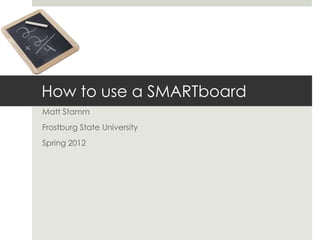
How to use a smar tboard
- 1. How to use a SMARTboard Matt Stamm Frostburg State University Spring 2012
- 2. Step 1 Position the SMARTboard against a flat surface or wall. Click the locks, which are on the bottom, into place to keep the SMARTboard from moving.
- 3. Step 2 Connect the laptop to the projector by taking one end of the VGA cable and plug it into the projector where it says computer 1 in. Tighten to make sure there is a good connection. The other end of the VGA cable goes to the VGA cable on the computer. Again, tighten to make sure there is a safe connection. Plug in projector cart and laptop into wall socket.
- 4. Step 3 Plug in projector cart and laptop into wall socket.
- 5. Step 4 A USB cable connects the SMARTboard to the computer. When you plug it in you initialize a set up which takes only a few seconds. The light will flash on the SMARTboard and on the pen tray. When the light goes green the board is functioning.
- 6. Step 5 To get the video out of the computer onto the projector you hold down the function key “Fn” and the key with the monitor symbol at the same time. Usually F7 or F4 on a PC. That will allow you to choose the presentation on the projector and notebook. Be patient the screen may flash black.
- 7. Step 6
- 8. Step 7 You must calibrate the SMARTboard so it will function like a computer mouse. To calibrate the Board, press the two bottoms on the front of the SMARTboard tray at the same time. When you let go, the computer will ask you to touch the center of each target and release. Do that with your hand or pen.
- 9. Step 8 In classrooms that have a document camera the user can project an image of a worksheet, or other document by placing the document beneath the downward pointing lens of the camera.
- 10. Step 9 If your class is working from a hard copy worksheet, call up the document on your computer and guide them through the content in the same way you would if you were using a traditional projector.
- 11. Step 10 To scroll down a webpage, tap once with your finger on the downward-pointing scroll arrow.
- 12. Step 11 To put something in the recycle bin, drag the item by tapping its icon once with your finger and then trace a path to the recycle bin.
- 13. Step 12 To write on the SMARTboard, remove one of the four pens from the tray below the board.
- 14. Step 12 It is not necessary to use the pens; you can write with your finger or any object.
- 15. Step 13 Erase by removing the eraser from the tray.
- 16. Step 14 To use right-click functions press the right-click button under the pen tray.
- 17. Step 15 To type, press the virtual keyboard button under the pen tray.
- 18. Remember! The SMARTboard can only recognize one active tool at a time. The writing will stay visible until you exit Transparency Mode. You do this by putting pens and erasers back in the tray and then touch the screen. If you do this by accident, "Restore Handwriting" will get your writing back.
- 19. SMARTboard technology is an easy, effective way to engage students in learning. Teachers should consider the benefits of using a SMARTboard when outfitting their classrooms.
- 20. Sources Chaney, C. (n.d.). In Directions for Using a SMART Board. Retrieved January 31, 2012, from Google.http://www.ehow.com/how_7618573_directions-using-smart-board.htm How to Set up a SMARTboard Photos: [Image of photograph]. Retrieved March 8, 2012, from http://media.photobucket.com/image/smartboard/kerickson79/e85efee8.jpg?o=4 [Image of photograph]. Retrieved March 8, 2012, from http://media.photobucket.com/image/smartboard/brettbegovich/using2020smart20board.jpg?o=7 [Image of photograph]. Retrieved March 8, 2012, from http://media.photobucket.com/image/smartboard/ecrush/SmartBoard.jpg?o=17 [Image of photograph]. Retrieved March 8, 2012, from http://media.photobucket.com/image/smartboard/sgonzalez34/smartboard_buttons.png?o=31l