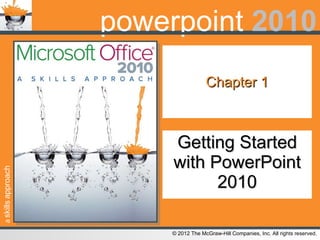
Triad 2010 power_point_chapter_1
- 1. Chapter 1 Getting Started with PowerPoint 2010
Notes de l'éditeur
- PowerPoint Skills Page: PP-2 In this chapter you learn the skills necessary to navigate through and edit a basic PowerPoint 2010 presentation.
- PowerPoint Skill 1.1 Introduction to PowerPoint 2010 Page: PP-3; Figure PP 1.1 Whether used for a sales pitch or as a teaching tool, a multimedia presentation incorporating graphics, animation, sound, and video is much more compelling than paper handouts or a “talking head” lecture. Microsoft Office PowerPoint 2010 enables you to create robust multimedia presentations. Each slide contains content, including text, graphics, audio, and video. You can then manipulate that content by adding transitions, animations, and graphic effects. Before diving in and creating a presentation, you should familiarize yourself with some of PowerPoint’s basic features. The notes typed in the Notes Pane can be printed as handouts for your audience or can be used by you during your presentation.
- PowerPoint Skill 1.1 Introduction to PowerPoint 2010 Page: PP-3 SmartArt displays lists in a more graphic format, including processes, cycles, hierarchical diagrams, and matrices. Presentations can be simple or complex, but they all follow some basic steps. Plan your presentation —Decide what you want to include and in what order you want to present the information. Create your slides —You can create slides from sophisticated templates, or start with blank slides and add formatting and effects to give your presentation a unique look. Review and rehearse —Always check your slides for errors. You can also use special effects to add sizzle to your presentation. Practice —Practicing your presentation will give you confidence when it comes time to give your presentation in front of an audience.
- PowerPoint Skill 1.2 Understanding Views Pages: PP-4 and PP-5 PowerPoint has four main ways to view your presentation: Normal view, Slide Sorter view, Reading view, and Slide Show view.
- PowerPoint Skill 1.2 Understanding Views Pages: PP-4 and PP-5; Figures PP 1.2, PP 1.3, PP 1.4, PP 1.5 The easiest way to switch between views is to click one of the view buttons located at the right side of the status bar, near the zoom slider. tips & tricks When you first open a presentation, PowerPoint will display your slides so they fit in the Slide pane. When working in Normal view and Slide Sorter view, you may find you want to change the number of slides displayed onscreen. The Zoom Bar (located at the bottom of the PowerPoint window) allows you to change how your slides are displayed in the Slide pane. Use the Zoom Bar to magnify your slides to check alignment of text and graphics or to see how your slides will appear when you play your presentation.
- PowerPoint Skill 1.2 Understanding Views Pages: PP 4 and PP 5 In addition to the four main views, PowerPoint also includes the following: Notes Page View and Master Views (Slide, Handout, and Notes). try this To switch views, you can also click the View tab and click a view button in the Presentation Views group. To switch to Slide Show view, you can also click the Slide Show tab and click a button in the Start Slide Show group
- PowerPoint Skill 1.3 Using the Slides Tab Page: PP-6
- PowerPoint Skill 1.3 Using the Slides Tab Page: PP-6; Figure PP 1.6 tell me more - The slide that is currently displayed in the Slide pane appears highlighted on the Slides tab, giving you a quick overview of the location of the slide in the presentation. tips & tricks - Clicking in the middle of a text placeholder will select it and prepare it for editing. The placeholder will appear with a dotted line around it and a blinking cursor in the text. If you only want to resize or move the placeholder and not edit the text within it, click the edge of the placeholder. Instead of a dotted line around it, you will see a solid line surrounding the placeholder. try this - To navigate between slides one slide at a time, you can also: Click the Next Slide and Previous Slide buttons on the vertical scroll bar in the Slide pane. Press the up and down arrow keys on the keyboard.
- PowerPoint Skill 1.4 Using the Outline Tab Page: PP-7
- PowerPoint Skill 1.4 Using the Outline Tab Page: PP-7; Figure PP 1.7 tips & tricks - If your slides include a large amount of text, you can make the Outline tab wider to make it easier to write and edit your content. To change the width of the Outline tab, place your cursor over the right edge of the pane. When the cursor changes to the resize cursor, click and drag the mouse to the right to make the pane wider or to the left to make the pane narrower. tell me more - When the Slides or Outline tab is displayed, the Slide pane is sized to display the current slide in its entirety. If you resize either tab, the slide will be resized to fit in the newly sized Slide pane. By default, the Outline tab is wider than the Slides tab to accommodate the slides’ text.
- PowerPoint Skill 1.5 Adding Slides to Presentations Page: PP-8 tips & tricks - When you add slides through the New Slide gallery, each slide layout includes design elements from the presentation’s theme. This helps in creating a consistent look and feel for the entire presentation. If you switch themes, the look of the new slide layouts will change to match that theme.
- PowerPoint Skill 1.5 Adding Slides to Presentations Page: PP-8; Figure PP 1.8 try this To add a slide to a presentation, you can also: Click the top half of the New Slide button. Press Ctrl + M on the keyboard. Note: When you use either of these methods, the new slide added to the presentation will use the same layout as the last slide you added.
- PowerPoint Skill 1.6 Adding Sections to Presentations Page: PP-9 (and glossary, p. 13) As you work on a presentation and add more slides, you may find it difficult to find a specific slide using the Slides tab. Scrolling through 20, 30, or even 40 thumbnails to find the content you are looking for is not a very efficient way to work.
- PowerPoint Skill 1.6 Adding Sections to Presentations Page: PP-9; Figure PP 1.9 tell me more - When you first add a section to a presentation, it is given the name Untitled Section. To rename a section, first select the section to rename. Click the Section button and select Rename Section. In the Rename Section dialog box, type the name for the section and click Rename. try this To add a section, you can also right-click a thumbnail on the Slides tab and select Add Section. You can also expand and collapse sections by double-clicking the section name.
- PowerPoint Skill 1.6 Adding Sections to Presentations Page: PP-9 tips & tricks - If you have accidentally added a section, you can remove it by clicking the Section button and select Remove Section. To quickly remove all the sections from your presentation, click Remove All Sections on the menu. The Expand All command shows all the sections and slides in the presentation. The Collapse All command hides all the sections and slides in the presentation.
- PowerPoint Skill 1.7 Changing Slide Layouts Page: PP-10 If you add or delete elements, you may want to change the layout of the slide to accommodate the new content.
- PowerPoint Skill 1.7 Changing Slide Layouts Page: PP-10; Figure PP 1.10 try this - To change the layout of a slide, you can also right-click any area of the Slide pane without a placeholder, point to Layout, and select a slide layout. tips & tricks - Once you have selected a new slide layout, you can move and resize placeholders to fit your content. If you have made a number of changes and decide that you want to undo your changes, you can revert the slide to its original design. Click the Reset button on the Home tab in the Slides group to return the slide layout to its default layout.
- PowerPoint Skill 1.8 Applying Slide Transitions Page: PP-11 Add transitions only where they will improve your presentation. tell me more - PowerPoint offers a number of transitions for you to choose from. There are simple fades and dissolves, any number of directional wipes (including shapes and rotations), pushes and covers, stripes and bars, and random transitions. When choosing transitions for your presentation, it is important to keep in mind who your audience will be. If you are presenting in a formal business environment, you will probably want to use more subtle transitions, such as fades and dissolves. If your audience expects more “sizzle” in the presentation, then you may want to choose a complex wipe, such as the Newsflash transition.
- PowerPoint Skill 1.8 Applying Slide Transitions Page: PP-11; Figure PP 1.11 try this - To apply a transition, you can also click a transition in the Transition to This Slide group without opening the Transitions gallery.
- PowerPoint Skill 1.8 Applying Slide Transitions Page: PP-11
- PowerPoint Skill 1.9 Working with the Slide Master Page: PP-12 Think of a slide master as a slide template that is used throughout your presentation to create a consistent look and feel. Slide masters make it easy to create a standard look throughout an entire presentation by controlling layouts and design elements, such as backgrounds and themes, at the presentation level rather than at the slide level. When you use a slide master to create slides in your presentation, you only need to modify the slide master in Slide Master view to make changes to all the slides in the presentation. tips & tricks If you want to use the design of your slide master in several presentations, save the slide master as a template (.potx file). Presentations you create using the template will be based on the slide master you saved.
- PowerPoint Skill 1.9 Working with the Slide Master Page: PP-12; Figure PP 1.12 When you are in Slide Master view, you will notice the second tab on the Ribbon is no longer the Home tab, but rather the Slide Master tab. try this To close Slide Master view and return to Normal view, you can also: Click the View tab. In the Presentations Views group, click the Normal View button. Click the Normal View button on the status bar.
- PowerPoint Skill 1.9 Working with the Slide Master Page: PP-12 tell me more - In addition to slide masters, you can create handout masters and notes masters for your presentation.
- PowerPoint Skill 1.10 Inserting Headers and Footers Page: PP-13
- PowerPoint Skill 1.10 Inserting Headers and Footers Page: PP-13; Figure PP 1.13 Note: In order to change the footer for the slides associated with a slide master, you must use the Header and Footer dialog box. Adding text to the footer box directly on the slide master will not change the footer for the layouts associated with that slide master. If you want a certain layout to use a different footer, first select the layout you want to change before opening the Header and Footer dialog box. When you change the footer, be sure to click the Apply button, not the Apply to All button. try this - To change the header for all slides and layouts, you can also click the Apply to All button in the Header and Footer dialog box.
- PowerPoint Skill 1.11 Adding and Printing Notes Pages: PP-14 and PP-15 Speaker notes can also be used to create handouts for your audience. You can then print your speaker notes and distribute them to your audience. The Notes view allows you to view how your speaker notes will look when printed. In Notes view, the image of the slide appears at the top of the screen and the speaker notes appear directly below the slide. You can add and format text in Notes view, but you cannot edit the content of the slides.
- PowerPoint Skill 1.11 Adding and Printing Notes Pages: PP-14 and PP-15; Figure PP 1.14
- PowerPoint Skill 1.11 Adding and Printing Notes Pages: PP-14 and PP-15; Figure PP 1.15
- PowerPoint Skill 1.11 Adding and Printing Notes Pages: PP-14 and PP-15 tips & tricks - In PowerPoint 2010 you can use two monitors to display your presentation. When you use two monitors, your audience will see your presentation in Slide Show view, while you will see the presentation in Presenter view. Presenter view allows you to see your notes while you are giving your presentation, making it easier to refer to any notes you have added to slides. tell me more - The Notes master view allows you to control how your printed notes pages will look. The Notes master includes placeholders for the header, date, footer, and page number, in addition to a slide image placeholder and a body placeholder. In the body placeholder, you can format the text (changing the font, font size, and other options) of the notes you have entered in the Notes pane of the presentation. try this - To display the Print tab in the Backstage view, you can also press Ctrl + P on the keyboard.
- PowerPoint Skills Page: PP-2