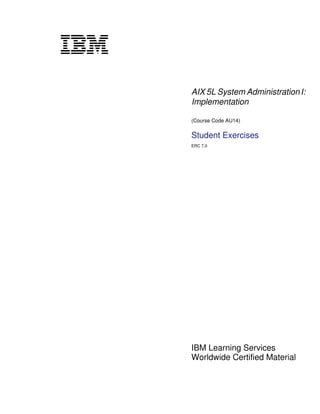
Aix Administrator
- 1. V1.1 AIX 5L System Administration I: Implementation (Course Code AU14) Student Exercises ERC 7.0 IBM Learning Services Worldwide Certified Material
- 2. Student Exercises Trademarks The reader should recognize that the following terms, which appear in the content of this training document, are official trademarks of IBM or other companies: IBM® is a registered trademark of International Business Machines Corporation. The following are trademarks of International Business Machines Corporation in the United States, or other countries, or both: AIX® AIXwindows CICS Current DB2 Hummingbird Language Environment Magstar Micro Channel Network Station SecureWay SP Xstation Manager Tivoli™ is a trademark of Tivoli Systems Inc.in the United States, or other countries and or both. Intel™, Itanium™ are trademarks of Intel Corporation in the United States, other countries and or both. Linux® is a registered trademark of Linus Torvalds in the United States and other countries. Microsoft™, Windows™, Windows NT™ and the Windows logo are trademarks of Microsoft Corporation in the United States, other countries and or both. Java™ and all Java-based trademarks is a trademark of Sun Microsystems, Inc. in the United States, other countries and or both. UNIX® is a registered trademark of The Open Group in the United States and other countries. Other company, product, and service names may be trademarks or service marks of others. June 2001 Edition The information contained in this document has not been submitted to any formal IBM test and is distributed on an “as is” basis without any warranty either express or implied. The use of this information or the implementation of any of these techniques is a customer responsibility and depends on the customer’s ability to evaluate and integrate them into the customer’s operational environment. While each item may have been reviewed by IBM for accuracy in a specific situation, there is no guarantee that the same or similar results will result elsewhere. Customers attempting to adapt these techniques to their own environments do so at their own risk. The original repository material for this course has been certified as being Year 2000 compliant. © Copyright International Business Machines Corporation 1997, 2001. All rights reserved. This document may not be reproduced in whole or in part without the prior written permission of IBM. Note to U.S. Government Users — Documentation related to restricted rights — Use, duplication or disclosure is subject to restrictions set forth in GSA ADP Schedule Contract with IBM Corp.
- 3. V1.0 Student Exercises Contents Trademarks . . . . . . . . . . . . . . . . . . . . . . . . . . . . . . . . . . . . . . . . . . . . . . . . . . . . . . . v Exercises Description . . . . . . . . . . . . . . . . . . . . . . . . . . . . . . . . . . . . . . . . . . . . . . vii Exercise 1. Using SMIT . . . . . . . . . . . . . . . . . . . . . . . . . . . . . . . . . . . . . . . . . . . . . . . . 1-1 Exercise 2. Web-based System Manager . . . . . . . . . . . . . . . . . . . . . . . . . . . . . . . . . . 2-1 Exercise 3. System Startup and Shutdown . . . . . . . . . . . . . . . . . . . . . . . . . . . . . . . . 3-1 Exercise 4. Devices . . . . . . . . . . . . . . . . . . . . . . . . . . . . . . . . . . . . . . . . . . . . . . . . . . . 4-1 Exercise 5. Logical Volume Manager . . . . . . . . . . . . . . . . . . . . . . . . . . . . . . . . . . . . . 5-1 Exercise 6. Working with File Systems . . . . . . . . . . . . . . . . . . . . . . . . . . . . . . . . . . . 6-1 Exercise 7. Managing File Systems . . . . . . . . . . . . . . . . . . . . . . . . . . . . . . . . . . . . . . 7-1 Exercise 8. Paging Space . . . . . . . . . . . . . . . . . . . . . . . . . . . . . . . . . . . . . . . . . . . . . . 8-1 Exercise 9. AIX Software Installation . . . . . . . . . . . . . . . . . . . . . . . . . . . . . . . . . . . . . 9-1 Exercise 10. Using backup and restore . . . . . . . . . . . . . . . . . . . . . . . . . . . . . . . . . . 10-1 Exercise 11. Using tar and cpio (Optional) . . . . . . . . . . . . . . . . . . . . . . . . . . . . . . . 11-1 Exercise 12. Security Files . . . . . . . . . . . . . . . . . . . . . . . . . . . . . . . . . . . . . . . . . . . . 12-1 Exercise 13. User Administration . . . . . . . . . . . . . . . . . . . . . . . . . . . . . . . . . . . . . . . 13-1 Exercise 14. Scheduling . . . . . . . . . . . . . . . . . . . . . . . . . . . . . . . . . . . . . . . . . . . . . . 14-1 Exercise 15. Printers and Queues . . . . . . . . . . . . . . . . . . . . . . . . . . . . . . . . . . . . . . . 15-1 Exercise 16. Networking . . . . . . . . . . . . . . . . . . . . . . . . . . . . . . . . . . . . . . . . . . . . . . 16-1 Appendix A. Optional Exercise: Installation and Configuration Basics . . . . . . A-1 Appendix B. Optional Exercise: Serial Devices . . . . . . . . . . . . . . . . . . . . . . . . . . . B-1 Appendix C. Optional Exercise: Itanium System Startup and Shutdown . . . . . C-1 Appendix D. Optional Exercise: The System V Print Subsystem . . . . . . . . . . . . D-1 © Copyright IBM Corp. 1997, 2001 Contents iii Course materials may not be reproduced in whole or in part without the prior written permission of IBM.
- 4. Student Exercises iv System Administration I © Copyright IBM Corp. 1997, 2001 Course materials may not be reproduced in whole or in part without the prior written permission of IBM.
- 5. V1.0 Student Exercises Trademarks The reader should recognize that the following terms, which appear in the content of this training document, are official trademarks of IBM or other companies: IBM® is a registered trademark of International Business Machines Corporation. The following are trademarks of International Business Machines Corporation in the United States, or other countries, or both: AIX® AIXwindows CICS Current DB2 Hummingbird Language Environment Magstar Micro Channel Network Station SecureWay SP Xstation Manager Tivoli™ is a trademark of Tivoli Systems Inc.in the United States, or other countries and or both. Intel™, Itanium™ are trademarks of Intel Corporation in the United States, other countries and or both. Linux® is a registered trademark of Linus Torvalds in the United States and other countries. Microsoft™, Windows™, Windows NT™ and the Windows logo are trademarks of Microsoft Corporation in the United States, other countries and or both. Java™ and all Java-based trademarks is a trademark of Sun Microsystems, Inc. in the United States, other countries and or both. UNIX® is a registered trademark of The Open Group in the United States and other countries. Other company, product, and service names may be trademarks or service marks of others. © Copyright IBM Corp. 1997, 2001 Trademarks v Course materials may not be reproduced in whole or in part without the prior written permission of IBM.
- 6. Student Exercises vi System Administration I © Copyright IBM Corp. 1997, 2001 Course materials may not be reproduced in whole or in part without the prior written permission of IBM.
- 7. V1.0.1 Student Exercises Exercises Description Exercise Instructions — This section contains what it is you are to accomplish. There are no definitive details on how to perform the tasks. You are given the opportunity to work through the exercise given what you learned in the unit presentation, utilizing the unit Student Notebook, your past experience and maybe a little intuition. Exercise Instructions With Hints — This section is an exact duplicate of the Exercise Instructions section except that in addition, specific details and/or hints are provided to help step you through the exercise. A combination of using the Instructions section along with Instructions With Hints section can make for a rewarding combination providing you with no hints when you don't want them and hints when you need them. Optional Exercises — This section gives you additional exercises to perform relating to the unit of discussion. It is strictly optional and should be performed when you have completed the required exercises. The required exercises pertain to the most pertinent information provided in the unit. This section may help round out the hands-on experience for a related unit. © Copyright IBM Corp. 1997, 2001 Exercises Description vii Course materials may not be reproduced in whole or in part without the prior written permission of IBM.
- 8. Student Exercises viii System Administration I © Copyright IBM Corp. 1997, 2001 Course materials may not be reproduced in whole or in part without the prior written permission of IBM.
- 9. V1.0.1 BKM2MIF Student Exercises Exercise 1. Using SMIT What This Exercise Is About AIX provides several different interface - ASCII (command-line), Common Desktop Environment (CDE) and X-Window (Motif). This exercise provides an opportunity to become familiar with the different interfaces. You will also begin using the System Management Interface Tool, SMIT. What You Should Be Able to Do After completing this exercise, students should be able to: • Log in from CDE • Log in from the ASCII interface • Start CDE from the ASCII interface • Start X-Window (Motif) from the ASCII interface • Start SMIT (both ASCII and graphical version) • Add users with default settings • Navigate through the SMIT menus • Use SMIT function keys • Display the SMIT history files, smit.log and smit.script • Set the initial interface Introduction This exercise is designed to give you experience working with the different interfaces and system management tools supplied with AIX Version 5.1. In most classrooms, there are two students per machine. Each machine will have one graphics terminal, Low Function Terminal (LFT), and another device to access the RS/6000. This device may be an ASCII terminal or it may be a PC with a network connection. If you are not sure, ask your instructor. In many cases, only one person will be able to perform the task at a time. You will need to work together with your teammate. Be sure to take turns at the keyboard. The first screen you will see will be the log in box presented by the Common Desktop Environment (CDE). This is one of the graphical interfaces available to you. The first part of this exercise, you will have a chance to see all three interfaces. For all other exercises, you will find instruction for the graphical interface (CDE or Motif) and the ASCII interface. Both sets © Copyright IBM Corp. 1997, 2001 Exercise 1. Using SMIT 1-1 Course materials may not be reproduced in whole or in part without the prior written permission of IBM.
- 10. Student Exercises of instructions work equally as well. It will be your choice as to which interface you prefer. 1-2 System Administration I © Copyright IBM Corp. 1997, 2001 Course materials may not be reproduced in whole or in part without the prior written permission of IBM.
- 11. V1.0.1 BKM2MIF Student Exercises Exercise Instructions Part 1 AIX Interfaces __ 1. The screen that is showing is the Common Desktop Environment (CDE) interface. It is a standard interface available on many UNIX platforms. If you do not have the graphical log in box on your screen, see your instructor for more information. Log in using root. The password is ibmaix. •In the box, enter: root •In the box, enter root's password: ibmaix (You will not see the password appear on the screen) __ 2. Open a terminal if one is not already open. In the terminal, you should see dtterm in the title bar and see a # prompt in the window. •On the tool bar at the bottom, click the small triangle above the pencil and paper icon (fourth icon from the left). This will open a drawer of icons. •Click ONCE on the Terminal icon. This should bring up a terminal window. All of the commands for this exercise should be type at the command line in this window. Note: The CDE interface is a desktop management package. The other windows allow you to graphically navigate the directory tree and allow you to drag and drop files and directories easily. The tool bar at the bottom provides additional resources to you. If you have time at the end of the exercise, feel free to experiment with some of the other resources available to you under CDE. __ 3. Type smit at the command line (#) prompt. What version of SMIT starts? •# smit This will give you the graphical version of SMIT. To navigate, you need to use your mouse. __ 4. We will come back to SMIT shortly. Right now, exit from SMIT. •Click the Cancel button at the bottom of the screen. __ 5. Log out of CDE. •On the blank area of the screen (not in a window), press and hold down the right mouse button. A drop down menu should appear. Continue holding the right mouse button and drag the cursor to the bottom of the menu to the Log out... selection. Then, release the mouse button. •Click Continue logout A new log in box should appear. © Copyright IBM Corp. 1997, 2001 Exercise 1. Using SMIT 1-3 Course materials may not be reproduced in whole or in part without the prior written permission of IBM.
- 12. Student Exercises __ 6. Now, let's explore the ASCII interface. Log onto the system using the command line interface. •On the bottom of the graphical log in box, left-click the Options button. •Left-click Command Line Login •Press the Enter key. •Enter your log in name. •Console login: root •root's Password: ibmaix (the password will not appear) •You should receive a # command prompt. __ 7. Type smit at the command line. What version SMIT is started? •# smit The ASCII version is started. __ 8. Exit from SMIT. •Press F10 __ 9. Now let's take a look at the last interface, the X-Window interface. Start X-Window from the ASCII interface command prompt. •# xinit -or- # startx __ 10. X-Window is another graphical interface like CDE. This one doesn't provide the tool bar and other desktop management utilities. Open a second window. •Move the cursor to an empty area on the screen and press and HOLD the right mouse button. •While holding the mouse button down, drag the cursor to the first item on the menu - New Window and release the button. A new window should appear. __ 11. Start SMIT. What version of SMIT starts? •# smit This will give you the graphical version of SMIT. __ 12. Exit from SMIT. •Left-click the Cancel button. __ 13. This time, start SMIT in the ASCII mode from the graphical interface. •# smitty This command can be used in CDE as well to start an ASCII versions of SMIT. The graphical and ASCII versions the of SMIT can run from the Motif (both CDE and X-Window) interfaces, but the graphical version of SMIT cannot run from the AIX ASCII interface. __ 14. Exit from SMIT. •Press F10. 1-4 System Administration I © Copyright IBM Corp. 1997, 2001 Course materials may not be reproduced in whole or in part without the prior written permission of IBM.
- 13. V1.0.1 BKM2MIF Student Exercises __ 15. Exit from X-Window. •On a blank area of the screen, press and HOLD the right mouse button. While holding the right mouse button, drag the cursor to End Session and continue to HOLD the mouse button. A new menu will appear. While continuing to HOLD the right mouse button, drag the cursor to Quit... and release the mouse button. •Click the OK button to Quit Mwm (Motif Window Manager). You should now be back at the ASCII interface. __ 16. Before leaving the ASCII interface, start up CDE interface from the command line. •# xinit /usr/dt/bin/Xsession (be sure to use a capital X with Xsession) You can get to both graphical interfaces from the ASCII command interface if you know the appropriate command. Once you are in one of the graphical interfaces, you cannot access the other graphical interface without closing the interface first. __ 17. Log out of CDE. •On the blank area of the screen (not in a window), press and hold down the right mouse button. A drop-down menu should appear. Continue holding the right mouse button and drag the cursor to the bottom of the menu to the Log out... selection. Then, release the mouse button. •Click Continue logout You should now return to the ASCII interface. __ 18. Log out of the system. •# logout The CDE log in box will return automatically. Note: This gave you a chance to experience all three interfaces. If you want to run graphical applications like Web browsers or word processor, you will need to run one of the graphical interfaces. The remaining labs in this course will let you decide which interface you would like to use. You will find instructions for ASCII and Motif. Motif covers both CDE and X-Window. Remember too, that you can run the ASCII commands from a graphical window. The remaining labs also provide a further break down. You are given the choice of seeing only the Instructions or you can work from the Instructions with Hints section. Depending on your knowledge and the challenge you prefer, select your section. If you decide to use the Instructions with Hints section, do not blindly follow the commands. Make sure you understand what the command is doing. If you have any questions, ask your instructor for guidance. Continue to Part 2. Select either the Motif Interface section or the ASCII Interface section. END OF LAB © Copyright IBM Corp. 1997, 2001 Exercise 1. Using SMIT 1-5 Course materials may not be reproduced in whole or in part without the prior written permission of IBM.
- 14. Student Exercises Exercise Instructions Part 2 (Motif Interface) Using SMIT __ 1. Log into CDE desktop using root and the password ibmaix. __ 2. If necessary, open a terminal window. If one already exists, skip to the next step. __ 3. Add five users to the system. They should be named team100 through team104. Take all the defaults. These user names are needed for some of the exercises that follow. Customizing user attributes will be covered later in the course. Assign a password for each user that is the same as the user name. When the five users and their passwords have been entered, exit from SMIT. __ 4. Start SMIT using the option to redirect the smit.script and smit.log files to the /home/team100 directory. From the main SMIT menu, select Processes & Subsystems. Display all the current processes running on your system. Examine the output. Which command do you think was executed? __________ How can you find out? __________ Return to the main menu. __ 5. In a similar manner, select each of the main SMIT menu entries, examine the submenu, then use the Cancel button to go back to the previous menu. Do not execute any commands that may cause changes to the system. Because you are logged in as root, you must be very careful. __ 6. Exit from SMIT and return to your “dtterm”. Look at the SMIT history files with pg or more. What information is in each of these files? __________ Why should these files be monitored? __________ __ 7. As the system administrator, you can select the default interface that the users will use. In SMIT, find and set the interface to your choice. For the new interface to take effect, you will need to reboot your system. END OF LAB 1-6 System Administration I © Copyright IBM Corp. 1997, 2001 Course materials may not be reproduced in whole or in part without the prior written permission of IBM.
- 15. V1.0.1 BKM2MIF Student Exercises Exercise Instructions with Hints Part 2 (Motif Interface) Motif Interface __ 1. Log into CDE desktop using root and the password ibmaix. • In the box, enter: root • In the box, enter root's password: ibmaix (You will not see the password appear on the screen) __ 2. If necessary, open a terminal window. If one already exists, skip to the next step. • On the tool bar at the bottom, click the small triangle above the pencil and paper icon (fourth icon from the left). This will open a drawer of icons. • Click ONCE on the Terminal icon. This should bring up a terminal window. All of the commands for this exercise should be typed at the command line in this window. __ 3. Add five users to the system. They should be named team100 through team104. Take all the defaults. These user names are needed for some of the exercises that follow. Customizing user attributes will be covered later in the course. Assign a password for each user that is the same as the user name. When the five users and their passwords have been entered, exit from SMIT. • # smit • Click Security & Users • Click Users • Click Add a User • At the User NAME field type in the user name team100 and click OK. • When you see the OK highlighted, click Done to return to the Add a User menu. • Add users team101 through team104 in the same way. • When the five users are added, click Cancel to return to the Users window. • Now click Change a User's Password • Type the users name, for example team100 and click OK. • You will be prompted to provide team100's new password. Make the password the same as the user name and press enter. You will be prompted to reenter team100's new password. Do so. • When the system accepts the new password it will return you to the Change a User's Password screen. Follow the same procedure to set the new password for each of the other users. © Copyright IBM Corp. 1997, 2001 Exercise 1. Using SMIT 1-7 Course materials may not be reproduced in whole or in part without the prior written permission of IBM.
- 16. Student Exercises • Once all passwords are set, click Cancel and then Exit to exit SMIT and return to the command line. __ 4. Start SMIT using the options to redirect the smit.script and smit.log files to the /home/team100's directory. From the main SMIT menu, select Processes & Subsystems. Display all the current processes running on your system. Examine the output. Which command do you think was executed? __________ How can you find out? __________ Return to the main menu. • # smit -s /home/team100/smit.script -l /home/team100/smit.log • Processes & Subsystems • Processes • Show All Current Processes • A Show THREADS information? pop-up box is displayed. Click NO. • When the command has successfully completed, the output will be displayed. Review the output and when you are finished, click Done. • Click Cancel until you are back at the SMIT System Management screen. __ 5. In a similar manner, select each of the main SMIT menu entries, examine the submenu, then use the Cancel button to go back to the previous menu. Do not execute any commands that may cause changes to the system. Because you are logged in as root, you must be very careful. • Select each entry • Cancel • Repeat as appropriate __ 6. Exit from SMIT and return to your “dtterm”. Look at the SMIT history files with pg or more. What information is in each of these files? __________ Why should these files be monitored? __________ • Point and click Exit • Select Exit SMIT • # more /home/team100/smit.log • # more /home/team100/smit.script __ 7. As the system administrator, you can select the default interface that the users will use. In SMIT, find and set the interface to your choice. For the new interface to take effect, you will need to reboot your system. • # smit • Select System Environments • Select Change System User Interface • At Select System Login User Interface, generate list to see your choices. 1-8 System Administration I © Copyright IBM Corp. 1997, 2001 Course materials may not be reproduced in whole or in part without the prior written permission of IBM.
- 17. V1.0.1 BKM2MIF Student Exercises • It is currently set to AIX CDE 1.0. If you prefer the Command Line interface, select it and click OK and continue to the next bullet. If you do not want to change the interface, click Cancel until you are out of SMIT and you are finished with the exercise. • If you changed the interface, you will need to reboot the machine before it takes effect. From this SMIT screen, select Stop the System. * MESSAGE to all users on the system No Message INTERACTIVE shutdown no RESTART the system after shutdown yes * TIME the system goes down 0 • Click OK • Upon reboot, your new interface should appear. -OR- This step could be achieved from the command line with: # /usr/dt/bin/dtconfig -d (to disable CDE) # shutdown -Fr END OF LAB © Copyright IBM Corp. 1997, 2001 Exercise 1. Using SMIT 1-9 Course materials may not be reproduced in whole or in part without the prior written permission of IBM.
- 18. Student Exercises Exercise Instructions Part 3 (ASCII Interface) Using SMIT (ASCII Interface) __ 1. Log into using a ASCII Command Line log in using root and the password ibmaix. __ 2. Start SMIT. __ 3. Add five users to the system. They should be named team100 through team104. Take all of the defaults. Customizing the attributes will be covered later in the course. Assign a password for each user that is the same as the user name. When the five users and their passwords have been entered, exit from SMIT. __ 4. Start SMIT using the options to redirect the smit.script and smit.log files to /home/team100's directory. From the main SMIT menu, select Processes & Subsystems. Display all the current process running on your system. Examine the output. Which command do you think was executed? ___________ How can you find out? ______________ Return to the main menu. __ 5. In a similar manner, select each of the main SMIT menu entries, examine the submenu, then use the F3 key to back up to the previous menu. Do not execute any commands that may cause changes to the system. Because you are logged in as root, you must be very careful. __ 6. Shell out (F9) and execute the date command. Return to SMIT and do the following: 1) Stop syslogd subsystem 2) View the command that was executed 3) List ALL subsystems to see that syslogd is inoperative 4) Restart syslogd 5) Continue to the next instruction. Do NOT press F3 or exit SMIT __ 7. You should have the COMMAND STATUS screen displayed. Capture an image of this screen. Exit SMIT. __ 8. Look at the SMIT history files using pg or more. Look for the image you captured in the previous instruction. What information is in each of these files? __________ Why should these files be monitored? __________ __ 9. As the system administrator, you can select the default interface that the users will use. In SMIT, find and set the interface to your choice. For the new interface to take effect, you will need to reboot your system. shutdown -Fr __ 10. Log off the system END OF EXERCISE 1-10 System Administration I © Copyright IBM Corp. 1997, 2001 Course materials may not be reproduced in whole or in part without the prior written permission of IBM.
- 19. V1.0.1 BKM2MIF Student Exercises Exercise Instructions with Hints Part 3 (ASCII Interface) Using SMIT (ASCII Interface) __ 1. Log into using a ASCII Command Line log in using root and the password ibmaix. • On the bottom of the graphical log in box, left-click the Options button. • Left-click Command Line Login • Press the Enter key. • Enter your log in name. • Console login: root • root's Password: ibmaix (the password will not appear) • You should receive a # command prompt. __ 2. Start SMIT. • # smit __ 3. Add five users to the system. They should be named team100 through team104. Take all of the defaults. Customizing the attributes will be covered later in the course. Assign a password for each user that is the same as the user name. When the five users and their passwords have been entered, exit from SMIT. • # smit Security & Users Users Add a User • * User NAME [teamxx] accept all other defaults Press Enter to run. • Press F3 and repeat the process until all five users are added. • When all users are added, press F3 until you reach the Users menu. • Select Change a User's Password User Name [teamxx] Changing password for “teamxx” teamxx's New password: teamxx (the password will not appear on the screen) Enter the new password again: teamxx • Repeat that process until all new accounts have passwords. Then press F10 and exit from SMIT. __ 4. Start SMIT using the options to redirect the smit.script and smit.log files to the /home/team100 directory. From the main SMIT menu, select Processes & Subsystems. Display all the current process running on your system. Examine the output. Which command do you think was executed?___________ How can you find out? ______________ Return to the main menu. © Copyright IBM Corp. 1997, 2001 Exercise 1. Using SMIT 1-11 Course materials may not be reproduced in whole or in part without the prior written permission of IBM.
- 20. Student Exercises • # smit -s /home/team100/smit.script -l /home/team100/smit.log • Select Processes & Subsystems • Processes • Show All Current Processes • A Show THREADS information? pop-up box is displayed. Select no. • F6 (to view the command) • F3 - Cancel until you are back at the System Management screen. __ 5. In a similar manner, select each of the main SMIT menu entries, examine the submenu, then use the F3 key to back up to the previous menu. Do not execute any commands that may cause changes to the system. Because you are logged in as root, you must be very careful. • Select each entry • F3 • Repeat as appropriate __ 6. Shell out (F9) and execute the date command. Return to SMIT and do the following: 1) Stop syslogd subsystem 2) View the command that was executed 3) List ALL subsystems to see that syslogd is inoperative 4) Restart syslogd 5) Continue to the next instruction. Do not press F3 or exit SMIT • F9; Enter • # date • <ctrl-d> to return to SMIT • From the main menu select Processes and Subsystems • Subsystems • Stop Subsystem • Stop a Single Subsystem • F4 (to see the list of Subsystem Process ID) • Select syslogd • Enter (to stop the subsystem) • F6 (to view the command) • F3 back to Subsystems menu • List All Subsystems (syslogd should be inoperative) • F3 back to Subsystems menu 1-12 System Administration I © Copyright IBM Corp. 1997, 2001 Course materials may not be reproduced in whole or in part without the prior written permission of IBM.
- 21. V1.0.1 BKM2MIF Student Exercises • Select Start a Subsystem • F4 (to see the list of Subsystem Name ID) • Select syslogd • Enter (to start the subsystem) __ 7. You should have the COMMAND STATUS screen displayed. Capture an image of this screen. Exit SMIT. • Press F8=(Image) and Enter • F10 __ 8. Look at the SMIT history files using pg or more. Look for the image you captured in the previous instruction. What information is in each of these files? __________ Why should these files be monitored? __________ • # more /home/team100/smit.log • # more /home/team100/smit.script __ 9. As the system administrator, you can select the default interface that the users will use. In SMIT, find and set the interface to your choice. For the new interface to take effect, you will need to reboot your system. • # smit • Select System Environments • Select Change System User Interface • At Select System Login User Interface, generate a list (F4) to see your choices. • It is currently set to AIX CDE 1.0. If you prefer the Command Line interface, select it and press Enter. (Make sure you select it and then execute it. It will need press Enter twice). Continue to the next bullet. If you don't want to change the interface, press F3 until you are out of SMIT and you are finished with the exercise. • Press F3 twice to get back to the System Environment screen. • If you did not make a change to the interface, select F3 - Cancel until you have exited SMIT. You are finished with the exercise. If you changed the interface, you will need to reboot the machine before it takes effect. From this SMIT screen, select Stop the System. * MESSAGE to all users on the system No Message INTERACTIVE shutdown no RESTART the system after shutdown yes * TIME the system goes down 0 • Press Enter. • Upon reboot, your new interface should appear. © Copyright IBM Corp. 1997, 2001 Exercise 1. Using SMIT 1-13 Course materials may not be reproduced in whole or in part without the prior written permission of IBM.
- 22. Student Exercises -OR- This step could be achieved from the command line with: # /usr/dt/bin/dtconfig -d (to disable CDE) # shutdown -Fr END OF LAB 1-14 System Administration I © Copyright IBM Corp. 1997, 2001 Course materials may not be reproduced in whole or in part without the prior written permission of IBM.
- 23. V1.0.1 BKM2MIF Student Exercises Solutions Following are the solutions for those instructions that include questions: 4 From the main menu, select Processes & Subsystems. Display all the current processes running on your system. Examine the output. Which command do you think was executed? __________ How can you find out? __________ Try it. Return to the main menu. Answer: ps -ef. Pressing the F6=Command key from the output screen, displays a pop-up box that shows the command that was executed. 6 (Motif Interface version) Exit from SMIT and return to your “dtterm”. Look at the SMIT history files with pg or more. What information is in each of these files? __________ Why should these files be monitored? __________ Answer: The smit.log file contains a reference to each menu screen selected, the commands executed, output from the commands, and all screen images. The smit.script file contains the high-level commands executed, preceded by a comment showing the date and time when the command was executed. Both files should be monitored regularly and purged periodically so disk space is not wasted. Unlike the SMIT ASCII interface, the Motif interface automatically records all screen images. The F8 key in the Motif interface will show you the SMIT fastpath command instead. 8 (ASCII Interface version) Look at the SMIT history files with pg or more. Look for the image you captured in the previous instruction. What information is in each of these files? __________ Why should these files be monitored? __________ Answer: The smit.log file contains a reference to each menu screen selected, the commands executed, output from the commands, and all screen images. The smit.script file contains the high-level commands executed, preceded by a comment showing the date and time when the command was executed both files should be monitored regularly and purged periodically so disk space is not wasted. © Copyright IBM Corp. 1997, 2001 Exercise 1. Using SMIT 1-15 Course materials may not be reproduced in whole or in part without the prior written permission of IBM.
- 24. Student Exercises 1-16 System Administration I © Copyright IBM Corp. 1997, 2001 Course materials may not be reproduced in whole or in part without the prior written permission of IBM.
- 25. V1.0.1 BKM2MIF Student Exercises Exercise 2. Web-based System Manager What This Exercise Is About This exercise provides an opportunity to use the Web-based System Manager (WebSM). If your classroom is networked, there is an optional part to allow you to configure your server for WebSM client access. What You Should Be Able to Do At the end of the lab, you should be able to: • Use WebSM • Configure WebSM for client machine access • Use WebSM from the client machine via a browser Introduction This exercise is designed to give you experience working with WebSM in AIX Version 5.1. If you are sharing the machine, only one person should perform each step. You must work from a graphical interface for this exercise. If your classroom is networked, you can configure and test WebSM for client machine access. The client machine can be another AIX system that supports JAVA or it can be a PC with a browser that is Java enabled. © Copyright IBM Corp. 1997, 2001 Exercise 2. Web-based System Manager 2-1 Course materials may not be reproduced in whole or in part without the prior written permission of IBM.
- 26. Student Exercises Exercise Instructions __ 1. Log in as teamxx. __ 2. Make sure you are in the AIX windows or CDE environment. Access the Web-based System Manager. __ 3. View system processes by both details and tree details. Viewing processes by tree detail provides a pictorial view of the parent/child relationship of the processes. Close the Process window when you have completed this task. __ 4. View the wsm window that displays the current system date and time. __ 5. Close the wsm Launch Pad window and logout of the system. Configuring WebSM for Client Access (optional) Since you have already configured the documentation services, you have already configured the web server. There are only two steps needed to complete the configuration. __ 6. Log in as root and define the web server documentation directory. __ 7. Enable WebSM server. __ 8. DO THIS STEP ON THE CLIENT MACHINE Start the browser and connect to WebSM. As time permits, get familiar with WebSM. END OF LAB 2-2 System Administration I © Copyright IBM Corp. 1997, 2001 Course materials may not be reproduced in whole or in part without the prior written permission of IBM.
- 27. V1.0.1 BKM2MIF Student Exercises Exercise Instructions with Hints __ 1. Log in as teamxx. __ 2. Make sure you are in the AIX windows or CDE environment. Access the Web-Based System Manager. •$ xinit (if not in a windows environment) •$ wsm __ 3. View system processes by both details and tree details. Viewing processes by tree detail provides a pictorial view of the parent/child relationship of the processes. Close the Process window when you have completed this task. •From the WebSM Contents area, double-click Processes, then double-click on All Processes. Once the Processes window displays, scroll through the output. •There are two ways to display the processes as a 'tree': -Click View on the menu bar and then click Tree Details. OR -On the tool bar, click the Details icon, which is the rightmost one. •Once you have reviewed the output, close the window by clicking the back arrow on the title bar. __ 4. View the WebSM window that displays the current system date and time. • Double-click System Environment • Double-click Settings • Double-click Date and Time • View the Date and Time and then click the Time Zone option. Since you are not the root user, you will not be able to make any changes. • When done, close both the Date and Time window and the System Environment window. __ 5. Close the WebSM Launch Pad window and logout of the system. •Close the WebSM by clicking the upper left of the title bar and then clicking Exit on the pull-down menu. •Press and hold the right mouse button in the root window area. •While still holding the right mouse button, move the mouse to End Session or Logout. •Use the left mouse button to point to Quit on the next menu. Click OK to close AIX Windows. •On the command line, type exit to logout of AIX. Configuring WebSM for Client Access (optional) © Copyright IBM Corp. 1997, 2001 Exercise 2. Web-based System Manager 2-3 Course materials may not be reproduced in whole or in part without the prior written permission of IBM.
- 28. Student Exercises Since you have already configured the documentation services, you have already configured the web server. There are only two steps needed to complete the configuration. __ 6. Log in as root and define the web server documentation directory. •# /usr/websm/bin/wsmappletcfg -docdir /usr/HTTPServer/htdocs Note: The directory name supplied is specific to IBM HTTP Server Web Server. If you have used a different web server, you would need to specify a different directory. -OR- •# smit web_configure •Web-based System Manager •* Documents directory [/usr/HTTPServer/htdocs/] •Exit from SMIT __ 7. Enable WebSM server •# /usr/websm/bin/wsmserver -enable __ 8. DO THIS STEP ON THE CLIENT MACHINE Start a browser and connect to WebSM. As time permits, get familiar with WebSM. •Start your browser •Use URL http://hostname/wsm.html Note: The hostname is the hostname of the server. You may need to use the IP address instead of the hostname is the hostname cannot be resolved. To learn the hostname and IP address of the server, on the server, type: # hostname # host hostname You will need to supply the password for root to complete the WebSM startup -OR- •On AIX 4.3 or later systems, you can also run: #wsm -host hostname END OF LAB 2-4 System Administration I © Copyright IBM Corp. 1997, 2001 Course materials may not be reproduced in whole or in part without the prior written permission of IBM.
- 29. V1.0.1 BKM2MIF Student Exercises Exercise 3. System Startup and Shutdown What This Exercise Is About This exercise will familiarize you with the system startup and shutdown process, and using the System Resource Controller (SRC). What You Should Be Able to Do After completing this exercise, students should be able to: • Start an RS/6000 in Multi-User and Maintenance mode • Switch to the root user and shutdown the system • Execute the lssrc, stopsrc, and startsrc commands Introduction If there are two or more students per system, you must work as a single team throughout this exercise. All instructions involve using the system unit for starting and stopping the system in various modes. © Copyright IBM Corp. 1997, 2001 Exercise 3. System Startup and Shutdown 3-1 Course materials may not be reproduced in whole or in part without the prior written permission of IBM.
- 30. Student Exercises Exercise Instructions Multi-User Mode __ 1. Log in using the user name and password provided by your instructor. The login name should be a user name such as teamxx where xx is a double digit number like 01, 02, and so forth. Switch to the root user. Display the alog file for the bootlog. Page through the output to see what devices were configured and the other tasks that were performed. Note: If this is the first time you login using the user name, you will be prompted to change your password. Keep it the same as the user name. __ 2. Page out the /etc/inittab file. Take a moment to become familiar with its contents. What is the run level of rc? __________ What does it mean? __________ __ 3. As the root user, shutdown and reboot the system to the graphical System Management Services mode. __ 4. Take a few moments to explore the options located with each of the three main tasks on the System Management Services screen. Do not make any changes or run any tests. When you are done exploring, exit the SMS program and allow the system to reboot in multi-user mode. System Resource Controller (SRC) __ 5. Log in as root. List the active and inoperative subsystems on your system. Display a screen at a time. Locate the syslogd subsystem. It should be marked as active. __ 6. Using the appropriate SRC commands, stop the syslogd subsystem. Check that it is inoperative. Restart it. Check that it is active. Resetting the Run Level (INIT) __ 7. Reset the run level to Single User Mode without rebooting the system. •shutdown -m •You will see several messages appear •When you see: INIT: Single-User Mode •Password: enter the root password. __ 8. Verify that subsystems have been stopped. __ 9. Reset the Run Level to Multi-User Mode. __ 10. Ensure that all normal subsystems have been started and are working properly. __ 11. Shutdown and reboot the system one more time. END OF EXERCISE 3-2 System Administration I © Copyright IBM Corp. 1997, 2001 Course materials may not be reproduced in whole or in part without the prior written permission of IBM.
- 31. V1.0.1 BKM2MIF Student Exercises Exercise Instructions with Hints Multi-User Mode __ 1. Log in using the user name and password provided by your instructor. The login name should be a user name such as teamxx where xx is a double digit number like 01, 02, and so forth. Switch to the root user. Display the alog file for the bootlog. Page through the output to see what devices were configured and the other tasks that were performed. Note: If this is the first time you login using the user name, you will be prompted to change your password. Keep it the same as the user name. •Log in as teamxx and enter the password •$ su root •Enter root's password •# alog -o -t boot | pg __ 2. Page out the /etc/inittab file. Take a moment to become familiar with its contents. What is the run level of rc? __________ What does it mean? __________ •# pg /etc/inittab Booting Using System Management Services __ 3. As the root user, shutdown and reboot the system to the graphical System Management Services mode. •# shutdown -Fr •When the first screen appears (PowerPC screen), after the keyboard icon but before the last icon appears, press F1. The System Management Service graphical screen will then display. __ 4. Take a few moments to explore the options located with each of the three main tasks on the System Management Services screen. Do not make any changes or run any tests. When you are done exploring, exit the SMS program and allow the system to reboot in multi-user mode. •Click Config. A clock will display as the program is working. This option allows you to view information about the setup of your system unit. Information about ISA adapters will not be displayed. Click Exit to return to the main SMS screen. •Click Boot (or Multiboot). A clock will display as the program is working. This option allows you to view and change to custom boot list. Click Exit to return to the main SMS screen. © Copyright IBM Corp. 1997, 2001 Exercise 3. System Startup and Shutdown 3-3 Course materials may not be reproduced in whole or in part without the prior written permission of IBM.
- 32. Student Exercises •Click Utilities. This option allows you to perform various tasks and view additional information about your system. Note that this option allows you to change your power-on and privileged passwords. Press Exit to return to the main SMS screen. •Click Exit at the SMS screen. This will cause the system to reboot in multi-user mode. System Resource Controller (SRC) __ 5. Log in as root. List the active and inoperative subsystems on your system. Display a screen at a time. Locate the syslogd subsystem. It should be marked as active. •login: root •root's Password: <enter root's password> •# lssrc -a | pg __ 6. Using the appropriate SRC commands, stop the syslogd subsystem. Check that it is inoperative. Restart it. Check that it is active. •# stopsrc -s syslogd •# lssrc -s syslogd •# startsrc -s syslogd •# lssrc -s syslogd Resetting the Run Level (INIT) __ 7. Reset the run level to Single User Mode without rebooting the system. •# shutdown -m •You will see several messages appear •When you see INIT: Single-User Mode PASSWORD: Enter the root password __ 8. Verify that several subsystems have been stopped. •# lssrc -a | pg This command will fail as the SRC daemon is stopped __ 9. Reset the Run Level to Multi-User Mode. •# telinit 2 __ 10. Ensure that all normal subsystems have been started and are working properly. •login: root •root's Password: <enter root's password> •# lssrc -a | pg __ 11. Shut down and reboot the system one more time. •# shutdown -Fr END OF EXERCISE 3-4 System Administration I © Copyright IBM Corp. 1997, 2001 Course materials may not be reproduced in whole or in part without the prior written permission of IBM.
- 33. V1.0.1 BKM2MIF Student Exercises Solutions Following are the solutions for those instructions that include questions that are in the PCI RS/6000 section: 2. Page out the /etc/inittab file Take a moment to become familiar with its contents. What is the run level of rc? ___________ What does it mean? Answer: The run level for rc is 2. It represents AIX multi-user mode. © Copyright IBM Corp. 1997, 2001 Exercise 3. System Startup and Shutdown 3-5 Course materials may not be reproduced in whole or in part without the prior written permission of IBM.
- 34. Student Exercises 3-6 System Administration I © Copyright IBM Corp. 1997, 2001 Course materials may not be reproduced in whole or in part without the prior written permission of IBM.
- 35. V1.0.1 BKM2MIF Student Exercises Exercise 4. Devices What This Exercise Is About This exercise will familiarize the students with listing device configuration information on the system and configuring a defined device. What You Should Be Able to Do At the end of the lab, you should be able to: • List device configuration on a system using SMIT or the appropriate command • List and change system parameters • Configure a defined SCSI device Introduction This exercise is designed for you to become familiar with the methods you can use to discover what devices are on your system and how they are configured. It deals exclusively with adapters and SCSI types of devices. Future exercises will deal with terminals and printers. The section, Configuring A Defined Device, can only be done if you have an externally attached tape drive or CD-ROM. © Copyright IBM Corp. 1997, 2001 Exercise 4. Devices 4-1 Course materials may not be reproduced in whole or in part without the prior written permission of IBM.
- 36. Student Exercises Exercise Instructions Listing Device Configuration __ 1. Log in as a regular user and su to the root user. If more than one person is using the same system you will need to work as a team. __ 2. List all the supported devices on the system. __ 3. List the configured devices on the system. Are your SCSI devices available? _____________________________ __ 4. List information about the memory you have on the system. Record the amount of memory you have. __ 5. List the disks on your system. Record how many you have. Listing And Changing System Parameters __ 6. The kernel is represented by a special logical device, sys0. This can be manipulated by commands or through SMIT. List the attributes of the kernel. The only kernel attributes that can be changed are those that are marked with True in the last column of output. Which attributes cannot be changed? __________________________ Which attribute describes the number of processes a user can run? __________ __ 7. By default the system is configured so that each user can run no more than 128 processes at once. Change this value to 150 processes per user. The new value will take effect immediately. Configuring A Defined Device __ 8. If you have an externally attached tape drive, continue with this section. Otherwise, skip to step 12. Issue the shutdown command to bring your system down. If you have more than one user on your system, coordinate this task with the other users. __ 9. Turn off the tape drive. Reboot the system. __ 10. Log in and su to root. Check the status of the tape drive. Is it in a state where it can be used? ____________ Why?__________________________________________________ Record the name of the tape drive. __ 11. Put the tape drive into the available state so it can be used. Use the name for the tape drive that you recorded in the previous instruction. 4-2 System Administration I © Copyright IBM Corp. 1997, 2001 Course materials may not be reproduced in whole or in part without the prior written permission of IBM.
- 37. V1.0.1 BKM2MIF Student Exercises __ 12. Your machine must have a CD-ROM to continue with this section. Otherwise, you are done with this exercise. Determine the status and logical name of your CD-ROM. __ 13. Put the device into a Defined state. __ 14. Remove the device from the customized database. __ 15. Configure the CD-ROM for use. END OF EXERCISE © Copyright IBM Corp. 1997, 2001 Exercise 4. Devices 4-3 Course materials may not be reproduced in whole or in part without the prior written permission of IBM.
- 38. Student Exercises Exercise Instructions With Hints Listing Device Configuration __ 1. Log in as a regular user and su to the root user. If more than one person is using the same system you will need to work as a team. •$ su root __ 2. List all the supported devices on the system. •# lsdev -P -H | pg or •# smit Devices List Devices List All Supported Devices __ 3. List the configured devices on the system. Are your SCSI devices available? ____________________________________________________________ •# lsdev -C -H | pg or •# smit Devices List Devices List All Defined Devices -F3 to return to the menu __ 4. List information about the memory you have on the system. Record the amount of memory you have. •# lsattr -E -l mem0 •# lsattr -El sys0 -a realmem -OR •# smit Devices List Devices Show Characteristics of a Defined Device -Cursor through the devices listed until you see the entries for memory. Select one of the memory entries and press Enter. -F3 to return to the menu 4-4 System Administration I © Copyright IBM Corp. 1997, 2001 Course materials may not be reproduced in whole or in part without the prior written permission of IBM.
- 39. V1.0.1 BKM2MIF Student Exercises __ 5. List the disks on your system. Record how many you have. •# lsdev -C -c disk -OR- •# smit Devices Fixed Disk List All Defined Disks -F3 to return to the menu Listing and Changing System Parameters __ 6. The kernel is represented by a special logical device, sys0. This can be manipulated by commands or through SMIT. List the attributes of the kernel. The only kernel attributes that can be changed are those that are marked with True in the last column of output. Which attributes cannot be changed? __________________________ Which attribute describes the number of processes a user can run? __________ # lsattr -E -l sys0 -OR- # smit System Environments Change/Show Characteristics of Operating System __ 7. By default the system is configured so that each user can run no more than 128 processes at once. Change this value to 150 processes per user. The new value will take effect immediately. •# chdev -l sys0 -a maxuproc=150 -OR- •# smit System Environments Change/Show Characteristics of Operating System -Maximum number PROCESSES allowed per user [150] OK or Enter F3 to return to the menu F10 to return to the command line © Copyright IBM Corp. 1997, 2001 Exercise 4. Devices 4-5 Course materials may not be reproduced in whole or in part without the prior written permission of IBM.
- 40. Student Exercises Configuring A Defined Device __ 8. If you have an externally attached tape drive, continue with this section. Otherwise, skip to step 12. Issue the shutdown command to bring your system down. If you have more than one user on your system, coordinate this task with the other users. •# shutdown -OR- •# shutdown -F __ 9. Turn off the tape drive. Reboot the system. •Push the tape drive on/off switch to off. •Power off the system unit, wait 15 seconds and then power it back up. __ 10. Log in and su to root. Check the status of the tape drive. Is it in a state where it can be used? __________ Why? __________ Record the name of the tape drive. •# lsdev -C -c tape -OR- •# smit Devices Tape Drive List All Defined Tape Drives -F3 to return to the menu __ 11. Put the tape drive into the available state so it can be used. Use the name for the tape drive that you recorded in the previous instruction. •Power on the tape drive. •# mkdev -l rmtx (where x stands for the drive recorded in the previous instruction) -OR- •Power on the tape drive. •# smit Devices Tape Drive Configure a Defined Tape Drive -Select the appropriate drive OK or Enter 4-6 System Administration I © Copyright IBM Corp. 1997, 2001 Course materials may not be reproduced in whole or in part without the prior written permission of IBM.
- 41. V1.0.1 BKM2MIF Student Exercises __ 12. Your machine must have a CD-ROM to continue with this section. Otherwise, you are done with this exercise. Determine the status and logical name of your CD-ROM. •# lsdev -Cc cdrom or •# smit Devices List Devices List All Defined Devices __ 13. Put the device into a "Defined" state. •# rmdev -l cd0 •# lsdev -Cc cdrom cd0 should be "Defined" or •# smit Devices CD-ROM Drive Remove a CD-ROM Drive (You will see a pop-up. Select the CD ROM that you wish to remove.) CD-ROM Drive cd0 KEEP definition in database yes OK or ENTER •F3 - Cancel back to the Devices Menu. •Select List Devices List All Defined Devices cd0 should be "Defined" __ 14. Remove the device from the customized database. •# rmdev -dl cd0 •# lsdev -Cc cdrom You should not see cd0 listed. or •# smit Devices CD-ROM Drive Remove a CD-ROM Drive (You will see a pop-up. Select the CD ROM that you wish to remove.) CD ROM Drive cd0 KEEP definition in database no OK or ENTER © Copyright IBM Corp. 1997, 2001 Exercise 4. Devices 4-7 Course materials may not be reproduced in whole or in part without the prior written permission of IBM.
- 42. Student Exercises •F3 - Cancel back to the Devices Menu. •Select List Devices •List All Defined Devices •cd0 should not be found __ 15. Configure the CD-ROM for use. •# cfgmgr •# lsdev -Cc cdrom cd0 should be "Available" or •# smit devices Install/Configure Devices Added After IPL Input device / directory for software [none] OK or ENTER •F3 - Cancel back to the Devices Menu. •Select List Devices List All Defined Devices •cd0 should be "Available" END OF EXERCISE 4-8 System Administration I © Copyright IBM Corp. 1997, 2001 Course materials may not be reproduced in whole or in part without the prior written permission of IBM.
- 43. V1.0.1 BKM2MIF Student Exercises Solutions Following are the solutions for those instructions that include questions: 6. The kernel is represented by a special logical device, sys0. This can be manipulated by commands or through SMIT. List the attributes of the kernel. Only some of the kernel attributes can be changed, those that are marked with True in the last column of output (if you are using SMIT there will be no + next to the attribute). Which attributes cannot be changed? __________________________________ ___________________________________________________ Answer: keylock, realmem, conslogin. Some PCI systems may also include fwversion, modelname, systemid Which attribute describes the number of processes a user can run? __________ Answer: maxuproc 10. Log in and su to root. Check the status of the tape drive. Is it in a state where it can be used? ______________ Why? _________________________________________________ Record the name of the tape drive. Answer: No because the system was not able to communicate with it during the reboot. © Copyright IBM Corp. 1997, 2001 Exercise 4. Devices 4-9 Course materials may not be reproduced in whole or in part without the prior written permission of IBM.
- 44. Student Exercises 4-10 System Administration I © Copyright IBM Corp. 1997, 2001 Course materials may not be reproduced in whole or in part without the prior written permission of IBM.
- 45. V1.0.1 BKM2MIF Student Exercises Exercise 5. Logical Volume Manager What This Exercise Is About The purpose of this exercise is to give students the opportunity to work with the facility that manages physical and logical data storage, the Logical Volume Manager (LVM). The Systems Management Interface Tool (SMIT) will be used extensively throughout this exercise. What You Should Be Able to Do By the end of this exercise, students should be able to: • List and look at the characteristics of the system's volume groups, physical volumes and logical volumes • Add a volume group • Add a logical volume • Extend the logical volume Introduction In this exercise you will be working extensively with SMIT to work with storage and file systems. First you will investigate existing volume groups, physical volumes and logical volumes. Once you are comfortable with the layout of your storage you will have the opportunity to add a physical volume to a volume group and then create a logical volume. Finally, you will make some changes to the logical volume characteristics. In many cases, both the SMIT screens and the command will be provided in the Exercise Instruction With Hints section. All tasks shown can also be done using the graphics version of SMIT. © Copyright IBM Corp. 1997, 2001 Exercise 5. Logical Volume Manager 5-1 Course materials may not be reproduced in whole or in part without the prior written permission of IBM.
- 46. Student Exercises Exercise Instructions Exploring Your Storage Environment __ 1. Log in as teamxx and su to root. __ 2. List all of the system's volume groups. If you use SMIT, before pressing Enter for the output, try using the F6 key to see the command that is being built. __ 3. List the contents of the rootvg volume group. For List OPTION use status. Find the information that is necessary to answer the following questions about your environment: How many physical volumes are there? __________ How many logical volumes are there? __________ How many total physical partitions are there for this volume group? __________ How many of those physical partitions are free? __________ How large are the physical partitions? __________ __ 4. List the contents of the rootvg once again this time selecting physical volumes for the List OPTION. Note: the free distribution of physical partitions is shown relative to the position on disk. These positions represent outer edge, outer midway, center, inner midway, inner edge. Make a note of the free partitions and their position on disk. ____ ____ ____ ____ ____ __ 5. List all of the physical volumes on the system. __ 6. List the contents of any physical volume on your system. From the output of the List OPTION status, answer the following questions: To which volume group does the physical volume belong? __________ What is the physical partition size? __________ How many total physical partitions are there? __________ How many of those physical partitions are used? __________ Try other options for listing information about the physical volume you select. __ 7. List all of the logical volumes in the rootvg. __ 8. Show the characteristics for the logical volume hd4. From the output of List OPTION status, answer the following questions: To which volume group does it belong? __________ How many copies? __________ How many physical partitions is it? __________ How large is the logical volume in megabytes? __________ Adding A Volume Group 5-2 System Administration I © Copyright IBM Corp. 1997, 2001 Course materials may not be reproduced in whole or in part without the prior written permission of IBM.
- 47. V1.0.1 BKM2MIF Student Exercises __ 9. The completion of this section depends on having an available disk drive in your system that is not assigned to a volume group. Check for the existence of a disk drive that has not been assigned to a volume group. If all disk drives are assigned, continue with the next section Adding A Logical Volume. IMPORTANT — Only one user per system may complete this section. Please consult your teammates before continuing. Only one physical volume has been defined to be a member of the rootvg volume group. Using the available physical volume located on your system, create a new volume group called datavg. Verify that the new volume group was successfully created. Adding A Logical Volume __ 10. Add a logical volume of one partition in size to the datavg. (NOTE: If you only have 1 disk on your system, create the logical volume in rootvg.) Allocate the partitions on the edge of the disk. Note the system generated name. __________________ __ 11. Rename the logical volume created above to yylv (where yy represents the initials of your first and last name) instead of the system generated one, and ensure that the new name has been picked up. __ 12. Extend the yylv logical volume by one partition and specify that the added partition be allocated on the edge of the disk. This logical volume will be used in the next exercise. END OF EXERCISE © Copyright IBM Corp. 1997, 2001 Exercise 5. Logical Volume Manager 5-3 Course materials may not be reproduced in whole or in part without the prior written permission of IBM.
- 48. Student Exercises Exercise Instructions with Hints Exploring Your Storage Environment __ 1. Log in as teamxx and su to root. •$ su __ 2. List all of the system's volume groups. If you use SMIT, before pressing Enter for the output, try using the F6 key to see the command that is being built. •# smit System Storage Management (Physical & Logical Storage) Logical Volume Manager Volume Groups List All Volume Groups -List only the ACTIVE volume groups? [no] OK or Enter -OR- •# lsvg __ 3. List the contents of the rootvg volume group. For List OPTION use status. Find the information that is necessary to answer the following questions about your environment: How many physical volumes are there? ____________________________ How many logical volumes are there? _____________________________ How many total physical partitions are there for this volume group? ______ How many of those physical partitions are free? _____________________ How large are the physical partitions? _____________________________ •F3 to go back to the Volume Groups menu List Contents of a Volume Group Select the VOLUME GROUP name [rootvg] Select the list OPTION [status] OK or Enter -OR- •# lsvg rootvg __ 4. List the contents of the rootvg once again this time selecting physical volumes for the List OPTION. Note: The free distribution of physical partitions is shown relative to the position on disk. These positions represent outer edge, outer midway, center, inner midway, inner edge. Make a note of the free partitions and their position on disk. _________________________ •F3 back to the List Contents of a Volume Group menu *VOLUME GROUP name [rootvg] 5-4 System Administration I © Copyright IBM Corp. 1997, 2001 Course materials may not be reproduced in whole or in part without the prior written permission of IBM.
- 49. V1.0.1 BKM2MIF Student Exercises list OPTION [physical volumes] OK or Enter -OR- •# lsvg -p rootvg __ 5. List all of the physical volumes on the system. •F3 back to the Logical Volume Manager menu Physical Volumes List ALL Physical Volumes in System -OR- •# lspv __ 6. List the contents of any physical volume on your system. From the output of the List OPTION status, answer the following questions: To which volume group does the physical volume belong? ______________ What is the physical partition size? ________________________________ How many total physical partitions are there? _______________________ How many of those physical partitions are used? _____________________ Try other options for listing information about the physical volume you select. •F3 back to the Physical Volumes menu List Contents of a Physical Volume *PHYSICAL VOLUME name [hdiskx] (where x is some disk on your system) List OPTION [status] OK or Enter -OR- •# lspv hdiskx __ 7. List all of the logical volumes in the rootvg. •F3 back to the Logical Volume Manager menu Logical Volumes List All Logical Volumes by Volume Group -OR- •# lsvg -l rootvg __ 8. Show the characteristics for the logical volume hd4. From the output of List OPTION status, answer the following questions: To which volume group does it belong? ____________________________ How many copies? ___________________________________________ © Copyright IBM Corp. 1997, 2001 Exercise 5. Logical Volume Manager 5-5 Course materials may not be reproduced in whole or in part without the prior written permission of IBM.
- 50. Student Exercises How many physical partitions is it? ________________________________ How large is the logical volume in megabytes? ______________________ •F3 back to the Logical Volumes menu Show Characteristics of a Logical Volume -Use the List Box to view a list of all logical Volumes *LOGICAL VOLUME name [hd4] List OPTION [status] OK or Enter -OR- •# lslv hd4 Adding A Volume Group __ 9. The completion of this section depends on having an available disk drive in your system that is not assigned to a volume group. Check for a disk drive that has not been assigned to a volume group. If all disk drives are assigned, continue with the next section Adding A Logical Volume. IMPORTANT -- Only one user per system may complete this section. Please consult your teammates before continuing. Only one physical volume has been defined to be a member of the rootvg volume group. Using the available physical volume located on your system, create a new volume group called datavg. Verify that the new volume group was successfully created. •# lspv If there are two volumes with only one assigned to rootvg, continue with this step. If there aren't two volumes or both are assigned to rootvg, proceed to the next section Adding A Logical Volume. •F3 back to the Logical Volume Manager menu. Volume Groups Add A Volume Group *VOLUME GROUP name [datavg] Physical partition SIZE in megabytes [16] *PHYSICAL VOLUME names [hdiskx] (where x is the number of the physical volume that has not been assigned to a volume group) ACTIVATE volume group AUTOMATICALLY at system restart? yes OK or Enter -OR- 5-6 System Administration I © Copyright IBM Corp. 1997, 2001 Course materials may not be reproduced in whole or in part without the prior written permission of IBM.
- 51. V1.0.1 BKM2MIF Student Exercises •# mkvg -f -y datavg hdiskx (where x is number of the physical volume that has not been assigned to a volume group) Verify that your Volume Group has been created •F3 back to Volume Groups menu. List ALL Volume Groups List only the ACTIVE volume groups? no OK or Enter -OR- •# lsvg Adding A Logical Volume __ 10. Add a logical volume of one partition in size to the datavg. (NOTE: If you only have one disk on your system, create the logical volume in rootvg.) Allocate the partitions on the edge of the disk. Note the system generated name. ____________________________________________ •F3 back to the Logical Volume Manager menu Logical Volumes Add a Logical Volume *VOLUME GROUP name [datavg] (or rootvg if you didn't do instruction 9) *Number of LOGICAL PARTITIONS [1] POSITION on physical volume [edge ] OK or Enter -OR- •# mklv -a e datavg 1 __ 11. Rename the logical volume created above to yylv (where yy represents the initials of your first and last name) instead of the system generated one, and ensure that the new name has been picked up. •F3 back to the Logical Volumes menu. Set Characteristic of a Logical Volume Rename a Logical Volume *CURRENT logical volume name [lv01] *NEW logical volume name [yylv] OK or Enter -OR- •# chlv -n yylv lv01 __ 12. Extend the yylv logical volume by one partition and specify that the added partition be allocated on the edge of the disk. This logical volume will be used in the next exercise. © Copyright IBM Corp. 1997, 2001 Exercise 5. Logical Volume Manager 5-7 Course materials may not be reproduced in whole or in part without the prior written permission of IBM.
- 52. Student Exercises •F3 back to the Set Characteristic of a Logical Volume menu Increase the Size of a Logical Volume *LOGICAL VOLUME name [yylv] *Number of ADDITIONAL logical partitions [1] POSITION on physical volume [edge ] (notice that this is already selected as this is the current location of the existing PPs in the LV) OK or Enter -OR- •# extendlv yylv 1 END OF EXERCISE 5-8 System Administration I © Copyright IBM Corp. 1997, 2001 Course materials may not be reproduced in whole or in part without the prior written permission of IBM.