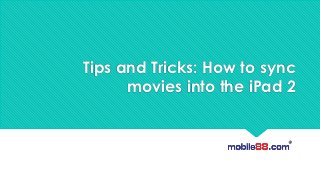
Tips and Tricks: How to sync movies into the iPad 2
- 1. Tips and Tricks: How to sync movies into the iPad 2
- 2. After syncing music into your brand new iPad 2, you are feeling a little confident and looking forward to getting some movies or music videos to enjoy while on the go. To do that, we are going to rely on iTunes to perform syncing. Also, take note that movies that you want to sync HAVE to be Apple supported formats which are .mov and .mp4. Any other formats will require conversion before they can be synced. Let's go through it step by step,
- 3. 1. Start iTunes 2. Connect to your iPad to your desktop and select it on the left pane
- 4. 3. Check the ‘Sync Movies’ at the top of the screen is checked, If not, you won't be able to sync movies at all
- 5. 4. Simply drag and drop movies onto the left panel, they will pop-up under the movies section 5. From the same window, you can select individual movies to sync by ticking the movies you want
- 6. 6. You can further tweak your settings, and choose either to sync recently added or unwatched movies only 7. When you are done, click the 'Apply' button right hand corner of the screen to save changes & sync your movies in. End, Good Luck !
