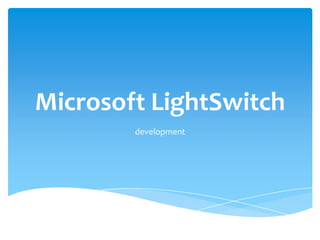
Lightswitch
- 1. Microsoft LightSwitch development
- 2. Microsoft LightSwitch Microsoft describes Visual Studio LightSwitch as “the simplest way to create business applications for the desktop or the cloud.”
- 3. Microsoft LightSwitch INSTALLING VISUAL STUDIO LIGHTSWITCH
- 4. Microsoft LightSwitch CREATING YOUR FIRST LIGHTSWITCH APPLICATION Creating a Project
- 5. Microsoft LightSwitch CREATING YOUR FIRST LIGHTSWITCH APPLICATION Creating a Project The root node of the hierarchy is the AlbumTracker node representing the project. The Data Sources and Screens folders are empty now, but as you continue with the application’s development, they will be fi lled with the artifacts you create.
- 6. Microsoft LightSwitch CREATING YOUR FIRST LIGHTSWITCH APPLICATION Creating a Table Click the “Create new table” task Change the name by entering Album Click the empty cell below Id in the Name column to enter the field name.
- 7. Microsoft LightSwitch CREATING YOUR FIRST LIGHTSWITCH APPLICATION Creating a Project Add a few new fields to the table
- 8. Microsoft LightSwitch CREATING YOUR FIRST LIGHTSWITCH APPLICATION Creating a Screen to List Album Information Creating a New Screen 1. In the toolbar at the top of the Designer window, locate and click the Screen button 2. From the list on the left side of the dialog, select the List and Details Screen option 3. Select Albums from the Screen Data drop- down menu to indicate that your screen should be created with album information. 4. Click OK to create the screen. Its structure is displayed in the AlbumTracker Designer window.
- 9. Microsoft LightSwitch CREATING YOUR FIRST LIGHTSWITCH APPLICATION How It Works LightSwitch is different. Instead of a WYSIWYG (what-you- see-is-what-you-get) view of the screen, you have a layout structure
- 10. Microsoft LightSwitch CREATING YOUR FIRST LIGHTSWITCH APPLICATION Running the Application
- 11. Microsoft LightSwitch CREATING YOUR FIRST LIGHTSWITCH APPLICATION Running the Application Click the Add button again. This time, enter some invalid information (for example, leave the Title field empty, or enter letters where numbers are expected), and click OK. The invalid data items are visually highlighted on the user interface
- 12. Microsoft LightSwitch CREATING YOUR FIRST LIGHTSWITCH APPLICATION How It Works Any data modifications you make, such as adding new records, deleting existing ones, or altering record attributes, are first saved into memory but left intact in the database. LightSwitch keeps track of all changes you’ve made. You must use the Save button to write Unsaved data is marked with an asterisk. all modifications into the database. LightSwitch uses its tracking list to send the modified records to the database as a single batch.
- 13. Microsoft LightSwitch CREATING YOUR FIRST LIGHTSWITCH APPLICATION Customizing the Application’s UI during Runtime Start the application in Debug mode by selecting Debug ➪ Start Debugging, or by pressing F5. When the application starts, you’ll see a Design Screen button in the rightmost position of the toolbar.
- 14. Microsoft LightSwitch CREATING YOUR FIRST LIGHTSWITCH APPLICATION Customizing the Application’s UI during Runtime Select the root node (Albums List Detail) in the layout hierarchy, and change its Display Name property in the Properties pane to Albums List. As you change the layout properties, you can see a preview of the changes.
- 15. Microsoft LightSwitch Technologies behind a LightSwitch Application THE THREE-TIER APPLICATION ARCHITECTURE PATTERN The Presentation Tier Generally, the Presentation tier checks the input parameters of a task (for example, whether the format of an e-mail address is valid), and sends the request to the Logic tier only when the parameters are valid; otherwise, the user is asked to fi x any invalid values.
- 16. Microsoft LightSwitch Technologies behind a LightSwitch Application THE THREE-TIER APPLICATION ARCHITECTURE PATTERN The Logic Tier This tier (sometimes called the Business Logic tier) is responsible for executing tasks (business functions) of the application. Caching is a great practice to avoid unnecessary communication with the Data tier. The results of queries about data that changes very infrequently (for example, attributes of a certain customer) can be stored in the cache (for example, the physical memory of the server) assigned to the Logic tier. When a subsequent request arrives from the Presentation tier with the same operation parameters, results can be retrieved from the cache, without communicating with the Data tier.
- 17. Microsoft LightSwitch Technologies behind a LightSwitch Application THE THREE-TIER APPLICATION ARCHITECTURE PATTERN The Data Tier The Data tier understands the requests coming from the Logic layer, and translates them to a protocol (or language) that is suitable to communicate with the data store. One realworld example is the SQL language used by relational database management systems (RDBMSs) to query underlying data.
- 18. Microsoft LightSwitch LightSwitch and the Three-Tier Architecture Pattern LightSwitch uses Silverlight 4 as the technology for the Presentation tier. This choice is very benefi cial, because Silverlight applications can be either hosted in a web browser - including not only Internet Explorer, but also Firefox, Safari, and Google Chrome -or run in their own separate windows just like any other Windows desktop application. Silverlight also supports rich user interfaces and asynchronous technologies that allow smooth integration with the Logic tier.
- 19. Microsoft LightSwitch LightSwitch and the Three-Tier Architecture Pattern A component of the .NET Framework 4 Entity Framework (EF) is used to access data stored in back-end databases. A new protocol named OData is used to obtain and manipulate data accessible through standard HTTP web requests. WCF Rich Internet Application (RIA) Services is a component that binds the Silverlight 4 client with the Logic tier. It is a relatively new technology that simplifies the work of developers. The Data tier is called the Storage tier in LightSwitch, emphasizing that the Logic tier is responsible for requesting the data, and the Storage tier is responsible for retrieving and persisting it. LightSwitch supports three kinds of data storage components out-of-the-box: ➤ SQL Server 2008 (that is, an RDBMS) ➤ SharePoint 2010 lists ➤ Other storage services that provide an OData interface
- 20. Microsoft LightSwitch LightSwitch and the Three-Tier Architecture Pattern Technologies used in a LightSwitch application
- 21. Microsoft LightSwitch Layout Silverlight uses a declarative approach to describe the UI element with a language called Extensible Application Markup Language (XAML, pronounced “zamel”). The nature of XAML allows an easy description of the layout strategy used by Silverlight. Data Binding Data binding allows for two-way synchronization and validation, and automatically ensures that the UI and the underlying data are consistent. You can use data-binding techniques for displaying and editing data entry as well. When you use two-way binding, not only is the data arriving from the Logic tier shown in the UI, but the data changed by the user is written back to its source object.
- 22. Microsoft LightSwitch Styles and Templates Templ ates in Silverlight provide a mechanism to replace the visual look of a control entirely or change how data is displayed or laid out in a list box. The data template of list box items has been changed, and a button that uses a custom template replaces the default one. These templates are resources in a Silverlight project, so you can use the same template for several list boxes and buttons to provide a consistent visual style. Changing the template will cause the layout of all controls that use it to change.
- 23. Microsoft LightSwitch SQL SERVER 2008 SQL Server Features Scalability Handling transactions Logging Referential integrity constraints Indexes Stored procedures
- 24. Microsoft LightSwitch SQL Server 2008 Express You do not have to worry about how you can install SQL Server in your development environment, because Visual Studio LightSwitch installs SQL Server 2008 Express on your machine. SQL Server 2008 Express is a lightweight (and free) version of SQL Server that you can definitely use for small applications.
- 25. Microsoft LightSwitch SHAREPOINT 2010 SharePoint 2010 Features Sharing information with sites Collaboration platform Managing content Enhanced search
- 26. Microsoft LightSwitch SHAREPOINT 2010 SharePoint 2010 Lists and LightSwitch
- 28. Microsoft LightSwitch Microsoft Office Application Features Exporting Information to Microsoft Excel Visual Studio LightSwitch is designed with Microsoft Office integration in mind. You can easily export data to Microsoft Excel Select Debug ➪ Start Debugging (or press F5) to start the application. After your application starts, the Album List screen is displayed. Click the “Export to Excel” button on the toolbar of the Album List screen, In a few seconds, Microsoft Excel will open with the list of albums
- 29. Microsoft LightSwitch Windows Azure and LightSwitch Visual Studio LightSwitch provides a jumpstart for Azure development! Without using the development fabric for software development, testing, and debugging, with LightSwitch you can create Azure applications. Moreover, you do not need to decide at the beginning of your projects to host the system in the cloud; you can move to the cloud model later when the application is ready and works as expected. LightSwitch has a deployment option that uploads the application directly to Windows Azure.
- 30. Microsoft LightSwitch Customizing LightSwitch Applications CUSTOMIZING DATA Connecting to an Existing Database
- 31. Microsoft LightSwitch Customizing LightSwitch Applications CUSTOMIZING DATA Connecting to an Existing Database
- 32. Microsoft LightSwitch Customizing LightSwitch Applications Changing Names and Types in the Existing Table
- 33. Microsoft LightSwitch Customizing LightSwitch Applications Changing Names and Types in an Attached Table 1. Double-click the Sea_Creature text in the header of the table within the Designer. When the Sea_Creature text is highlighted, you can change it. Type Creature and press Enter to change the name of the table. 2. Click the C_Name field (in the Name column). The C_Name text becomes highlighted, indicating that you can edit it. Type Name and press Enter. 3. The focus moves automatically to the C_Price field. Enter the name Price. Pressing Enter moves the focus to the C_Avoid_Group field. 4. Change C_Avoid_Group to AvoidGroup and C_Picture to Picture. 5. Click the drop-down arrow of the Picture fi eld’s Type column and click The Image option to change the type of this fi eld to Image.
- 34. Microsoft LightSwitch Customizing LightSwitch Applications Changing Names and Types in an Attached Table
- 35. Microsoft LightSwitch Customizing LightSwitch Applications Creating the Cart Table Creating a New Table Related to an Existing One In Solution Explorer, right-click the Data Sources node and select the Add Table command. In the Designer, a new table appears with Table1Item text highlighted in its header. Type Cart to rename this new table. LightSwitch automatically creates one property for this table named Id. As its name suggests, this property uniquely identifies records in this table, and you cannot change or delete it. Click the <Add Property> cell and type Quantity to set the name of a new field. move to the Type column and set it to Short Integer.
- 36. Microsoft LightSwitch Customizing LightSwitch Applications Creating the Cart Table Creating a New Table Related to an Existing One Click the Relationship button in the toolbar of the Designer. The Add New Relationship dialog appears. The upper part of the dialog contains a table with columns, From and To, representing the source and the destination of the relationship, respectively. The source is filled With Cart, as the Name row of the table shows. Use the drop-down arrow of the To column in the Name row to select the Creature table. This action specifies that the destination of this relationship is Creature. The dialog updates its contents.
- 37. Microsoft LightSwitch Customizing LightSwitch Applications Creating the Cart Table Creating a New Table Related to an Existing One Setting up the relationship between the Cart and Creature tables
- 38. Microsoft LightSwitch Customizing LightSwitch Applications CUSTOMIZING SCREENS Creating a Creature Catalog Creating a New Search Screen Right-click the Screens nodes in Solution Explorer and select the Add Screen command from the context menu. The Add New Screen dialog opens.
- 39. Microsoft LightSwitch Customizing LightSwitch Applications CUSTOMIZING SCREENS Creating a Creature Catalog Creating a New Search Screen A simple search screen in generated. Press F5 to start your application. In a few seconds, the Aquarium application starts and displays the ListCreatures screen.
- 40. Microsoft LightSwitch Customizing LightSwitch Applications CUSTOMIZING SCREENS Changing the Grid Layout To change the layout of the search screen, follow these steps: 1- select List from the options 2. select the Picture 3. Expand the Creature node to view displayed This changes the and Text layout. the layout elements of an item. The grid layout to a list layout. This sets up the small X icon and the Choose Content items of the list text indicate that you must specify layout so that they the fields to display. will contain a picture and a few text elements describing a Creature record.
- 41. Microsoft LightSwitch Customizing LightSwitch Applications CUSTOMIZING SCREENS Changing the Grid Layout To change the layout of the search screen, follow these steps: Selecting the field for the item’s All items are set up picture
- 42. Microsoft LightSwitch Customizing LightSwitch Applications CUSTOMIZING SCREENS Press F5 to see how these changes affect the screen layout. When the application starts, you can immediately recognize the result.
- 43. Microsoft LightSwitch Customizing LightSwitch Applications Creating a Shopping Cart Screen Creating a Shopping Cart Screen with an Editable Grid Double-click the Carts node in Solution Explorer to display the Cart table in the Designer. Click the Screen button in the Designer toolbar to launch the Add New Screen dialog. This is an alternative way to create a new screen; you can still use the context menu of the Screens node in Solution Explorer to add a new screen.
- 44. Microsoft LightSwitch Customizing LightSwitch Applications Creating a Shopping Cart Screen Expand the Cart Data Grid Row node, right-click the Creature C Id item, and select the Delete command to remove this field from the layout. Click the Creature node, but before releasing the mouse button, drag it before Quantity. With this operation, you set the column order to Quantity, Price, and Creature.
- 45. Microsoft LightSwitch Customizing LightSwitch Applications Creating a Shopping Cart Screen Press F5 to start the application and select the ShoppingCart screen. Edit it by adding a few items, and use the drop-down list of the Creature column
- 46. Microsoft LightSwitch Customizing LightSwitch Applications WRITING CODE Setting a Default Property Value in Code To set the default quantity for a cart item : 1. Double-click the Carts node in Solution Explorer. The Cart table will be displayed in the Designer. 2. The rightmost command in the Designer toolbar is Write Code. Click its drop-down arrow. In the list that appears are several methods triggered by an event. Select Cart_Created 3. The Cart.vb (Cart.cs, if you use C#) fi le is opened in the IDE and an empty Cart_Created method is generated:
- 47. Microsoft LightSwitch Customizing LightSwitch Applications WRITING CODE Setting the Startup Screen To set ShoppingCart as the startup screen, follow these steps: 1. Right-click the Aquarium node and select Properties from the context menu. 2. The properties of the project are displayed in the Designer. You can see that this dialog has a few tabs. Select Screen Navigation. The List Creatures item under Tasks
- 48. Microsoft LightSwitch Customizing LightSwitch Applications WRITING CODE Managing Price Information Double-click the Carts node in Solution Explorer to display it in the Designer. On the left side, select the Creature field In the Designer toolbar, click the drop-down arrow of the Write Code command, and select the Creature_Changed property method
- 49. Microsoft LightSwitch Customizing LightSwitch Applications WRITING CODE Managing Price Information In Solution Explorer, double-click the Carts node. When the Cart table opens in the Designer, add a new property to the table named Subtotal, and set its type to Money. While this new property is selected in the Designer, in the Properties window, click the Is Computed check box
- 50. PART II Creating Applications with Visual Studio LightSwitch
- 51. Microsoft LightSwitch Preparing to Develop a LightSwitch Application Working with Simple Data Screens Working with Master-Detail Data Screens Using Existing SQL Server Data Building and Customizing Screens Validation and Business Rules Authentication and Access Control Microsoft Office Integration
- 52. Microsoft LightSwitch Preparing to Develop a LightSwitch Application Designing Databases ProjectTrek Entities
- 53. Microsoft LightSwitch Preparing to Develop a LightSwitch Application LIGHTSWITCH APPLICATION DEVELOPMENT LIFE CYCLE Construction: Design and Implementation LightSwitch was designed with data-centric LOB applications in mind 1. Create data — Design and create your data structures, including new entities, and entities based on existing data. Then you establish the relationships between them. 2. Create screens — Create screens based on the data you’ve created, and establish their basic layout. 3. Build logic — Declare simple rules characterizing the business logic of your application, and write code for more complex business rules, and for user-interaction logic. 4. Customize — Perform some visual tuning to enhance the user experience, and, if necessary, make slight modifications to data structures and related business logic. Create Screens Build Logic
- 54. Microsoft LightSwitch Preparing to Develop a LightSwitch Application Deployment You do not need to manually write installation tools or scripts. With the help of the deployment function built into the integrated development environment (IDE), you can choose from client and application server topology options, and the IDE will guide you through the whole deployment process. ➤ Desktop client — The application runs on the end-user’s desktop. ➤ Browser client — The application runs in the end-user’s browser.
- 55. Microsoft LightSwitch Preparing to Develop a LightSwitch Application Extending a LightSwitch Application
- 56. Microsoft LightSwitch Preparing to Develop a LightSwitch Application Team Foundation Server Support Visual Studio LightSwitch fully supports Microsoft Team Foundation Server (TFS) 2010 integration, just like other Visual Studio 2010 editions. You can store the source code of your solutions in a Team Foundation Server 2010 team project and use all the teamwork techniques that it offers, including source code control, work item management, automatic builds, and more.
- 57. Working with Simple Data Screens
- 58. Microsoft LightSwitch Working with Simple Data Screens Creating The ProjectTrek Project
- 59. Microsoft LightSwitch Working with Simple Data Screens Creating the TimeCategory Table
- 60. Microsoft LightSwitch Working with Simple Data Screens Field Types
- 61. Microsoft LightSwitch Working with Simple Data Screens Field Types
- 62. Microsoft LightSwitch Working with Simple Data Screens Field Types
- 63. Microsoft LightSwitch Working with Simple Data Screens Setting Up TimeCategory Properties TimeCategory table properties displayed in the Properties window List of TimeCategory table fields in the Changing the Maximum Properties window Length property
- 64. Microsoft LightSwitch Working with Simple Data Screens CREATING SCREENS right-clicking the Screens folder and selecting Add Screen from The Add New Screen Dialog the context menu.
- 65. Microsoft LightSwitch Working with Simple Data Screens Predefined Screen Types
- 66. Microsoft LightSwitch Working with Simple Data Screens Creating a Search Screen for TimeCategory LightSwitch generates a screen for adding new records The command bar of DataGrid after adding Adding the Save button three new buttons to the screen command bar
- 67. Microsoft LightSwitch Working with Simple Data Screens Creating a Search Screen for TimeCategory The modified records have not yet been saved Search results
- 68. Microsoft LightSwitch Working with Simple Data Screens The Layout Structure of a Screen The structure of the screen Designer
- 69. Microsoft LightSwitch Working with Simple Data Screens The Layout Structure of a Screen Screen Designer Toolbar Elements
- 70. Microsoft LightSwitch Working with Simple Data Screens INSERTING, EDITING, AND DELETING DATA Creating a Details Screen The summary column is represented as a link Default edit screen for a time category entry
- 71. Microsoft LightSwitch Working with Simple Data Screens INSERTING, EDITING, AND DELETING DATA Creating a Details Screen Creating a New Details Screen for TimeCategory The new TimeCategory detail screen
- 72. Microsoft LightSwitch Working with Simple Data Screens INSERTING, EDITING, AND DELETING DATA Creating a New Data Screen Right-click the Screens node in Solution Explorer and select Add Screen from the context menu. In the Add New Screen dialog, select the New Data Screen template The new data screen to add a TimeCategory entry
- 73. Microsoft LightSwitch Working with Simple Data Screens INSERTING, EDITING, AND DELETING DATA Creating an Editable Grid Screen Right-click the Screens node in Solution Explorer and then click Add Screen in the context menu. When the Add New Screen dialog appears, choose the Editable Grid Screen template. Removing the Add button from the command bar EditableTimeCategoryGrid in action
- 74. Microsoft LightSwitch Working with Simple Data Screens INSERTING, EDITING, AND DELETING DATA Deleting a Record Deleted entry is marked with an icon
- 75. Microsoft LightSwitch Working with Simple Data Screens INSERTING, EDITING, AND DELETING DATA Finalizing the EditableTimeCategeory Screen To establish the final form of the EditableTimeCategory screen: 1. Double-click TimeCategories in Solution Explorer to open this table in the Designer. 2. Select the DisplayName field and change it to Category. 3. Select the Active field and change its Display Name property to Active? in the Properties window. The final polished form of the The Choice List dialog EditableTimeCategoriesGrid
- 76. Working with Master-Detail Data Screens
- 77. Microsoft LightSwitch Working with Master-Detail Data Screens One-to-Many Relationship Implementing the one-to-many relationship between Order and OrderDetail tables Hierarchies and Self-Referencing Relationships Implementing the self-referencing relationship of the ProjectTask table
- 78. Microsoft LightSwitch Working with Master-Detail Data Screens Many-to-Many Relationship Implementing the many-to-many relationship between User and Group tables One-to-One Relationship Implementing the one-to-one relationship between Person and ContactPerson tables
- 79. Microsoft LightSwitch Working with Master-Detail Data Screens CREATING MASTER-DETAIL SCREENS Right-click Screens in Solution Explorer and use the Add Screen command. In the Add New Screen dialog, select the List and Details Screen template, and choose Projects from the Screen Data drop-down list. Leave the screen name and the options beneath the “Additional Data to Include” heading at their defaults
- 80. Microsoft LightSwitch Working with Master-Detail Data Screens Creating a Master-Detail Screen, Including Project and ProjectTask Data
- 81. Microsoft LightSwitch Working with Master-Detail Data Screens QUERIES Changing the Query of a Screen In the Screen Designer, click the Edit Query task link near the Projects data item on the left side of the screen. The Designer opens the query
- 82. Microsoft LightSwitch Working with Master-Detail Data Screens QUERIES Creating New Queries In Solution Explorer, right-click the Projects node and select the Add Query command. A new query opens in the Designer with the name Query1 highlighted in its header Add a new filter condition to the query that states Where Closed = False, and a new sort order declaration SortBy StartDate Descending
- 83. Microsoft LightSwitch Working with Master-Detail Data Screens QUERIES Binding Query Parameters with Screen Data
- 85. Thank you Prepared by : Eng. Muhammad Alaa Eng.Muhammad_alaa@yahoo.com
