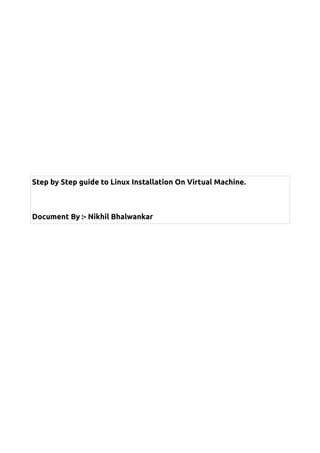
Linux installation on a Virtual Machine
- 1. Step by Step guide to Linux Installation On Virtual Machine. Document By :- Nikhil Bhalwankar
- 2. This document will explain how to install Linux on Virtual Machine. The document is only for educational purpose for learning Linux Installation. The process includes following brief steps, 1) Creating a virtual machine 2) Use Linux CDs or .iso images for installation 3) Install Linux on the virtual machine created in step 1. The screenshots below will explain the setp by step installation of Linux, 1) This is a new virtual machine creation wizard which is run from VMWare. Select Typical here.
- 3. 2) We can choose when to install the Operating System. We will be installing the Operating System once the virtual machine gets created. 3) Select the Operating System which needs to be installed. Select Linux. Depending upon this input, the VMWare will ask for the Operating System CDs or the .iso image files at the time of installation.
- 4. 4) Select the path where the virtual machine needs to be created. Provide the name for virtual machine. In this case, the VMWare software is installed on Windows OS (XP/Vista/7). The virtual machine will be using the resources from the available hardware of your computer. 5) Select the hard drive space which you want to allocate for the virtual machine. I have selected 20 GB space here. Also, select Store Virtual Disk as Single File. This will be helpful for managing virtual machine effectively (e.g. virtual machine cloning, patching etc).
- 5. 6) This is the final screen for virtual machine creation. The report shows the configuration of the virtual machine and how the resources will be used by it. The default resource usage can be changed by customizing the hardware usage. 7) This window explains how to customize the hardware.
- 6. 8) Virtual machine is getting created..... 9) After the virtual machine gets created, it will ask for Operating System disks. Right click on the CD icon at the bottom and select settings in order to select the disks.
- 7. 10) Either select the CD drive where you have inserted the physical disk or select the .iso image file. Using .iso image file will result in faster installation of Linux as the image files are present on hard disk itself. Also, make sure that both the options Connected and Connect at Power On are selected. 11) Select Reset button so that the virtual machine will be restarted. After this, the Linnux installation process will start.
- 8. 12) After restart, the virtual machine will automatically detect the .iso image file selected and the following screen will appear for installation. Press ENTER for installing linux in graphical mode. 13) This step will test your CD or .iso image to check if there is any issue with them. If the issue is found (such as bad blocks, inaccessible files, missing files etc.) then installation will throw error message. I will select SKIP here as I have already tested the image files once.
- 9. 14) This is the welcome screen. Select Next. 15) Select English and click Next. 16) Select US English and click Next.
- 10. 17) This is the most important step. Since we are working on virtual machine, any mistakes done here can be tolerable as we can easily delete the virtual machine and recreate using the above steps. But when it comes to physical installation of Operating System directly on hard disk without using virtual machine, then any mistakes done here will result improper partitioning which can result in disk corruption. Select Manually Partition with Disk Druid. 18) Select Yes to go ahead. Please note that disk druid reads the current partition table from the boot sector and provides the details. In case if you already have one operating system such as Windows XP/Vista/7 installed on the machine, then the report will also show the filesystems which are used by windows. If you do not want the existing windows installation, then you can delete those partitions and create new ones which can be used by Linux. But if you do not want to delete existing windows installation, then leave those partitions intact and use the free space shown in the Disk Druid report to create new partitions. Disk Druid will automatically take care of creating new partitions later once the appropriate details are provided. The boot loader which will be installed at later stage, will automatically detect both the operating system installations at the time of startup of the computer. Boot loader will read the partition table present in boot sector to check the existing operating system installations.
- 11. 19) Create root filesystem with filesystem type as ext3. The size selected here is 17500 MB. 20) Select /boot worth of 400 MB with ext3 filesystem type. 21) Select swap filesystem type. It does not have mountpoint. The concept of swap in Linux is same as virtual memory in windows. Swap space / virtual memory is the space on hard disk will be used as RAM if the current size of RAM is insufficient to accommodate all the current processes. In short, processes are swapped in/out from swap space as and when its required depending upon the process states. If a particular process is waiting for some action to get complete, then it can be swapped out to swap space/ virtual memory and will go in sleep/waiting state so that RAM can be used for the processes which requires resources and which are in running state. (I will not go much deeper in operating system concepts here !!)
- 12. 22) This is the layout of the filesystem which will be created by disk druid. ClickNext.
- 13. 23) Select the boot loader which you want to install. By default GRUB boot loader is selected. The list of operating systems which are present will be shown here. You can select the default operating system which will be started when you start the computer and do not click on options within specified seconds. 24) Complete the internet configuration so that the internet will be accessible from Linux installation once the installation finishes.
- 14. 25) Enable Firewall and SE Linux for security reasons. Select the checkboxes for adding the exceptions to firewall so that firewall will not block those services. 26) Select any additional language support if required and click Next. 27) Select the timezone by clicking on the country in the picture shown. ClickNext.
- 15. 28) Select the root password and click Next. root is the master account in Linux which can control all other accounts. 29) Select the software packages to be installed. We can select default packages or can select the packages by ticking the checkboxes. Click Next.
- 16. 30) Customize the software packages to be installed and click Next. 31) Click Next to start the installation processes. 32) Before starting the installation, installer will confirm whether you have CDs to be installed.
- 17. 33) Filesystem is getting formatted and the new partitions are getting created. 34) The installation will ask for CDs one by one. Follow the process used in the first few steps for accessing the .iso image and change them as and when its required. 35) Installation is in progress and the software packages are getting installed.
