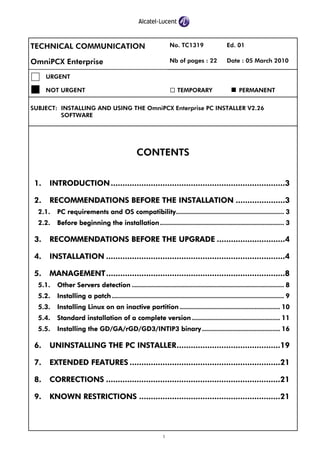
Installing and using the omni pcx enterprise pc installer v2.26 software
- 1. 1 TECHNICAL COMMUNICATION No. TC1319 Ed. 01 OmniPCX Enterprise Nb of pages : 22 Date : 05 March 2010 URGENT NOT URGENT TEMPORARY PERMANENT SUBJECT: INSTALLING AND USING THE OmniPCX Enterprise PC INSTALLER V2.26 SOFTWARE CONTENTS 1. INTRODUCTION..........................................................................3 2. RECOMMENDATIONS BEFORE THE INSTALLATION .....................3 2.1. PC requirements and OS compatibility...................................................... 3 2.2. Before beginning the installation.............................................................. 3 3. RECOMMENDATIONS BEFORE THE UPGRADE .............................4 4. INSTALLATION ............................................................................4 5. MANAGEMENT............................................................................8 5.1. Other Servers detection ............................................................................ 8 5.2. Installing a patch ...................................................................................... 9 5.3. Installing Linux on an inactive partition .................................................. 10 5.4. Standard installation of a complete version ............................................ 11 5.5. Installing the GD/GA/rGD/GD3/INTIP3 binary....................................... 16 6. UNINSTALLING THE PC INSTALLER............................................19 7. EXTENDED FEATURES ................................................................21 8. CORRECTIONS ..........................................................................21 9. KNOWN RESTRICTIONS ............................................................21
- 2. 2
- 3. OmniPCX Enterprise INSTALLING AND USING THE OmniPCX Enterprise PC INSTALLER V2.26 SOFTWARE Ed. 01 / 05 March 2010 3 TC1319 1. INTRODUCTION The software OmniPCX Enterprise PC Installer allows to install versions, patches, Linux on inactive partition and GD/GA/rGD/GD3/INTIP3 binary on an OmniPCX Enterprise Releases 5.1.x, 6.x and higher. 2. RECOMMENDATIONS BEFORE THE INSTALLATION 2.1. PC requirements and OS compatibility − 20 MB disk space. − IP Network Configuration: network board, TCP/IP protocol, IP static address. − Windows NT4 SP6, Windows 2000, Windows XP. From version V2.19 the OmniPCX Enterprise PC Installer software is not compatible with Windows 98. When the installation begins? an information window indicates that the software cannot be installed on this operating system. CAUTION If a Firewall is available on the server PC, the OmniPCX Enterprise PC Installer application cannot operate as long as the filtering rules of firewall have not been changed to allow the application to receive packets on 67/UDP (BOOTP/DHCP), 69/UDP, 20/TCP and 21/TCP (FTP) ports from any system on the subnetwork of the PC. If an other application of DHCP, TFTP or FTP server type is installed on the server PC, the associated server(s) must not be started. 2.2. Before beginning the installation Before installing the software: − a local administrator session needs to be run to have the good rights, − you should stop all the programs that are running.
- 4. OmniPCX Enterprise INSTALLING AND USING THE OmniPCX Enterprise PC INSTALLER V2.26 SOFTWARE TC1319 4 Ed. 01 / 05 March 2010 3. RECOMMENDATIONS BEFORE THE UPGRADE Before upgrading the software, uninstall the existing version ; refer to section 6 then install the new one using setup.exe ; refer to section 4 . 4. INSTALLATION The installation of the software OmniPCX Enterprise PC Installer is done with InstallShield with the help of setup.exe. In this example, the installation is done in the default directory C:/Program Files/Alcatel/OmniPCX Enterprise PC Installer − Select the CD-ROM of the software OmniPCX Enterprise PC Installer or the drive on which the OmniPCX Enterprise version is located (under repertory /dhs3mgr/"version or patch"/pcmao/boot_res/pcinstall) − Run setup exe . The following window is displayed: − Select the language of the installation, French or English and click on OK. The following window is displayed: followed by this Welcome window:
- 5. OmniPCX Enterprise INSTALLING AND USING THE OmniPCX Enterprise PC INSTALLER V2.26 SOFTWARE Ed. 01 / 05 March 2010 5 TC1319 − Click on Next. The following window is displayed: − Click on Next. Note
- 6. OmniPCX Enterprise INSTALLING AND USING THE OmniPCX Enterprise PC INSTALLER V2.26 SOFTWARE TC1319 6 Ed. 01 / 05 March 2010 If the size of PATH variable in environment parameter is higher than 250 characters a warning window appears, click on OK. A new information window shows modifications of the value in PATH system variable (delete several same variables Value), click on OK. The following window is displayed: During the installation a warning window can appear: − Click on OK and validate the automatic start of "Computer Browser" windows service at the end of software installation. At the end of installation, the following window is displayed:
- 7. OmniPCX Enterprise INSTALLING AND USING THE OmniPCX Enterprise PC INSTALLER V2.26 SOFTWARE Ed. 01 / 05 March 2010 7 TC1319 At the end of the installation process you can view the README.txt file that contains the delivery note with the list of new corrections, paragraph 7 & 8. − Click on Finish. An icon OmniPCX Enterprise PC Installer is created on the desktop and an OmniPCX Enterprise PC Installer entry in the Start/OmniPCX Enterprise PC Installer menu.
- 8. OmniPCX Enterprise INSTALLING AND USING THE OmniPCX Enterprise PC INSTALLER V2.26 SOFTWARE TC1319 8 Ed. 01 / 05 March 2010 5. MANAGEMENT 5.1. Other Servers detection At startup a test detecting other DHCP, FTP or TFTP server is completed on the PC Server. The user is informed of the presence of an active server and he is asked to inactivate manually the service. The following window is displayed on the screen:
- 9. OmniPCX Enterprise INSTALLING AND USING THE OmniPCX Enterprise PC INSTALLER V2.26 SOFTWARE Ed. 01 / 05 March 2010 9 TC1319 5.2. Installing a patch The installation of a patch is carried out with the OmniPCX Enterprise PC Installer and swinst software on the OmniPCX Enterprise. − On the desktop, double click on the icon OmniPCX Enterprise PC Installer. The following window is displayed: − In the menu Preferences, select the drive that contains the patch. − In the field Installation type, select the type of installation to "Call handling or patch only". Note A TFTP server and a FTP server are running during all the installation of the patch and are stopped only when the window OmniPCX Enterprise PC Installer is closed.
- 10. OmniPCX Enterprise INSTALLING AND USING THE OmniPCX Enterprise PC INSTALLER V2.26 SOFTWARE TC1319 10 Ed. 01 / 05 March 2010 5.3. Installing Linux on an inactive partition The installation of Linux on an inactive partition is carried out with the OmniPCX Enterprise PC Installer and swinst software on the OmniPCX Enterprise. − Open the application OmniPCX Enterprise PC Installer as described in section § 5.2 . − In the menu Preferences, select the drive that contains the PABX version. − In the field Installation type, select the type of installation Linux on inactive partition Note A FTP server is running during all the installation of the patch and is stopped only when the window OmniPCX Enterprise PC Installer is closed.
- 11. OmniPCX Enterprise INSTALLING AND USING THE OmniPCX Enterprise PC INSTALLER V2.26 SOFTWARE Ed. 01 / 05 March 2010 11 TC1319 5.4. Standard installation of a complete version The standard installation of a complete version is carried out with: − the OmniPCX Enterprise PC Installer software and, − either CPU bios standard installation menu of a A4400 Call Server or automatically after a network boot of an Alize, Appliance Server, Blade Server or CS-2. Procedure − Open the application OmniPCX Enterprise PC Installer as described in section § 5.2 . − In the menu Preferences, select the drive that contains the PABX version to be installed. − In the field Installation type, select the type of installation Linux + Call_handling
- 12. OmniPCX Enterprise INSTALLING AND USING THE OmniPCX Enterprise PC INSTALLER V2.26 SOFTWARE TC1319 12 Ed. 01 / 05 March 2010 − The window Parameters Installation is displayed: − In Call Server Type, select the type of the CPU to install (Alize, 4400, Appliance_server, Blade Server or CS-2). − In Call handling version, select the complete version or the complete version+ patch, − In Country, select the country. − In Installation type, select Standard installation. − In Network type, select the type of installation to Direct cable. − In Network Interface, select the network board interface used. − In Client IP Address, the IP address allocated to the Call Server is displayed. − In Ethernet Address, don’t set the Ethernet address (_not needed_) of the CPU. − Click on Apply and the following window is displayed with the greyed button Apply.
- 13. OmniPCX Enterprise INSTALLING AND USING THE OmniPCX Enterprise PC INSTALLER V2.26 SOFTWARE Ed. 01 / 05 March 2010 13 TC1319 − On Call Server V24 configuration port: For Alize, Appliance Server, Blade Server or CS-2 Call Server If the no software version is loaded on the server, the Bios default parameters will force the server to reboot continuously on its Ethernet interface. If a software version is loaded on the server, use following process to force the boot on the Ethernet interface: ♦ Login as root account. ♦ Launch grubboot ETHER then shutdown –r now command. Standard installation begins after the Call Server performs a network boot. For CPU7 Call Server Two methods of installation are possible, the Alize method or 4400 method, see Note 2. If the no software version is loaded on the server, the Bios default parameters will force the CPU7 to reboot on its Ethernet interface using the Alize method of installation. If a software version is loaded on the server, use following process to force the boot on the Ethernet interface using the Alize method of installation: ♦ Login as root account. ♦ Launch grubboot ETHER then shutdown –r now command. Standard installation begins after the Call Server performs a network boot.
- 14. OmniPCX Enterprise INSTALLING AND USING THE OmniPCX Enterprise PC INSTALLER V2.26 SOFTWARE TC1319 14 Ed. 01 / 05 March 2010 For A4400 (CPU5, CPU6, CPU7 with 4400 method) Call Server During the boot process it is mandatory to enter the Bios menu to force the boot on the Ethernet using the following process: ♦ From CPU5 or CPU6 bios boot menu, select 5 - Booting from Ethernet Network or from CPU7 BIOS Loader Menu, select 03 - Load From Ethernet (4400 method) ; see Note 2. ♦ Select Standard Installation. ♦ Enter the complete version (+ patch if necessary) and the country. ♦ Enter the Linux version preceded by % (Linux version can be read under dhs3mgrversionpcmaoboot_resbootplinux) Boot Boot Menu : 1 - Booting From Floppy #0 2 - Booting From Floppy #1 3 - Booting From Hard Disk #0 4 - Booting From Hard Disk #1 5 - Booting From Ethernet Network 6 - Default Boot Sequence > 5 Booting From Ethernet Network Updating bootinfo ACT4400 specific INSTALLATION data input: ========================================= Standard installation (y/n, default is y) ? : y TEL version ? : f16023c.ca Phase 1: address determination and bootfile selection ===================================================== NB: All parameters below are optional. Default internet Address : *** Unknown *** New Internet Address : Name of default BOOTP/TFTP server : *** Unknown *** Name of a new BOOTP/TFTP server : Default loaded file : New loaded file : %15.0 BOOTP request in progress ..................... Note 1 In addition of TFTP and FTP servers, a DHCP server is activated during a standard installation and stops only when the window Installation Parameters is closed. Closing the application OmniPCX Enterprise PC Installer stops the three servers TFTP, FTP and DHCP.
- 15. OmniPCX Enterprise INSTALLING AND USING THE OmniPCX Enterprise PC INSTALLER V2.26 SOFTWARE Ed. 01 / 05 March 2010 15 TC1319 Note 2: Case for CPU7 The standard installation of a complete version on a CPU7 Call Server can be done indifferently with the CPU 4400 or CPU Alize methods. This choice is done in the BIOS Loader Menu accessible with the commands Ctrl B and Ctrl i. The menu offers two methods of loading from Ethernet, the Alize method or the CPU 4400 method. BIOS Loader Menu 01 - Load From Hdisk #0 02 - Load From Ethernet (Alize method) 03 - Load From Ethernet (4400 method) 04 - Load From Hdisk #0 and Bootp 05 - MAC Address 06 - PCMS id 07 - System informations 08 - Set interface KENDIN to default(auto-nego) 09 - Interface KENDIN state 10 - Set Interface KENDIN 11 - Ethernet embedded interface state 12 - Full Option Menu 13 - Reset System CPU7 > The configuration of the Installation parameters of the OmniPCX Enterprise PC Installer application should be adapted to the loading method chosen. Option: 02 - Load From Ethernet (Alize method) Preliminary you have to select the Call Server type: Alize, the Call handling version and the country in the Installation parameters window of the OmniPCX Enterprise PC Installer. Option: 03 - Load from Ethernet (4400 method) Preliminary you have to select the Call Server type: A4400 in the Installation parameters window of the OmniPCX Enterprise PC Installer. The other fields are not accessible because they are selected through BIOS such as a CPU5 or CPU6 loading. Note 3: Bios access for CS-2 For CS boards, the Bios can be accessed at startup using the commands Ctrl+B and Ctrl+i. For the CS-2 boards, the Bios MUST only be accessed at startup using the single command Ctrl+B. It is strickly forbidden to add the command Ctrl+i. For more details consult technical communication TC1212 CS-2 board introduction.
- 16. OmniPCX Enterprise INSTALLING AND USING THE OmniPCX Enterprise PC INSTALLER V2.26 SOFTWARE TC1319 16 Ed. 01 / 05 March 2010 5.5. Installing the GD/GA/rGD/GD3/INTIP3 binary Installation of a GD/GA/rGD/GD3/INTIP3 binary is only done with the OmniPCX Enterprise PC Installer and a GD/GA/rGD/GD3/INTIP3 which operates a network boot on the PC server. − Open the application OmniPCX Enterprise PC Installer as described in section § 5.2 . − In the menu Preferences, select the drive that contains the PABX version to be installed. − The version must have the directories: • /dhs3mgr/"version"/pcmao/boot_res/DHS3bin/downbin/emg which contains the GD/GA/rGD binaries. • /dhs3mgr/"version"/pcmao/boot_res/DHS3bin/downbin/mg3 which contains the GD3 binaries. • /dhs3mgr/"version"/pcmao/boot_res/DHS3bin/downbin/intip3 which contains the INTIP3 binaries. − In the field Installation type, select the type of installation GD/GA/rGD/GD3/INTIP3 binary
- 17. OmniPCX Enterprise INSTALLING AND USING THE OmniPCX Enterprise PC INSTALLER V2.26 SOFTWARE Ed. 01 / 05 March 2010 17 TC1319 − The Installation Parameters window is displayed: − In Media Gateway board designation, select the board type (GD/GA or rGD). − In Media Gateway binary versions, select the version. − In Network type, select the type of installation to Direct cable. − In Network Interface, select the network board interface used. − In IP Address, the IP address allocated to the GD/GA is displayed. − In Ethernet Address don’t set the Ethernet address (_not needed_) of the GD/GA. − Click on Apply and the following window is displayed with the greyed button Apply.
- 18. OmniPCX Enterprise INSTALLING AND USING THE OmniPCX Enterprise PC INSTALLER V2.26 SOFTWARE TC1319 18 Ed. 01 / 05 March 2010 Note In addition of TFTP server, a DHCP server is activated during installation of a GD/GA/rGD/GD3/INTIP3 binaries and stops only when the Installation Parameters window is closed. Closing the application OmniPCX Enterprise PC Installer stops the two servers TFTP and DHCP. The complete process for reformatting and reloading Flash NAND memory of GD/GA/rGD/GD3/INTIP3 is explained in technical communication TC0521 Reformatting and reloading the e-MGD Nand Flash with PC Installer.
- 19. OmniPCX Enterprise INSTALLING AND USING THE OmniPCX Enterprise PC INSTALLER V2.26 SOFTWARE Ed. 01 / 05 March 2010 19 TC1319 6. UNINSTALLING THE PC INSTALLER To uninstall the software on the PC, follow the procedure below. − Close all the applications that are used. − In the taskbar, click on Start/Programs/OmniPCX Enterprise PC Installer/ Uninstall OmniPCX Enterprise PC Installer. The following window is displayed: − Confirm the deletion: click on Yes.
- 20. OmniPCX Enterprise INSTALLING AND USING THE OmniPCX Enterprise PC INSTALLER V2.26 SOFTWARE TC1319 20 Ed. 01 / 05 March 2010 The following window is displayed: − At the end of the uninstallation, a message indicates that the uninstallation is completed, but some elements could not be removed: A program will delete automatically these elements by clicking on OK.
- 21. OmniPCX Enterprise INSTALLING AND USING THE OmniPCX Enterprise PC INSTALLER V2.26 SOFTWARE Ed. 01 / 05 March 2010 21 TC1319 7. EXTENDED FEATURES − From version 2.23, PC Installer supports a new country K2, used for the BiCS installation. − From version 2.24, PC Installer supports a new client: CS-2. − From version 2.26, PC Installer supports a new client: GD3, INTIP3. 8. CORRECTIONS crms00197834 PC Installer 2.26: NGP PC Installer - INTIP3 Picklist NOK. Abstract: Do the desired modifications for the INTIP3 pick list to display the required version number. crms00182355 PC Installer 2.25 : NGP PC Installer. Abstract: Make Enhance PC installer to support with GD3, INTIP3A, INTIP3B, GA3 boards. crms00043284 PC Installer 2.25: Linux 55.0: Installation Complete Not OK. Abstract: Remove: Linux+call handling"/"Reload Linux" menu in PC Installer. crms00159859 PC Installer 2.24: Add CS-2 to the pick list. Abstract: Addition of CS-2 to the dropdown list and generation of of the dhcpd.conf file for the requested configuration. 9. KNOWN RESTRICTIONS No known restriction.
- 22. OmniPCX Enterprise INSTALLING AND USING THE OmniPCX Enterprise PC INSTALLER V2.26 SOFTWARE TC1319 22 Ed. 01 / 05 March 2010
