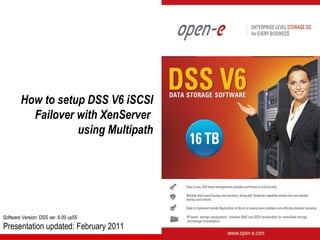
Open-E DSS V6 How to Setup iSCSI Failover with XenServer
- 1. How to setup DSS V6 iSCSI Failover with XenServer using Multipath Software Version: DSS ver. 6.00 up55 Presentation updated: February 2011
- 2. Synchronous Volume Replication with Failover with Multipath TO SET UP VOLUME REPLICATION WITH FAILOVER WITH MULTIPATH, PERFORM THE FOLLOWING STEPS: 1. Hardware configuration: • Settings server names, ethernet ports on both nodes. 2. Configure the Secondary node: • Create a Volume Group, iSCSI Volume • Configure Volume Replication mode (destination mode) – settings mirror IP address 3. Configure the Primary node • Create a Volume Group, iSCSI Volume • Configure Volume Replication mode (source mode) – settings mirror IP address, creating Volume Replication task and start replication task. 3. Create new target on Secondary node 4. Create new target on Primary node 5. Configure iSCSI Failover (primary and secondary node, unicast) 6. Configure virtual IP and Auxiliary connection 7. Start Failover Service 8. Test Failover Function 9. Run Failback Function 10. Configure MPIO on XenServer (49÷74 slides) www.open-e.com 2
- 3. Synchronous Volume Replication with Failover with Multipath Storage Client IP Address : 192.168.10.251 IP Address : 192.168.20.251 PING NODEs (Multipath - Round Robin) IP Address : 192.168.1.106; 192.168.1.107 IP Address : 192.168.2.106; 192.168.2.107 Data Server (DSS1) Data Server (DSS2) Primary node Secondary node IP Address:192.168.0.230 IP Address:192.168.0.240 Switch 1 Switch 2 Port used for WEB GUI management Port used for WEB GUI management Auxiliary connection (Heartbeat) Auxiliary connection (Heartbeat) IP:192.168.0.230 eth0 eth0 IP:192.168.0.240 Storage Client Access, Multipath Multipath, Storage Client Access, Auxiliary connection (Heartbeat) Auxiliary connection (Heartbeat) IP:192.168.1.230 eth1 eth1 IP:192.168.1.240 Virtual IP Address: Storage Client Access, Multipath 192.168.10.250 (iSCSI Target) Multipath, Storage Client Access, Auxiliary connection (Heartbeat) Auxiliary connection (Heartbeat) IP:192.168.2.230 eth2 eth2 IP:192.168.2.240 Virtual IP Address: 192.168.20.250 (iSCSI Target) Volume Replication , Volume Replication , Auxiliary connection (Heartbeat) Auxiliary connection (Heartbeat) iSCSI Failover/Volume Replication eth3 IP:192.168.3.240 IP:192.168.3.230 eth3 Note: Direct point-to-point connection is recommended for the volume replication. www.open-e.com 3
- 4. Synchronous Volume Replication with Failover with Multipath Data Server (DSS2) Secondary node 1. Hardware Configuration IP Address:192.168.0.240 After logging on the DSS V6 please go to „SETUP” tab, „network” and „Interfaces”. In „Server name” function enter Server name, in this example „dss2” and click apply button. (All connections will be restarted) www.open-e.com 4
- 5. Synchronous Volume Replication with Failover with Multipath Data Server (DSS2) Secondary node 1. Hardware Configuration IP Address:192.168.0.240 Next select eth0 interface and change IP Address from 192.168.0.220 in field IP address to 192.168.0.240, and click apply button. (This will restart network configuration). www.open-e.com 5
- 6. Synchronous Volume Replication with Failover with Multipath Data Server (DSS2) Secondary node 1. Hardware Configuration IP Address:192.168.0.240 Now select eth1 interface and change IP address from 192.168.1.220 in field IP address to 192.168 .1.240 and click apply button. Next change IP address for eth2 and eth3 from 192.168.2.220 and 192.168.3.220 to 192.168 .2.240 and 192.168 .3.240 accordingly. www.open-e.com 6
- 7. Synchronous Volume Replication with Failover with Multipath Data Server (DSS1) Primary node 1. Hardware Configuration IP Address:192.168.0.230 After logging on the primary node please go to „SETUP” tab, „network” and „Interfaces”. In „Server name” function enter Server name. In this example enter dss1 and click apply button. (All connection will be restarted). www.open-e.com 7
- 8. Synchronous Volume Replication with Failover with Multipath Data Server (DSS1) Primary node 1. Hardware Configuration IP Address:192.168.0.230 Next select eth0 interface and change IP Address from 192.168.0.220 in field IP address to 192.168.0.230, and click apply button. (This will restart network configuration). www.open-e.com 8
- 9. Synchronous Volume Replication with Failover with Multipath Data Server (DSS1) Primary node 1. Hardware Configuration IP Address:192.168.0.230 Now select eth1 interface and change IP address from 192.168.1.220 in field IP address to 192.168 .1.230 and click apply button. Next change IP address for eth2 and eth3 from 192.168.2.220 and 192.168.3.220 to 192.168 .2.230 and 192.168 .3.230 accordingly. www.open-e.com 9
- 10. Synchronous Volume Replication with Failover with Multipath Data Server (DSS2) Secondary node 2. Configure the Secondary node IP Address:192.168.0.240 Under the „CONFIGURATION” tab, select „volume manager” and next Vol. Groups. Volume Groups (vg00) In Unit manager function add the selected physical units (Unit MD0 or other) to create a new volume group (in this case, vg00) and click apply button. www.open-e.com 10
- 11. Synchronous Volume Replication with Failover with Multipath Data Server (DSS2) Secondary node 2. Configure the Secondary node IP Address:192.168.0.240 Select the appropriate volume group (vg00) from the list on the left and create a new iSCSI volume of the required size. This logical volume will be the destination of the replication process. Next check the box with Use volume replication After assigning an appropriate amount of space for the iSCSI volume, click the apply button www.open-e.com 11
- 12. Synchronous Volume Replication with Failover with Multipath Data Server (DSS2) Secondary node 2. Configure the Secondary node IP Address:192.168.0.240 The destination iSCSI Volume Block I/O is now configured. iSCSI volume (lv0000) www.open-e.com 12
- 13. Synchronous Volume Replication with Failover with Multipath Data Server (DSS2) Secondary node 2. Configure the Secondary node IP Address:192.168.0.240 Now, select the Vol. replication and check the box under Destination and click the apply button Next, under Mirror Server IP function, enter the IP address of the Primary node (in our example, this would be 192.168.3.230) and click the apply button NOTE: The Mirror server IP Address must be on the same subnet in order for the replication to communicate. VPN connections can work providing you are not using a NAT. Please follow example: •Source: 192.168.3.230 •Destination: 192.168.3.240 www.open-e.com 13
- 14. Synchronous Volume Replication with Failover with Multipath Data Server (DSS1) Primary node 3. Configure the Primary node IP Address:192.168.0.230 Under the „CONFIGURATION” tab, select „volume manager” and next „Vol. Groups” Add the selected physical units (Unit S001 or other) to create a new volume group (in this case, vg00) and click apply button Volume Groups (vg00) www.open-e.com 14
- 15. Synchronous Volume Replication with Failover with Multipath Data Server (DSS1) Primary node 3. Configure the Primary node IP Address:192.168.0.230 Select the appropriate volume group (vg00) from the list on the left and create a new iSCSI volume of the required size. This logical volume will be the destination of the replication process Next , check box Use volume replication After assigning an appropriate amount of space for the iSCSI volume, click the apply button NOTE: The source and destination volumes must be of identical size. www.open-e.com 15
- 16. Synchronous Volume Replication with Failover with Multipath Data Server (DSS1) Primary node 3. Configure the Primary node IP Address:192.168.0.230 The source iSCSI Volume Block I/O is now configured. iSCSI volume (lv0000) www.open-e.com 16
- 17. Synchronous Volume Replication with Failover with Multipath Data Server (DSS1) Primary node 3. Configure the Primary node IP Address:192.168.0.230 Now, select Vol. replication, and check the box under Source and click the apply button Next , under Mirror Server IP function, enter the IP address of the Secondary node (in our example this would be 192.168.3.240) and click the apply button www.open-e.com 17
- 18. Synchronous Volume Replication with Failover with Multipath Data Server (DSS1) Primary node 3. Configure the Primary node IP Address:192.168.0.230 Enter the task name in field Task name next click on the button In the Destination volume field select the appropriate volume (in this example, lv0000) and click create to confirm. www.open-e.com 18
- 19. Synchronous Volume Replication with Failover with Multipath Data Server (DSS1) Primary node 3. Configure the Primary node IP Address:192.168.0.230 Now, in the Replication task manager function, click on button under to start the Replication task on the Primary node www.open-e.com 19
- 20. Synchronous Volume Replication with Failover with Multipath Data Server (DSS1) Primary node 3. Configure the Primary node IP Address:192.168.0.230 In the Replication tasks manager function information is available about the current running replication task. www.open-e.com 20
- 21. Synchronous Volume Replication with Failover with Multipath Data Server (DSS1) Primary node 3. Configure the Primary node IP Address:192.168.0.230 Under the „STATUS” tab, select „tasks” and Volume Replication Click on the button with task name (in this case MirrorTask) to display detailed information on the current replication task NOTE: Please allow the replication task to complete similar to above with status being “Consistent” before writing to the iSCSI Logical Volume. www.open-e.com 21
- 22. Synchronous Volume Replication with Failover with Multipath Data Server (DSS2) Secondary node 4. Create new target on the Secondary node IP Address:192.168.0.240 Choose „CONFIGURATION”, „iSCSI target manager” and „Targets” from the menu In the Create new target function, uncheck the box Target Default Name, and enter a name for the new target in the Name field and click apply to confirm. iSCSI targets NOTE: Both systems must have the same Target name. www.open-e.com 22
- 23. Synchronous Volume Replication with Failover with Multipath Data Server (DSS2) Secondary node 4. Create new target on the Secondary node IP Address:192.168.0.240 Select target0 within the Targets field. To assign a volume to the target, click the button located under Action NOTE: Both systems must have the same SCSI ID and LUN# WARNING: Please do not switch on the write back (WB) cache ! www.open-e.com 23
- 24. Synchronous Volume Replication with Failover with Multipath Data Server (DSS1) Primary node 5. Create new target on the Primary node IP Address:192.168.0.230 Choose „CONFIGURATION” and „iSCSI target manager” and „Targets” from the menu In the Create new target function, uncheck the box Target Default Name, and enter a name for the new target in the Name field and click apply to confirm iSCSI targets NOTE: Both systems must have the same Target name. www.open-e.com 24
- 25. Synchronous Volume Replication with Failover with Multipath Data Server (DSS1) Primary node 5. Create new target on the Primary node IP Address:192.168.0.230 Select the target0 within the Targets field To assign a volume to the target, click the button located under Action WARNING: Please do not switch on the write back cache (WB) ! www.open-e.com 25
- 26. Synchronous Volume Replication with Failover with Multipath Data Server (DSS1) Primary node 6. Configure iSCSI Failover IP Address:192.168.0.230 Now, select iSCSI Failover In the Failover configuration function, check the box Enable iSCSI failover functionality. Select Network connection mode (in this example Unicast) and select Network interface for unicast (192.168.0.230). Next enter the Secondary node IP and the Ping Node IP (must be on the same subnet) and click the apply button. www.open-e.com 26
- 27. Synchronous Volume Replication with Failover with Multipath Data Server (DSS2) Secondary node 6. Configure iSCSI Failover IP Address:192.168.0.240 Now, select iSCSI Failover Now, in Failover configuration function , check the box Enable iSCSI failover functionality. Select Network connection mode (in this example Unicast) and select Network interface for unicast (bond0). After choose Secondary node on localhost enter Primary node IP address and click the apply button www.open-e.com 27
- 28. Synchronous Volume Replication with Failover with Multipath Data Server (DSS1) Primary node 7. Configure Virtual IP and Auxillary connection IP Address:192.168.0.230 Now, select the eth0 within iSCSI Failover. In the Auxiliary connection function check box Use this network interface to communicate between the nodes next enter IP address for Unicast remote IP and click the apply button. www.open-e.com 28
- 29. Synchronous Volume Replication with Failover with Multipath Data Server (DSS1) Primary node 7. Configure Virtual IP and Auxillary connection IP Address:192.168.0.230 Now, select the eth1 within iSCSI Failover. In the Virtual IP Settings function check box Enable virtual IP and enter IP address, Netmask, Broadcast, and click the apply button. By setting the address of the secondary node in a Failover configuration, automatic detection of the interface for communication. This step is necessary to complement the destination IP address used in unicast. NOTE: There need to be at least two auxiliary connections. The interface with the virtual IP can also serve as one of the auxiliary connections. Please set the Virtual IP Address in a different network subnet then the physical IP Address. To have additional iSCSI Failover systems, please set this pair in a different network subnet from the other iSCSI Failover systems. This limitation will be removed in the future. www.open-e.com 29
- 30. Synchronous Volume Replication with Failover with Multipath Data Server (DSS1) Primary node 7. Configure Virtual IP and Auxillary connection IP Address:192.168.0.230 Now, select the eth2 within iSCSI Failover. In the Virtual IP Settings function check box Enable virtual IP and enter IP address, Netmask, Broadcast, and click the apply button. By setting the address of the secondary node in a Failover configuration, automatic detection of the interface for communication. This step is necessary to complement the destination IP address used in unicast. www.open-e.com 30
- 31. Synchronous Volume Replication with Failover with Multipath Data Server (DSS1) Primary node 7. Configure Virtual IP and Auxillary connection IP Address:192.168.0.230 Now, select the eth3 within iSCSI Failover. In the Auxiliary connection function check box Use this network interface to communicate between the nodes next enter IP address for Unicast remote IP and click the apply button. www.open-e.com 31
- 32. Synchronous Volume Replication with Failover with Multipath Data Server (DSS2) Secondary node 7. Configure Virtual IP and Auxillary connection IP Address:192.168.0.240 Now, select the eth0 within iSCSI Failover. In the Auxiliary connection function enter IP address for Unicast remote IP and click the apply button. www.open-e.com 32
- 33. Synchronous Volume Replication with Failover with Multipath Data Server (DSS2) Secondary node 7. Configure Virtual IP and Auxillary connection IP Address:192.168.0.240 Now, select the eth1 within iSCSI Failover. In the Virtual IP Settings function check the box Enable virtual IP and enter IP address, Netmask, Broadcast, and click the apply button. By setting the address of the primary node in a Failover configuration, automatic detection of the interface for communication. This step is necessary to complement the destination IP address used in unicast. www.open-e.com 33
- 34. Synchronous Volume Replication with Failover with Multipath Data Server (DSS2) Secondary node 7. Configure Virtual IP and Auxillary connection IP Address:192.168.0.240 Next, select the eth2 within iSCSI Failover. In the Virtual IP Settings function check the box Enable virtual IP and enter IP address, Netmask, Broadcast, and click the apply button. By setting the address of the primary node in a Failover configuration, automatic detection of the interface for communication. This step is necessary to complement the destination IP address used in unicast. www.open-e.com 34
- 35. Synchronous Volume Replication with Failover with Multipath Data Server (DSS2) Secondary node 7. Configure Virtual IP and Auxillary connection IP Address:192.168.0.240 Now, select the eth3 within iSCSI Failover. In the Auxiliary connection function check box Use this network interface to communicate between the nodes next enter IP address for Unicast remote IP and click the apply button. www.open-e.com 35
- 36. Synchronous Volume Replication with Failover with Multipath Data Server (DSS1) Primary node 8. Start Failover Service IP Address:192.168.0.230 Next, select iSCSI Failover Move the iSCSI Tasks to be used for the failover service to the Failover Tasks area by clicking button and click apply www.open-e.com 36
- 37. Synchronous Volume Replication with Failover with Multipath Data Server (DSS1) Primary node 8. Start Failover Service IP Address:192.168.0.230 At this point both nodes are ready to start the Failover service www.open-e.com 37
- 38. Synchronous Volume Replication with Failover with Multipath Data Server (DSS1) Primary node 8. Start Failover Service IP Address:192.168.0.230 After clicking the start button configuration of both nodes will be complete NOTE: You can now connect via your iSCSI initiator and use your targets via the Virtual IP address e.g. 192.168.10.250 (For example, in a Microsoft Windows environment, download Microsoft iSCSI Initiator ver 2.0 or later). www.open-e.com 38
- 39. Synchronous Volume Replication with Failover with Multipath Data Server (DSS1) Primary node 8. Start Failover Service IP Address:192.168.0.230 After start Failover, check the status in Failover status function. All must read OK. In the task status, the destination volume must be consistent iSCSI Failover/Volume Replication www.open-e.com 39
- 40. Synchronous Volume Replication with Failover with Multipath Data Server (DSS1) Primary node 9. Test Failover Function IP Address:192.168.0.230 In order to test Failover in Manual Failover, function, click on the Manual failover button. www.open-e.com 40
- 41. Synchronous Volume Replication with Failover with Multipath Data Server (DSS1) Primary node 9. Test Failover Function IP Address:192.168.0.230 After clicking on the Manual failover button, primary node enters suspend mode www.open-e.com 41
- 42. Synchronous Volume Replication with Failover with Multipath Data Server (DSS1) Primary node 9. Test Failover Function IP Address:192.168.0.230 The Failover status function shows the Global status of the primary node. Status service is in suspend mode and the node is inactive. www.open-e.com 42
- 43. Synchronous Volume Replication with Failover with Multipath Data Server (DSS2) Secondary node 9. Test Failover Function IP Address:192.168.0.240 In Failover status function Global status shows the status of the secondary node. The service status is degraded and Node status is active. www.open-e.com 43
- 44. Synchronous Volume Replication with Failover with Multipath Data Server (DSS2) Secondary node 10. Run Failback Function IP Address:192.168.0.240 In order to run Failback in Failover manager function click on the Sync volumes button first. www.open-e.com 44
- 45. Synchronous Volume Replication with Failover with Multipath Data Server (DSS2) Secondary node 10. Run Failback Function IP Address:192.168.0.240 After synchronization the task status of the destination volume must be Consistent www.open-e.com 45
- 46. Synchronous Volume Replication with Failover with Multipath Data Server (DSS2) Secondary node 10. Run Failback Function IP Address:192.168.0.240 In order to return the active server state to the Primary server click on the Failback button www.open-e.com 46
- 47. Synchronous Volume Replication with Failover with Multipath Data Server (DSS1) Primary node 10. Run Failback Function IP Address:192.168.0.230 After clicking on Failback button (in Failover manager function on Secondary node) Primary node is now active. www.open-e.com 47
- 48. Synchronous Volume Replication with Failover with Multipath Data Server (DSS1) Primary node 10. Run Failback Function IP Address:192.168.0.230 Primary node is active again and ready for Failover. iSCSI Failover/Volume Replication The configuration and testing of iSCSI Failover/Failback is now finished. www.open-e.com 48
- 49. Configure MPIO on XenServer Navigate in the XenCenter and click on „Add New Server”. Step 1 www.open-e.com 49
- 50. Configure MPIO on XenServer Enter Maintenance Mode Step 2 www.open-e.com 50
- 51. Configure MPIO on XenServer In the Maintenance Mode in General tab please click on the Step 3 „Properties” button. www.open-e.com 51
- 52. Configure MPIO on XenServer In the Multipathing section click on Step 4 the „Enable multipathing on this server” and the „OK” to www.open-e.com 52
- 53. Configure MPIO on XenServer Exit Maintenance Mode Step 5 www.open-e.com 53
- 54. Configure MPIO on XenServer Navigate to the Network tab and click on „Configure …” button. Step 6 www.open-e.com 54
- 55. Configure MPIO on XenServer Step 7 In „Management Interfaces” menu, please click on „New Interface” button. www.open-e.com 55
- 56. Configure MPIO on XenServer Step 8 Next, please enter IP address and Subnet mask of the first path and click on the „OK” button. www.open-e.com 56
- 57. Configure MPIO on XenServer Step 9 Next, please enter IP address and Subnet mask of the second path and click on the „OK” button. www.open-e.com 57
- 58. Configure MPIO on XenServer Step 10 In the „Management Interfaces” section there are two interfaces configured. In this example: 192.168.10.251 192.168.20.251 www.open-e.com 58
- 59. Using XenServer CLI Edit the multipath configuration file: /etc/multipath.conf and add blue lines into “devices” section. nano /etc/multipath.conf … ## some vendor specific modifications devices { device { vendor "SCST_FIO|SCST_BIO" product "*" path_selector "round-robin 0" path_grouping_policy multibus rr_min_io 100 } … Exit the nano editor with save: ctrl-x -> Y -> enter to confirm www.open-e.com 59
- 60. Using XenServer CLI – edit /etc/multipath.conf www.open-e.com 60
- 61. Using XenServer CLI In order to disable the phisiclal IP network subnet please edit rc.local file: nano /etc/rc.local And add the line: iptables -I INPUT -s 192.168.0.230 -j DROP Exit the Nano with save: ctrl-x -> Y -> enter to confirm Run the rc.local script with: /etc/rc.local NOTE: it is not nessesary to disable the secondary NIC: 192.168.0.240 becouse it is not exported while XenServer connecting to the SR. In order to test the settings please run: iptables -L In order to add or remove directly from command line please use followinng commands: Enter “DROP” action for 192.168.0.230 iptables -I INPUT -s 192.168.0.230 -j DROP Remove the “DROP” action for 192.168.0.230 iptables -D INPUT -s 192.168.0.230 -j DROP www.open-e.com 61
- 62. Using XenServer CLI – edit /etc/rc.local www.open-e.com 62
- 63. Using XenServer CLI In order to check the settings, please run the list command: Miltipath –v3 Miltipath -ll Now: pgpolicy = multibus minio =100 And both paths are [ active] [ ready ] www.open-e.com 63
- 64. Configure MPIO on XenServer Next, in the „Storage” tab click Step 11 on „New SR ...” button. www.open-e.com 64
- 65. Configure MPIO on XenServer Now, select the „Software iSCSI ” and click on the „Next >” button. Step 12 www.open-e.com 65
- 66. Configure MPIO on XenServer In the Target Hosts field please enter IP address of the first NIC of Step 13 iSCSI targets and click on the „Discover IQNs” button. www.open-e.com 66
- 67. Configure MPIO on XenServer Now, please select the target showing on the first NIC Step 14 iqn.2011-02:xen.demo (192.168.10.250). www.open-e.com 67
- 68. Configure MPIO on XenServer Next, please click „Discover Step 15 LUNs” button and select the LUN. www.open-e.com 68
- 69. Configure MPIO on XenServer Next, please click „Finish” button . Step 16 www.open-e.com 69
- 70. Configure MPIO on XenServer Next, please format the disk. Step 17 Please read the warring message. www.open-e.com 70
- 71. Configure MPIO on XenServer In the „Storage” tab, new “iSCSI Step 18 virtual disk storage” appear. www.open-e.com 71
- 72. Configure MPIO on XenServer In order to check Multipath settings, please select the “iSCSI virtual disk Step 19 storage” and in the “General” tab Multipathing section must show “2 of 2 paths active”. www.open-e.com 72
- 73. Configure MPIO on XenServer Now install the Windows 2008 virtual machine on the new added iSCSI Virtual disk storage and run Iometer in order to check the performance. www.open-e.com 73
- 74. Multipath I/O on DSS V6 with XenServer Step 20 Verify the performance with „Iometer” running on Now you have completed the configuration of Multipath I/O on DSS V6 with XenServer. www.open-e.com 74
- 75. Thank you! Follow Open-E: www.open-e.com 75
