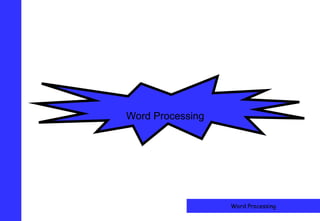
Word processing
- 1. Word Processing Word Processing 1
- 2. What all the different parts mean Title Bar Shows the name of your document, followed by Microsoft Word. If you have not given it a name, Document 1 will appear as the document name Main menu This has options for you to choose from. Click on File and bar the file menu will drop down Standard Has a number of icons which can be clicked to give access to toolbar frequently used commands Formatting Has icons which let you change the way text looks, for toolbar example bold, centre, underline etc Main Is the area of the screen in which you type window Status bar Shows what page you are on and how many pages are in the document Word Processing 2
- 3. Introduction to Word Processing Welcome to Word Processing. This module will give you the skills you need to create and edit documents. Some examples are shown below. Title bar Main menu bar Standard toolbar Formatting toolbar Ruler Task Pane Status Bar 3 Word Processing
- 4. Formatting Text Once you have entered text, you can change the appearance to add emphasis . Lets look at the different ways of formatting text: Bold Italics Underline Highlighting Coloured Text. • If you look at the formatting bar, • To change the style, click in the you will see the current style, Style box and select the style font and size required • Click on the down arrows in • To change the font, click in the each of the boxes and select Font name box your choice • To change the size, click in the Font size box Style box Font name Font size 4 Word Processing
- 5. Alignment • You can centre and make headings bold by selecting text and clicking on the icons • Notice how when an icon is selected it looks pressed in – in Word 2003 the background changes to orange • Select the text you want to copy • Click the copy icon once • Move the insertion point to where you want the copy of the text to appear • Click the paste icon Word Processing 5
- 6. Tabs Left margin Ruler Right margin Default tab stops • If you look at the ruler at the top • Rather than using the spacebar of your document, you will see to line up text default tabs stops, placed every in columns, press the 1.27 cm (½”) Tab key • If you can’t see the ruler from • This will line up the insertion the View menu select Ruler point with the next tab stop Practice using your tab key to line up text to Tabs Help To produce something similar to the example on the Line Up Text right. And Create Neat Columns Of Text Or Numbers The End Word Processing 6
- 7. Bullets • Method 1 • Method 2 – Click on the Bullet icon – Type in your list – Type in your text – Highlight the list – Every time you press – Click the Bullet icon once Enter a new bullet will – Bullets will appear at the appear beginning of each – Press Enter after the last highlighted line! bulleted item and click the Bullet icon again to switch it off Word Processing 7
- 8. Cut, Copy & Paste • Select the text you want to copy • Click the copy icon once • Move the insertion point to where you want the copy of the text to appear • Click the paste icon • Select the text that you want to move • Click the Cut icon once • Move the insertion point to where you want the text to be moved to • Click the Paste icon NB; if moving a block of text, check to make sure the spacing between paragraphs is consistent! 8 Word Processing
- 9. Headers & Footers • Open the View menu and • You can type in text select Header and Footer • To insert a page number • The Header and Footer click on the page number toolbar appears: icon • The cursor will be positioned • You can line up text using in the header area the default tabs or set your • To move to the Footer area, own click on the Switch between • Click on Close to go back to Header and Footer button your document Insert file Insert page Insert Date Switch between location etc number Header and Footer Word Processing 9
- 10. Inserting Clip Art • From the Insert menu, select Picture then ClipArt • A ClipArt pane appears • Type in a keyword then click Go • Thumbnails of pictures will appear • Click on one you like – it will be inserted into your document • You can manipulate clipart the same way as pictures Word Processing 10
- 11. …Resizing Clip Art Re-sizing Clip Art •When you select a clip and it is inserted onto the page it will often appear much larger than you require. Sizing handles appear at the corners and along the edges of the clip. • You can resize it by clicking and dragging its sizing handles. • To keep the image in proportion drag and resize using the corner handles. Word Processing 11
- 12. Page Layouts (Orientation) • To change the page size open the File menu and select Page Setup • Click on the Paper tab • Select the paper size required • To change to landscape, click on the Margins tab and select Landscape Word Processing 12
- 13. Spell Check • Click on the Spellchecker icon or press the F7 key • Word will scan your document - as soon as it finds a word it does not recognise, the following dialogue box appears • Click on Change or Ignore as appropriate • You can also right click on a word and a shortcut menu will appear – if the correct word appears, select it Word Processing 13
- 14. Proof Read • You should always proofread your work • The spellchecker will not tell you if you have used the incorrect version of a word (eg their instead of there or form instead of from) • It will not tell you if you have missed out any text • You should also check layout and presentation Word Processing 14
- 15. Preview a Document • This is an example of a document being previewed. • To close the preview, click on close on the Print Preview Toolbar Word Processing 15
- 16. Print a Document • Having proof read and previewed your document, you can now print it by going to By selecting the the Print on the File option you want, you can print all You can change the number of menu. the pages in the document, the copies you want to print out by current page you entering the see on screen or amount in the certain pages box only • Alternatively, you can click on the Print Icon on the Standard Toolbar Then click on OK Word Processing 16
Notes de l'éditeur
- Kindly contributed to the Adult Basic Skills Resource Centre http://www.skillsworkshop.org by Lynn Simm littlesimm@hotmail.com Suitable for CLAIT and L1 Skills for Life and Key Skills ICT
