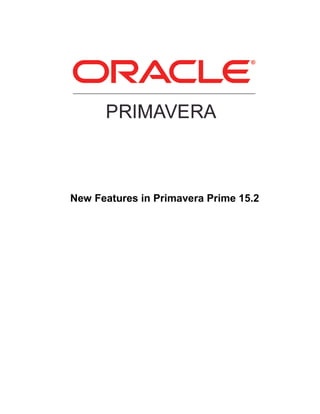
Whats new in Primavera Prime 15.2?
- 1. New Features in Primavera Prime 15.2
- 2. COPYRIGHT & TRADEMARKS Copyright © 2015, Oracle and/or its affiliates. All rights reserved. Oracle is a registered trademark of Oracle Corporation and/or its affiliates. Other names may be trademarks of their respective owners. This software and related documentation are provided under a license agreement containing restrictions on use and disclosure and are protected by intellectual property laws. Except as expressly permitted in your license agreement or allowed by law, you may not use, copy, reproduce, translate, broadcast, modify, license, transmit, distribute, exhibit, perform, publish or display any part, in any form, or by any means. Reverse engineering, disassembly, or decompilation of this software, unless required by law for interoperability, is prohibited. The information contained herein is subject to change without notice and is not warranted to be error-free. If you find any errors, please report them to us in writing. If this software or related documentation is delivered to the U.S. Government or anyone licensing it on behalf of the U.S. Government, the following notice is applicable: U.S. GOVERNMENT RIGHTS Programs, software, databases, and related documentation and technical data delivered to U.S. Government customers are “commercial computer software” or “commercial technical data” pursuant to the applicable Federal Acquisition Regulation and agency-specific supplemental regulations. As such, the use, duplication, disclosure, modification, and adaptation shall be subject to the restrictions and license terms set forth in the applicable Government contract, and, to the extent applicable by the terms of the Government contract, the additional rights set forth in FAR 52.227-19, Commercial Computer Software License (December 2007). Oracle USA, Inc., 500 Oracle Parkway, Redwood City, CA 94065. This software is developed for general use in a variety of information management applications. It is not developed or intended for use in any inherently dangerous applications, including applications which may create a risk of personal injury. If you use this software in dangerous applications, then you shall be responsible to take all appropriate fail-safe, backup, redundancy and other measures to ensure the safe use of this software. Oracle Corporation and its affiliates disclaim any liability for any damages caused by use of this software in dangerous applications. This software and documentation may provide access to or information on content, products and services from third parties. Oracle Corporation and its affiliates are not responsible for and expressly disclaim all warranties of any kind with respect to third party content, products and services. Oracle Corporation and its affiliates will not be responsible for any loss, costs, or damages incurred due to your access to or use of third party content, products or services. NOTE: Duplication or distribution of this document without written permission from Oracle Corp. is prohibited.
- 3. CONTENTS New Features in Primavera Prime 15.2 .........................................................1 Document Collaboration .................................................................................2 Drag and Drop Upload..................................................................................3 Link Documents to Activities .......................................................................4 Browser Integration.......................................................................................5 Risk Analysis...................................................................................................6 Apply Activity Uncertainty...........................................................................7 Enter Risks Without Assigning a Risk Matrix..............................................8 Modify Assigned Risk Matrix Data..............................................................9 Enter Response Plan Data in the Risk Register ..........................................10 Display Risk Analysis Data on the Activities Page ....................................11 Criticality Index ..........................................................................................12 Filter Items in the Tornado Chart................................................................13 Schedule Management...................................................................................14 Advanced Filters .........................................................................................15 Cut/Copy and Paste Options .......................................................................16 View Availability When Assigning Resources and Roles..........................17 Leveling Enhancements ..............................................................................18 Resource and Role Assignment User-Defined Fields.................................19 Link Scope Assignments to Activities........................................................20 Scheduling and Leveling Logs....................................................................21 Background Services...................................................................................23 P6 XML Import...........................................................................................24 Calendar Enhancements..............................................................................25 Resources.......................................................................................................27 Project Resources and Roles.......................................................................28 Resource and Role Analysis .......................................................................30 Import Resources and Roles from P6 EPPM..............................................31 Cost Management..........................................................................................32 Budgets........................................................................................................33 Budget Exchange Rate ................................................................................34 View Budgets on Cost Sheet.......................................................................35 Cost Categories ...........................................................................................36 Reports...........................................................................................................37 BI Publisher Layouts...................................................................................38 Report Enhancements..................................................................................39 Scope Management .......................................................................................40 Reporting Cycles and Periods.....................................................................41 Time-Phased View Enhancements..............................................................42 Scope Assignment Progress Rollup ............................................................43 CBS Codes Assigned to Scope Items .........................................................44 Platform .........................................................................................................45 Configuration Menu Enhancements............................................................46 Map Viewer Enhancements ........................................................................47 Field Enhancements ....................................................................................48 Location Enhancements ..............................................................................49
- 4. Field Relabeling and Localization Enhancements ......................................50 Dashboard Enhancements...........................................................................51 Discussions..................................................................................................53 Project Threshold Alerts .............................................................................54 Sharing ........................................................................................................55 Update Progress Enhancements..................................................................56 Prime Mobile.................................................................................................57 Springboard Navigation ..............................................................................58 Project Overview.........................................................................................59 Documents View.........................................................................................60 Briefcase Sorting and Filtering ...................................................................61 Activity Filtering.........................................................................................62 Display Project IDs .....................................................................................63 Social Collaboration....................................................................................64 Today Widget..............................................................................................65 Photo Markup..............................................................................................66 Capital Plans Timeline (iPad Only) ............................................................67 Dashboard Enhancements (iPad Only) .......................................................68
- 5. 1 New Features in Primavera Prime 15.2 New features include: Uncertainty and risk response plans Drag and drop upload of documents Project reporting cycles Project resources and roles Manage project budgets Leverage BI Publisher layouts Discussions Manual time-phased distribution of scope values Photo markup in Prime Mobile
- 6. Document Collaboration 2 Document Collaboration Document collaboration enhancements in Prime 15.2 include: Drag and drop upload Link documents to activities
- 7. Document Collaboration 3 Drag and Drop Upload Prime 15.2 allows you to drag and drop multiple documents to quickly easily upload them in bulk. To access this feature: Click Documents on the Project menu.
- 8. Document Collaboration 4 Link Documents to Activities Link supporting project documents directly to activities in Prime 15.2. Members of the project team can view or edit the documents. To access this feature: Click the Documents detail window on the Activities page.
- 9. Document Collaboration 5 Browser Integration In Prime 15.2, access documents in a Web browser without having to log into the application or set up desktop integration. Navigate through project and capital plan folders to view or download associated documents. To access this feature: Open a Web browser, and enter the WebDAV URL in the Address bar. The URL can be found on the Documents page in Prime or use http://<primeserver:port>/primedav/webdav (Error! Hyperlink reference not valid.) to start at the root directory.
- 10. Risk Analysis 6 Risk Analysis Risk analysis enhancements in Prime 15.2 include: Risk Criticality Index Apply Activity Uncertainty Enter response plan data in Risk Register
- 11. Risk Analysis 7 Apply Activity Uncertainty The Apply Activity Uncertainty feature allows you to quickly assign uncertainty to the durations of all activities in the project. Minimum, most likely, and maximum durations can be assigned as a percentage of the activity's remaining duration. To access this feature: On the Activities page, click the Actions menu, then Apply Activity Uncertainty.
- 12. Risk Analysis 8 Enter Risks Without Assigning a Risk Matrix Prime 15.2 allows you to enter risk information without assigning a risk matrix. This allows you to create risks and assign them to activities before you finish developing your risk assessment criteria. To access this feature: On the Project menu, click Risks, then Register.
- 13. Risk Analysis 9 Modify Assigned Risk Matrix Data Prime 15.2 enables you to update risk matrix data after it has been assigned to risks. Probability, schedule, and cost thresholds make up a risk matrix; the matrix assigned to a project determines the scores and impacts for its risks. After data is updated, risk scores and impacts are updated accordingly. To access this feature: Change the assigned risk scoring matrix on the Risk Register page. Click Risks on the Project menu, then Register. To edit risk matrices and thresholds, click Configure, Data on the Workspace menu.
- 14. Risk Analysis 10 Enter Response Plan Data in the Risk Register Enter Response Plan Data Directly in the Risk Register The Risk Register in Prime 15.2 includes columns for post-response probability and impacts, allowing you to enter response plan data directly in the Risk Register without navigating to the Response detail window. To access this feature: On the Project menu, click Risks, then Register.
- 15. Risk Analysis 11 Display Risk Analysis Data on the Activities Page Prime 15.2 allows you to add columns and Gantt chart bars to the Activities page for risk analysis outputs. View criticality index, optimistic/pessimistic dates, and P50 dates to compare to the current project data and evaluate risk analysis results. To Access this feature: Click the Settings button at the top of the Activities page. Use the Columns tab or Bars tab to add risk analysis outputs to the page.
- 16. Risk Analysis 12 Criticality Index A new calculation -- Criticality Index -- is calculated automatically during the risk analysis. It shows the percentage of iterations an activity was on the critical path during the analysis. Use this new risk output to evaluate the likelihood of an activity being critical and analyze the most important activities from the analysis. To access this feature: Criticality index is calculated automatically during the risk analysis. On the Project Menu, click Risks, Run Analysis.
- 17. Risk Analysis 13 Filter Items in the Tornado Chart The tornado chart in Prime 15.2 includes a filter for sensitivity value. Risks that do not meet the defined sensitivity threshold will not be displayed in the chart, allowing you to view only the most important risks. To access this feature: Click the Settings button at the top of the Tornado Chart page.
- 18. Schedule Management 14 Schedule Management Schedule management enhancements in Prime 15.2 include: Advanced filters Leveling enhancements P6 XML import Link scope assignments to activities
- 19. Schedule Management 15 Advanced Filters In Prime 15.2 you can create and save filters at the personal, project, or workspace level. Standard filters are also provided. To access this feature: On the Activities page, click the Filter icon, then Manage Filters.
- 20. Schedule Management 16 Cut/Copy and Paste Options Prime 15.2 provides options for which data types to include when you cut/copy and paste activities. To access this feature: On the Activities page, use the Row Actions menu to cut or copy, and then paste an activity.
- 21. Schedule Management 17 View Availability When Assigning Resources and Roles When assigning a resource or role in Prime 15.2, a histogram provides information on the resource or role's availability, including available and assigned units. To access this feature: On the Activities page, Resource Assignments detail window, select a resource or role to assign, and then click Show Details.
- 22. Schedule Management 18 Leveling Enhancements Prime 15.2 allows you to level resources to resolve overallocation. You can also use activity codes to define leveling priorities. To Access this feature: On the Activities page, click the Actions menu, then Level.
- 23. Schedule Management 19 Resource and Role Assignment User-Defined Fields Prime 15.2 allows you to create custom fields for use with resource and role assignments. You can assign these fields to resource assignments to track data that is specific to your organization. To access this feature: On the Workspace menu, click Configure, Objects, Resource Assignment, then the Configured Fields tab.
- 24. Schedule Management 20 Link Scope Assignments to Activities Link one or more scope assignments to an activity in the Activities view. You can also calculate an activity's completion percentage using the completion percentages of assigned scope assignments. To access this feature: Click the Scope Assignments detail window on the Activities page.
- 25. Schedule Management 21 Scheduling and Leveling Logs When scheduling or leveling in Prime 15.2, you have the option to view a log containing information relevant to the job. Scheduling Log
- 26. Schedule Management 22 Leveling Log To access this feature: When scheduling a project, select the option to Display scheduling log upon completion. It is also possible to click View Log to see the log from the previous scheduling job. When leveling, select the option to Display leveling log upon completion.
- 27. Schedule Management 23 Background Services Prime 15.2 includes a Background Services page that lists the processes that are currently running or have been completed. Background services include the scheduler, leveler, and risk analysis features. How to access this feature: On the User Control Panel, select your username, then Background Services.
- 28. Schedule Management 24 P6 XML Import Prime 15.2 supports XML import from Primavera P6 EPPM, allowing you to quickly import a project that has been exported from P6. To access this feature: On the Projects page, click the Import button.
- 29. Schedule Management 25 Calendar Enhancements Repeating Holidays Holiday lists in Prime 15.2 allow for repeating holidays, enabling you to enter a non-work day as a holiday and then set it to repeat every year.
- 30. Schedule Management 26 Settings for Holiday on Non-Work Day Move a repeating holiday -- to closest workday, forward, or backward -- if it falls on a non-work day in the future. For example, New Years Day could be on a Saturday for a calendar that has non-work time on the weekends. To access this feature: On the Workspace menu, click Configure, Data, Calendars. Select the Summary tab for the options when a holiday falls on a non-working day. To edit holidays, click Manage, Holidays.
- 31. Resources 27 Resources Resource-related enhancements in Prime 15.2 include: Project resources and roles Resource and role analysis
- 32. Resources 28 Project Resources and Roles Prime 15.2 allows you to manage resources and roles at the project level. Limit the number of resources and roles available to be assigned in a project, and define their availability. You can also create project-specific resources that will not be available to other projects. Project Resources
- 33. Resources 29 Project Roles To access this feature: On the Project menu, click Resources, then Resources or Roles.
- 34. Resources 30 Resource and Role Analysis Prime 15.2 allows you to view resource and role usage for a project via a histogram and table with adjustable time- phased view. Identify where resources and roles are under- or overallocated. View staffed and unstaffed role allocations to identify staffing needs. Analyze short- and long-term resource demand, availability, and utilization. To access this feature: On the Project menu, click Resources, then Analysis.
- 35. Resources 31 Import Resources and Roles from P6 EPPM Prime 15.2 allows you to import resources and roles from P6 EPPM using the Gateway integration. After this integration is configured, the resource and role dictionaries in P6 can quickly and easily be imported into the root workspace in Prime. To access this feature: On the Resources or Roles page of the root workspace, click the Import from P6 button.
- 36. Cost Management 32 Cost Management Cost management enhancements in Prime 15.2 include: Track project budgets Budget exchange rate View budgets on Cost Sheet Cost categories
- 37. Cost Management 33 Budgets A Budget page is added in Prime 15.2 to track and manage estimated costs for a project -- define the budget and manage changes and transfers. Budget line items are associated with a Cost Breakdown Structure code and can be viewed on the cost sheet for the project and workspace. To access this feature: On the Project menu, select Costs then select Budget.
- 38. Cost Management 34 Budget Exchange Rate If the project currency is different than the base currency and the project exchange rate type is floating, the budget exchange rate can be edited from the Budget page. This rate is no longer editable when budget line items are entered. To access this feature: On the Budget page, on the toolbar next to Budget Exchange Rate, click Edit.
- 39. Cost Management 35 View Budgets on Cost Sheet Use the Cost Sheet to view budget information from one or more budget sources. Budget sources are selected when creating the Cost Breakdown Structure or modified on the cost sheet itself. In Prime 15.2 there are two budget sources available: Manual budget: Based on budget line items entered on the Budget page Scope-based budget: Based on scope item assignments. Click on values in the cost sheet to view and analyze the budget data. To access this feature: On the Project menu, select Costs then select Cost Sheet.
- 40. Cost Management 36 Cost Categories Cost categories are added in Prime 15.2 to allow users to further break down costs by CBS codes, providing more information on costs and areas that may have overages. Cost categories can be added based on four category types: labor, materials, equipment, and other. When adding budget line items, use cost categories to calculate costs based on rate, quantity and hours. Use the cost sheet to view costs based on cost categories. To access this feature: Create Cost Categories: On the Workspace menu, select Configure, Data and then select Cost Categories Assign Cost Categories: On the Project menu, select Cost then select Budget. View costs by cost categories: On the Project menu, select Cost, Cost Sheet. Select the By Cost Categories tab.
- 41. Reports 37 Reports Reporting enhancements in Prime 15.2 include: Using BI Publisher layouts Updates to report editor
- 42. Reports 38 BI Publisher Layouts Integration with BI Publisher has been enhanced to allow users to create BI Publisher layouts from within Prime. A new Layouts detail window has been added to create layouts for the selected report. When adding or editing a layout, BI Publisher is launched with all the features for configuring a layout. When reports are scheduled to run, a layout can be selected for the output format. To access this feature: On the Workspace or Project menu, select Reports. Select a report and click the Layouts detail window.
- 43. Reports 39 Report Enhancements In Prime 15.2, reports has been updated with the following enhancements: Baseline Reporting: In previous versions, only a few baseline fields were available for reporting. Now any field baseline field can be selected in reports. This includes all subject areas except capital plans, capital plan types, and time-phased reports. Use the Settings tab to select if the baseline field will be from the current or original baseline. XML Report Output Format: Reports can now be generated or exported using XML format. This allows XML files to be imported into other custom reporting applications that support XML data models. Report Codes: Codes can now be created and assigned to reports to help organize and group reports on the Reports page. Additional Subject Areas: In the report editor new subject areas have been added for Resource Assignments, Risk Response Plans, and Work Packages. Expanded Historical Reporting: In previous versions, historical reporting was available for only few subject areas. This has been expanded to be available in all main subject areas. Advanced Reports Renamed: Advanced Reports is renamed to Custom Reports for BI Publisher reports. To access this feature: On the Workspace or Project menu, select Reports.
- 44. Scope Management 40 Scope Management Scope management enhancements in Prime 15.2 include: Reporting cycles and periods Time-phased view enhancements CBS codes assigned to scope items Scope assignment progress rollup
- 45. Scope Management 41 Reporting Cycles and Periods Reporting cycles and periods have been added allowing project managers to accurately plan and report progress for projects in required time intervals. Reporting periods are established for each project and could be in increments of daily, weekly, semi-monthly or monthly depending on duration of project. Reporting periods are different from fiscal periods as fiscal periods are a part of the accounting process. Reporting cycles for reporting periods are more granular than fiscal periods. In this release reporting periods are used for scope management. To access this feature: Creating Reporting Cycles On the Workspace menu, click Configure and then Data. Click Reporting Cycles. Viewing Reporting periods on timescale for scope assignments Click a work package. Select Time Phase. Click Settings. In the Timescale Interval list, select Reporting Period.
- 46. Scope Management 42 Time-Phased View Enhancements The Time-Phased view has been updated to include the following features: Spreadsheet view: Units for each scope assignment are displayed in a spreadsheet format. Values are spread over timesheet intervals. Manual curves: In the planning phase before the baseline is set, scope assignment values (quantities and hours) can be manually distributed over the timescale intervals. To access this feature: On the Project menu, select Work packages. Open a work package to view scope assignments. Select Time Phase.
- 47. Scope Management 43 Scope Assignment Progress Rollup Scope assignment progress is now rolled up to the scope item level, allowing users to view progress for a scope item across work packages. On the Scope Items page, a Scope Assignments detail window has been added. To access this feature: On the Project menu, select Scope, then Scope Items. Click the Scope Assignments detail window.
- 48. Scope Management 44 CBS Codes Assigned to Scope Items CBS codes can now be assigned at the scope level so each scope assignment automatically inherits the assigned code. This eliminates the need to have to assign the CBS code to every individual scope assignment. To access this feature: On the Project menu, select Scope, then Scope Items. Click the General detail window.
- 49. Platform 45 Platform Platform enhancements in Prime 15.2 include: Dashboard enhancements Discussions Project threshold alerts Update progress enhancements
- 50. Platform 46 Configuration Menu Enhancements The Configuration menu is renamed Configure and has more comprehensive list data elements to configure: General: Contains the option for setting the workspace to use Capital Plans. Data: Contains all the data elements configurable in previously in the Configuration menu. Fields has been removed (see Objects). Cost Categories and Reporting Cycles have been added. Objects: Instead of navigating into a single page dedicated to configuring fields and then choosing the object for which these fields should be defined, navigate to a particular object, and then choose the Configured Fields tab where fields can be configured. Other items specific to that object can be configured, too. User Groups: In previous versions this was named Security Groups. Configure groups of users to have a default set of permissions. Permissions: In previous versions this was named Security Profiles. Configure sets of permissions for different areas of the application (Global, Workspace, Project, Capital Plan, Report, Document). To access this feature: On the Workspace menu, select Configure.
- 51. Platform 47 Map Viewer Enhancements In Prime 15.2 the map viewer has been enhanced to navigate to projects using pins on the map. The project map viewer has been removed from the Details menu and replaced with a map widget to be placed on dashboards, allowing you to see all your projects on a map for the entire workspace. To access this feature: On the Workspace menu, select Configure. Select Data, then Dashboards. Configure a dashboard tile to display Map Viewer.
- 52. Platform 48 Field Enhancements In Prime 15.2 three new field data types are added: Boolean: Check/uncheck a box to create yes/no or true/false functionality without having to create a text field to enter a value or create a code with the two values. List: Create user-defined field that can be used to select from a list of values. This is similar to codes except it's a flat list and can be translated to other languages. Date: This field replaces the Start Date and Finish Date fields combining them into just one date field. To access this feature: On the Workspace menu, select Configure and Objects. Select an Object and click the Configured Fields tab. Click in the Data Type field to view the new data types.
- 53. Platform 49 Location Enhancements In Prime 15.2 locations are enhanced to add locations for projects and resources at the object level, with the option to save the location to the dictionary for future use. This alleviates the need to add locations to the dictionary first before they can be referenced on the object. To access this feature: For projects, on the Project menu, select Details, then General. For resources, on the Project menu, select Resources, highlight/add a resource, select the Location details window.
- 54. Platform 50 Field Relabeling and Localization Enhancements In Prime 15.2, localization and customization of column labels for standard and configured fields can be directly updated in the application without using an .XLIFF file. Customizing labels directly gives you the flexibility to update them as needed per workspace. (Labels can still be updated using the .XLIFF file, affecting labels throughout the entire application.) To access this feature: On the Workspace menu, select Configure, select Objects. Then select either the Standard Fields or Configured Fields tab.
- 55. Platform 51 Dashboard Enhancements In Prime 15.2, dashboards are available at the workspace and project level. They replace the Overview pages in previous versions and are the default landing pages for workspaces and projects. An Overview dashboard, included by default, contains the same tile information that was presented on the Overview pages in previous versions. Dashboards are more customizable as they include more than 25 different widgets for the workspace and/or project: Overview: General information about the workspace or project such as name, ID and description. Chart: Selected chart configured at the workspace level. Gantt: Displays projects within the workspace on a Gantt chart based on project start and finish dates. Map Viewer: Shows the project or all the projects within the workspace on a global map based on location with map pin(s) showing selected information about the project. Photo: Displays a selected picture (GIF, JPG, or PNG formats) no larger than 2MB. Direct Child Workspaces: Lists all child workspaces of the current workspace. Reports: Displays number of reports available in the workspace or project. Projects: Displays number of projects available in the workspace. Capital Plans: Displays number of capital plans available in the workspace. Resources: Displays number of resources available in the workspace. Roles: Displays number roles available in the workspace. Portfolios: Displays number of portfolios available in the workspace. Activities:Displays number of activities available in the project. Risks: Displays number of risks in the project. Documents: Displays number of documents in the project. Scope Items: Displays number of scope items in the project. Assignments: Displays number of resources and roles assigned in the project. Work Packages: Displays number of work packages in the project. Top 10 Projects: Lists the first 10 projects based on the Sort By field selected. Top 10 Capital Plans: Lists the first 10 capital plans based on the Sort By field selected. Top 10 Activities: Lists the first 10 activities based on the Sort By field selected. Top 10 Risks: Lists the first 10 risks based on the Sort By field selected. Top 10 Scope Assignments: Lists the first 10 scope assignments based on the Sort By field selected. Top 10 Work Packages: Lists the first 10 work packages based on the Sort By field selected. Top 10 Activities Starting This Week: Lists the first 10 activities scheduled to start the current calendar week. Top 10 Activities Finishing This Week: Lists the first 10 activities scheduled to finish the current calendar week.
- 56. Platform 52 To access this feature: On the Workspace menu, select Configure. Select Data then Dashboards.
- 57. Platform 53 Discussions In Prime 15.2, project managers, capital planners, team members, stakeholders can collaborate on everything from activity status to capital plan performance. Discussions are included on: Projects Activities Scope assignments Capital plan scenarios Approved capital plans Budget feedback To access this feature: Go to any page where discussions appear and click the icon to add a comment.
- 58. Platform 54 Project Threshold Alerts Prime 15.2 allows users to create project thresholds to monitor how key elements are performing. A system notification or email is sent to users and/or groups when a threshold is met. To access this feature: On the Project menu, under Details, select Alerts.
- 59. Platform 55 Sharing Prime 15.2 now offers the ability to share pages with other users, and add messages. This feature enhances how team members communicate project-level information with each other. The following pages can be shared: Dashboards Reports Documents Cash Flow Cost Sheet Risk (Tornado Chart, Register, Histogram) Project Schedule To access this feature: Go to any of the pages mentioned above and click the Share icon in the upper right corner of the page.
- 60. Platform 56 Update Progress Enhancements In Prime 15.2 the Update Progress page (in previous versions called Status Updates) has been updated with a host new functionality to improve productivity and usability for team members. The new enhancements include: Update Progress Page Grid View: The Update Progress page has been updated with a Grid view allowing team members view additional task information in column format . Show and hide columns, rearrange columns, and sort tasks by any column. View and Edit Codes and User-Defined Fields in Project Tasks: At the project level on the Settings page, configure up to 20 activity codes and fields to be viewed and/or updated by the team member. Advanced Project Task Filtering: Filtering options have been updated to include the ability to filter the task list on a particular WBS and on a custom time frame using any two dates. View Documents associated with Project Tasks: Preview or download documents associated with a task. Update Project Task Progress for Other Resources: Team members can be enabled to update the progress of other resource assignments on an activity. Email Task Information to External Email Addresses: From the Update Progress page, send email messages about your tasks to external email addresses. To access this feature: On the Home menu, select Update Progress. To configure settings, on the Project menu select Details then select Settings. Click the Update Progress tab.
- 61. Prime Mobile 57 Prime Mobile Prime Mobile enhancements in Prime 15.2 include: Springboard navigation Photo markup Documents view Project overview
- 62. Prime Mobile 58 Springboard Navigation Prime Mobile 15.2 uses uniform icons and intuitive controls, making it easier to navigate the application. Tap a Navigation icon from the Home menu to view items in a list: projects, activities, scope assignments, documents, or capital plans (iPad only). Filter and sort these lists, and tap an item to view its details and available actions. To access this feature: The Home menu is displayed after logging into Prime Mobile.
- 63. Prime Mobile 59 Project Overview Prime Mobile 15.2 contains a Project Overview page, where you can view the most important details of a project such as name, dates, and location. To access this feature: From the Home menu, tap Projects, then tap a project to view its Overview.
- 64. Prime Mobile 60 Documents View Prime Mobile 15.2 allows you to view all your documents in one place, without searching through individual projects. To access this feature: From the Home menu, tap Documents.
- 65. Prime Mobile 61 Briefcase Sorting and Filtering Sort and filter the documents saved in your Briefcase by project name, document name, author, size, and date modified. To access this feature: From the Home menu, tap Briefcase, then tap the Filter icon.
- 66. Prime Mobile 62 Activity Filtering Prime Mobile 15.2 allows you to filter activities by project, Work Breakdown Structure, and status. To access this feature: On the Activities page, tap the Ellipsis, then Filter.
- 67. Prime Mobile 63 Display Project IDs In Prime Mobile 15.2 you can eliminate uncertainty in the project list by optionally viewing project IDs alongside project names. To access this feature: From the Home menu, tap Projects.
- 68. Prime Mobile 64 Social Collaboration Find, initiate, and participate in team discussions about projects, activities, scope assignments, and capital plans (iPad only). To access this feature: Tap the Discussion icon for a project, activity, scope assignment, or capital plan (iPad only).
- 69. Prime Mobile 65 Today Widget Prime Mobile 15.2 lists due and overdue tasks in the Today widget, and contains an option to access tasks that are scheduled to start or finish that day. The Today widget is native to iOS devices. To access this feature: Swipe down on the device lock screen to access the Today widget. If necessary, tap Edit to add Prime to the widget.
- 70. Prime Mobile 66 Photo Markup Prime Mobile 15.2 allows you to annotate photos to provide details about real-world progress, changes, notes, etc. To access this feature: Tap the Photo icon for an activity or scope assignment. Take a photo or add an existing one, then tap Draw to annotate the photo.
- 71. Prime Mobile 67 Capital Plans Timeline (iPad Only) Capital Plans Timeline (iPad Only) The Capital Plans page in Prime Mobile 15.2 contains a Timeline option, where you can compare schedules and progress for all projects in a single view. To access this feature: From the Home menu, tap Capital Plans, then Timeline.
- 72. Prime Mobile 68 Dashboard Enhancements (iPad Only) Dashboard Enhancements (iPad Only) Dashboards in Prime Mobile 15.2 use controls that are optimized for iOS. The ability to view dashboards offline has also been added. To access this feature: From the Home menu, tap Dashboards.
