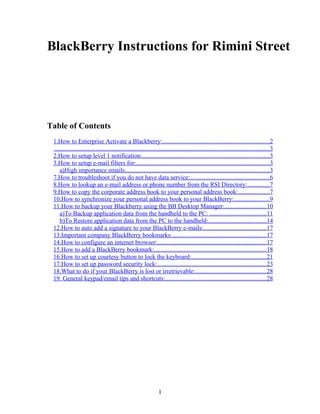
Blackberry instructions
- 1. BlackBerry Instructions for Rimini Street Table of Contents 1.How to Enterprise Activate a Blackberry:....................................................................2 .........................................................................................................................................3 2.How to setup level 1 notification:.................................................................................3 3.How to setup e-mail filters for:.....................................................................................3 a)High importance emails............................................................................................3 7.How to troubleshoot if you do not have data service:.................................................. 6 8.How to lookup an e-mail address or phone number from the RSI Directory:..............7 9.How to copy the corporate address book to your personal address book:....................7 10.How to synchronize your personal address book to your BlackBerry:......................9 11.How to backup your Blackberry using the BB Desktop Manager:.......................... 10 a)To Backup application data from the handheld to the PC: ....................................11 b)To Restore application data from the PC to the handheld:.....................................14 12.How to auto add a signature to your BlackBerry e-mails:........................................17 13.Important company BlackBerry bookmarks:............................................................17 14.How to configure an internet browser:..................................................................... 17 15.How to add a BlackBerry bookmark:....................................................................... 18 16.How to set up courtesy button to lock the keyboard:................................................21 17.How to set up password security lock:..................................................................... 23 18.What to do if your BlackBerry is lost or irretrievable:.............................................28 19. General keypad/email tips and shortcuts:................................................................28 1
- 2. 1. How to Enterprise Activate a Blackberry: You should make sure your Blackberry has ample battery power or plug it into a wall receptacle to charge while it is being activated. Signal strength should also be good. 1. On your BlackBerry device’s Main Menu click the Enterprise Activation icon. Your device’s Main Menu may look different depending on model and carrier; however, you should look for the Enterprise Activation icon. If you do not have an icon, you can go to Options | Advanced Options | Enterprise Activation. 2. Enter your RSI Email address and Password. This is not your network password, but the password provided to Enterprise Activate your Blackberry. Please keep in mind the Password is typically only valid for 48 hours. If you do not activate your BlackBerry within 48 hours of receipt of our email, you will need to open an IT Request to request a new Password. o 3. Wait for Activation to complete. This may take some time. o 2
- 3. 4. Once the Activation is complete, you should receive the message “Activation Complete.” 2. How to setup level 1 notification: From the BlackBerry Home screen select the Profiles screen, then select Advanced. Select the Normal Profile or other profile where you want to set up the Level 1 Message. Select Level 1 Messages then Edit Make sure to select the Vibrate + Tone ring tone and the loudest volume for Out of Holster and In Holster. Please also change the number of beeps to 3 and repeat notification to LED Flashing. Save 3. How to setup e-mail filters for: a) High importance emails From the BlackBerry Home screen select the Messages screen, click the trackwheel anywhere on the email messages screen and then select Options > Email Filters > New Filter Name: enter “High Importance” From: leave blank Sent to: leave blank Subject: leave blank Message: leave blank Sent directly to me checkbox should be left blank Cc: to me checkbox should be left blank Bcc: to me checkbox should be left blank Importance should be set to High Sensitivity should be set to None 3
- 4. Action: should be Forward Forward with Level 1 Notification checkbox should be checked Forward header only checkbox should be left blank Save 4. How to troubleshoot audible alerts: a) Confirm you have ample battery and signal strength. b) Confirm BB profile is set to normal. c) Confirm Level 1 Message are configured to produce an audible alert. d) Confirm your High Importance e-mail filter is configured by sending yourself an e-mail from your Lotus Notes client and marking it as High Importance. You must not be using the BB, otherwise it will not give an audible alert. If this doesn’t work than one of the previous steps is not complete or correct. Please reconfirm. e) Review your Hotline Filter to ensure it is configured correctly. f) Once step d) and e) are complete then you are ready to test your Hotline related filter by asking your manager to conduct a test of the Hotline. g) If you are still having issues, please open an IT Request. 5. How to configure your BB to auto reboot each day: One thing we can do to make sure the BlackBerry is running smoothly is to set the auto on/off feature. We recommend to set it to go off at 4:00 AM and back on at 4:02 AM. This helps reboot the BlackBerry to prevent performance issues. Go to: Settings> Options> Auto On/Off. From here you can set the on/off times. 6. How to determine if you have data service: If you are on call, it is critical that you have a data service and monitor your BlackBerry to ensure you have the appropriate network coverage to ensure you will receive notifications. In the top right corner of the BlackBerry Home screen, just above the battery power indicator, you will see the network status indicator. Just as with cellular 4
- 5. telephones, the more bars that appear, the better the coverage you are in. If there is a GPRS or EDGE displayed then the BlackBerry is active for Voice and Data service. 5
- 6. 7. How to troubleshoot if you do not have data service: Press the Alt key + Cap key + Del key to do a reset. If this does not work, then a hard reset may be necessary which involves removing and re-inserting the battery. Note: This reset will not result in data loss. 6
- 7. 8. How to lookup an e-mail address or phone number from the RSI Directory: If you do not have an employee’s number on your Blackberry, you can use the lookup feature to source the RSI Directory, and then add it to your Blackberry Address book for quick reference later. In the Address Book, type a few characters from the persons first or last name. Press the Menu button and select Lookup. You can then press the Menu button again and select Add 9. How to copy the corporate address book to your personal address book: Log in to Lotus Notes and go to the RSI Directory database. You can choose to select all entries by checking off the whole list, by putting your mouse pointer on the first entry and holding down the left button and dragging it all the way to the last entry. 7
- 8. Or you can select just one or two entries. Then select Copy to Personal Address Book: When finished, the following window will display: 8
- 9. 10. How to synchronize your personal address book to your BlackBerry: Log in to Lotus Notes and select Action > Synchronize Address Book On the bottom of your screen you will see a status message displaying ‘pushing 3 of 14’. When it is finished, the following window will display showing the results: 9
- 10. 11. How to backup your Blackberry using the BB Desktop Manager: Prerequisite: Access to the desktop computer is necessary to complete the following steps. From the Desktop select the shortcut icon for the Desktop Manager software. Important: At Rimini Street the only function we leverage from the BB Desktop Manager software is the backups and restores functionality. Please do not use this tool for any other configuration or replication. If there is not a shortcut for the Desktop Manager software, select Start > Programs > BlackBerry > Desktop Manager. 10
- 11. a) To Backup application data from the handheld to the PC: Select the Backup and Restore icon. The "Backup and Restore" window will appear, select Backup. Note: Select Advanced to perform a selective backup of the handheld data (Example: Backup Address Book only). 11
- 12. The "Select file for Full Backup" window will appear, the default file name is "Backup-(today's date)-.ipd". Select Save A progress bar will display while the application data is backed up. 12
- 13. Select File > Save or Save As to save the database backup information. 13
- 14. b) To Restore application data from the PC to the handheld: Select the Backup and Restore icon. The "Backup and Restore" window will appear, select Restore. Note: Select Advanced to perform a selective restore of the handheld data (Example: Backup Address Book only). 14
- 15. The "Select file for Full Restore" window will appear, select the desired .ipd file. Select Open. 15
- 16. A warning message will appear explaining the changes to be made for the Restore. Select OK to proceed with the Restore. Select Cancel to end the Restore. A progress bar will display while the application data is restored. Once the restoration is complete, close the Backup and Restore application. 16
- 17. 12. How to auto add a signature to your BlackBerry e- mails: From the BlackBerry Home screen select the Messages screen, click the trackwheel anywhere on the email messages screen and then select Options > Email Settings > New Use the trackwheel to move the cursor to the Auto Signature dialog box and use the keyboard to enter a new auto signature from the text of the message. To copy your existing signature from another email account, send yourself an email from that account. Once you receive the email message on your BlackBerry, just copy and paste the signature. To copy and paste: Press the Alt Key + Click trackwheel to select whole lines. You can press and hold the Alt Key at anytime to start selecting by character. When done selecting the text, click trackwheel and select Copy. Go back to the Auto Signature dialog box and press the Alt Key + Click trackwheel and select Paste. Save. 13. Important company BlackBerry bookmarks: Note: This feature has not been enabled yet. 14. How to configure an internet browser: From the BlackBerry Home screen select the Internet Browser icon. Click the trackwheel and select Go To. Enter the URL. Click the trackwheel and select OK. Once the website displays, click the trackwheel and select Options. 17
- 18. Highlight Browser Configuration and press Select. The "Browser Configuration" screen will appear. Make sure to set the following checkboxes: Support HTML Tables: checked Use Foreground and Background Colors: checked Support JavaScript: checked Support Style Sheets: checked Click the trackwheel and select Save Options to save changes. 15. How to add a BlackBerry bookmark: From the BlackBerry Home screen, highlight the Internet Browser icon. Click the trackwheel and select Go To. Enter the URL or select from the list of recently accessed URL’s to be bookmarked. Once the website appears, click the trackwheel. 18
- 19. Select Add Bookmark. Enter the name of the bookmark in the "Name:" field. Click the trackwheel, select Add. 19
- 20. Click the trackwheel, select Add. 20
- 21. 16. How to set up courtesy button to lock the keyboard: Select Settings > Screen/Keyboard. Scroll to “Convenience Key Opens” field. Highlight one of the following. Front Convenience Key Opens: Defaulted to open browser bookmarks Side Convenience Key Opens: Defaulted to open profiles list. Click the trackwheel, select Change Options. Scroll to the Lock and press Select. 21
- 22. Click the trackwheel, select Save. 22
- 23. 17. How to set up password security lock: A policy is in place that forces all users to password protect their BB. It will also auto lock the BB after 2 minutes of idle time. These settings cannot be changed. The minimum password standards are that it contain two different characters and be 4 characters long 23
- 24. Enabling Password Security Lock: Select Settings > Options > Security Options Scroll to and select General Settings. Highlight the value to the right of the "Password" field. Click the trackwheel, select Change Option. 24
- 25. Scroll to and select Enable. Highlight the additional security settings as desired. Security Timeout: 2 Min Lock Handheld Upon Holstering: No Content Protection: Disabled Content Compression: Enabled Click the trackwheel, select Change Option. 25
- 26. Click the trackwheel, select Save. A prompt will appear asking for a "New Password". Enter the new password and press the Enter key. Verify password and press the Enter key. Press the Escape key to return to the main menu. The device will automatically lock once it has not been used for the amount of time selected in the "Security Timeout" option. To lock the device immediately, select the Lock icon. 26
- 27. Unlocking the device: To unlock the device, click the trackwheel. A prompt will appear, select Unlock. Enter the password and press the Enter key. NOTE: CAUTION: If the incorrect password is entered 10 times the device will perform a wipe handset and all data on the device will be lost. 27
- 28. 18. What to do if your BlackBerry is lost or irretrievable: If your Blackberry is lost or stolen, please notify IT immediately. The device can be disabled and your data wiped clean remotely. This action can prevent unauthorized device access or disclosure of data stored on your BlackBerry. Steps can then be taken to commission a new device for you. 19. General keypad/email tips and shortcuts: General: o Hold the Alt Key while you roll the thumb-wheel to scroll horizontally in any field where you can enter or view text. o While Holding the Alt Key, tap the Escape Button and use the thumb- wheel to maneuver through recently used applications. o Hold the Alt Key while you roll the thumb-wheel to scroll through a field to view options. o Hold the Cap Key while you roll the thumb-wheel to select multiple items in a list. o Type the first letter of an item in an options list or menu to jump directly to that item. o Type the first letters of a name or the initials separated by a space to find a contact in the Address Book screen. o Press C to compose a new message from the home screen or within Messages. o To rearrange the Home screen, hold the Alt Key and click the thumb- wheel to bring up a menu. You can then select Move Icon, Hide Icon, or Show All. If you hide an icon, to show it again click Show all and it will appear with an X over it, bring up the menu on it and uncheck hide icon. In the Message List: Sorting o Alt Key+i: Show only incoming mail o Alt Key+o: Show only outgoing mail (messages you have sent) o Alt Key+p: Show phone log messages o Alt Key+s: Show SMS messages o Alt Key+v: Show Voicemail messages o Navigating o t: Go to top of message listing o b: Go to end/bottom of message listing o Backspace: Close message listing and return to home screen (ribbon) o Spacebar: Page down o Cap Key+Spacebar: Page up 28
- 29. While In A Message: Navigating o Enter or Spacebar: scroll down a page/screen at a time o Alt Key+Enter or Spacebar: scroll back a page/screen at a time o b: Scroll to end of page o t: Scroll to top of page o u: Jump to closest unread message o n: Jump to next message o p: Jump to previous message o Backspace: Close message and return to message listing o Reply-to/Forward o r: Reply to or answer this message o f: Forward this message Select Text o Cap Key+Scroll thumb-wheel will select character-by-character. If you release the Cap Key and scroll the thumb-wheel you will select entire lines. Press the Cap Key again at any time to start selecting by character again. o Alt Key+Click thumb-wheel will select whole lines. You can press and hold the Alt Key at anytime to start selecting by character again. Composing Message: o Press and hold a letter to capitalize it (with Key Rate enabled). o Press the Spacebar twice to insert a period and capitalize the next letter. o Press the Spacebar to insert the "@" and "." characters in an e-mail field. Backspace and type again to over-ride this like you would with AutoText. o Press and hold a letter key and roll the thumb-wheel to scroll through international/accent characters, equation symbols and other marks. Calendar (from Agenda screen): o t: Go to "Today" in the Calendar screen. o g: Go to a specific date in the Calendar screen. 29
