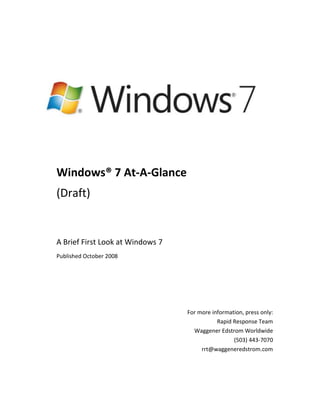
Windows 7 At A Glance
- 1. -4000501019175 Windows® 7 At-A-Glance (Draft) A Brief First Look at Windows 7 Published October 2008 For more information, press only: Rapid Response Team Waggener Edstrom Worldwide (503) 443-7070 rrt@waggeneredstrom.com The information contained in this document represents the current view of Microsoft Corp. on the issues discussed as of the date of publication. Because Microsoft must respond to changing market conditions, it should not be interpreted to be a commitment on the part of Microsoft, and Microsoft cannot guarantee the accuracy of any information presented after the date of publication. This guide is for informational purposes only. MICROSOFT MAKES NO WARRANTIES, EXPRESS OR IMPLIED, IN THIS SUMMARY. Complying with all applicable copyright laws is the responsibility of the user. Without limiting the rights under copyright, no part of this document may be reproduced, stored in or introduced into a retrieval system, or transmitted in any form, by any means (electronic, mechanical, photocopying, recording or otherwise), or for any purpose, without the express written permission of Microsoft. Microsoft may have patents, patent applications, trademarks, copyrights or other intellectual property rights covering subject matter in this document. Except as expressly provided in any written license agreement from Microsoft, the furnishing of this document does not give you any license to these patents, trademarks, copyrights, or other intellectual property. Unless otherwise noted, the example companies, organizations, products, domain names, e-mail addresses, logos, people, places and events depicted herein are fictitious, and no association with any real company, organization, product, domain name, e-mail address, logo, person, place or event is intended or should be inferred. © 2008 Microsoft Corp. All rights reserved. Introduction Microsoft has always worked to bring the full power of computing to the widest possible audience, enabling people to benefit from great choice in the technology they use at an affordable price. In recent years, people have dramatically changed the way they use technology. They want consistent and connected experiences across the variety of devices they use every day, available whenever and wherever they need them. They want their PCs, mobile phones, and other devices to work intuitively and reliably, while their information remains private and secure. They want to choose from a wide variety of devices, software, and services to match their habits, tastes, and preferences. At the same time, the shift from a world of client applications to connected applications and Internet services has driven higher expectations about the pace of innovation in the software industry. With Windows® 7, Microsoft is delivering a foundation for unmatched customer experiences across applications, services, and devices. Windows 7 builds on the substantial investments Microsoft made in the fundamentals in Windows Vista® to improve security, reliability and performance. At the same time, Windows 7 enhances PC manageability and introduces compelling new experiences, delivering an operating system that is nimble, highly reliable, more secure, optimized for today’s powerful hardware, and easily connects with the devices people use today. Windows 7 reflects an evolved approach to engineering that weaves customer and partner feedback more closely into the development process. It delivers innovative new features while focusing on preserving application and device compatibility. With Windows 7, Microsoft seeks to establish a more consistent and predictable release schedule so partners across the PC ecosystem can easily and quickly build on the new capabilities Windows has to offer. This document provides a quick introduction to some of the features and benefits of the Windows 7 operating system. It describes key benefits for end users and IT professionals, and introduces just a few of the new experiences available in Windows 7. For a more comprehensive look at Windows 7, please refer to the Windows 7 Reviewers Guide, the Windows 7 Developer Guide, and the Internet Explorer® 8 Beta 2 Reviewer’s Guide. What Windows 7 Means to End Users As a Windows user, you depend on your PC more than ever. You want everything you do on your computer to be faster and easier. You want the devices you depend on to work well with your PC, and you’d like it if Windows could make the technology in your home work well together. You spend a lot of time on the Web, so you’d like that experience to be faster and safer as well—and you’d like it to be consistent with your offline experience, so that you don’t have to learn two ways to do the same thing. Meet Windows 7. We think you’re going to like what you see. In Windows 7, Microsoft focused on delivering improved experiences for end users in three key areas: Works the Way you Want. Windows 7 delivers the fundamental performance, reliability, and security features you expect—and it is designed to be compatible with the same hardware, applications, and device drivers as Windows Vista®. New features help protect your privacy and data, make it easier to keep your PC running smoothly, and enable you to recover from problems more quickly. Everyday Tasks are Faster and Easier. Windows 7 streamlines and simplifies the tasks you do most often. Improved navigation and a streamlined user interface put commonly-used resources within easy reach. Sharing data across all your PCs and devices is easier too, whether you’re at home, in the office, or on-the-go. Windows 7 and Windows Live™ help you stay connected to the people and things you care about, and Internet Explorer 8 provides a faster, safer, more productive Web experience. New Things Possible. Windows 7 gives you more choice in how you interact with your PC, with options that include multi-touch gestures, handwriting, and voice. Windows 7 makes it easy to use your home audio-video system and other networked media devices to play music, watch videos, and display photos that reside on your PC. An enhanced Windows Media Center offers one-stop access to your favorite TV shows, whether they’re on-the-air or on the Internet. And Windows 7 offers more options than ever for you to customize and personalize your PC with styles that match your personality. Below you’ll find a few of the key features that make using Windows 7 a great experience for end users. Enhanced Windows TaskbarThe new taskbar in Windows 7 puts you in control, and helps you get to the programs and files you need more quickly. Each open window appears as a graphic thumbnail that expands to a full-screen preview when you hover over it with your mouse. Icons are bigger, too, making it easier to select them with a mouse or with the new touch features in Windows 7. You can place each program exactly where you want it on the taskbar and pin frequently used applications for quick access.(Note: This feature is not available in the PDC build)Jump ListsJump Lists—there’s one for each program on your Start menu and Windows Taskbar—make it easier to find what you want. They’re automatically populated based on how often and recently you do things, so you’ll spend less time looking for your favorite song or that file you worked on yesterday. (Note: This feature is not available in the PDC build)Windows® Aero® Desktop EnhancementsWith Windows 7, working with multiple windows has never been easier. Just hover your mouse over the far-right side of the Windows Taskbar and all of your open windows become transparent, so you can easily see your desktop. Maximize a window by dragging its border to top of the screen, and return the window to its original size by dragging it away from the top of the screen. To compare the contents of two windows, just drag them to opposite sides of the screen and each window will automatically resize to fill its half of the screen. (Note: The “peek” feature is not available in the PDC build)Windows TouchTouch is a core user experience in Windows 7. Windows Touch introduces support for multi-touch technology, enabling you to zoom in on an image by moving two fingers closer together or zoom out by moving your fingers apart. The Start menu, Windows Taskbar, and Windows Explorer are touch-friendly, with larger icons that are easier to select with your finger. Browsing the Web with Internet Explorer 8 is easier too—just use your finger to scroll down a Web page or browse your favorite links. HomeGroupHomeGroup in Windows 7 makes sharing files across the PCs and devices your home as easy as if all your data were on a single hard drive. Through HomeGroup, PCs running Windows 7 can automatically identify and connect with each other. Once a HomeGroup is established, sharing devices and media throughout your home is easy. For example, the printer in your den is shared automatically with all the PCs in your home, and digital photos stored on a computer in your den can be easily accessed from a laptop anywhere in your home.Device Stage™For mobile phones, portable media players, cameras, and printers connected to a Windows 7-based PC, Device Stage lets you see your device status and run common tasks from a single, elegant window that’s customized for each device. When you connect a portable device, you’ll see a photo-realistic image of that device right on the taskbar, and you can access tasks for the device with a right-click of the mouse. Device manufacturers can customize the experience for each device, so you’ll be able to easily find and use all the features your device has to offer, including synchronizing contacts, capturing photos, or creating ringtones for your cell phone.Keep Your Life In-Sync with Windows LiveCommunication and sharing services are fundamental to your Windows experience. In Windows 7, certain functionality that was included in previous versions of Windows will be provided through a suite of applications called Windows Live Essentials. These applications will be regularly updated to provide innovative functionality and best-of-breed integration with Windows Live and other popular Web-based services. As a result, you’ll benefit from more rapid delivery of new features and services. Windows Live Essentials applications enrich your Internet experience by letting you access your data offline and helping you create and edit your photos, videos, blogs, and other content you want to share—using software that takes full advantage of the Windows operating system. And with Windows Live Essentials, it’s easy to publish your content to Windows Live or other online services.The Web at Your Service with Internet Explorer 8Browsing the Web is the single most popular activity on the PC. Internet Explorer 8 addresses changing user needs through significant enhancements in four main areas:Faster and Easier. Internet Explorer 8 starts up faster, creates new tabs in a snap, and loads and runs Web sites more quickly. Reach Beyond the Page. Accelerators make it easier to take action on information on Web pages, and Web Slices enable you to monitor changes on sites of interest.Safety, Choice, and Control. Internet Explorer 8 delivers improved protection against malicious Web sites and software. It helps protect your privacy by providing increased choice and control over how Web sites can track your actions.Compatibility. None of these improvements will matter if Web sites look bad or work poorly. Internet Explorer 8 supports new Web standards, while providing a compatibility mode for sites designed for older versions of the browser. What Windows 7 Means to IT Professionals Users are becoming more and more computer-savvy, and expect more from the technology they use at work. And as the needs of users have changed, the demands on IT professionals have only increased. Today, IT professionals are being asked to provide more capabilities and support greater flexibility, while continuing to minimize cost and security risks. Windows 7 gives IT professionals the flexibility to meet the diverse needs of their users in a way that is more manageable. Benefits for IT professionals fall into three key areas: Make Users Productive Anywhere. Windows 7 enables end users to be productive no matter where they are, or where the data they need resides. Enhance Security and Control. Windows 7 builds on the security foundation of Windows Vista, and delivers increased flexibility for IT professionals securing PCs and data. Streamline PC Management. Whether IT professionals manage and deploy desktops, laptops, or virtual environments, Windows 7 makes the job easier and enables them to leverage the same tools and skills they use with Windows Vista. The Microsoft Desktop Optimization Pack, which is updated at least once a year, completes the enterprise experience. By using Windows 7 and the Microsoft Desktop Optimization Pack together, enterprises can optimize their desktop infrastructure and gain the flexibility to address their unique business needs. Below are a few of the key features that make Windows 7 a compelling release for IT professionals and the end users they support. DirectAccessFlexible access to applications and data when out of the office is an essential component of any enterprise IT strategy. DirectAccess, a new feature in Windows 7, enables remote users to access the corporate network anytime they have an Internet connection, without the extra step of initiating a VPN connection. For IT professionals, DirectAccess simplifies IT management by providing an “always managed” infrastructure, in which computers outside the office can remain healthy, managed, and updated. (Note: To take advantage of DirectAccess, IT professionals need to deploy Windows Server 2008 R2 and implement IPv6 and IPSec.)Search FederationSearch Federation in Windows 7 provides out-of-the-box support for searching beyond the user’s PC. IT professionals can easily enable search engines, document repositories (such as SharePoint sites), Web applications, and proprietary data stores to be searched from Windows 7. This enables end users to search the corporate intranet or the Web as easily as they can search their local files—all from within the same familiar Windows interface.BranchCache™Windows 7 introduces BranchCache, which caches content from remote file and Web servers in branch locations so that users can more quickly access this information. BranchCache supports the same network protocols that are commonly used in enterprises—namely, HTTP(S) and SMB—so that any applications based on these protocols can automatically benefit from the technology. BranchCache also supports network security protocols (such as SSL and IPSec), ensuring that only authorized clients can access requested data. (Note: To take advantage of BranchCache, IT professionals need to deploy Windows Server 2008 R2.)BitLocker™ and BitLocker To Go™BitLocker drive encryption functionality in Windows 7 delivers an improved experience for IT professionals and end users, including the ability to right-click on a drive to enable BitLocker protection, automatic creation of the required hidden boot partition, and improved key management. Windows 7 also introduces BitLocker To Go, which provides data protection for removable storage devices such as USB flash drives. BitLocker To Go gives IT professionals control over how removable storage devices can be used. For example, IT Professionals can require data protection for writing to any removable storage device while allowing unprotected storage devices to be used in a read-only mode.Deployment Image Servicing and ManagementThe Deployment Image Servicing and Management (DISM) tool in Windows 7 enables IT professionals to build and service operating system images using a single, consolidated tool-set. With DISM, IT professionals can update operating system images with software updates; add optional components; add, enumerate, and remove third party device drivers; add language packs and apply international settings; and maintain an inventory of offline images that includes drivers, packages, features, and software updates. DISM also can be used to manage Windows Vista system images. Windows 7: A Focus on Fundamentals All the innovations in Windows 7 won’t matter if the operating system doesn’t deliver on the basics. You need your PC to be reliable, responsive, and safe. You want your laptop’s battery to last longer, and you need the applications and devices you depend on to work well with your PC. In other words, you want everything to “just work”—and to work how you want it to. That’s why fundamentals are a key focus for Windows 7—something you’ll notice as soon as you take a new Windows 7-based PC out of the box. Windows 7 builds on the substantial investments that Microsoft made in Windows Vista to deliver an operating system that boots quickly, is fast and highly reliable, is more secure, works well with your existing applications and devices, and helps you get the most out of today’s powerful hardware. Performance. Windows 7 starts, shuts down, and resumes from Standby faster than earlier versions of Windows. Search and indexing are faster, and you can better take advantage of external USB flash memory drives to improve performance. Reliability. Reliability improvements in Windows 7 include a Fault Tolerant Heap that resolves common memory management issues; Process Refection to reduce the disruption caused by diagnostics; and driver sandboxing to prevent poorly-written device drivers from negatively affecting other device drivers. The end result is that your Windows 7-based PC is more resilient, so you’ll experience fewer hangs and crashes. Application Compatibility. A key engineering goal for Microsoft is that software that runs on Windows Vista will run as well or better on Windows 7. To meet this goal, Windows 7 is continually tested against a comprehensive list of the most widely used consumer and enterprise applications. Microsoft is investing in partner outreach efforts so that software developers have the resources required to ensure application compatibility. And, for untested or in-house developed applications, Windows 7 includes a number of in-box compatibility aids. Device Compatibility. As with software, Microsoft set an engineering goal that devices that work with Windows Vista will also work with Windows 7—and has greatly expanded the list of devices and peripherals that are being tested for compatibility. When updated device drivers are required, Microsoft is working to ensure that you can get them directly from Windows Update or through links to driver downloads on device manufacturer Web sites. Security. Windows 7 delivers new capabilities to better protect your security and privacy, and makes existing security features such as User Account Control and Windows Defender easier to use. Third-party firewall products can build on the core capabilities of Windows Firewall to add custom features, and can selectively turn parts of the Windows Firewall on or off, enabling you to choose which software firewall you want to use and have it coexist with Windows Firewall. Improved Battery Life. Improvements to power management in Windows 7 will help extend the battery life of your mobile PC. Background activities are reduced, enabling your computer’s processor to conserve power by remaining idle more often. Windows 7 also intelligently reduces display brightness to conserve battery life, uses less power when playing a standard-definition DVD, turns off power to your computer’s Ethernet adapter when it’s not being used, and enables you to take advantage of Sleep state and remotely “wake up” a wirelessly-connected PC. Conclusion Windows software is part of the everyday experience of billions of people. They experience it in significant ways, such as using a Web cam to visit with a loved-one on the other side of the world. And they experience it in small ways, such as simply launching a favorite program or game. In each case, their satisfaction depends on those experiences just working—in a way that’s intuitive and inspiring. In designing Windows 7, we focused on delivering greater customer satisfaction in both big and small ways. This guide highlights just a few of the ways that Windows 7 helps meet the needs of both end users and IT professionals, providing a brief glimpse of how it makes the things that people do today faster and easier and makes new things possible. We encourage you to experiment with the pre-Beta preview version of Windows 7, and to try the Beta version of the product when it becomes available.