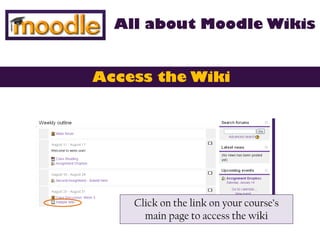
Moodle Wikis: For Students
- 1. All about Moodle Wikis Access the Wiki Click on the link on your course’s main page to access the wiki
- 2. If you are the first one to add content to the wiki … If you are the first one to add content to the wiki, you may be directed to a page that looks like this. You just need to select the format for the empty wiki page. Select HTML format and hit Create Page.
- 3. Get Familiar with the Wiki Menu View: See the content of the wiki Edit: Change or contribute to a wiki page Comments: Allows you to add a comment to a wiki page History: See when revisions were made and who made them Map: Navigate between multiple wiki pages Files: Access shared files
- 4. Add your content Click on the Edit tab. Enter your content into the text box. Be sure to hit save at the bottom of the page.
- 5. View your content Click on the View tab. See what your content looks like. If you wish to make additional changes, click on the Edit tab again.
- 6. Collaborative Editing Keep in mind that wikis are tools for collaborative editing. You will be able to view and edit the work of your classmates. You’ll want to read the work of your classmates and continue editing, adding pages, giving comments and building the wiki together.
- 7. Other things you may want to do in your wiki: Add Comments Add Additional Pages Navigate Between Pages
- 8. Add Comments: Can be a nice way to share thoughts prior to changing page content. Click on the Comments tab. Click to Add a Comment. Enter your text and hit Save changes.
- 9. Add Additional Pages: Can be a good way to add content and still stay organized. Similar to the linking features of Wikipedia. To create a new page, you will add a link to this page within an existing wiki page. Just put the name of the new page you want to create in double square brackets. Click to save your work …
- 10. Add Additional Pages: When you are directed to the View tab, you will see the link you created in red. Click on this red text to create your new page. Select HTML format and then you will see an empty text box where you can add content to the new wiki page.
- 11. Navigate between Pages: To jump between wiki pages, click on the Map tab. You should see links to any pages created within the wiki.
