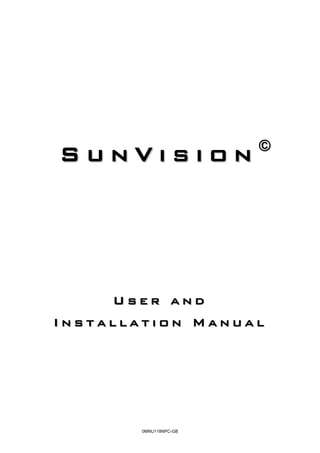
SunVision User and Installation Manual
- 1. © SunVision User and Installation Manual 0MNU118NPC-GB
- 3. Contents 1 What is SunVision? ................................................................................................................... 1 1.1 Support and declaration of liability .................................................................................... 1 1.2 Copyright ........................................................................................................................... 1 2 SunVision installation and requirements ................................................................................... 2 2.1 Installation/uninstallation ................................................................................................... 2 2.2 Hardware requirements ..................................................................................................... 2 2.3 Software requirements ...................................................................................................... 2 2.4 User requirements ............................................................................................................. 2 3 Use of SunVision....................................................................................................................... 3 3.1 Program setup ................................................................................................................... 3 3.2 Program startup................................................................................................................. 3 3.3 The main SunVision window ............................................................................................. 4 3.3.1 “General” tab ............................................................................................................... 6 3.3.2 “Detail” tab ................................................................................................................... 7 3.3.3 “Sun” tab ...................................................................................................................... 8 3.3.4 “Sensor” tab ............................................................................................................... 12 3.3.5 “Log & Tools” tab ....................................................................................................... 14 3.3.5.1 “Log” menu ......................................................................................................... 15 3.3.5.2 “Load Files” menu .............................................................................................. 17 3.3.5.3 “Load Parameters” menu ................................................................................... 18 3.3.5.4 “Tools” menu ...................................................................................................... 18 3.3.5.4.1 “Change settings” button ............................................................................... 19 3.3.5.4.2 “Reset counters” button ................................................................................. 19 3.3.5.4.3 “Setup” button ................................................................................................ 20 3.3.5.4.4 “NetMan” button ............................................................................................. 29 4 SunVision start menu .............................................................................................................. 31 5 SunVision Demo ..................................................................................................................... 33 6 Virtualization scheme .............................................................................................................. 35
- 5. 1 What is SunVision? 1 What is SunVision? SunVision is a utility program for the configuration and monitoring of photovoltaic inverters (also referred to as PVIs). Extensive information can be obtained with SunVision, such as the status of the inverters and the energy that is fed into the grid, and some machine parameters can also be configured. Connection to a PVI may be local via an RS232 serial port, an RS485 bus or Ethernet. It is available for Windows systems (2000, XP, 2003 and Vista). 1.1 Support and declaration of liability The manufacturer does not accept any liability for the loss of data, productivity, devices or any other associated damage or cost (whether direct or indirect) due to SunVision or connected accessories. SunVision has been designed to be easy to use. Nevertheless, should you require further information, please contact your local distributor/reseller, who has access to technical support. Please note that technical support does not include general questions pertaining to the use of your operating system. 1.2 Copyright © No part of this manual may be reproduced, even partially, without the manufacturer’s authorization. For purposes of improvements the manufacturer reserves the right to modify the described product at any time and without notice. 1
- 6. 2 SunVision installation and requirements 2 SunVision installation and requirements 2.1 Installation/uninstallation INSTALLATION FROM CD-ROM Run the file "SunVision.exe" in the “Windows” folder and follow the instructions. INSTALLATION FROM INTERNET Download and run the SunVision installation file for your operating system. UNINSTALLATION Run the “Install applications” program from the control panel, select SunVision and click on “Remove”. The uninstallation program provided with SunVision can also be used. See chapter 4 for more information. 2.2 Hardware requirements The following requirements are the minimum needed for an acceptable execution speed. Intel systems require a PC with a 2 GHz Pentium 4 processor or equivalent and 256 MB of RAM. 2.3 Software requirements Java Virtual Machine (version 6 or later) is required for SunVision operation. This can be installed as follows: If the CD-ROM is available, run the installation file in the “JavaVM” folder; otherwise download “Java software” from the website http://www.java.com. For Macintosh systems, the Java Virtual Machine is distributed by Apple from the website http://www.apple.com/support/downloads/. 2.4 User requirements It may be necessary to have administrator privileges on the PC where SunVision is to be installed in order to perform the installation. If you cannot log on as a superuser, contact the system administrator. 2
- 7. 3 Use of SunVision 3 Use of SunVision 3.1 Program setup Before launching the program, ensure that the communication port has been set correctly. Refer to paragraph 3.3.6.4.3 for instructions on port settings. 3.2 Program startup Once the installation procedure has been completed, launch the program as follows: Start All programs SunVision SunVision This opens the window shown in Figure 3.1 or Figure 3.2 Figure 3.1 Browsing for PVI on serial or bus Figure 3.2 Browsing for PVI on LAN The program searches for photovoltaic inverters that are operational and connected to the bus; the browsing status is shown on the status bar. When the program detects an inverter, its identifier is displayed in the program window and the status bar returns to its initial position. In the example shown in Figure 3.1, SunVision has found two inverters called 0000001LE2 and 0000002LE2 on the RS485 bus, while in Figure 3.2 SunVision has found just one inverter on the LAN network and has identified it with the associated IP address and the label on the Netman board. Once all devices have been detected, browsing can be terminated by pressing “stop” or you can wait until the procedure stops automatically. Only press stop if you are sure that all the inverters have been detected. Do not check the “Modify virtualization scheme” box unless you wish to modify the virtualization of the inverters. Refer to Chapter 6 for more information on virtualizing the inverters. PVIs can also be added manually with the Netman board, see Paragraph 3.3.6.4.3 3
- 8. 3 Use of SunVision 3.3 The main SunVision window When the system has finished browsing for inverters, the window shown in Figure 3.3 or Figure 3.4 will be displayed. Figure 3.3 General Figure 3.4 Virtualized general 4
- 9. 3 Use of SunVision The window shown in Figure 3.3 is divided into two parts; all the photovoltaic inverters detected by the program are shown on the left under the heading PV devices. Each inverter detected is marked with a sun next to the device code, MAT, for an inverter detected on the RS485 bus or a sun next to the wording set in the Netman board if the inverters have been detected on the LAN, as described in paragraph 3.2. If the inverters make up a virtual inverter, the left-hand side will appear as shown in Figure 3.4, while the right-hand side will show a single box associated with the group of inverters. If you click on the name of the virtualized inverter on the left-hand side of the screen, the actual individual inverters will be displayed instead of the single box representing the virtual inverter. See chapter 6 for information on virtualization. The right-hand side of the window consists of a menu with the following tabs: General Detail Sun Log & Tools About Switch between the various menus by clicking the mouse. Some information in the above- mentioned boards relate to a single inverter. This specific information refers to the inverter selected in the list of PV devices. If no inverter is selected, SunVision automatically selects the first in the list of PV devices 5
- 10. 3 Use of SunVision 3.3.1 “General” tab This tab, shown in Figure 3.3, consists of a matrix of squares. Each square except the last square in the bottom right-hand corner represents a photovoltaic inverter connected to the bus, and contains information on the associated inverter. This information includes the MAT code, the nominal power and the fraction of nominal power, expressed as a percentage, that the inverter is feeding into the grid, as shown in Figure 3.5. Percentage of power fed into the grid MAT Nominal inverter power Figure 3.5 Detail of General tab The sum of the nominal powers of all inverters detected is displayed in the last square in the bottom right-hand corner, as seen in Figure 3.6. Total plant power Figure 3.6 Sum on the General tab 6
- 11. 3 Use of SunVision 3.3.2 “Detail” tab The Detail tab has the same structure as the “General” described in paragraph 3.3.1, but each square shows the instantaneous output parameters and the internal temperature of each PVI. Figure 3.7 Detail tab The following information is provided: • Vac = Phase-neutral voltage (L1-N for a three-phase inverter) of the AC electricity grid • Iac = Inverter AC output current (from L1 for a three-phase inverter) • Temp. = Inverter temperature • Fac = Frequency of the grid voltage • Pac = Power fed into the grid by the inverter • Zac = Grid impedance (only for the versions that support this feature) Figure 3.8 Detail of the Detail tab 7
- 12. 3 Use of SunVision The bottom right-hand square shown in Figure 3.7 displays the sum of the nominal powers and the powers fed into the grid in the squares of Figure 3.8 for the inverters connected to the bus at that time, as shown in Figure 3.9. Power fed into the grid Total plant power Figure 3.9 sum square detail 3.3.3 “Sun” tab The sun tab provides an immediate view of all the parameters of the photovoltaic power plant. Figure 3.10 Sun tab The sun tab is divided into two parts, as can be seen in Figure 3.10. The instantaneous electrical input parameters for each tracker (PV generator voltage, input current for the models that support this feature) and the output parameters for each phase (grid voltage, current and power fed into the grid) are shown on the left-hand side, while the right-hand side displays the information identifying the inverter, some instantaneous parameters and the cumulative parameters such as the counters measuring the amount of energy produced and the total hours of operation, in graphic/digital form. These cumulative parameters are used to calculate the gain and the equivalent mass of CO2 expressed in Kg that has not been emitted into the atmosphere by using solar energy rather than fossil fuels. 8
- 13. 3 Use of SunVision The following parameters, shown in Figure 3.11, are displayed in the sun tab 1. MAT code 2. Inverter model 3. Nominal power 4. FW version 5. Input voltage of the first inverter MPPT tracker 6. Inverter temperature 7. Power supplied by the inverter 8. Presence of solar radiation 9. Inverter status 10. Grid status 11. KgCO2 saved 12. KWh produced 13. Hours of operation 14. Gain 15. Percentage of instantaneous power fed into the grid 1 2 3 4 5 6 7 8 9 10 11 12 13 14 15 Figure 3.11 Sun tab in detail 9
- 14. 3 Use of SunVision Presence/Lack of solar radiation The Sun symbol indicates sufficient solar radiation to start the inverter The Moon symbol indicates insufficient solar radiation to start the inverter Inverter status The colour of the associated symbol shows the status of the inverter. Green The inverter is on and is supplying power to the grid Red The inverter is on but a fault linked to grid conditions, or an inverter failure, is preventing the supply of power. Grey The inverter is off due to insufficient solar radiation or a failure Grid status Green Grid Ok Grey Grid not available or electrical parameters out of tolerance 10
- 15. 3 Use of SunVision KgCO2 saved This parameter indicates the amount of carbon dioxide, in Kg, saved by producing energy from renewable sources kWh produced Log of kilowatt-hours produced Hours of operation Log of hours of operation Gain Total gain calculated on the basis of the unit value (1kWh) of energy Percentage of instantaneous power fed into the grid Percentage of inverter nominal power fed into the grid. 11
- 16. 3 Use of SunVision 3.3.4 “String monitor” tab Is possible to view the status of the string monitor present on the RS-485 bus. The values of the strings and eventual alarms, and the values of the temperature and analog probes. By passing with the mouse over the string indicator, the configuration of the time window and its weight is shown (refer to the string monitor manual for further information). 12
- 17. 3 Use of SunVision 3.3.5 “Sensor” tab The Sensor tab displays the environmental sensors connected to the Netman. Each sensor shows the values detected and the status of the digital inputs and outputs. Temperature sensor display. Digital I/O sensor display. Humidity sensor display. 13
- 18. 3 Use of SunVision 3.3.6 “Log & Tools” tab The Log & Tools tab, shown in Figure 3.12, displays, in graphic form, the data read by the inverter selected on the left and stored in the internal program data log; configuration operations can also be carried out for the reception and processing of the data. Log menu Load files menu Load parameters Figure 3.12 Log & tools Tools menu The “Log & Tools” tab is divided into four submenus: • Log • Load files • Load parameters • Tools 14
- 19. 3 Use of SunVision 3.3.6.1 “Log” menu The Log menu, shown in Figure 3.13, provides a graphic display of the parameters for a specific photovoltaic inverter, divided into three subgroups. Figure 3.13 Log menu Grid (AC) Corresponds to the inverter output, and thus provides the parameters associated with the alternating current grid. Press the relevant button shown in Figure 3.13 to display the following graphs: • Voltage • Current • Frequency • AC power • Impedance (only for versions supporting this feature) The graphs show the state of the above parameters in relation to the time expressed in hours Example: Press the AC power button to display the graph of the power fed into the grid over time. 15
- 20. 3 Use of SunVision PV modules (DC) Corresponds to the output of the photovoltaic panels and therefore to the inverter input. The following graphs can be displayed by pressing the relevant button shown in Figure 3.13: • Input voltage • Input current (for the PVI models that provide this measurement) Inverter Corresponds to internal inverter readings. The following graph can be displayed by pressing the relevant button shown in Figure 3.13: • Inverter temperature Example: Press the “Temperature” button to display the graph of the inverter temperature over time 16
- 21. 3 Use of SunVision Counters SunVision counters can provide a graphic display of the following values: • Total E • Total h • Revenue • CO2 Example: Press the “CO2” button to display the graph of the Kg of CO2 saved up to that time The daily/monthly Energy graph provides a graphic representation of the energy produced in the previous days or months. 3.3.6.2 “Load Files” menu The interface shown in Figure 3.14 can be used to obtain the measurements sampled by the inverter on an instant-by-instant basis. Check the “Real time update” option to get a continuous update in real time of the graphs of the “Log” menu and choose either fast sampling log or slow sampling log. The fast sampling log has the frequency set during setup and a size of 1MB. The slow sampling log has the frequency and size set during setup. Figure 3.14 Load files menu 17
- 22. 3 Use of SunVision 3.3.6.3 “Load Parameters” menu Figure 3.15 Load parameters menu Use the commands shown in Figure 3.15 to select the reference time period for the creation of the graphs that can be selected from the Log menu described in paragraph 3.3.6.1. 3.3.6.4 “Tools” menu The interface shown in Figure 3.16 can be used to configure SunVision, change some settings of the connected inverters, download the data collected by the internal logger of the optional Ethernet interface of the inverters and reset the two internal inverter counters. The following buttons are available: • Change settings • Reset counters • Setup • Netman • Export • Update Figure 3.16 Tools menu 18
- 23. 3 Use of SunVision 3.3.6.4.1 “Change settings” button Press this button to change the inverter settings (these settings cannot be modified with SunVision on the central inverters with transformers). Access to this menu requires a password to be entered since the parameters it contains must not be modified by the end user. On providing the password, the window shown in Figure 3.17 will be displayed. The following values can be set in this window, in the following order: • The voltage threshold beyond which the inverter starts to feed power to the grid • The time to reconnect to the electricity grid should power be restored after a black-out • The minimum AC grid voltage for the inverter to remain connected to the grid • The maximum AC grid voltage for the inverter to remain connected to the grid • The minimum grid frequency for the inverter to remain connected to the grid • The maximum grid frequency for the inverter to remain connected to the grid • The maximum grid impedance allowed (only for versions that support this feature) • The maximum grid impedance variation allowed (for models that measure this parameter) Figure 3.17 change settings Enter the new values where necessary (remember that the values for the electricity grid are set by local regulation) Press OK to confirm the new values Press Default to restore the default values Press Cancel to quit, leaving the values unchanged 3.3.6.4.2 “Reset counters” button This button resets the counters measuring the hours of operation of the PV inverter and the total energy fed into the grid (the counters of the central inverters with transformers cannot be reset by SunVision). 19
- 24. 3 Use of SunVision 3.3.6.4.3 “Setup” button Press this button to open the setup window shown in Figure 3.18 Figure 3.18 Setup General The following configuration tabs are available: • General • NetMan • Feeding configuration • Services • SMS • SMS logic • Email • Email logic • Log config 20
- 25. 3 Use of SunVision “General” tab The tab shown in Figure 3.19 can be used to set the communication and language parameters. If “serial” communication is selected, SunVision will browse for the inverters on the RS232 port or on the RS485 bus. If “network” is selected, SunVision will browse for the inverters on the LAN. The procedure for browsing for inverters is described in paragraph 3.2. Select the serial port where the inverter connection cable is entered Select the communication type: Serial/Network SunVision language Figure 3.19 Setup general “NetMan” tab Figure 3.20 Netman board This board is used for the remote monitoring of the inverters via internet. Each Netman board is identified by an IP address/UDP port pair. Each Netman board must be configured with a unique static IP address and UDP port on the local network. The gateway, that is the device providing the internet connection (usually a router), must be configured in such a way as to provide port-forwarding by associating the corresponding IP address to each UDP port in input used by the NetMan boards. 21
- 26. 3 Use of SunVision The PCs on this local network must have the same configuration values as the NetMan boards as shown in Figure 3.20: a unique IP address and UDP port for each board. The remote PCs must have the IP address of the gateway to which the NetMan boards are connected, which is the same for all the boards, and a different UDP port for each board. The IP address of the gateway can be replaced by a symbolic name if dynamic DNS services are used or if in possession of an internet domain. Example: Let us assume that there are 10 NetMan boards in the local network and that the gateway has the public address pv.no-ip.org Local SunVision Remote SunVision NetMan configuration configuration configuration IP UDP port IP UDP port IP UDP port 192.168.0.101 33001 192.168.0.101 33001 pv.no-ip.org 33001 192.168.0.102 33002 192.168.0.102 33002 pv.no-ip.org 33002 192.168.0.103 33003 192.168.0.103 33003 pv.no-ip.org 33003 192.168.0.104 33004 192.168.0.104 33004 pv.no-ip.org 33004 192.168.0.105 33005 192.168.0.105 33005 pv.no-ip.org 33005 192.168.0.106 34000 192.168.0.106 34000 pv.no-ip.org 34000 192.168.0.107 34007 192.168.0.107 34007 pv.no-ip.org 34007 192.168.0.108 35000 192.168.0.108 35000 pv.no-ip.org 35000 192.168.0.109 27821 192.168.0.109 27821 pv.no-ip.org 27821 192.168.0.110 22154 192.168.0.110 22154 pv.no-ip.org 22154 “Feeding configuration” tab The parameters used to calculate the gain are configured by accessing the tab shown in Figure 3.21. Enter the revenue per energy unit in this field Enter the desired currency (HTML format) Enter the city where the plant is installed for weather forecasts Figure 3.21 Feeding setup 22
- 27. 3 Use of SunVision “Services” tab The services offered by SunVision can be configured by accessing the tab shown in Figure 3.22. With SunVision, information on the plant can be sent by email or by SMS. SunVision also manages a web server to which you can connect from the browser to check the status of the inverters from other PC stations in the network. “Enable HTTP” should be selected to launch the web server when SunVision is started up. “Enable data log” enables the logging of the data measured by the inverters and communicated to SunVision to create the graphs. “Run as a background service” starts the executable “SunVision service”, a version of SunVision that is run without a graphic interface. It has the same features of logging and notification via email and SMS N.B.: A GSM modem installed on the PC is required in order to be able to use the SMS service. 1 2 3 4 5 6 7 Figure 3.22 Services tab 1. Enables the sending of notifications via email 2. Enables the sending of notifications via SMS (requires a GSM modem) 3. Enables the HTTP web server for the remote control of SunVision 4. Sets the TCP port for the HTTP server 5. Enables the logging of plant data with the internal program data logger 6. Sets the memory size for the data logger 7. Sets SunVision to run in the background, without a user interface. In these conditions, if the web server feature described in point 3 is also enabled, the status of the plant can be displayed from the browser. 23
- 28. 3 Use of SunVision “SMS” tab The parameters required to send SMSs can be configured by accessing this tab. Enter here the mobile phone numbers to send the notification SMSs to Select the communication port COM in which the GSM modem is installed Figure 3.23 SMS tab “SMS logic” tab This tab is used to send a particular kind of message to each mobile phone number entered in the SMS tab. There are 3 kinds of messages: • Wait • Fault • Permanent fault Check the boxes corresponding to the phones where the “Wait”, “Fault” and “Permanent fault” notifications are to be sent Figure 3.24 SMS logic tab 24
- 29. 3 Use of SunVision The embedded webserver of SunVision allows the remote view of the “Sun” tab. On the same LAN (Local Area Network) In order to remote connect to SunVision from the same LAN, it’s enough to connect to the PC running SunVision via a web browser (eg. Firefox, Internet explorer, Opera, etc.) by putting the IP address of PC running SunVision in the address bar. If default TCP port is changed by setting a different one in the window of Figure 3.22, it must be written after a colon at the end of IP address. Trough Internet If SunVision is running on a PC connected to a LAN It is necessary to set up the port forwarding function of the device sharing internet connection on the Network, the gateway (usually a router) of the LAN where SunVision is running so that it forwards incoming requests on 1098, 1099 TCP ports and on TCP port set in Figure 3.22 to the IP address of PC running SunVision. To make this configuration easier, it is adviced to set a static local IP address on the PC running SunVision. Remote PCs must open the IP address of the gateway where PC running SunVision is connected and the TCP port set in Figure 3.22. Gateway IP address may be replaced by a symbolic name if a dynamic DNS service is used or an internet domain is owned. If SunVision is running on a PC connected to Internet trough a modem In this case, it is necessary to open TCP port set in Figure 3.22 and TCP ports 1098, 1099 in the firewall eventually present on the PC. Also in this case, it is possible to connect directly to PC public IP address or trough a symbolic name, if a dynamic DNS service is used or an internet domain is owned. Warning! During first connection to SunVision’s web server, it acquires IP address from browser. Therefore if a connection is established trough LAN and then SunVision has to accept connections trough router or modem, a reboot of SunVision is necessary. Example: SunVision PC and gateway configuration EXAMPLE Local IP Port set in Public IP address Port forwarding set up address of PC Figure 3.22. of gateway running SunVision Example 1 192.168.1.50 236 21.123.45.78 TCP 236 → 192.168.1.50 TCP 1099 → 192.168.1.50 Example 2 192.168.1.50 10054 pvplant.no-ip.org TCP 10054 → 192.168.1.50 TCP 1099 → 192.168.1.50 Indirizzi da aprire su PC remoto EXAMPLE Local Remote Example 1 http:// 192.168.1.50:236 http://21.123.45.78:236 Example 2 http:// 192.168.1.50:10054 http://pvplant.no-ip.org:10054 25
- 30. 3 Use of SunVision “Email” tab The parameters required to send notification emails can be configured by accessing this tab. The authentication mode for the SMTP server can also be selected. Select SMTP AUTH if the server requires a user and a password, and fill in the relevant fields. Some Microsoft Exchange versions do not support these authentication methods; in this case Extended MAPI should be selected (only on Windows systems). The Customer field can be filled in with a message to be inserted in the body of the emails that are generated. Enter the email addresses where the notification emails are to be sent Authentication mode Sender email address associated with SunVision Enter the address of the SMTP server Figure 3.25 Email tab The SMTP server can be • Internet Service Provider server (see ISP web pages about outlook configuration) • Company mail server (please refer to network administrator for assistance) • A SMTP local server software running on the same PC where SunVision is running there are freeware softwares performing this task. In this last condition “SMTP server” field in Errore. L'origine riferimento non è stata trovata. must be set to localhost. Login and Password fields must be set according to local server settings. In case anonymous login is allowed by the SMTP server these two fields must be left empty. 26
- 31. 3 Use of SunVision “Email logic” tab Each email account inserted in the Email tab can be sent a particular kind of message from this tab. There are 3 kinds of messages: • Wait • Fault • Permanent fault Check the boxes corresponding to the address where the “Wait”, “Fault” and “Permanent fault” notifications are to be sent Figure 3.26 Email logic tab 27
- 32. 3 Use of SunVision Message types Wait A notification is sent each time the inverter is in the “wait…” state, that is when the input voltage has not yet reached the threshold to start feeding power into the grid or its value is between the switch-off voltage and the minimum operating voltage1. Fault A notification is sent in the event of a failure of the photovoltaic power plant, such as a power cut or a disconnection due to a variation of the grid voltage parameters (voltage too low/too high, frequency too low/too high). Any anomaly on the string monitor is considered “Fault”. Log tab Figure 3.27 The sampling log interval for the fast sampling log and the slow sampling log can be defined in this tab The tab shown in Figure 3.27 can be used to set how often SunVision is to save a record, that is a set of measurements, for the fast sampling log and for the slow sampling log. The slow sampling log saves mean or cumulative measurements according to the specific size calculated from the fast sampling logs. The interval for the fast sampling log is used also for the string monitor log. 1 Input voltage below which the inverter disconnects from the electricity grid 28
- 33. 3 Use of SunVision “Probe config” tab For each analog probe (4_20mA e 0_10V) is possible to insert a “label” for having a clearer view, and setting the lower and upper bound for converting the analog value. 3.3.6.4.4 “NetMan” button This provides access to the data saved in the “NetMan” Ethernet communication tab via FTP Figure 3.28 Log Viewer For access, enter the IP address of the “NetMan” tab and the password, then click on “Login”. 29
- 34. 3 Use of SunVision Several IP addresses can be entered, separated by a semi-colon (;), in order to have an overall log of energy production. The log obtained in this way is only for display purposes, and is not saved, since historical data are stored in SunVision’s internal log. “Export” button This is used to export a SunVision log file in .log format (compatible with Microsoft Excel). The following formats are supported: .snv SunVision 1.3 and netman .snvv SunVision 1.3 for virtual inverters .dat SunVision 1.2) “Update” button Allows “offline” mode together with Netman board: in this case the log is performed only by the Netman and when SunVision connects it downloads the data suitably appending them to those already present on the local disk. This allows to remove the need to keep always the PC on. Obviously if the memory is filled before the SunVision connection to netman you will lose data. 30
- 35. 4 SunVision start menu 4 SunVision start menu To access the SunVision start menu shown in Figure 4.1 click on Start All programs SunVision Figure 4.1 SunVision menu NetMan compatibility Refer to paragraph 0 for details. Instead of the window shown in Figure 3.28, the window in Figure 4.2 will be displayed. Figure 4.2 Log Viewer 31
- 36. 4 SunVision start menu SunVision This icon launches SunVision SunVision Demo Click here to run a demo version of SunVision See chapter 5 for more information on the SunVision demo SunVision service This runs SunVision in service mode, that is without a graphic interface. In these conditions SunVision makes a log of the data and provides the event notification services via email and SMS. SunVision setup The SunVision setup menu described in paragraph 3.3.6.4.3 can be accessed from here. Uninstall This icon is used to uninstall SunVision. Click uninstall and follow the uninstall instructions. 32
- 37. 6 Virtualization scheme 5 SunVision Demo A demo version that simulates the behaviour of three inverters with different nominal powers has been created to provide practice in using SunVision. Besides all the features described in chapter 3, the demo version also has an additional tab called “Demo”. Figure 5.1 Demo tab This tab is used to modify the environmental and technical parameters affecting the inverter output data. It can be used to simulate a gradual change in solar radiation, change the day/night status or introduce various kinds of errors, all to make the actual use of SunVision as clear and simple as possible. Each variation in the “Demo” tab is reflected in the parameters displayed in the “Sun” tab. Note: Check that communication has been set to serial in the setup menu, otherwise the SunVision demo may not work. Features of the “Demo” tab Modify solar radiation Figure 5.2 Solar radiation control bar Adjust the solar radiation control bar to simulate varying intensities of solar radiation on the photovoltaic panels. 33
- 38. 6 Virtualization scheme Normal operating mode Press this button to simulate the normal operation of the system. Day/Night Press this button to simulate the lack of sun. Low input voltage This button simulates the inverter in the “Wait…” state (see paragraph 0). Inverter failure Press this button to simulate an inverter failure. Fault Simulates a fault on the inverter. 34
- 39. 6 Virtualization scheme 6 Virtualization scheme A virtual solar inverter made up of one or more actual inverters can be defined. For example, a virtual three-phase inverter can be obtained from three single-phase inverters, or low power inverters can be put together to obtain an inverter of greater power. Both of these can also be done at the same time: a virtual inverter can have 1, 2 or 3 phases, each made up of an arbitrary number of inverters. This is useful to group together the inverters of a photovoltaic field and make them easier to manage. 1 2 2 3 4 4 4 Figure 6.1 Virtualization page 1. List of inverters available for virtualization 2. Inverters to be virtualized after saving 3. Name of the virtual inverter 4. Button to create the virtual inverter. 35
- 40. 6 Virtualization scheme Follow the instructions below to configure the virtualization: 1. Select the “Modify virtualization” box while browsing. “Modify Virtualization” Box Figure 6.2 Browsing screen 2. Once browsing has finished, a configuration window showing the inverters present will be displayed (Figure 6.1). 3. Select the inverters and press the buttons with the arrow to move the inverters. 4. The three middle lists designate the three phases; move the inverters until the required configuration is reached. 5. Enter the name of the new virtual inverter. 6. Press the button to create a single, two or three-phase inverter. 7. Repeat the steps from point 3 to add a new virtual inverter. Once the configuration has been saved, it will be loaded automatically when the program is next launched. If no actual inverter is found to make up the virtual inverter, it cannot be displayed; therefore, if one of these inverters is removed, the virtualization configuration must be rerun. 36
- 42. 0MNU118NPC-GB