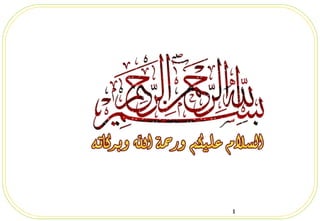
Reference citation styles p
- 1. 1
- 2. 2 2 Managing References With Endnote Software Rauf Ullah Librarian, NIFA, P. O. 446, Peshawar raufullah@yahoo.com Landline:091-2964060-62
- 3. 3 3 Topics Covers •Citation, Bibliography, Footnote and Endnotes •Various referencing styles • EndNote and other reference management tools •How EndNote can help you to manage your literature search in the library
- 4. 4 4 Citation Citation: citation is a reference to a published or unpublished source. A short note recognizing a source of information or of a quoted passage. Bibliographic citation: A bibliographic citation is a reference to a book, article, web page, or other published item. Both Citations and Bibliographies should supply sufficient details to identify the item uniquely.
- 5. 5 5 In-text CitationsIn-text Citations when you provide information about the source in the text ofwhen you provide information about the source in the text of paperpaper A brief acknowledgement within the paper wherever another’sA brief acknowledgement within the paper wherever another’s words, facts, or ideas have been incorporated, his name mustwords, facts, or ideas have been incorporated, his name must be located at the end of the quoted or borrowed information.be located at the end of the quoted or borrowed information. Must refer to a specific work listed under the “Works Cited”Must refer to a specific work listed under the “Works Cited” page or “References” Page at the end of the paper.page or “References” Page at the end of the paper.
- 6. 6 6 Citation Systems Note system: A passage selected from a larger work bearing numerical designations or Take out of a literary work in order to cite. The note for which must be located either at footnote or endnote. Parenthetical System: when author name is placed in parenthesis soon after his saying in your work. At the end of your work under Bibliography, or under Works Cited page completed reference is provided.
- 7. 7 7 Note System Example An excerpt from the text of a paper using a notes system would look like this: "The five stages of grief are denial, anger, bargaining, depression, and acceptance."1 The note, located either at footnote or endnote would look like this: 1 Elisabeth Kübler-Ross, On Death and Dying (New York: Macmillan, 1969) 45–60.
- 8. 8 8 Parenthetical System Example In your paper you write: In their Preface, the authors point out that "Learning Hypertext Markup Language (HTML) and Extensible Hypertext Markup Language (XHTML) is like learning any new language, computer or human" (Musciano and Kennedy xi). In your Bibliography, or on your Works Cited page, you list: Musciano, Chuck, and Bill Kennedy. HTML and XHTML: The Definitive Guide. 4th ed. Sebastopol, CA: O'Reilly, 2000.
- 9. 9 9 Footnote and Endnote A note placed at the bottom of a page of a book or manuscript that comments on or cites a reference for a designated part of the text. A note of reference, explanation, or comments usually placed at the end of chapter of a book, manuscript etc. They are intended to refer readers to the exact pages of the works listed under the Works Cited, References, or Bibliography section
- 10. 10 10 Work Cited, References & Bibliography Works Cited/ References– A list of citations that appears at the end of the paper. The citations listed are only those referred to in the paper, not everything that was reviewed. Bibliography- An alphabetical list of all materials consulted in the preparation of your assignment Entries in Works Cited, References, or Bibliography are put in alphabetical order by last names of authors, editors, translators, etc. or by first words of titles.
- 11. 11 11 Why cite sources? Avoid Plagiarism Guide readers to towards the sources you consulted Show the depth and scope of your research Give credit to the time & creative effort of those whose information you use. Cting sources is standard practice
- 12. 12 12 Different Styles of Citation APA (American Psychology Association) MLA (Modern Language Association) Chicago StyleChicago Style – Chicago Manual of Style– Chicago Manual of Style Turabian StyleTurabian Style – based on Chicago Style– based on Chicago Style http://www.apastyle.org/products/index.aspx and a lot more. . . .and a lot more. . . .
- 13. 13 13 Which Style Should You Use? APA: The Publication Manual of the American Psychological Association, 6th ed. is the authority used by writers in social sciences and natural sciences. MLA: The MLA Handbook for Writers of Research Papers, 6th ed. is the authority used by writers in many disciplines in Arts/ literature and humanities. Chicago: The Chicago Manual of Style, 15th ed. is the authority used by writers in many disciplines in humanities and social sciences. Turabian: A Manual for Writers of Term Papers, Theses, and Dissertations by Kate L. Turabian (This is a simpler version of The Chicago Manual of Style.)
- 14. 14 14 Others Styles Biology: The CBE Manual for Authors Chemistry: ACS Style Guide Geography: Annals of the Assoc. of the Amer. Geographers Stylesheet Law: The Bluebook: A Uniform System of Citation Linguistics: Language Style Sheet Medicine: AMA Manual of Style Physics: AIP Style Manual Anthropology: American Anthropological Association Style Guide
- 15. 15 15 Information Needed for All Citation StylesInformation Needed for All Citation Styles Author or corporate Body responsible for literary workAuthor or corporate Body responsible for literary work Title of the workTitle of the work place of publicationplace of publication Publisher of the workPublisher of the work Date of publicationDate of publication Title of the Source, if work is part of something else, i.e.. journal,Title of the Source, if work is part of something else, i.e.. journal, encyclopedia, websiteencyclopedia, website Location information within the Source, i.e.. Volume, issue #, page orLocation information within the Source, i.e.. Volume, issue #, page or paragraph numbersparagraph numbers Retrieval date, if electronic formatRetrieval date, if electronic format
- 16. 16 APA Format Reference entries should be double-spaced (5.18), Indent all lines except the first line of each reference (5.18). Place one space after periods, commas, and colons (5.11). Example: Shahab, Q. (2005). Shahab Nama, an autobiography. Lahore: Meel, Sange-e-. MLA Format Shahab, Qudrat Ullah, Shahab Nama, an autobiography. Lahore: Meel, Sange-e-., 2005. http://citationmachine.net/index2.php?start=&page=about# Chicago/Turabian Format Shahab, Qudrat Ullah. Shahab Nama, an autobiography. Lahore: Sange-e-Meel publication. 2005. Examples of a Citation for a Book
- 17. 17 Examples of a Citation for a Journal Article APA Format Spaulding, J. (1996). Yosemite and Ansel Adams: Art, commerce and western tourism. Pacific Historical Review 65, 616-625. MLA Format Spaulding, Jonathan “Yosemite and Ansel Adams: Art, Commerce and Western Tourism.” Pacific Historical Review 65 (Nov 1996): 616-625 Chicago/Turabian Format Spaulding, Jonathan. “Yosemite and Ansel Adams: Art, Commerce and Western Tourism.” Pacific Historical Review 65 (Nov 1996): 616-625
- 18. 18 Examples of Citing an Online Article APA Format Euban, D. (2005). Court restricts free speech for college students. Academe, 91, 189-236. Retrieved July 15, 2007, from Academic Search Premier database. MLA Format Euban, Donna. “Court Restricts Free Speech for College Students.” Academe. 91(2005): 189-236. Academic Search Elite. EBSCO. California State University Fullerton, Pollak Library. July 2007 <http://search.epet.com/>. Chicago/Turabian Euban, Donna. Court Restricts Free Speech for College Students. Academe, 91, no. 5 (2005):189-236 http://search.epnet.com/direct/asp?an=9878006&=afh (accessed July 15, 2007).
- 19. 19 19 Reference management Softwares These softwares enable you to: Download and store references Organizes citations for a bibliography and puts it into aOrganizes citations for a bibliography and puts it into a specific stylespecific style Include abstracts, keywords and notes with the references & also full texts. Produce lists of references for yourself or others Automatically insert citations of references while typing (Cite While You Write) Create a bibliography while typing (Cite While You Write)
- 20. 20 20 ™
- 21. 21 21 Free, open source alternatives to EndNote KnightCite Citation Creation Tool - this site generates citations in APA, MLA, and Chicago citation styles EasyBib - this site generates citations in MLA and APA formats NoodleBib (requires free registration) - this site generates citations for APA and MLA citation styles
- 22. 22 22 Free, open source alternatives to EndNote Tech4Learning's Citation Maker (requires free registration) - choose "Tools," then "Citation Maker" to generate citations for MLA and APA Scribe – this markup language is an ancestor of HTML and LaTeX (a citation system used by mathematicians, engineers, and scientists)
- 23. 23 23 Free, open source alternatives to EndNote LaTeX - this document preparation system is for technical and scientific work. Click here to download it for free. BibTeX - an off-shoot of LaTeX, this markup language is supported by Google Scholar Zotero - as an extension of Firefox, this program allows you to import citations from web pages into a personal filing system (Firefox 2.0 is required to use this)
- 24. 24 24 Reference Management Software
- 25. 25 25 What is EndNote? The software contain mechanize forms of citations, bibliographies, search bibliographic databases on net, organize references, images, PDF(s) and have the facility of built-in templates for constructing good research papers, thesis/ dissertation etc.
- 26. 26 26 EndNote… Includes 50 different reference types each with 52 fields More than 4500 different output styles available Access over 300 Internet libraries (z39.50 sites) to search from within EndNote using connection files Access over Different databases to search from within EndNote using Filters. There is no limit to the number of references you can create in an EndNote library. There is no limit to the number of libraries you can create.
- 27. 27 27 Requirements for Installation of EndNote Compatible PC require Win 7 or Win Vista or Win XP 450- MHz or Faster Processor A minimum of 256 MB of available Ram HD with at least 180 MB of Free Space Internet Connection Microsoft office 2003, 2007 or 2010 must be installed so as to enable EndNote to install CYWY commands in word.
- 28. 28 Start EndNote Installation Double click the installer file to start the EndNote Setup Program. Make sure that no applications are running, including virus protection software, Microsoft Word, or any other applications. Accept the License Agreement. Select the Typical from installation type it installs the most popular 100 output styles, most popular 100 filters, and most popular 100 connection files. By default, EndNote is installed in the C drive. The Demo version is installed in the C:Program FilesEndNote X4 Demo folder.
- 29. 29 Selecting Features The component you can select for installation include. EndNote Application. Program, Sample files, Help. Word Templates/Add-ins. Templates for Word, CYWY . Additional Styles. Formats for creating bibliographies . Additional Connections. Files for directly retrieving references from online reference databases. Additional Filters. Files for importing text files of reference data. Spelling Dictionaries. For the spelling checking. Backing Up or Replacing Files. Gives two options “Back up older files” or “Remove older Files”. See details on page 2 of Help File.
- 30. 30 To start the EndNote program and open the sample library: 1. From the Start menu, choose Programs > EndNote >EndNote Program. If this is the first time you have used the program, a dialog appears prompting you to open a reference library.
- 31. 31 To Start the EndNote…. 2. Click the File Cabinet icon next to “Open an existing EndNote Library”. 3. In the file dialog, locate and open a reference library. Use the Look in: menu to find the EndNote X4/Examples folder. Choose the C: drive and Open. Choose Program Files and Open. Choose the EndNote X4 folder and Open. Choose the Examples folder shortcut and Open. 4. The example library is shipped as a single compressed file. Open the Sample_Library_X4.enlx file and EndNote extracts the uncompressed library files (Sample_Library_X4.enl and Sample_Library_X4.Data) and opens them for viewing. 5. If you have previously opened the compressed sample library, select Sample_Library_X4.enl, and then click Open.
- 32. 32 32 Reference List Pane Tab Pane Group Pane
- 33. 33 Library Window Structure Reference List pane: Displays a multi-column list of references. By default, the first column in the reference list shows a paper clip icon for references that include an attached file in the File Attachments field. This is followed by Author, Title etc. Tab pane: Displays a Preview tab to view formatted references, a Search tab for searching either the current library or an online database, and a Quick Edit tab allowing you to quickly edit a reference. Groups pane: Displays various group sets that contain groups. Groups make it easy to break a large library into subsets for later viewing. A group simply points to a subset of references that already exist in the library. You can further organize your references by storing multiple groups in custom Group Sets.
- 34. 34 34 Creating a Library in Endnote Sample Library (Default Library) Creating and opening a Library Back-up your Library Saving a Copy of a library Saving a compressed copy of a library Deleting a Library
- 35. 35 35 Creating a new library File menu> New>dialog box open Enter a name for your new library. If you include an extension, use the extension " ENL” which stands for "EndNote Library” Using the "Save in" list, choose the location where you would like to save the library. Click Save and the new library appear as an empty EndNote library, "Showing 0 out of 0 references.” On disk, each EndNote library is made up of both an . ENL file and a .DATA folder.
- 36. 36 36 Opening an existing Library Steps involved: File Menu> Open> Click on the name of your needed Library or Click Open and then in the “Select a Reference Library” box and Look in menu, navigate to the folder in where you have saved your library> Select your library and click Open.
- 37. 37 37 Back-up your Library It is imperative that you back up your libraries, along with any other important documents. EndNote automatically saves changes to your library as you work with it, so there is no Save or Save As command for the library. You can, however, use the Save a Copy command to create an exact copy of your library. Saving a Copy of a library: Open the library> File Menu> Save a copy> Dialog Box open> Name the new library and choose where to save it. Saving a compressed copy of a library: Open the library in EndNote. > File menu> Compressed Library> Dialog box Displays> Use the radio buttons to determine different options as listed in the dialog box > Click Next> save the file
- 38. 38 Note. EndNote libraries larger than 4 gigabytes (GB) or 65,535 files (64 K) cannot be compressed with EndNote’s Compressed Library commands. Compressed Library
- 39. 39 Deleting a Library EndNote library can be deleted in two ways One option is by dragging the library file with extension ENL file and and its associated .DATA folder to the Recycle Bin on the Windows desktop. The other is to delete a library from within EndNote: Close the library, but keep EndNote open. From the File menu, select Open and then click Open Library instead of clicking on name of library. In the file dialog, highlight the libraryname.enl file, right click your mouse, and click Delete. Next, highlight the libraryname.DATA folder, right click your mouse, and click Delete. Click Cancel to close the file dialog
- 40. 40 40 Setting Endnote Preferences This session covers: Set a favorite library to open each time you start EndNote. Change the display fonts. Change the Display Fields and many more.
- 41. 41 41 To Set a Favorite Library 1. Go to the Edit menu and choose Preferences. 2. In the list on the left, click Libraries. 3. Choose Open the specified libraries from the When EndNote Start options.
- 42. 42 42 To Change the Display Font In the list on the left, click Display Fonts to display a dialog with four tabs. The Library tab: Determines the font and size of the references listed in the Reference List pane The General tab: Determines the display of all text entered in the Plain Font and Plain Size. The Labels tab: Determines the font and size used for the Reference window field labels. The Search tab: Determines the font and size applied to user-entered text on the Search tab in Tab Pane.
- 43. 43 43
- 44. 44 44 To Change the Display Fields To access these settings: Click on Display Fields in the list of preferences Choose the desired field from each Field list. You may select up to eight fields to be displayed in the Library window. To show fewer than eight fields, select “Do not display” instead of a field name To change the name of the Column Heading in Library window, enter a new name in the Heading column next to the chosen field.
- 45. 45 45
- 46. 46 46 Merging Endnote Libraries Three ways to merge libraries: Import one library into another Copy references from one library into another Drag-and-Drop
- 47. 47 47 Importing EndNote Libraries Steps Involved: 1. Open the library into which you want to import the references. 2. From the File menu, choose Import> Click the File option next to it to see a dialog box. 3. Click the chose button on the dialog box to select your desired library for import. 4. From the Import Options list, select EndNote Library. Continued…
- 48. 48 48 Steps for import… 4. Select an option from the Duplicates list: Import All: Imports the references, including duplicates. Discard Duplicates: Imports the references, except duplicates. Import into Duplicates Library: Duplicate references are imported into a library called File-Dupl.enl, where "File" is the name of the library into which you are importing. 5. By default, a reference is considered a duplicate when the Author, Year, Title, and Reference Type match a reference already in the library. 6. Set the Text Translation option to No Translation. Extended characters, saved as Unicode in EndNote, will transfer correctly. 7. Click Import to import the file.
- 49. 49 49 Adding and Editing References Three ways to add reference to the Library Creating new References manually Add references using online databases to retrieve references from them directly Import text files of references that have been downloaded from online bibliographic databases Attaching a File to a Reference Working with Output Styles
- 50. 50 Creating new References manually Click in the reference list, and then from the References menu, choose New Reference (CTRL+N) to display an empty Reference window.
- 51. 51 Add references using online databases This section covers the following topics: Connections and Filters. The Library Window Display Modes Connect to an online database. Find and attach the full text article for a reference. Search the database and download the references into an EndNote library.
- 52. 52 What is a Connection File? A connection file contains all the information necessary to connect to, search, and import references from an online database or online library catalog. Each connection file represents a different online database . Go to Edit menu> Connection Files> Open Connection Manager to view all connections. To make any connection as favorite, click the check box next to it and select “favorite” from Find by button. All connection files that are marked as favorites (up to 500) appear as an Online Search group in the Library window. This gives you easy access to the files you use most often. To modify a connection file, select it in the list and click Edit. See the Related Topics list below for topics about how to work with connection files.
- 53. 53 What are filters? Filters map downloaded references to corresponding fields in EndNote. By default, the 100 most popular filters are stored as individual files in the Filters folder in your EndNote program folder. A filter is selected during the import process to show EndNote exactly how to interpret the information in your data file (the records downloaded or saved from an online or CD-ROM database). Go to Edit menu> Import Filters > Open filters Manager to view all filters. Here you can make favorite filters, edit filters and get more filters from web. Many of the filters include a Comments section with tips about how to best download references for importing into EndNote. The list of information providers given in help file on pages 27-31, with their recommended output formats and import filters, is simply a subset of those services that are supported.
- 54. 54 To install additional filters Steps for Using the EndNote installer to install additional filters During EndNote installation program as you would for a new installation. Or Go to Control Panel. Then, choose Add or Remove Programs. In the list, click on EndNote X4 and then Change to resume to installation setup. On the “Application Maintenance” dialog, select the Modify option and click Next. On the “Select Features” dialog, click the plus sign (+) next to Additional Filters. For each set of filters you would like to install, click the triangle and select either "Will be installed on local hard drive" or "Entire feature will be installed on local hard drive." Click Next to continue with the installation. The filters will be copied to the EndNote Filters folder.
- 55. 55 To install additional filters from web To download individual filters: From the Edit menu in EndNote, choose Import Filters and then Open Filter Manager. Click Get More on the Web to start your default browser and go to the appropriate page on the EndNote web site. Click Accept to accept the Terms of Use. Browse through an alphabetical listing of the available filter files, and Download those files you want to install. Copy the downloaded files to your Filters folder, which is typically located at Program FilesEndNote X4Styles .
- 56. 56 56 The Library Window Display Modes
- 57. 57 Modes of Library In Integrated Library & Online Search Mode: It contain all groups and commands. When you download references from an online database, they are saved directly into the open library. In Local Library Mode: the Online Search groups are not available. All local library commands are available. If you initiate an online search from the Tools menu, the display switches to Online Search Mode. In Online Search Mode: It contain only the Online Search groups. When you download references from an online database, the references are stored in a temporary library until you save them to a permanent EndNote library. This allows you to download references from online databases and review them without affecting your local library. Many library commands are not available in Online Search Mode. When you close Online Search Mode, the display changes to Local Library Mode.
- 58. 58 Steps to connect to an Online Database On the Groups pane, under Online Search, select the online database you want to search. That initiates the online connection. If the database you want to search is not listed under Online Search in the Groups pane, choose Tools > Online Search, select the desired database, and click Choose to initiate the connection. This window displays the connection files available in your Connections folders. A Typical installation installs the 100 most popular connection files, but more than 4,100 connection files are available with EndNote. When connection has been made, the following Search tab is automatically opened with the online database selected for searching.
- 59. 59 Steps to connect to an Online Database Set the search strategy and click search button. EndNote sends the search request off to the selected online database and a summary of the search results is displayed The dialog displays the number of references that were found to match your search request, and gives you the option to retrieve them.
- 60. 60 How to Find and Retrieve Full Text The Find Full Text command can attempt to find full text documents for up to 1000 records at a time. Select the reference(s) to which you want to add full text. From the References menu, choose Find Full Text > Find Full Text use the default EndNote settings to search public sources that do not require authentication for access. Full text downloading happens in the background, References appear in groups under a Find Full Text group set. If you got DC, you may go to the References menu, select Find Full Text and then Authenticate to restore access to the site.
- 61. 61 Import text files of references that have been downloaded from online bibliographic databases In this part you will learn about: Direct Export. Downloading data in a tagged output format. Selecting an import filter and importing data into EndNote.
- 62. 62 Direct Export and Importing The information provider includes an option to save directly to EndNote. You simply direct the references to the appropriate EndNote library. The systems listed on page 32-39 of help file provide instructions for direct export of references into EndNote. When an information provider does not provide direct export to EndNote.Save references from the information provider to a text file in a tagged format. Then, use the File>Import feature to select the tagged text file for import, choose the appropriate import filter, and then start the importing process. A list of Information providers with downloading instructions and import option is given on pages 27-31.
- 63. 63 63 Working with Output Styles • Output Styles (or .ENS files) are sets of instructions that tell EndNote how to format the bibliographic entries and citations it creates from references in a library. • Several hundred styles are included with EndNote; however, when new versions of the styles you use are released, you will need to download them from the EndNote website.
- 64. 64 64 Checking the Output Style To get information on a style: Click the Edit menu, select Output Styles, and then click Open Style Manager. More than 4,500 styles are available. Scroll to the style you wish to use and click on the style Inof./Preview button to show the information associated with it. Check to see whether the style is the version you need or otherwise. The Style Manager includes a Get More on the Web button to easily locate and download individual styles. Or, you can install entire categories of styles with the EndNote during its installation.
- 65. 65 65 Applying an Output Style To apply a style: • Click the Current Style dropdown box located at the top of the library window. • If the style you want to use appears in the dropdown list, choose it; otherwise, click Select Another Style • In the Choose a Style dialog box, either scroll or use the Quick Search box find the style you want, then click the Choose button.
- 66. 66 66
- 67. 67 67 Exporting Bibliographies To export a formatted bibliography: • If references in the Library window are selected, the EndNote export dialog gives you the option of exporting just those selected references. • To export all of the references in the Library, choose Show All References from the References menu. If any references are selected, be sure to uncheck the “Export Selected References” check box in the export dialog.
- 68. 68 68 Cite While You Write Feature CYWY Feature enables you to insert formatted citations and build formatted lists of works cited within your documents with a click of a button. Once EndNote is installed, the CWYW tools appear in a toolbar at the top of the MS Word window, like this:. or Word 2003 displays C YWY commands on a Tools>EndNote X4 submenu. Word 2007 displays Cite While You Write commands on an EndNote tab.
- 69. 69 69 How to Cite While You Write with MS Word • Open the EndNote library or libraries that contain the references you wish to cite. • Start Microsoft Word and open the paper you are writing. position the cursor in the text where you would like to put the citation. • Word 2003 displays C YWY commands on a Tools>EndNote X4 submenu. Word 2007 displays C YWY commands on an EndNote tab. • Select “Find Citation(s)” on the toolbar, the following dialog appears.
- 70. 70 How to Cite While You Write with MS Word • Enter identifying text in the ‘Search box” This could be an author’s last name, a year, a keyword, or any other combination of terms found in the reference . • Click Find and EndNote compares the identifying text to your EndNote references and then lists the matching reference(s). Identify and highlight the appropriate reference(s). Use the Insert button triangle to display a menu, and select from: Insert to insert the citation and format it as defined by the currently selected output style Insert & Exclude Author, Insert & Exclude Year, Insert & Exclude Author & Year Click Insert Instead the triangle to quickly Insert the desired citations.
- 71. 71 71 Formatting a citation/ Bibliography When you have finished inserting citations in your paper. Keep your document open in order to select a bibliographic style Use format bibliography option on the toolbar EndNote X4 submenu The following Format Bibliography dialog appears where you can change, or simply verify, the style and layout of the bibliography. Click Ok the EndNote will appends a bibliography to the end of your paper.
- 72. 72 Formatting a citation/ Bibliography As you can see, there are other formatting options available here; you can make changes that supersede the settings in the current output style. Click the Browse button next to “With output style” to display the list of output styles supplied with EndNote. Select the APA 6th style, and then click OK. Click OK to leave the Format Bibliography dialog EndNote automatically updates the existing citations and regenerates the bibliography in the APA style.
- 73. 73 Edit Individual Citation • Highlight the citation and click on click Edit & Manage Citation's from EndNote X4 submenu, and then Make desired changes on the dialog box. • Click OK to update the citation in your paper • Select Remove citation from the edit reference triangle to delete citation.
- 74. 75 Thank you for your patience
Notes de l'éditeur
- Export bibliographies and share references Use EndNote’s CWYW tools
- Citation: Broadly, a citation is a reference to a published or unpublished source. More precisely, a citation is an abbreviated alphanumeric expression (e.g. [Newell84]) embedded in the body of an intellectual work that denotes an entry in the bibliographic references section of the work for the purpose of acknowledging the relevance of the works of others to the topic of discussion at the spot where the citation appears. Bibliographic citation: A bibliographic citation is a reference to a book, article, web page, or other published item. Citations should supply sufficient detail to identify the item uniquely. Different citation systems and styles are used in scientific citation, legal citation, the arts, The Social Sciences and the humanities.
- Note systems: Note systems involve the use of sequential numbers in the text which refer to either footnotes or endnotes which gives the source detail. The notes system may or may not require a full bibliography, depending on whether the writer has used a full note form or a shortened note form. For example, an excerpt from the text of a paper using a notes system without a full bibliography could look like this: &quot;The five stages of grief are denial, anger, bargaining, depression, and acceptance.&quot;1 The note, located either at the foot of the page (footnote) or at the end of the paper (endnote) would look like this: 1. Elisabeth Kübler-Ross, On Death and Dying (New York: Macmillan, 1969) 45–60. In a paper which contains a full bibliography, the shortened note could look like this: 1. Kübler-Ross, On Death and Dying 45–60. and the bibliography entry, which would be required with a shortened note, would look like this: Kübler-Ross, Elisabeth. On Death and Dying. New York: Macmillan, 1969. In the humanities, many authors use footnotes or endnotes to supply anecdotal information. In this way, what looks like a citation is actually supplementary material, or suggestions for further reading. Parenthetical referencing: Parenthetical referencing is where full or partial, in-text citations are enclosed within parentheses and embedded in the paragraph, as opposed to the footnote style. Depending on the choice of style, fully cited parenthetical references may require no end section. Alternately a list of the citations with complete bibliographical references may be included in an end section sorted alphabetically by author&apos;s last name. This section may be known as: References Bibliography Works cited Works consulted
- Footnotes are notes at the foot of the page while endnotes are collected under a separate heading at the end of a chapter in a book or a document. Footnotes are placed numerically at the foot of the very same page where direct references are made To avoid repetition of the same reference in the Note, we use some old fashioned abbreviations, Like ibid, op.cit. However, it is NOT recommended to use of these old-fashioned abbreviations: ibid. (from the Latin ibidem meaning &quot;in the same place&quot;) and op. cit. (from the Latin opere citato meaning &quot;in the work cited.&quot;) while Endnotes are placed numerically at the end of the essay on a separate page entitled Endnotes or Notes. Unlike footnotes, endnotes have the advantage of not affecting the image of the main text, but may cause inconvenience to readers who have to move back and forth between the main text and the endnotes. Do not use both formats in a same document; you either use footnotes or endnotes
- WHAT IS A BIBLIOGRAPHY? A bibliography is an alphabetical list of all materials consulted in the preparation of your assignment. WHAT IS AN ANNOTATED BIBLIOGRAPHY? An annotated bibliography is an alphabetical list of books or articles for which you have added explanatory or critical notes. The annotation is usually written in a paragraph, about 150 words, in which you briefly describe the book or article cited, then add an evaluation and a critical comment of your own. An annotated bibliography differs from an abstract which is simply a summary of a piece of writing of about 150-250 words without critical evaluation. Difference B/W Work Cited and References: Works Cited is sometimes referred to as References. The terms mean the same thing. Each is an alphabetical list of works cited, or works to which you have made reference. Works Cited is generally used when citing sources using MLA (Modern Language Association) style, while the title References is used when citing sources using APA (American Psychological Association) style. Difference b/w Work Cited/References and Bibliography Works Cited and Bibliography are not the same. In Works Cited you only list items you have actually cited. In a Bibliography you list all of the material you have consulted in preparing your essay whether or not you have actually cited the work.
- When you use a citation you are giving credit to an author whose work you used in some way. For example, let&apos;s say you are researching Shakespeare. You use a book called Shakespeare&apos;s Life by an author named Edward Cullen. By making a citation and citing Cullen in the paper, you are giving him credit and letting the reader know that the idea isn&apos;t yours. To give credit to originator of text or idea. To provide source information, so reader can follow-up, if desired. Provide evidence for your arguments and add credibility to your work by demonstrating that you have sought out and considered a variety of resources citing sources is standard practice and shows that you are responding to this person, agreeing with that person, and adding something of your own
- Although there are many different “styles” for citation, three of the most common are:
- APA is often used for the disciplines in which the currency of a study is most important Social Sciences (sociology, psychology, anthropology, criminal justice) Business MLA is often used in fields where the currency of a text is not as important as identifying the page number of the information Humanities & Fine Arts English Education Chicago is often preferred in History and many other fields.
- Harvard Referencing System CBE - Council of Biology Editors AIP-American Institute of Physics AMA- American Medical Association ACS- American Chemical Society
- Whatever the style you use, the basic bibliographic information remains the same. However, there may be difference in the order of presenting this information in different styles.
- Information required for citing the Book: Author of the Book Title of the Book Place of Publication Name of Publisher Year of Publication In APA: Author name is inverted Year (date of publication) is mentioned after the author and enclosed in paranthesis Title of the Source is Italic In MLA: Author is inverted Year (date of publication) is mentioned in the last without paranthesis Title is underlined In Chicago/ Turabian: Title is italic And the year of publication at the end
- Information required for citing the article of a journal: Author of the article Title of the article Title of the journal And Year of Publication Volume Number Issue Number Page Numbers (Page Range: Start Page and End page numbers in APA and MLA)
- Reference management software, citation management software or personal bibliographic management software is software for scholars and authors to use for recording and utilising bibliographic citations (references). Once a citation has been recorded, it can be used time and again in generating bibliographies, such as lists of references in scholarly books, articles and essays. The development of reference management packages has been driven by the rapid expansion of scientific literature. These software packages normally consist of a database in which full bibliographic references can be entered, plus a system for generating selective lists of articles in the different formats required by publishers and scholarly journals.
- Most of the open source alternatives are citation generators, which means they don’t store the citations for you, but they do automatically format them in a particular citation style after you’ve entered all the relevant information (author, title, etc.). A few others are markup languages, and one, Zotero, allows you to cite and store sources within your web browser.
- EndNote is an online search tool—it provides a simple way to search online bibliographic databases and retrieve the references directly into EndNote. (EndNote can also import data files saved from a variety of online services, CD-ROMs, and library databases.) EndNote is a reference and image database—it specializes in storing, managing, and searching for bibliographic references in your private reference library. You can organize images-including charts, tables, figures, and equations-and assign each image its own caption and keywords. EndNote is a bibliography and manuscript maker—it formats citations, figures, and tables in Microsoft® Word with the Cite While You Write™ feature. Watch the reference, figure, and table lists grow as you insert citations in your manuscript. Microsoft Word templates guide you through the exacting manuscript requirements of publishers.
- The Reference List pane displays individual references on a single line, showing first a paper clip icon for references that have a file attached to the File Attachments field, and then the first author’s last name, the year, the title, the journal name or secondary title, the reference type, the URL, and finally the Last Updated date. See The Reference List Pane for information about how to navigate in the reference list, how to change the display fields, and how to sort the list. You can Change Display fields in the Ref List Pane: Edit menu&gt; Preferences&gt; Display Fields&gt; The Groups pane allows you to display subsets of references from your library. See The Groups Pane for information about Automatic Groups( Both Permanent & Temporary groups) , Custom groups, Smart Groups, and Online Search favorites. To control whether Online Search groups are displayed, see The Display Modes. Permanent Groups All References: This displays all of the references in the current library The Tab pane includes several tabs to easily access common library tasks. See The Tab Pane for a description of the Preview and Search tabs. You cane Hide/ Display the Tab Pane (right bottom corner and see the icon)
- Creating a new library: File menu&gt; New&gt; Enter a name for your new library. If you include an extension, use the extension &quot; ENL” which stands for &quot;EndNote Library.&quot; Back-up your Library: it is imperative that you back up your libraries, along with any other important documents. Each library is made up of a file with the extension . ENL plus a corresponding .DATA folder. Always back up both the . ENL file and the .DATA folder Saving a Copy of a library: File mneu&gt; save a copy&gt; Name the new library and choose where to save it. Saving a compressed copy of a library: Open the library in EndNote. From the File menu, select Compressed Library (. enlx) to display a Compressed Library dialog Setting a Favorite Library: To assign or change the favorite library: 1. Open the library (or libraries) that you would like to set as your favorite 2. Goto Edit Menu&gt; Preferences&gt; Libraries&gt; select “Open the specified libraries “ from drop-down list&gt; Click Add Open Libraries &gt; Click OK To remove a library from the list of favorite libraries: 1. Edit menu&gt; preferences&gt; libraries&gt; select the library from the list&gt; click Remove Library&gt; click ok
- four tabs. The Library tab determines the font and size of the references listed in the Reference List pane of the Library window. The General tab changes the font used to display most text that is typed into EndNote such as in the Reference or Style windows. The General font is also used for most of the previews and information panels in EndNote, as well as for bibliographies that are printed or copied directly from EndNote. The Labels tab determines the font and size used for the Reference window field labels. The Search tab determines the font and size applied to user-entered text on the Search tab.
- Integrated Library & Online Search Mode In this Mode All groups and menu commands are available. When you perform an online search, the found references are downloaded directly into the currently open library. Local Library Mode Local Library Mode does not display Online Groups. It displays automatic groups, Custom groups, Smart groups, and EndNote Web groups. It keeps you from inadvertently searching an online database and downloading references into your currently open library. Online Search Mode Select Online Search Mode if you do not want to automatically download found references directly into your open library. You may prefer to peruse the downloaded references and then copy only specific references into your permanent EndNote library. When you retrieve references from an online database in Online Search Mode, the references are downloaded into a temporary library. If you want to save the references you have downloaded, you must copy them to an existing EndNote library.
- Before proceeding, it would be useful to ask if there are any questions. That way they can feel a little more confident when answering the following four questions.
