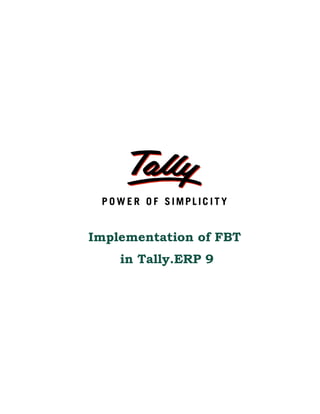
FBT In Tally 9
- 1. Implementation of FBT in Tally.ERP 9
- 2. The information contained in this document is current as of the date of publication and subject to change. Because Tally must respond to changing market conditions, it should not be interpreted to be a commitment on the part of Tally, and Tally cannot guarantee the accuracy of any information presented after the date of publication. The information provided herein is general, not according to individual circumstances, and is not intended to substitute for informed professional advice. This document is for informational purposes only. TALLY MAKES NO WARRANTIES, EXPRESS OR IMPLIED, IN THIS DOCUMENT AND SHALL NOT BE LIABLE FOR LOSS OR DAMAGE OF WHATEVER NATURE, ARISING OUT OF, OR IN CONNECTION WITH THE USE OF OR INABILITY TO USE THE CONTENT OF THIS PUBLICATION, AND/OR ANY CONDUCT UNDERTAKEN BY PLACING RELIANCE ON THE CONTENTS OF THIS PUBLICATION. Complying with all applicable copyright and other intellectual property laws is the responsibility of the user. All rights including copyrights, rights of translation, etc., are vested exclusively with TALLY SOLUTIONS PRIVATE LIMITED. No part of this document may be reproduced, translated, revised, stored in, or introduced into a retrieval system, or transmitted in any form, by any means (electronic, mechanical, photocopying, recording, or otherwise), or for any purpose, without the express written permission of Tally Solutions Pvt. Ltd. Tally may have patents, patent applications, trademarks, copyrights, or other intellectual property rights covering subject matter in this document. Except as expressly provided in any written licence agreement from Tally, the furnishing of this document does not give you any licence to these patents, trademarks, copyrights, or other intellectual property. © 2009 Tally Solutions Pvt. Ltd. All rights reserved. Tally, Tally 9, Tally9, Tally.ERP, Tally.ERP 9, Shoper, Shoper 9, Shoper POS, Shoper HO, Shoper 9 POS, Shoper 9 HO, TallyDeveloper, Tally Developer, Tally.Developer 9, Tally.NET, Tally Development Environment, Tally Extender, Tally Integrator, Tally Integrated Network, Tally Service Partner, TallyAcademy & Power of Simplicity are either registered trademarks or trademarks of Tally Solutions Pvt. Ltd. in India and/or other countries. All other trademarks are properties of their respective owners. Version: Implementation of FBT in Tally.ERP 9/1.0/June 2009
- 3. Contents Contents Introduction Characteristics of FBT .............................................................................................................................. 1 Scope & Applicability .............................................................................................................................. 1 Meaning of Fringe Benefits ................................................................................................................................. 1 Meaning of Deemed Fringe Benefits ................................................................................................................... 2 Valuation of Fringe Benefits................................................................................................................................ 3 Rate of FBT .......................................................................................................................................................... 8 Features of FBT in Tally.ERP 9 ............................................................................................................... 9 Lesson 1: Configuring Tally.ERP 9 for FBT 1.1 Enabling FBT in Tally.ERP 9 ......................................................................................................... 10 1.2 FBT Statutory Info. ......................................................................................................................... 15 1.2.1 FBT Assessee Type .................................................................................................................................. 15 1.2.2 FBT Category .......................................................................................................................................... 16 1.3 Creating Masters ............................................................................................................................. 18 1.3.1 Expenses Ledger ...................................................................................................................................... 18 1.3.2 Fringe Benefit Tax Ledger ....................................................................................................................... 20 1.3.3 Bank Account ........................................................................................................................................... 21 Lesson 2: Transactions 2.1 FBT on Expenses - Payment Voucher ............................................................................................ 23 2.2 Accounting Expenses Subject to FBT ............................................................................................ 25 2.3 Expenses Partly Subject to FBT ..................................................................................................... 30 2.4 Accounting FBT on Depreciation ................................................................................................... 35 2.5 Adjustments in FBT........................................................................................................................ 38 2.5.1 Reversal of Excess FBT ........................................................................................................................... 38 2.5.2 Accounting for Recoveries from Employees ............................................................................................ 41 2.5.3 Accounting for Exemption on Expenses ................................................................................................. 47 2.6 Payment of FBT .............................................................................................................................. 51 2.6.1 Advance FBT Payment ............................................................................................................................ 52 2.6.2 Quarterly FBT Payment .......................................................................................................................... 56 2.6.3 Payment of Interest & Penalties .............................................................................................................. 62 Lesson 3: Reports 3.1 FBT Reports .................................................................................................................................... 66 3.1.1 FBT Computation (Category wise) Report .............................................................................................. 66 3.1.2 Ledgers of FBT Category Report ............................................................................................................ 70 3.2 FBT Statutory Returns .................................................................................................................... 72 3.2.1 ITR 8 ........................................................................................................................................................ 72 i
- 4. Introduction Fringe Benefit Tax (FBT) was introduced by Finance Act, 2005 by insertion of chapter XII-H in the Income Tax Act, 1961, containing sections 115W to 115WL. This provides for the levy of additional income tax on fringe benefits offered by employers to their employees. Characteristics of FBT It is a tax on expenditure, not on income It is a tax on employers, not on employees It is a surrogate tax on employers It is a tax on benefits enjoyed collectively by employees and cannot be attributed to individ- ual employees It is payable by the employer only if he has employees based in India It is payable irrespective of whether the employer is liable to pay income tax on his total income It is in the nature of an additional income tax Scope & Applicability FBT is levied on an employer who provides fringe benefits or deemed fringe benefits to an employee. These benefits are not chargeable to tax in the hands of the employee. Section 115WA provides that in addition to the income tax charged under the Act, there shall be an additional income tax charged for every assessment year commencing on or after the 1st day of April 2006. This is in respect of the fringe benefits provided or deemed to have been provided by an employer to his employees during the previous year, at the rate of 30% on the value of such fringe benefits. Meaning of Fringe Benefits Section 115WB(1) defines fringe benefits to mean: A. Any privilege, service, facility or amenity directly or indirectly provided by an employer to his employees (including former employees) by reason of their employment. It also includes reim- 1
- 5. Introduction bursements, made by the employer either directly or indirectly to the employees for any pur- pose B. Any free or concessional tickets provided by the employer for private journeys undertaken by the employees or their family members C. Contributions by the employer to an approved superannuation fund D. Any specified security or sweat equity shares allotted or transferred, directly or indirectly, by the employer free of cost or at concessional rate to his employees (including former employee or employees). [This clause is inserted by Finance Act, 2007 with effect from 01/04/2008] Meaning of Deemed Fringe Benefits Sub-Section (2) of section 115WB provides that fringe benefits shall be deemed to have been provided if the employer has, in the course of his business or profession (including any activity whether or not such activity is carried on with the object of deriving income, profits or gains), incurred any expense on or made any payment for the following purposes, namely: A. Entertainment B. Provision of hospitality of every kind to any person, whether by way of food or beverages or in any other manner excluding food or beverages provided to the employees in the office or fac- tory or non-transferable paid vouchers usable only at eating joints or outlets C. Conference, excluding fee for participation by the employees in any conference D. Sales promotion, including publicity but excluding specified expenditure on advertisement E. Employee welfare, excluding any expenditure or payment made to fulfill any statutory obliga¬tions or mitigate occupational hazards or provide first aid facilities in the hospital or dis- pensary run by the employer F. Conveyance G. Use of hotel, boarding and lodging facilities H. Repair, running (including fuel) and maintenance of motorcars and the amount of depreciation thereon I. Repair, running (including fuel) and maintenance of aircrafts and the amount of depreciation thereon J. Use of telephone (including mobile phone) other than expenditure on leased telephone lines K. Maintenance of any accommodation in the nature of guest house other than accommodation used for training purposes L. Festival celebrations M. Use of health club and similar facilities N. Use of any other club facilities O. Gifts P. Scholarships Q. Tour and travel (including foreign travel) The major distinction between fringe benefits and deemed fringe benefits is that fringe benefits are subject to FBT only when provided to an employee or his family members, whereas deemed fringe benefits are taxable, irrespective of whom they are provided to. 2
- 6. Introduction Valuation of Fringe Benefits Section 115WC provides the valuation mechanism for fringe benefits and deemed fringe benefits. No valuation mechanism has been provided for fringe benefits under 115WB(1)(a) and in respect of benefits under 115WB(1)(b), 115WB(1)(c) & 115WB(1)(d), the full value of fringe benefits are liable to FBT. The fringe benefits in respect of free tickets and concessional tickets are applicable only to those employers who are engaged in the business of carriage of passengers or goods i.e., airlines, shipping companies, tourist bus/ taxi operators, and so on. The value charged to the public as reduced by the amount recovered from the employee is the value of the fringe benefit. The fringe benefits in respect of contributions to superannuation fund are applicable on amounts exceeding one lakh rupees in case of each employee. The value of fringe benefits under 115WB(1)(d) is the fair market value* of the specified security or sweat equity shares on the date on which the option** vests with the employee as reduced by the amount actually paid by, or recovered from, the employee in respect of such security or shares [This is inserted by the Finance Act 2007, with effect from 01/04/08]. Table showing valuation of Fringe Benefits Nature of Fringe Benefits Section Rate Any free or concession ticket provided by the employer for private 115WB(1)(b) 100% journeys of the employees or their family members Any contribution by the employer to an approved superannuation 115WB(1)(c) 100% fund for employees Any specified security or sweat equity shares allotted or transferred, 115WB(1)(d) 100% directly or indirectly, by the employer free of cost or at concessional rate to his employees (including former employee or employees). Provision of Service, Facility Or Amenity to Employee 115WB(1)(A) 100% 3
- 7. Introduction Table showing valuation of Deemed Fringe Benefits Sl.No. Nature of Fringe Benefits Section Rate 1. Conference 115WB(2)(C) 20% 2. Conveyance 115WB(2)(F) 20% 3. Employees’ Welfare 115WB(2)(E) 20% 4. Entertainment 115WB(2)(A) 20% 5. Festival Celebrations 115WB(2)(L) 50% 6. Gift 115WB(2)(O) 50% 7. Hotel, Boarding, Lodging 115WB(2)(G) 20% 8. Maintenance of Guest House 115WB(2)(K) 20% 9. Provision of Hospitality of Every Kind 115WB(2)(B) 20% 10. Repair, Running and Maintenance of Aircrafts 115WB(2)(I) 20% 11. Repair, Running and Maintenance of Cars 115WB(2)(H) 20% 12. Sales Promotion Including Publicity 115WB(2)(D) 20% 13. Scholarship 115WB(2)(P) 50% 14. Tour and Travel (including foreign travel) 115WB(2)(Q) 5% 15. Use of Health Club and Similar Facilities 115WB(2)(M) 50% 16. Use of Other Club Facilities 115WB(2)(N) 50% 17. Use of Telephone 115WB(2)(J) 20% In addition to the above classification, some segments of the industry have been given conces- sional rates of valuation, having regard to the nature of their business as shown: 4
- 8. Introduction Manufacture/Production Manufacture/Production Carriage of passengers Carriage of passengers Construction business or goods by motor car of computer software of pharmaceuticals or goods by aircraft passenger carriage In the business of Group under the FBT Provision Any other Section Hotel 115WB Any Free 100% will be will be will be will be will be will be will be (1)(b) or conces- taxed taxed taxed taxed taxed taxed taxed sional under under under under under under under ticket pro- Section Section Section Section Section Section Section vided by 115 WB 115 WB 115 WB 115 WB 115 WB 115 WB 115 WB the (2) (F) (2) (F) (2) (F) (2) (F) (2) (F) (2)(F) (2)(F) employer i.e. 20% i.e. 20% i.e. 20% i.e. 20% i.e. 20% i.e. 20% for private journeys of his employee or their family members 115WB Any contri- 100% 100% 100% 100% 100% 100% 100% 100% (1)(c) bution by the employer to an approved supperan- nuation fund for employees 115WB Any 100% 100% 100% 100% 100% 100% 100% 100% (1)(d) specified security or sweat equity shares allotted or trans- ferred, directly or indirectly, by the employer free of cost or at con- cessional rate to his employees (including former employee or employ- ees) 5
- 9. Introduction Manufacture/Production Manufacture/Production Carriage of passengers Carriage of passengers Construction business or goods by motor car of computer software of pharmaceuticals or goods by aircraft passenger carriage In the business of Group under the FBT Provision Any other Section Hotel 115WB Entertainment 20% 20% 20% 20% 20% 20% 20% 20% (2)(A) 115WB Provision of hospitality of every kind by 20% 5% 20% 20% 20% 20% 5% 20% (2)(B) the employer to any person, whether by way of provision of food or beverages or in any other manner whatsoever and whether or not such provision is made by reason of any express or implied contract or custom or usage of trade but does not includes i) any expenditure on, or payment for, food or beverages provided by the employer to his employees in office or factory; (ii) any expenditure on or payment through paid vouchers which are not transferable and usable only at eating joints or outlets; 115WB conference (other than fee for participa- 20% 20% 20% 20% 20% 20% 20% 20% (2)(C) tion by the employees in any conference). For the purpose of this clause, any expenditure on conveyance, tour and travel (including foreign travel), on hotel, or boarding and lodging in connection with any conference shall be deemed to be expenditure incurred for the purposes of conference; 6
- 10. Introduction Manufacture/Production Manufacture/Production Carriage of passengers Carriage of passengers Construction business or goods by motor car of computer software of pharmaceuticals or goods by aircraft passenger Carriage In the business of Group under the FBT Provision Any other Section Hotel 115WB Sales promotion including publicity: Pro- 20% 20% 20% 20% 20% 20% 20% 20% (2)(D) vided that any expenditure on advertise- ment: (i) being the expenditure (including rental) on advertisement of any form in any print (including journal, catalogues or price lists) or electronic media or trans- port system (ii) being the expenditure on the holding of, or the participation in, any press con- ference or business convention, fair or exhibition; (iii) being the expenditure on sponsor- ship of any sports event or any other event organised by any Government agency or trade association or body; (iv) being the expenditure on the publica- tion in any print or electronic media of any notice required to be published by or under any law or by an order of a court 115WB Employees' welfare — For the purpose 20% 20% 20% 20% 20% 20% 20% 20% (2)(E) of this clause, any expenditure incurred or payment made to fulfil any statutory obligation or mitigate occupational hazards or provide first aid facilities in the hospital or dispensary run by the employer shall not be considered as expenditure for employee's welfare; 115WB Conveyance 20% 20% 20% 5% 5% 5% 20% 20% (2)(F) 115WB Use of hotel, boarding and lodging facili- 20% 5% 20% 20% 5% 5% 20% 20% (2)(G) ties 115WB Repair, running (including fuel), mainte- 20% 20% 5% 20% 20% 20% 20% 20% (2)(H) nance of motor cars and the amount of depreciation thereon; 115WB Repair, running (including fuel) and 20% 0% 20% 20% 20% 20% 20% 20% (2)(I) maintenance of aircrafts and the amount of depreciation thereon; 115WB Use of telephone (including mobile 20% 20% 20% 20% 20% 20% 20% 20% (2)(j) phone) other than expenditure on leased telephone lines; 115WB Maintenance of any accommodation in 20% 20% 20% 20% 20% 20% 20% 20% (2)(K) the nature of guest house other than accommodation used for training pur- poses 7
- 11. Introduction Manufacture/Production Manufacture/Production Carriage of passengers Carriage of passengers Construction business or goods by motor car of computer software of pharmaceuticals or goods by aircraft passenger Carriage In the business of Group under the FBT Provision Any other Section Hotel 115WB Festival celebrations 50% 50% 50% 50% 50% 50% 50% 50% (2)(L) 115WB Use of health club and similar 50% 50% 50% 50% 50% 50% 50% 50% (2)(M) facilities 115WB Use of any other club facilities 50% 50% 50% 50% 50% 50% 50% 50% (2)(N) 115WB Gifts 50% 50% 50% 50% 50% 50% 50% 50% (2)(O) 115WB Scholarships 50% 50% 50% 50% 50% 50% 50% 50% (2)(P) 115WB Tour and Travel (Including 5% 5% 5% 5% 5% 5% 5% 5% (2)(Q) foreign travel) Rate of FBT The following are the rates of tax for different categories of employers: Category of Tax Rate Surcharge Education Cess Higher Effective Employer of FBT Educ. Rate of FBT Cess Firms/ Domestic 30% 10% 2% 1% 34.00% Companies/ AJPs Non-Domestic 30% 2.5% 2% 1% 31.68% Companies Local Authority 30% 0% 2% 1% 30.91% AOP/BOI Whose 30% 0% 2% 1% 30.91% total income does not exceed Rs.10,00,000 AOP/BOI whose 30% 10% 2% 1% 34.00% total income exceeds Rs.10,00,000 8
- 12. Introduction Features of FBT in Tally.ERP 9 The FBT module integrated with Tally.ERP 9 takes care of all fringe benefits transactions and automatically computes the FBT amount payable to the government. The user can also view and generate various FBT challans, computation reports, outstanding statements and other related reports when required. The FBT features in Tally.ERP 9, help in eliminating possibilities of errors during data entry and reduces incorrect remittances and also facilitates payment of penalties. The FBT functionality in Tally.ERP 9 has the following features: It is simple and user-friendly It is quick and easy to set up and use Allows FBT and Non-FBT ledgers in the same voucher Allows auto and manual calculation of FBT amount Facilitates payment of advance tax, tax on regular assessment and self assessment tax Supports transactions involving interest, penalties & others Generates FBT Challan and other FBT related reports Tracks bill-wise (bill-by-bill) details, automatically calculates FBT payable and adjusts any advance tax or recoveries made and also provides flexibility to make adjustments later Allows challan management and printing to ensure prompt and accurate filing of tax The auto helper feature prevents erroneous data inputs and expedites voucher entry 9
- 13. Lesson 1: Configuring Tally.ERP 9 for FBT The FBT module integrated with Tally.ERP 9 takes care of all fringe benefits transactions and automatically computes the FBT amount payable to the government. The user can also view and generate various FBT challans, computation reports, outstanding statements and other related reports when required. The FBT features in Tally.ERP 9, help in eliminating possibilities of errors during data entry and reduces incorrect remittances and also facilitates payment of penalties. 1.1 Enabling FBT in Tally.ERP 9 It takes a one-time configuration in Tally.ERP 9 for FBT features to be activated. Follow the steps given below to enable FBT in Tally.ERP 9 for a new company, M/s. Coramandel Industries (P) Ltd. M/s. Coramandel Industries (P) Ltd. is a domestic company, which manufactures cement and other waterproofing components. Step 1: Create Company In the Company Creation Screen, Specify Coramandel Industries (P) Ltd. as the Company Name and Address details Select India in the Statutory Compliance for field Specify the State, Pin code & Accounts with or without Inventory details 10
- 14. Configuring Tally.ERP 9 for FBT The completed Company Creation screen is displayed as shown. Figure 1.1 Company Creation Screen Press Enter to Accept 11
- 15. Configuring Tally.ERP 9 for FBT Step 2: Press F11: Statutory & Taxation Set Enable Fringe Benefit Tax (FBT) to Yes Enable Set/Alter FBT Details to Yes and press Enter Figure 1.2 Statutory & Taxation Features screen 12
- 16. Configuring Tally.ERP 9 for FBT Step 3: Enter Company FBT Assessee Details Enter PAN / Income Tax Number details of the company Select the Assessee Type as Firms/ Domestic Companies Figure 1.3 Company FBT Assessee Details Set Is Surcharge Applicable to Yes Surcharge is applicable to all the assesses except Local Authorities. Select Assessee Type as Others from the List of Assessee Category (in the case of businesses engaged in any of the trades mentioned in the drop down list, select the rele- vant Assessee Category) and press Enter 13
- 17. Configuring Tally.ERP 9 for FBT Figure 1.4 Company FBT Assesse Category The completed F3: Statutory & Taxation Features screen is displayed as shown. Figure 1.5 F3: Statutory & Taxation Features Screen Press Enter to accept the F3: Statutory & Taxation Features screen 14
- 18. Configuring Tally.ERP 9 for FBT 1.2 FBT Statutory Info. The Statutory Masters containing various FBT categories, Rate of FBT and Assessable percent- age of fringe benefits are automatically loaded soon after enabling FBT in Tally.ERP 9. For the Statutory Masters, the following details are preset as per Income Tax Laws: Date of Applicability Rate of FBT Surcharge Addl. Surcharge (Cess) Addl. Education (Cess) 1.2.1 FBT Assessee Type To view predefined FBT Assessee Types masters in Tally.ERP 9: Go to Gateway of Tally > Display > Statutory Info. > FBT Assessee Type Figure 1.6 FBT Assessee Type 15
- 19. Configuring Tally.ERP 9 for FBT Select Artificial Juridical Person from the list of Assessee Type and press Enter Figure 1.7 FBT Assessee Type – Artificial Juridical Person 1.2.2 FBT Category To view predefined FBT Category masters in Tally.ERP 9: Go to Gateway of Tally > Display > Statutory Info. > FBT Category Figure 1.8 FBT Category Display 16
- 20. Configuring Tally.ERP 9 for FBT Select Conference as FBT Category from the List of FBT Categories and press Enter Figure 1.9 FBT Category Display - Conference 17
- 21. Configuring Tally.ERP 9 for FBT 1.3 Creating Masters Once you have enabled the company for FBT, create necessary ledgers such as Expenses ledger, Party ledgers and FBT ledger masters. 1.3.1 Expenses Ledger Ledger Under Inventory Values Is FBT Default FBT are affected applicable? Category Conveyance Indirect Expenses No Yes Conveyance Separate ledgers for Surcharge, Education Cess and Higher Education Cess are not required, as Tally.ERP 9 automatically calculates Surcharge, Education Cess and higher education cess on the basic tax. To create a Conveyance ledger Go to Gateway of Tally > Accounts Info. > Ledgers > Create In the Ledger Creation Screen, Type Conveyance as the Ledger Name Group it under Indirect Expenses group Set Inventory values are affected to No Set Is FBT Applicable to Yes Select Conveyance as FBT Category from the List of FBT Categories 18
- 22. Configuring Tally.ERP 9 for FBT Figure 1.10 FBT Category Selection Set Allow Exemption Amount in Vouchers to No The completed Ledger Creation screen is displayed as shown. Figure 1.11 Completed Ledger Creation Screen Press Enter to Accept. 19
- 23. Configuring Tally.ERP 9 for FBT The option, Is FBT Applicable, is available to enter FBT details for those ledgers grouped under Direct, Indirect Expenses, Fixed Assets, Misc. Expenses (Assets) & Sub Groups. The ledgers created under Fixed Assets group are used for computing FBT on Operating & Financial costs (viz., repair, running and maintenance expenses such as lease rentals, fuel, driver salary, interest on Loans & Depreciation etc., on motor cars and air- crafts). 1.3.2 Fringe Benefit Tax Ledger Go to Gateway of Tally > Accounts Info. > Ledgers > Create Ledger Under Type of Duty/Tax Inventory Values are affected FBT Payable Duties & Taxes FBT No In the Ledger Creation screen, Type the FBT Payable as the Ledger Name Select the group Duties & Taxes in the field Under Select FBT in the field Type of Duty/Tax Figure 1.12 Type of Duty/Tax Selection 20
- 24. Configuring Tally.ERP 9 for FBT Set Inventory values are affected to No The completed FBT Payable ledger creation screen is displayed as shown. Figure 1.13 FBT Payable Ledger Creation Press Enter to Accept 1.3.3 Bank Account Go to Gateway of Tally > Accounts Info > Ledgers > Create Ledger Under Effective Date for Opening Balance Reconciliation HDFC Bank Bank Accounts 1-04-2008 Rs. 20,00,000 In the Ledger Creation screen Type the HDFC Bank as the Ledger Name Select the group Bank Accounts in the field Under Under Mailing Details enter Address, State, PIN Code, A/c No. Branch Name and BSR Code of the Bank. 21
- 25. Configuring Tally.ERP 9 for FBT Enter Rs. 20,00,000 in the Opening Balance field Figure 1.14 Completed Bank Ledger creation Screen 22
- 26. Lesson 2: Transactions The expenditure is liable to FBT when incurred and not when charged off to Profit & Loss A/c. In Tally.ERP 9, you can account for expenses implying FBT with the help of payment voucher, Journal Voucher or Purchase Voucher, as required. Consider the following scenarios to exemplify FBT in Tally.ERP 9. 2.1 FBT on Expenses - Payment Voucher Example 1: On 11th April, 2008, M/s. Coramandel Industries reimbursed Rs. 5,400/- to Mr. Ashok (Sr. Manager – Sales) towards Conveyance expenses vide Ch. No. 015479. The same is accounted through a payment voucher, as shown. Create a Payment Voucher Go to Gateway of Tally > Accounting Vouchers > F5: Payment Voucher Set Up In F12: Configure (Payment Configuration) Set Use Single Entry mode for Pymt/Rcpt/Contra to Yes 1. Press F2 and change date to 11-04-2008 2. Select HDFC Bank in the Account field 3. Select Conveyance in the Particulars column and press Enter 4. Enter 5400 in the Amount field 5. Enter the Cheque No. and details of the transaction in the Narration field 23
- 27. Transactions The completed Expenses Payment Voucher is displayed as shown. Figure 2.1 Payment Voucher Screen 6. Press Enter to Accept The FBT calculations are automatically done in Tally.ERP 9, based on the FBT categories defined in the ledger masters. Tally.ERP 9 also allows you to pass the above voucher in double entry mode. 24
- 28. Transactions FBT Computation To view the Fringe Benefit Tax details Go to Gateway of Tally > Display > Statutory Reports > FBT Reports > FBT Computation Figure 2.2 FBT Computation Report The FBT payable is computed automatically based on the predefined FBT Classifications, at the prescribed rates on the assessable value of fringe benefits out of the total amount of fringe benefits paid. 2.2 Accounting Expenses Subject to FBT Example 2: On 16th April, 2008, Dynamic Cable Network submitted a bill (No. 432) for Rs. 2,250/- towards satellite television services rendered by them. Coramandel Industries issued a cheque (vide no. 015499) on the same day. The following example illustrates FBT transaction using a Journal Voucher. Before passing the Journal Voucher, create the following ledgers. 25
- 29. Transactions Journal voucher is generally used to record transactions on due basis i.e., firstly a due entry in favour of the party is created when the bill is received and then at the time of settlement of the referred bill, a payment entry is passed. Expense Ledger Accounts Ledger Under Inventory Values Is FBT Default FBT are affected applicable? Category Entertainment Indirect Expenses No Yes Not Applicable Expenses Set Allow Exemption Amount in Vouchers to No Party Ledgers Ledger Under Maintain Balances Inventory Values bill-by-bill are affected Dynamic Cable Network Sundry Creditors Yes No Enter the Mailing Details and Tax Information Setup: In F12: Configure (Journal Configuration) Set Allow selection of FBT Category during entry to Yes Figure 2.3 Journal Configurations 26
- 30. Transactions Create Journal Voucher Go to Gateway of Tally > Accounting Vouchers > F7: Journal Voucher 1. Press F2 and change date to 16-04-2008 2. Select Entertainment Expenses in the field Debit and press Enter The FBT Category selection screen is displayed as shown. Figure 2.4 FBT Category selection When Allow selection of FBT category during entry is set to Yes in F12: Voucher Entry Configuration, Tally.ERP 9 facilitates Assigning/ Altering of FBT categories during voucher entry. 3. Select Entertainment as the FBT Category from the List of FBT Categories 27
- 31. Transactions 4. Enter 2250 in the Amount field 5. Select Dynamic Cable Network in the Credit field 6. In the Bill–wise Details screen, Specify the Type of Ref as New Ref Name as 432 and press Enter 7. Enter the transaction details in the Narration field The completed Journal Voucher is displayed as shown. Figure 2.5 Journal Voucher screen 8. Press Enter to Accept To record the payment made to M/s. Dynamic Satellite Network, pass a Payment Entry for the amount paid. 28
- 32. Transactions The completed Payment Voucher is displayed as shown Figure 2.6 Completed Payment Voucher Screen FBT Computation To view the Fringe Benefit Tax details Go to Gateway of Tally > Display > Statutory Reports > FBT Reports > FBT Computation Figure 2.7 FBT Computation Report 29
- 33. Transactions 2.3 Expenses Partly Subject to FBT In the event, where a part of the expenditure is not subject to FBT and the balance amount which is subject to FBT (Expenses incurred in respect of benefits offered to employees), it is crucial to determine the accurate value of expenses for computation of FBT. Tally.ERP 9 provides the flexibility to enter information in the same voucher using a single expense ledger. Consider the following scenario to illustrate the Expenses Partly Subject to FBT. Example 3: On 20th April, 2008, M/s. Coramandel Industries received a bill (vide no. 537) from Krishna Petro Industries for Rs. 10,000/- towards fuel charges for the following purposes: Company Cab — Rs. 4,000/- Industrial Fuel — Rs. 6,000/- The following example illustrates FBT transaction using a Purchase Voucher. Before passing the Voucher, create the following required ledgers. Expenses Ledger Account Ledger Under Inventory Values Is FBT Default FBT are affected applicable? Category Fuel Charges Direct Expenses No Yes Not Applicable Set Allow Exemption Amount in Vouchers to No Party Ledger Ledger Under Maintain Balances Inventory Values bill-by-bill are affected Krishna Petro Industries Sundry Creditors Yes No Enter the Mailing Details and Tax Information Create Purchase Voucher Setup: In F12: Configure (Purchase Invoice Configuration) Ensure that Allow selection of FBT Category during entry is set to Yes Set Use Common Ledger A/c for Item Allocation to No 30
- 34. Transactions Figure 2.8 Purchase Invoice Configuration Go to Gateway of Tally > Accounting Vouchers > press F9: Purchase (Account Invocie Mode) 1. Press F2 and change date to 20-04-2008 2. Press Alt + I: Account Invoice 3. Type 537 in the Ref field 4. Select Krishna Petro Industries in Party’s A/c Name 5. Select Fuel Charges in Particulars column and press Enter. The FBT Category dis- plays as Not Applicable as it has not been defined during ledger creation 6. Select Repair, Running & Maintenance of Motor Cars from the List of FBT Cate- gories 31
- 35. Transactions Figure 2.9 FBT Category Selection 7. Enter Rs. 4000 in the Amount field 8. Select Fuel Charges again in Particulars column and Press enter to view FBT Cate- gory screen. Figure 2.10 Fuel Charges Ledger Selection 32
- 36. Transactions The LIst of FBT Categories screen is displayed as shown. Figure 2.11 FBT Category selection 9. Press Enter to Accept the FBT category as Not Applicable 10. Press Enter to skip the Rate field 11. Enter Rs. 6000 in the Amount field 12. In the Bill–wise Details screen accept the default bill allocation 13. Enter the transaction details in the Narration field 33
- 37. Transactions The completed Purchase Voucher is displayed as shown. Figure 2.12 Completed Purchase Voucher 14. Press Enter to Accept FBT Computation To View the FBT Details Go to Gateway of Tally > Display > Statutory Reports > FBT Reports > FBT Computation Figure 2.13 FBT Computation 34
- 38. Transactions 2.4 Accounting FBT on Depreciation As per the provisions of Chapter XII H of the Income Tax Act, 1961, the expenditure on running and maintenance of cars includes lease rentals (both financial and operating), depreciation on cars under the income-tax law, fuel, driver’s salary, parking charges and also interest on loans for cars. In Tally.ERP 9, the user can account for FBT on operating and financial costs as and when charged off to the Profit & Loss A/c but however expenses such as depreciation, which are generally calculated at the end of financial year for tax purposes, are required to be recorded through an optional voucher viz., Memorandum voucher (which does not affect Accounting or Inventory records) to compute FBT on such expenses. Consider the following example to illus- trate the same. Example 4: As per the Income Tax Act, depreciation @ 15% is chargeable on Motor Car. For the purpose of Fringe Benefit Tax, M/s. Coramandel Industries accounted for Depreciation on Motor Car @ 15% for the quarter ending 30th June 2008. The same is accounted for by passing a Memorandum Voucher as shown. Before passing the Voucher, create the following ledgers. Fixed Assets Ledger Ledger Under Inventory Values Is FBT Opening Balance are affected applicable? Motor Car Fixed Assets No No Rs. 5,00,000 Expenses Ledger Ledger Under Inventory Values Is FBT Default FBT Category are affected applicable? Depreciation Indirect No Yes Repair, Running and Main- on Motor Car Expenses tenance of Motor Cars Setup: In F11: Features (Accounting Features) Set Use Reversing Journals & Optional Vouchers to Yes 35
- 39. Transactions Go to Gateway of Tally > F11: Company Features > F1: Accounting Features Figure 2.14 F 1: Accounting Features Step 1: Create Memorandum Voucher Go to Gateway of Tally > Accounting Vouchers > Ctrl + F10: Memorandum Voucher 1. Press F2 and change date to 30-06-2008 2. Select Depreciation on Motor Car in Particulars column 3. In the FBT Category selection screen accept the default FBT Category 4. Enter Rs. 25,000 in the Debit field 5. Select Motor Car in Particulars column to credit, 6. Press Enter to accept the amount in the Credit column 7. Enter the transaction details in the Narration field 36
- 40. Transactions The completed Memorandum voucher is displayed as shown. Figure 2.15 Memorandum Voucher 8. Press Enter to Accept FBT Computation Go to Gateway of Tally > Display > Statutory Reports > FBT Reports > FBT Computation Select Repair, Runnig, Maintainence of Motor Cars and press enter to view Ledger of FBT Category report to view the FBT on Depreciation 37
- 41. Transactions The Ledger of FBT Category report is displayed as shown Figure 2.16 Computation Report showing Depreciation on Motor Car 2.5 Adjustments in FBT FBT is calculated at the prescribed rate on the assessable value of fringe benefits and deemed fringe benefits on a presumptive basis using certain expenses as a measure. In this backdrop, the employer may erroneously compute tax on or include any non-official business expenditure or expenses of personal nature or any advance expenses (not actually incurred) or any expense dis- allowed or outside the ambit of the FBT. At such times, it is necessary to adjust the excess tax paid or payable. 2.5.1 Reversal of Excess FBT Any excess advance tax paid in the preceding quarter can be adjusted against the advance tax for the subsequent quarter(s). In Tally.ERP 9, you can adjust the excess FBT paid for any preceding quarter using debit notes. 38
- 42. Transactions Example 5: With reference to the previous example (Refer Example 3), where Rs. 10,000/- was paid against B.No. 537 dated 20-04-08, towards Cab and Industrial Fuel expenses. On 20th May, 2008 a revised invoice from M/s. Krishna Petro Industries was received for Rs. 9,500/- and it was reported that Rs. 500/- out of Rs. 4,000/- (Cab Fuel) had been wrongly included in the bill. The same is accounted as shown. Setup: In F11: Features (Accounting Features) Set Use Debit/Creidt Notes to Yes Go to Gateway of Tally > F11: Company Features > F1: Accounting Features Figure 2.17 F1: Accounting Features Screen Step 1: Create Debit Note Go to Gateway of Tally > Accounting Vouchers > Ctrl + F9: Debit Note 1. Press F2 and change date to 20-05-2008 2. Select Krishna Petro Industries in Debit field 3. Enter Rs. 500 in the Debit field 4. In the Billwise Details screen: Select Agst Ref in the Type of Ref field 39
- 43. Transactions Select 537 in the Name field Press Enter to accept the Amount 5. Select Fuel Charges in Credit field 6. Select the FBT Category as Repair, Running and Maintenance of Motor Cars and press Enter Figure 2.18 Debit Note - FBT Category Selection 7. Press Enter to accept the amount in the Credit column 8. Enter the transaction details in the Narration field 40
- 44. Transactions The completed Debit Note voucher is displayed as shown Figure 2.19 Completed Debit Note Voucher 9. Press Enter to Accept 2.5.2 Accounting for Recoveries from Employees As per section 115WC(1)(a), where the employer recovers from its employees, any amount of expenditure incurred for the purposes listed in clauses (A) to (P) of sub -section (2) of section 115WB, the value of the fringe benefits shall be determined with reference to the net expenditure and not gross expenditure. In other words, where there are recoveries from employees towards fringe benefits or deemed fringe benefits, such items are liable to FBT on the amount of expendi- ture net of recoveries. However, where the recovery is from third party, the gross amount of expenditure is subject to FBT. For example, if an employer incurs a total expenditure of Rs. 15,000 on repair, running and main- tenance of motor cars, and recovers Rs. 2,000/- from its employees, the value of the fringe benefits in respect of repair, running and maintenance of motor-cars shall be calculated on the basis of the net expenditure of Rs. 13,000 (i.e, Rs. 15,000 minus Rs. 2,000). Tally.ERP 9 allows you to account for recoveries from employees and automatically adjusts the value of Fringe Benefits subject to FBT in accordance with the statutes. 41
- 45. Transactions Example 6: On 22nd May 2008, Coramandel Industries recovered Rs. 1,250/- from its employees towards Entertainment Expenses. The FBT on the recovered amount was reversed accordingly. Create necessary FBT Recovery voucher class to execute the above transaction. Step 1: Create Voucher Class Go to Gateway of Tally > Accounts Info. > Voucher Types > Alter > select Journal Voucher Type and press Enter 1. Navigate to the field Name of Class 2. Type FBT Recovery as Voucher Class and press Enter 3. The Voucher Type Class Allocation screen is displayed 4. In the Default Voucher Type Class Allocation screen, Set Use Class for FBT Recovery to Yes The FBT Recovery voucher class screen is displayed as shown. Figure 2.20 FBT Recovery Class 5. Press Enter to return to Voucher Type Alteration screen 42
- 46. Transactions The completed Voucher Type screen is displayed as shown. Figure 2.21 Journal Voucher Type Screen 6. Press Enter to save the voucher type Step 2: Create Journal Voucher Setup: In F12: Configure (Journal Configuration) Set Allow Cash Accounts in Journals to Yes Figure 2.22 Journal Configuration 43
- 47. Transactions Go to Gateway of Tally > Accounting Vouchers > Press F7 and select FBT Recovery as Voucher Class Figure 2.23 Journal Voucher - FBT Voucher Class Selection 1. Press F2 and change date to 22-05-2008 2. Select HDFC Bank in the Debit field (If the same is adjusted in the monthly salary, otherwise select the respective Employee ledger, if any) 3. Enter Rs. 1250 in the Debit Amount field 4. Select Entertainment Expenses in the Credit field 5. In FBT Category screen select Entertainment as the applicable FBT Category 44
- 48. Transactions The FBT Category screen is displayed as shown. Figure 2.24 Journal Voucher - FBT Category Selection 6. Press Enter to accept the amount in the Credit Amount field 7. Enter the transaction details in the Narration field 45
- 49. Transactions The completed Journal Voucher is displayed as shown. Figure 2.25 FBT Recovery Voucher 8. Press Enter to Accept 46
- 50. Transactions 2.5.3 Accounting for Exemption on Expenses Example 7: On May 29, 2008 M/s. Coramandel Industries paid a sum of Rs. 2,30,000/- as the employer’s con- tribution towards an approved superannuation fund. The same is accounted as shown: Create Employers Contribution to Superannuation Fund ledger Ledger Under Inventory Is FBT Default FBT Allow Values are applicable? Category Exemption affected Amount in Vouchers Employer Indirect No Yes Group Term Yes Contribution Expenses Superannua- to Superan- tion Fund / nuation Fund Insurance Go to Gateway of Tally > Accounts Info. > Ledger > Create In the Ledger Creation Screen, Type Employers Contribution to Superannuation Fund as the Ledger Name Group it under Indirect Expenses group Set Inventory values are affected to No In Rounding Method field select Not Applicable Set Is FBT Applicable to Yes In FBT Category screen Select Group Term Superannuation Fund as FBT Category from the List of FBT Categories Set Allow Exemption Amounts in Vouchers to Yes 47
- 51. Transactions Figure 2.26 FBT Category Details Figure 2.27 Completed Ledger Creation Press Enter to accept 48
- 52. Transactions Step 2 : Create Payment Voucher Go to Gateway of Tally > Accounting Vouchers > F5:Payment Voucher 1. Press F2 and change date to 29-05-2008 2. Select HDFC Bank in the Account field 3. Select Employer Contribution to Superannuation Fund in the Particulars column 4. In the FBT Category screen accept the default FBT Allocation details 5. Enter Rs. 230000 in the Amount field 6. The FBT Amount Exempt screen appears, Enter 100000 as the exempted amount Figure 2.28 FBT Exempt Amount 7. Enter the Cheque No. and details of the transaction in the Narration field 49
- 53. Transactions The completed Payment Voucher is displayed as shown. Figure 2.29 Payment Voucher 8. Press Enter to accept. 50
- 54. Transactions 2.6 Payment of FBT Fringe Benefits Tax (FBT) is to be paid in advance during any financial year in respect of the current fringe benefits, which would be chargeable to tax in the assessment year following that financial year. The employer is required to pay advance tax at the rate of 30% of the current fringe benefits paid or payable in each quarter. The advance tax is to be paid on or before 15th of the succeeding month following the quarter in which the fringe benefits are paid or payable. But, in the case of the last quarter ending on 31st of March of the financial year, the advance tax shall be payable on or before 15th March of the same financial year. The advance tax for the first three quarters is to be paid on the basis of actual expenditure incurred in each quarter. However, in the last quarter the advance tax may be paid on an estimate basis since the tax has to be paid before the closure of the financial year. Any excess advance tax paid for the preceding quarter can be adjusted against the advance tax for the subsequent quarter(s). With effect from July 2005, challan No. ITNS 283 should be used for payment of Fringe Benefit Tax (FBT) and the tax amount should be rounded off to the nearest rupee. Due Dates for payment of FBT Every assessee who is liable to pay advance tax has to pay tax on the current fringe benefits cal- culated in the manner laid down. Advance tax on the current fringe benefits shall be payable by 1. All the companies, who are liable to pay Advance Tax in four installments during each financial year and the due date of each installment and the amount of such installment shall be as spec- ified in below : Due Date of Installment Amount Payable On or before the 15th June Not less than fifteen per cent of such advance tax. On or before the 15th September Not less than forty-five per cent of such advance tax as reduced by the amount, if any, paid in the earlier install- ment. On or before the 15th December Not less than seventy-five per cent of such advance tax as reduced by the amount or amounts, if any, paid in the earlier installment or installments. On or before the 15th March The whole amount of such advance tax as reduced by the amount or amounts, if any, paid in the earlier install- ment or installments 2. All the assessees (other than companies), who are liable to pay the same in three installments during each financial year and the due date of each installment and the amount of such install- ment shall be as specified in below : 51
- 55. Transactions Due Date of Installment Amount Payable On or before the 15th September Not less than thirty per cent of such advance tax. On or before the 15th December Not less than sixty per cent of such advance tax as reduced by the amount, if any, paid in the earlier install- ment. On or before the 15th March The whole amount of such advance tax as reduced by the amount or amounts, if any, paid in the earlier install- ment or installments. In Tally.ERP 9, you can make FBT payments using FBT helper facility and generate FBT Challan ITNS 283 with the appropriate type of payment i.e, Advance Tax, Self Assessment Tax or Tax on Regular Assessment. 2.6.1 Advance FBT Payment When an advance payment is made towards FBT, the same is reflected in the FBT computation report so that you make the balance payment. Example 8: On 2nd June 2008, M/s Coromandel Industries paid an advance of Rs.500/- vide Ch. No. 015621. Create Payment Entry Set up: In F12: Configure (Payment Configuration) Ensure Use Single Entry Mode for Pymt/Rcpt/Contra to Yes Go to Gateway of Tally > Accounting Vouchers > F5: Payment Voucher 1. Press F2 and change the date to 02-06-2008 2. Select HDFC Bank in the Account field 3. Select FBT Payable Ledger in the Particulars column 4. Type 500 in the Amount field 5. Set FBT Details as Yes 52
- 56. Transactions Figure 2.30 Enabling FBT Details The FBT Payment Details screen is displayed as shown Figure 2.31 FBT Payment Details Screen 6. In Type of Payment field select Advance Tax (100) from Type of Payment 7. In From and To Date fields enter 01-04-2008 and 02-06-2008 respectively 53
- 57. Transactions 8. Enter the Challan Details (i.e., the Bank Challan No., Challan Date, Cheque/DD No., Bank Name and BSR Code) as shown. Figure 2.32 FBT Payment Details 9. Type the cheque details in the Narration field 54
- 58. Transactions The completed Payment Voucher is displayed as shown. Figure 2.33 Completed Advance Payment Voucher 10. Press Enter to Accept FBT Computation Report Go to Gateway of Tally > Display > Statutory Reports > FBT Reports > FBT Computation Press F2: Period and change the period to 1-4-2008 to 30-6-2008 In F12: Configure Set Show Expenses Details to Yes, to display the expense details Set Tax Details to Yes, to display the tax details Set Show FBT Payment Details to Yes, to display payment details Figure 2.34 F12: Configure 55
- 59. Transactions The FBT Computation report is displayed along with the payment details, and the net payable amount is ascertained, as shown. Figure 2.35 FBT Computation Report showing Advance Payment details 2.6.2 Quarterly FBT Payment Example 9: On 15th June, 2008 M/s. Coramandel Industries paid Rs. 41,872/- towards FBT for the quarter ended 30th June, 2008 vide Ch. No. 015622. Step 1: Create Payment Entry Go to Gateway of Tally > Accounting Vouchers > Press F5: Payment Voucher 1. Press F2 and change the date to 15-06-2008 2. Press Alt+F for FBT Helper 56
- 60. Transactions The Alt + F: FBT Helper button will be dispalyed only when the Payment voucher is in Single Entry Mode. In the FBT Payment details screen, Figure 2.36 FBT Helper 3. Select Advance Tax (100) in the Type of Payment field. The Type of Payment selected in this field will be marked (checked) in the challan. If tax is paid on self assessment or regular assessment at the end of the year, the appropriate option is required to be selected 4. In FBT Ledger field select FBT Payable from the List of FBT Ledgers. 5. In the From date field enter the date as 1-4-2008 6. In the To date field enter the date as 30-6-2008 57
- 61. Transactions 7. Enter the Challan Details, i.e., the Bank Challan No., Challan Date, Cheque/DD No., Bank Name and BSR Code, as shown. Figure 2.37 FBT Filters 8. Press Enter to accept 9. The FBT Payable amount is automatically prefilled as 41,827 in the Amount field 10. Select HDFC Bank in the Account field 11. Enter the cheque details in the Narration field. 58
- 62. Transactions The completed Payment Voucher is displayed as shown. Figure 2.38 FBT Payment Voucher 12. Press Enter to Accept Tally.ERP 9 allows you to pass the FBT payment entry in the double entry mode also. Step 2: Generate FBT Challan 13. Press Page Up to go back to payment voucher entry 14. Press Alt + P to print ITNS 283 Challan 15. In the Voucher Printing screen Ensure Print as FBT Challan field is set to Yes 59
- 63. Transactions The Voucher Printing screen is displayed as shown. Figure 2.39 FBT Challan Printing Configuration Ensure Alt + I: With Preview button is selected to view the print preview of the FBT Chal- lan. Press Enter from Voucher Printing screen to view the print preview of FBT Challan 60
- 64. Transactions The Print Preview of FBT Challan - ITNS 283 is displayed as shown Figure 2.40 Print Preview of FBT Challan – ITNS 283 16. In the Print Preview screen, press Alt + P to Print. 61
- 65. Transactions 2.6.3 Payment of Interest & Penalties In the event of failure to pay advance tax for any quarter or any payment made less than the pre- scribed rate of 30% of the value of fringe benefits, interest @ 1% on the shortfall will be levied for each or part of the month for which such shortfall continues. In Tally.ERP 9, interest and penalties can be accounted for in the following manner. Example 10: Assume that a payment of Rs. 500/- was delayed on self-assessment and interest of Rs. 10 was payable on the same. Create Interest/ Penalty Ledger Ledger Under Inventory Val- Use for Assessable Is FBT applicable? ues are affected Value Calculation Interest Indirect No No No Expenses Interest and Penalties are generally charged off to the Profit & Loss A/c during the same financial year. Hence, the same is created under Indirect Expenses group. Create a Payment Entry Setup: In F12: Configure (Payment Voucher) Set Use Single Entry mode for Pymt/Rcpt/Contra to No Go to Gateway of Tally > Accounting Vouchers > F5: Payment Voucher 1. Press F2 and change the date to 31-03-2009 2. Select FBT Payable in the Debit field 3. Specify the amount as 500 in the Debit column 4. Select the Interest ledger in the debit field 62
- 66. Transactions In the Payment Type selection screen, select the appropriate Payment Type i.e., Interest Figure 2.41 Payment Type Selection Any ledger selected subsequent to the FBT ledger during voucher entry, will qualify for the Payment Type options subscreen and will appear in the appro- priate box provided in the challan. 5. Specify the amount as 10 in the Debit column 6. Select HDFC Bank in the Credit field and amount is defaulted automatically. 7. Set Provide Details to Yes to view FBT Payment Details screen 63
- 67. Transactions The FBT Payment details screen is displayed as shown. Figure 2.42 FBT Payment Details Screen 8. In Type of Payment field select Self-Assessment Tax (300) from the List of Type of Payment 9. In From and To date fileds enter the date as 1-4-2008 and 31-3-2009 respectively 10. Enter the Challan details, as shown Figure 2.43 FBT Payment & Challan Details 64
- 68. Transactions 11. Enter the cheque number in the Narration field and press Enter The completed Payment Voucher is displayed as shown. Figure 2.44 Interest Payment Voucher 12. Press Enter to Accept The FBT Helper facility will not be available in the double entry mode. However, FBT details and period for which payment is made can be recorded, by setting FBT Details to Yes from the Voucher entry screen. 65
- 69. Lesson 3: Reports 3.1 FBT Reports Tally.ERP 9 helps the assessee to generate the FBT Computation Report, FBT Challan, Statutory Returns and other related reports at the end of a month, quarter or year, as prescribed under the Act. 3.1.1 FBT Computation (Category wise) Report The FBT Computation Report displays the particulars of FBT categories of the transacted expenses ledger, total expenditure amount of fringe benefits, amount recovered if any and the net amount of fringe benefits. It also comments on the eligible percentage and the value of fringe benefits subject to FBT. The FBT is computed at the prescribed rates for the given quarter or the required period after deducting advance tax paid (if any). The Surcharge, Education Cess and Higher Education Cess amounts are automatically calculated and included in the net tax payable amount. 66
- 70. Reports Go to Gateway of Tally > Display > Statutory Reports > FBT Reports > FBT Computation Press Alt+F2 and change the period to 01-04-2008 to 30-06-2008 (Quarterly) Figure 3.1 FBT Computation Report If required, you can also view the relevant section codes for the FBT Categories as prescribed in the statutes, by pressing F12: Configure and enabling Show Section Code to Yes. 67
- 71. Reports Tally.ERP 9 also allows you to view advance payments or any payments made in respect of Fringe benefits for the respective quarter/ period. The details can be viewed by configuring the report using F12: Configure option. In F12: Configure Set Show Section Code to Yes Set Show Expenses Details to Yes Set Show Tax Details to Yes Set Show FBT Payment Details to Yes Figure 3.2 FBT Configuration Screen 68
- 72. Reports The FBT Computation Report is displayed as shown. Figure 3.3 FBT Computation Report with Section Codes, Payment Details & Tax Details In our case study (Coramandel Industries), the net tax payable is computed as Rs. 42,327 (inclu- sive of Educ. Cess & Higher Educ. Cess) for the quarter ended 30th June 2008. 69
- 73. Reports 3.1.2 Ledgers of FBT Category Report Tally.ERP 9 allows you to drill down to FBT Ledger from the above FBT Computation Report. Highlight the required FBT Category – Conference and press Enter Press F12:Configure and set Show Expenses Details and Show Tax Details to Yes Figure 3.4 FBT Ledger display The FBT Ledger displays the list of expenditure ledgers under the selected category, Expenditure Amount, Exempt Amount, Amount Recovered, Nett Expenditure, Value of Fringe Benefit, FBT, Education Cess, Secondary Education Cess and Total Tax. It reveals the ledgerwise FBT payable under the selected FBT category. 70
- 74. Reports You can further drill down to the Voucher level from the above report, by pressing Enter on the required ledger, for any kind of alteration Figure 3.5 Ledger Vouchers 71
- 75. Reports 3.2 FBT Statutory Returns 3.2.1 ITR 8 Go to Gateway of Tally > Display > Statutory Reports > FBT Reports > FBT Returns Figure 3.6 FBT Return Print Configuration Screen Press Enter to view print preview of Form ITR 8 72
- 76. Reports The Print Preview of ITR -8 is displayed as shown Figure 3.7 ITR 8 - Page1 73
- 77. Reports Figure 3.8 ITR 8 - Page 2 74
- 78. Reports Figure 3.9 ITR 8 - Page 3 75
- 79. Reports Figure 3.10 ITR 8 - Page 4 76