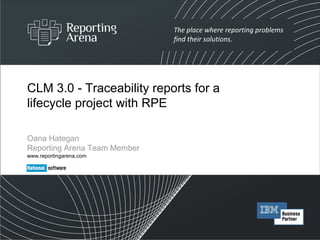
Jazz
- 1. CLM 3.0 - Traceability reports for a lifecycle project with RPE Oana Hategan Reporting Arena Team Member www.reportingarena.com
- 10. Requirements - Checkpoint 1. Iterate through all the requirements and display some attributes 2. For each Collection display the related requirements 3. Create a detailed description for each requirement 4. Link the table entry to the requirement description 5. Create a master page with header and footer 6. Configure Document Specification
- 11. Desired Output Document Header section: on left side: generation time Table Header Collection and related requirements Footer section page number / total pages number Requirement description
- 14. Set dataSource/Artifact Query Create a Table: Select the Table element in the Palette view and click in the desired location in the Template Content Editor. The first row will be the table’s header. Set the dataSource/artifact query [$1] to the Container: Drag the desired query from the Data Source Schemas view and drop it on the Container. NOTE: It’s recommended to use the Container element when you want to iterate a collection of elements. The container element will not add extra empty paragraphs. Iterate elements: Select a Container and drop it inside the created table. Use drag and drop to add the second row inside the Container. This row will be iterated for each dataSource/artifact element.
- 17. Change Date Format 2/2 p1 stores the date (yyyy-mm-dd) i stores the number of the month The JavaScript expression splits the date string into year, month, day and time. To convert the month format( ex “06” -> “Jun”) we use the month number as an index for the months array. Next, we compose the output by concatenating the month number with the day, year and time. NOTE: You need to check the used attributes in the left side of the Script Expression container. Convert the date value to string p3 stores the time (hour:min:sec) str[0] -> year str[1] -> month str[2] -> day str[3] -> hour:min:sec
- 18. Requirements - Checkpoint 1. Iterate through all the requirements and display some attributes 2. For each Collection display the related requirements 3. Create a detailed description for each requirement 4. Link the table entry to the requirement description 5. Create a master page with header and footer 6. Configure Document Specification
- 22. Iterate the Collection elements 4/4 In order to display the list of related requirements only if the main requirement is a Collection, we need to add a condition to the Container that iterates the Link elements. There are two ways to create script conditions using this editor: Right-click on the element and select Data->Edit Condition . 1) Use embedded operations (right part) to create simple conditions. 2) Drag the operands from the left side and create complex conditions using JavaScript language. NOTE: Each time it’s recommended to test your condition using the Test Script Expression Dialog , by pressing the Test button. The match() method searches for a match between a regular expression(patt1) and a string (str) , and returns the matches. The condition is true only if the element name contains the string “collection”
- 24. Set dataSource/Artifact Query Create a Table: Create a table with eight rows and four cells bellow the requirements table. Set the dataSource/artifact query to the Container: Drag the desired query from the Data Source Schemas view and drop it on the Container. NOTE: It’s recommended to use the Container element when you want to iterate a collection of elements. The container element will not add extra empty paragraphs. Iterate elements: Insert a Container element and drag the Table inside the container. The table will be iterated for each dataSource/artifact element.
- 34. Create Master Page 2/5 Define Header section 1. Insert a Paragraph and a Text element inside of it. 2. Insert a java Script expression that retrieves the current generation time for the Text element 3. Set the Paragraph bottom border color to black ( Properties->Formatting-> border ) Initiate variable with current date and time You use the master page to format the look and feel of the page by adding page borders, orientation, margins, color and size and so on. You can also insert a header and footer in your document.
- 35. Create Master Page 3/5 Define Footer section Page Number element (select and drop from the Palette) Set Paragraph borders Total Pages Number element (select and drop from the Palette)
- 37. Requirements - Checkpoint 1. Iterate through all the requirements and display some attributes 2. For each Collection display the related requirements 3. Create a detailed description for each requirement 4. Link the table entry to the requirement description 5. Create a master page with header and footer 6. Configure Document Specification
- 39. Configure Data Sources Select the Data Source , open contextual menu and Configure Data Source… Insert the Data Source URL by replacing with your own server name and port and your CLM user name and password.
- 40. Work items - Checkpoint 1. Iterate through all the work items and display some attributes 2. Link each work item to the artifacts of type requirement implemented by it and to the test cases that verify it 3. Create a detailed description of each work item 4. Create a table that contains only newly added work items 5. Configure Document Specification
- 41. Desired Output Document Work items table Work Item description Requirements Test Cases
- 43. Set dataSource/Artifact Query Create a Table: Select the Table element in the Palette view and click in the desired location in the Template Content Editor . The first row will be the table’s header. Set the workitem/workItem query to the Container: Drag the desired query from the Data Source Schemas view and drop it on the Container . NOTE: It’s recommended to use the Container element when you want to iterate a collection of elements. The container element will not add extra empty paragraphs. Iterate elements: Select a Container and drop it inside the created table. Use drag and drop to add the second row inside the Container. This row will be iterated for each workitem/workItem element.
- 46. Work items - Checkpoint 1. Iterate through all the work items and display some attributes 2. Link each work item to the artifacts of type requirement implemented by it and to the test cases that verify it 3. Create a detailed description of each work item 4. Create a table that contains only newly added work items 5. Configure Document Specification
- 53. Work items - Checkpoint 1. Iterate through all the work items and display some attributes 2. Link each work item to the artifacts of type requirement implemented by it and to the test cases that verify it 3. Create a detailed description of each work item 4. Create a table that contains only newly added work items 5. Configure Document Specification
- 55. Work items - Checkpoint 1. Iterate through all the work items and display some attributes 2. Link each work item to the artifacts of type requirement implemented by it and to the test cases that verify it 3. Create a detailed description of each work item 4. Create a table that contains only newly added work items 5. Configure Document Specification
- 59. Configure Data Sources Select the Data Source , open contextual menu and Configure Data Source… Insert the Data Source URL by replacing with your own server name and port and your CLM user name and password.
- 60. Test plans - Checkpoint 1. Iterate through all the test plans and display some attributes 2. For each test plan display the related test cases 3. Iterate through all the test plans and display some attributes 4. Create a detailed description of each test case and link the table entry with the description 5. Create a detailed description of each test plan and link the table entry with the description 6. Add title page 7. Add Table of Contents 8. Configure data sources
- 67. Test plans - Checkpoint 1. Iterate through all the test plans and display some attributes 2. For each test plan display the related test cases 3. Iterate through all the test cases and display some attributes 4. Create a detailed description of each test case and link the table entry with the description 5. Create a detailed description of each test plan and link the table entry with the description 6. Add title page 7. Add Table of Contents 8. Configure data sources
- 71. Test plans - Checkpoint 1. Iterate through all the test plans and display some attributes 2. For each test plan display the related test cases 3. Iterate through all the test cases and display some attributes 4. Create a detailed description of each test case and link the table entry with the description 5. Create a detailed description of each test plan and link the table entry with the description 6. Add title page 7. Add Table of Contents 8. Configure data sources
- 74. Test plans - Checkpoint 1. Iterate through all the test plans and display some attributes 2. For each test plan display the related test cases 3. Iterate through all the test cases and display some attributes 4. Create a detailed description of each test case and link the table entry with the description 5. Create a detailed description of each test plan and link the table entry with the description 6. Add title page 7. Add Table of Contents 8. Configure data sources
- 75. Set Query Create a Table: Create a table with nine rows and four cells. Set the feed/entry/content/testcase query to the Container: Drag the desired query from the Data Source Schemas view and drop it on the Container. NOTE: It’s recommended to add comments to each element, in order to make the template more readable. ( Properties -> Metadata -> Name ) Iterate elements: Insert a Container element and drag the Table inside the Container. The table will be iterated for each feed/entry/content/testcase element.
- 79. Display only non empty attributes 2/3 There are two ways to create script conditions using this editor: 1) Use embedded operations (right part) to create simple conditions. 2) Drag the operands from the left side and create complex conditions using JavaScript language. NOTE: Each time it’s recommended to test your condition using the Test Script Expression Dialog , by pressing the Test button.
- 81. Test plans - Checkpoint 1. Iterate through all the test plans and display some attributes 2. For each test plan display the related test cases 3. Iterate through all the test cases and display some attributes 4. Create a detailed description of each test case and link the table entry with the description 5. Create a detailed description of each test plan and link the table entry with the description 6. Add title page 7. Add Table of Contents 8. Configure data sources
- 82. Test plan details Create a Table: the test plan details structure will have the same format as the one for test cases. Iterate elements: table will be iterated for each feed/entry/content/testplan element. Make sure the data source is configured for test plans this time. The Bookmark represents the back-end of the link between the test plan entry in the table and the table details. The Bookmark and the corresponding Hyperlink must have the same content: feed/entry/content/testplan/identifier . The title links back to the test plan entry in the main table, by setting the content of the Hyperlink to feed/entry/content/title . You must place a Bookmark with the same content in the Test plan table, so that the link will be created. NOTE: The bookmark should never be placed before a hyperlink, or else an engine error will be generated.
- 83. Test plans - Checkpoint 1. Iterate through all the test plans and display some attributes 2. For each test plan display the related test cases 3. Iterate through all the test cases and display some attributes 4. Create a detailed description of each test case and link the table entry with the description 5. Create a detailed description of each test plan and link the table entry with the description 6. Add title page 7. Add Table of Contents 8. Configure data sources
- 86. Test plans - Checkpoint 1. Iterate through all the test plans and display some attributes 2. For each test plan display the related test cases 3. Iterate through all the test cases and display some attributes 4. Create a detailed description of each test case and link the table entry with the description 5. Create a detailed description of each test plan and link the table entry with the description 6. Add title page 7. Add Table of Contents 8. Configure data sources
- 89. Test plans - Checkpoint 1. Iterate through all the test plans and display some attributes 2. For each test plan display the related test cases 3. Iterate through all the test cases and display some attributes 4. Create a detailed description of each test case and link the table entry with the description 5. Create a detailed description of each test plan and link the table entry with the description 6. Add title page 7. Add Table of Contents 8. Configure data sources
- 91. Configure Output Properties In the Launcher perspective, expand Output , right-click the Target : Word, and select Configure Output . Stylesheet: Type or click Browse to specify any Microsoft Word 1997-2003 document or template (.doc or .dot) or Microsoft 2007 (.docx or .dotx). Macro: Enter the Word macros to use in the generated output. NOTE: The macro is run only if Microsoft Word is available on the computer that hosts RPE. The macro must be defined in the style sheet.
- 92. Save Document Specification After configuring the document specification, go to RPE Launcher and select the Save button. When creating a new template, you can open saved document specifications ( File-> Open Document Specification ). After saving the document specification, select the Run button to generate the document. Run button Save button Displays the list of errors and warnings in the template.
- 93. Results 1/5 Title Page Table of Contents
- 94. Results 2/5 Content Pages
- 95. Results 3/5 Content Pages
- 96. Results 4/5 Content Pages
- 97. Results 5/5 Content Pages
