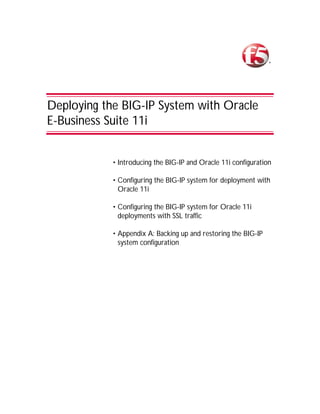
Optimize Oracle 11i Performance with BIG-IP
- 1. Deploying the BIG-IP System with Oracle E-Business Suite 11i • Introducing the BIG-IP and Oracle 11i configuration • Configuring the BIG-IP system for deployment with Oracle 11i • Configuring the BIG-IP system for Oracle 11i deployments with SSL traffic • Appendix A: Backing up and restoring the BIG-IP system configuration
- 2. Introducing the BIG-IP and Oracle 11i configuration Oracle and F5 have developed an effective way to direct traffic for Oracle E-Business Suite 11i deployments using the BIG-IP application traffic management device. When deployed with Oracle 11i, the BIG-IP product ensures fast delivery, always-on access, peak security and easy expansion for applications running on Oracle. With Oracle E-Business Suite 11i and F5 Networks award-winning application traffic management products, enterprises achieve increased security, higher uptime and better performance from their Oracle-based applications, while increasing the return on investment of their e-business infrastructures. For more information on the BIG-IP system, see http://www.f5.com/products/big-ip/. For more information on the Oracle E-Business Suite 11i, see http://www.oracle.com/applications/home.html Prerequisites and configuration notes The following are prerequisites for this Deployment Guide: ◆ You must have an Oracle 11i deployment running version 11.5.9 or later, with the latest recommended patches. ◆ You have configured your Oracle 11i deployment according to the procedures outlined in Option 2.2, HTTP Layer Hardware Load Balancing, of the following Oracle MetaLink document: http://metalink.oracle.com/metalink/plsql/ml2_documents.showFra meDocument?p_database_id=NOT&p_id=217368.1 You need a MetaLink user account to access this file. If you do not have an account, contact Oracle. ◆ The BIG-IP system must be running version 4.5 or later (the step-by-step configuration procedures in this Deployment Guide are for 4.5 or later, but do not include configuration steps for BIG-IP version 9.0 and later). ◆ Briefly review the basic configuration tasks and the few pieces of information, such as IP addresses, that you should gather in preparation for completing the BIG-IP system configuration. Note All of the configuration procedures in this Deployment Guide are performed on the BIG-IP system. For specific information on how to configure Oracle 11i, consult the Oracle Documentation. This document is written with the assumption that you are familiar with both the BIG-IP system and Oracle 11i. For more information on configuring these products, consult the appropriate documentation. 1-1
- 3. Deploying the BIG-IP System with Oracle E-Business Suite 11i Configuration example The BIG-IP system provides intelligent traffic management and high availability for Oracle 11i deployments. Through advanced health checking capabilities, the BIG-IP product recognizes when resources are unavailable or under-performing and directs traffic to another resource. The BIG-IP device tracks Oracle end-user sessions, which ensures the client maintains session state with the servers. The following diagram shows an example deployment with Oracle 11i and the BIG-IP system. Figure 1.1 BIG-IP Oracle 11i configuration example BIG-IP® Deployment Guide 1-2
- 4. Configuring the BIG-IP system for deployment with Oracle 11i To configure the BIG-IP for directing traffic to the Oracle devices, you need to complete the following procedures: • Connecting to the BIG-IP device • Creating the pool • Creating the HTTP virtual server • Configuring a health monitor • Synchronizing the BIG-IP configuration if using a redundant system Important If your Oracle 11i deployment uses SSL, follow the procedures in Configuring the BIG-IP system for Oracle 11i deployments with SSL traffic, on page 1-11. The BIG-IP system offers both web-based and command line configuration tools, so that users can work in the environment that they are most comfortable with. This Deployment Guide contains procedures to configure the BIG-IP system using the BIG-IP web-based Configuration utility only. If you are familiar with using the bigpipe command line interface you can use the command line to configure the BIG-IP device, however, we recommend using the Configuration utility. Tip We recommend you save your existing BIG-IP configuration before you begin the procedures in this Deployment Guide. To save your BIG-IP configuration, see Appendix A: Backing up and restoring the BIG-IP system configuration, on page 1-15. Connecting to the BIG-IP device The first step in this configuration is to connect to the BIG-IP system. Use the following procedure to access the BIG-IP web-based Configuration utility using a web browser. To connect to the BIG-IP system using the Configuration utility 1. In a browser, type the following URL: https://<administrative IP address of the BIG-IP device> A Security Alert dialog box appears, click Yes. The authorization dialog box appears. 2. Type your user name and password, and click OK. The Configuration Status screen opens. 1-3
- 5. Deploying the BIG-IP System with Oracle E-Business Suite 11i Once you are logged onto the BIG-IP system, the initial screen, called the Configuration Status page, displays. From the Configuration status page, you can access the Configuration utility, documentation such as manuals and release notes, and software downloads. 3. From the Configuration Status screen, click Configure your BIG-IP (R) using the Configuration utility. The Configuration utility opens to the Network Map screen. Creating the pool The first procedure in this configuration is to configure a pool for the Oracle devices. A BIG-IP pool is a set of devices grouped together to receive traffic according to a load balancing method. In this Deployment Guide, we configure one pool for our Oracle devices. For this pool, we use cookie persistence, Insert mode, the recommended persistence method for Oracle E-Business Suite. To create the pool from the Configuration utility 1. In the navigation pane, click Pools. The Pools screen opens. 2. Click the Add button. The Add Pool screen opens. 3. In the Pool Name box, enter a name for your pool. In our example, we use oracle_http. 4. In the Load Balancing Method box, enter your preferred load balancing method (different load balancing methods may yield optimal results for a particular network). In our example, we select Predictive (member), where connections are sent to a node based on a combination of the number of current connections and the response time of the node over time. 5. In the Resources section, you add the web servers to the pool. a) In the Member Address box, type the IP address of the Oracle server. In our example, we type 150.150.150.7. b) In the Service box, type the service number you want to use for this device, or specify a service by choosing a service name from the list (for example 8000). In our example, we type 8000, the default Oracle 11i server port. c) The Member Ratio and Member Priority boxes are optional. d) Click the Add button (>>) to add the member to the Current Members list. e) Repeat steps a-d for each server you want to add to the pool. In our example, we repeat these steps twice for the other servers (150.150.150.8 and .9). See Figure 1.2. BIG-IP® Deployment Guide 1-4
- 6. 6. The other fields in the Add Pool screen are optional. Configure these fields as applicable for your network. (For additional information about configuring a pool, click the Help button.) 7. Click the Done button. Figure 1.2 Adding the members to the oracle_http pool in the BIG-IP Configuration utility 8. In the Pool screen, from the Pool Name list, click the name of the pool you just created. In our example, we click oracle_http. 9. Click the Persistence tab. The Persistence screen for the pool opens. 10. In the Persistence Type section, click the option button for Active HTTP Cookie. 11. From the Method list, select Insert. 12. In the Expiration box, type an expiration for the cookie. In our example we type 30 in the Minutes box. Important: The cookie expiration should be at least equal to the application session timeout for the Oracle 11i servers. The default application session timeout is 30 minutes. You could also leave the Expiration blank, and the cookie will expire when the browser is closed. 13. Click the Apply button. 1-5
- 7. Deploying the BIG-IP System with Oracle E-Business Suite 11i Figure 1.3 Configuring active cookie persistence, Insert mode Creating the HTTP virtual server The next step in this configuration is to define a virtual server that references the pool you just created. To create the HTTP virtual server using the Configuration utility 1. In the navigation pane, click Virtual Servers. The Virtual Servers screen opens. 2. Click the Add button. The Add Virtual Server screen opens. 3. Enter the IP address and service for the virtual server, then click the NEXT button. In our example, we use 192.168.200.10 with service of 80. The Configure Basic Properties screen displays. Click the Next button again. BIG-IP® Deployment Guide 1-6
- 8. 4. Click the Pool option button, and from the list, select the pool you created in the Creating the pool section. In our example, we select oracle_http (see Figure1.4). Figure 1.4 Selecting the oracle_http pool while creating the virtual server 5. Click the Done button. For additional information about configuring a virtual server, click the Help button. To view the virtual server, click the virtual server in the list. In our example, the virtual server properties are shown in Figure 1.5. Figure 1.5 The HTTP virtual server in the BIG-IP Configuration utility. 1-7
- 9. Deploying the BIG-IP System with Oracle E-Business Suite 11i Configuring a health monitor We recommend you configure at least an ICMP health monitor for all the Oracle devices in this configuration. If you want to configure more advanced monitors for specific devices, we recommend using the template for the HTTP Extended Content Verification (ECV) monitor. The HTTP ECV monitors nodes (IP address and port combinations), and can be configured to use send and recv statements in an attempt to retrieve explicit content from nodes. The following procedures show you how to configure both the ICMP and ECV monitors. To configure an ICMP health monitor using the BIG-IP Configuration utility. 1. In the navigation pane, click Monitors. The Network Monitors screen opens. 2. From the Network Monitors screen, click the Basic Associations tab. The Basic Association screen opens. 3. In the Node Address section, from the list, select ICMP. 4. In the Node column, locate the Oracle node addresses, and click a check in the Add box for each node address. In our example, we check the Add box for all of the Oracle nodes. Figure 1.6 Associating the ICMP monitor with the nodes 5. Click Apply. You now see the ICMP in the Existing Associations column of the Node Address section for each of the Oracle devices. (see Figure 1.7). For additional information associating a monitor, click the Help button. BIG-IP® Deployment Guide 1-8
- 10. Figure 1.7 Nodes associated with the ICMP monitor You can now configure the optional HTTP ECV monitor. In this example, we configure an HTTP ECV monitor for the Oracle devices. To configure the ECV monitor 1. In the navigation pane, click Monitors. The Network Monitors screen opens. 2. Click the Add button. The Add Monitor dialog box opens. 3. In the Add Monitor screen, type the name of your monitor (it must be different from the monitor template name), in our example, we type oracle_apps_monitor. In the Inherits From box, select the http monitor template from the list. Click the Next button. Figure 1.8 Creating the monitor in the BIG-IP Configuration utility 4. In the Configure Basic Properties section, type an Interval and Timeout value. We recommend at least a 1:3 +1 ratio between the interval and the timeout (for example, the default setting has an interval of 5 and an timeout of 16). We recommend a slightly higher ratio. In our example, we enter 30 for the Interval and 91 for the Timeout. Click the Next button. The Configure ECV HTTP Monitor screen opens. 1-9
- 11. Deploying the BIG-IP System with Oracle E-Business Suite 11i 5. In the Configure ECV HTTP Monitor screen, you can add a Send String and Receive Rule specific to that application. Complete the relevant information, and click the Done button. The Add Monitor dialog box closes, and you return to the Network Monitors screen. 6. From the Network Monitors screen, click the Basic Associations tab. The Basic Association screen opens. 7. In the Node section, from the list, select the name of the monitor you created in Step 3. In our example, we select oracle_apps_monitor. 8. In the Node column, locate the Oracle nodes relevant to this monitor, and click a check in the Add box for each node. In our example, we check the Add box for 150.150.150.7:8000, 150.150.150.8:8000, and 150.150.150.9:8000. 9. Click Apply. You now see the oracle_apps_monitor in the Existing Associations column of the Node section for each of the Oracle devices. For additional information associating a monitor, click the Help button. Synchronizing the BIG-IP configuration if using a redundant system If you are using a redundant BIG-IP configuration, the final step is to synchronize the configuration to the peer BIG-IP device. To synchronize the configuration using the Configuration utility 1. In the navigation pane, click System. The Network Map screen opens. 2. Click the Redundant Properties tab. The Redundant Properties screen opens. 3. Click the Synchronize Configuration button. To synchronize the configuration from the command line Synchronize the configuration from the command line using the bigpipe config sync command: bigpipe config sync all The bigpipe config sync all command synchronizes the following configuration files: • The common bigdb keys • All files in /config (except bigip_base.conf) BIG-IP® Deployment Guide 1 - 10
- 12. Use the bigpipe config sync command without the all option to synchronize only the boot configuration file /config/bigip.conf. Configuring the BIG-IP system for Oracle 11i deployments with SSL traffic If your Oracle E-Business Suite 11i deployment requires SSL, the configuration on the BIG-IP system is slightly different. For Oracle 11i deployments using SSL, you need to configure an SSL proxy and a loopback virtual server on the BIG-IP system, in addition to creating the pool and health monitor. Note If you are not using SSL in your deployment, you do not need to perform this part of the deployment. Important To prepare your Oracle 11i deployment for load balancing SSL, you must follow the procedures outlined in Option 2.2, HTTP Layer Hardware Load Balancing, of the following Oracle MetaLink document: http://metalink.oracle.com/metalink/plsql/ml2_documents.showFrame Document?p_database_id=NOT&p_id=217368.1 Specifically, option 2.2.3 contains steps relevant to the SSL accelerator. To configure the BIG-IP for directing SSL traffic to the Oracle devices, you need to complete the following procedures from the first section of this document: • Connecting to the BIG-IP device, on page 1-3 • Creating the pool, on page 1-4 • Configuring a health monitor, on page 1-8 • Synchronizing the BIG-IP configuration if using a redundant system, on page 1-10 And then the following additional procedures: • Creating the loopback virtual server for the SSL proxy, on page 1-12 • Creating the SSL proxy, on page 1-12 1 - 11
- 13. Deploying the BIG-IP System with Oracle E-Business Suite 11i Creating the loopback virtual server for the SSL proxy The SSL proxy uses a loopback virtual server for the SSL proxy. To create this loopback virtual server, use the following steps. Note Before you configure the virtual server, you must have already configured the pool (see Creating the pool, on page 1-4). To create the loopback virtual server 1. In the navigation pane, click Virtual Servers. The Virtual Servers screen opens. 2. Click the Add button. The Add Virtual Server screen opens. 3. Enter the IP address and service for the loopback virtual server, then click the NEXT button. In our example, we use 127.0.0.51 with service of 8000. The Configure Basic Properties screen displays. Click the Next button again. 4. Click the Pool option button, and from the list, select the pool you created in the Creating the pool section. In our example, we select oracle_http. 5. Click the Done button. For additional information about configuring a virtual server, click the Help button. To view the virtual server, click the virtual server in the list. For more information on configuring the proxy addresses, refer to the BIG-IP Reference Guide. Creating the SSL proxy The next step is to create an SSL proxy. An SSL proxy is a gateway for decrypting HTTP requests to an HTTP server and encrypting the reply. The SSL proxy on the BIG-IP system offloads the task of SSL encryption/decryption from the server, which frees processing cycles for those servers, and provides a central location for certificate management. Important Before creating the SSL proxy on the BIG-IP system, you should have a certificate issued by a recognized certificate authority. The applet used by Oracle 11i does not work with the BIG-IP device’s self-signed certificates. To create an SSL proxy from the Configuration utility 1. From the navigation pane, click Proxies. The Proxies screen opens. BIG-IP® Deployment Guide 1 - 12
- 14. 2. Click the Add button. The Add Proxy screen appears. 3. In the Proxy Type section, click a check in the SSL box. 4. In the Proxy Address box, type the originating (source) IP address. This must be a valid IP address or host name. For a web site, use the registered address to which your clients connect. In our example, we use 192.168.20.51. 5. In the Proxy Service box, type https, or choose https from the list. 6. In the Destination Address box, type the address of the loopback virtual server you created in the Creating the loopback virtual server for the SSL proxy section. In our example, we type 127.0.0.51. 7. In the Destination Service box, type the same port you used for the pool in the Creating the pool section on page 1-4. In our example, we type 8000. 8. In the SSL Certificate box, type the name of the SSL certificate for the server, or select it from the list. 9. In the SSL Key box, type the SSL key for the server, or select it from the list of installed keys. It is very important that you choose the key that you used to create the certificate you selected in the SSL Certificate box. Figure 1.9 Adding the SSL proxy 1 - 13
- 15. Deploying the BIG-IP System with Oracle E-Business Suite 11i 10. Click the Next button. 11. From the Rewrite Redirects list, select All. When you select All, the proxy always rewrites URIs as if they matched the originally requested URIs. 12. The other fields in the Add Proxy window are optional. Configure these fields as applicable for your network. (For additional information about configuring a Proxy, click the Help button.) 13. Click the Done button to add the Proxy. Note If you have not already done so, you must follow the procedures outlined in Option 2.2, HTTP Layer Hardware Load Balancing, of the following Oracle MetaLink document: http://metalink.oracle.com/metalink/plsql/ml2_documents.showFrame Document?p_database_id=NOT&p_id=217368.1 Specifically, option 2.2.3 contains steps relevant to the SSL accelerator. Important Be sure to perform the procedures Configuring a health monitor, on page 1-8, and Synchronizing the BIG-IP configuration if using a redundant system, on page 1-10 before finishing the configuration. BIG-IP® Deployment Guide 1 - 14
- 16. Appendix A: Backing up and restoring the BIG-IP system configuration We recommend saving your BIG-IP configuration before you begin this configuration. When you save the BIG-IP configuration, it collects the following critical data and compress it into a single User Configuration Set (UCS) file: • BIG-IP configuration files • BIG-IP license and passwords • SSL certificates • SSH keys Saving up and restoring the BIG-IP configuration using the Configuration utility The Configuration Management screen allows you to save and restore all configuration files that you may edit to configure a BIG-IP system. These configuration files are called a User Configuration Set (UCS). The Configuration Management screen contains sections for saving and restoring a configuration. The list boxes in these sections display only files in the /usr/local/ucs directory. If you want to save or restore files from another directory, you must type the full path in the box. To save the BIG-IP configuration using the Configuration utility 1. In the navigation pane, click System Admin. The User Administration screen displays. 2. Click the Configuration Management tab. The Configuration Management screen displays. 3. In the Save Current Configuration section, type the path where you want your configuration file saved or choose a path from the list box. If no path is specified, the BIG-IP saves files to /usr/local/ucs. The BIG-IP appends the extension.ucs to file names without it. In our example, we type pre_oracle_backup.ucs. 4. Click the Save button to save the configuration file. To restore a BIG-IP configuration using the Configuration utility 1. In the navigation pane, click System Admin. The User Administration screen displays. 2. Click the Configuration Management tab. The Configuration Management screen displays. 1 - 15
- 17. Deploying the BIG-IP System with Oracle E-Business Suite 11i 3. In the Restore a Configuration section, choose the configuration file you want to restore from the list box, or type the path where your configuration files were saved. 4. Click the Restore button. To check the status of the restoration, click the View Log button. You should wait a few moments for the log file to start generating before you click View Log. Repeated clicking of this button will update your screen with the most current log file information until the restoration is complete. BIG-IP® Deployment Guide 1 - 16