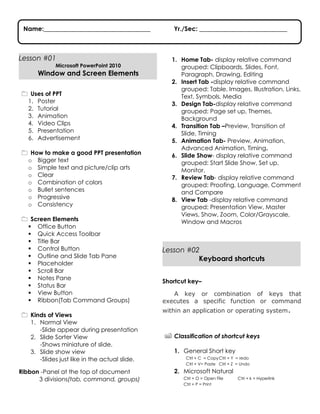
Hand out of lesson
- 1. Name:__________________________________ Lesson #01 Microsoft PowerPoint 2010 Window and Screen Elements Uses of PPT 1. Poster 2. Tutorial 3. Animation 4. Video Clips 5. Presentation 6. Advertisement How to make a good PPT presentation o Bigger text o Simple text and picture/clip arts o Clear o Combination of colors o Bullet sentences o Progressive o Consistency Screen Elements Office Button Quick Access Toolbar Title Bar Control Button Outline and Slide Tab Pane Placeholder Scroll Bar Notes Pane Status Bar View Button Ribbon(Tab Command Groups) Kinds of Views 1. Normal View -Slide appear during presentation 2. Slide Sorter View -Shows miniature of slide. 3. Slide show view -Slides just like in the actual slide. Ribbon -Panel at the top of document 3 divisions(tab, command, groups) Yr./Sec: ____________________________ 1. Home Tab- display relative command grouped: Clipboards, Slides, Font, Paragraph, Drawing, Editing 2. Insert Tab -display relative command grouped: Table, Images, Illustration, Links, Text, Symbols, Media 3. Design Tab-display relative command grouped: Page set up, Themes, Background 4. Transition Tab –Preview, Transition of Slide, Timing 5. Animation Tab- Preview, Animation, Advanced Animation, Timing. 6. Slide Show- display relative command grouped: Start Slide Show, Set up, Monitor. 7. Review Tab- display relative command grouped: Proofing, Language, Comment and Compare 8. View Tab -display relative command grouped: Presentation View, Master Views, Show, Zoom, Color/Grayscale, Window and Macros Lesson #02 Keyboard shortcuts Shortcut key– A key or combination of keys that executes a specific function or command within an application or operating system. Classification of shortcut keys 1. General Short key Ctrl + C = Copy Ctrl + Y = redo Ctrl + V= Paste Ctrl + Z = Undo 2. Microsoft Natural Ctrl + O = Open File Ctrl + P = Print Ctrl + k = Hyperlink
- 2. 3. Microsoft Management Console (MMC) Main Window Ctrl + Q = Close active Window Alt + tab = Switch next Window 4. Character Maps Arrow keys Home Page up Page down Shortcut keys may use in creating PPT presentation Ctrl + m/enter F5 N# + enter Arrow keys W B Ctrl + P Ctrl + A Esc Create a new slide Start the Slideshow presentation Go to slide number Next and previous Slide White out slide Black out slide Change the cursor into a pointer Change the pointer to an arrow. End a presentation 4 types of Animation effects 1. Entrance - Animates the objects upon entrance 2. Emphasis - Animates the object selected 3. Exit -Animate the object upon exit 4. 4. Motion Paths -Animates the object in a specific movement. 5. Trigger -This feature allows animators to apply effects that can be triggered when a specific object on the Slide Show is clicked. -This feature is the basis for the majority of PowerPoint games, which usually involve clicking objects to advance. WRITTEN REPORT Lesson #03 Slide Transition andAnimation Custom Animation -Animation of texts and graphics, you can set the order of showing individualtext and graphic elements in your slide Slide Animation-moving computer graphic effects which can be added to the text, objects or the entire slide itself. Slide Transition-is an animation effect applied on a slide as it changes to the end / next slide. Rehearsing Timing feature enables you to practice your presentation delivery and track the time required to present. Hyperlink -Allows you to go to other slide in the same presentation or in another presentation or in web page and even to email address Action Button -Allows you to play sounds, animate or a program. Direction: Write the steps on…. “Howto make the objects Trigger”
