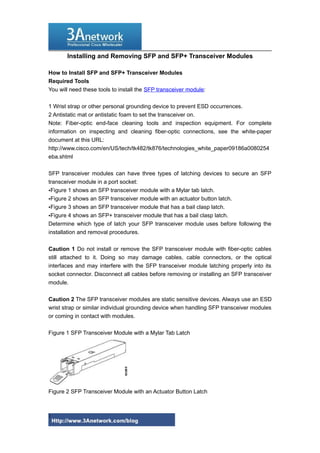
Installing and removing sfp and sfp+ transceiver modules
- 1. Installing and Removing SFP and SFP+ Transceiver Modules How to Install SFP and SFP+ Transceiver Modules Required Tools You will need these tools to install the SFP transceiver module: 1 Wrist strap or other personal grounding device to prevent ESD occurrences. 2 Antistatic mat or antistatic foam to set the transceiver on. Note: Fiber-optic end-face cleaning tools and inspection equipment. For complete information on inspecting and cleaning fiber-optic connections, see the white-paper document at this URL: http://www.cisco.com/en/US/tech/tk482/tk876/technologies_white_paper09186a0080254 eba.shtml SFP transceiver modules can have three types of latching devices to secure an SFP transceiver module in a port socket: •Figure 1 shows an SFP transceiver module with a Mylar tab latch. •Figure 2 shows an SFP transceiver module with an actuator button latch. •Figure 3 shows an SFP transceiver module that has a bail clasp latch. •Figure 4 shows an SFP+ transceiver module that has a bail clasp latch. Determine which type of latch your SFP transceiver module uses before following the installation and removal procedures. Caution 1 Do not install or remove the SFP transceiver module with fiber-optic cables still attached to it. Doing so may damage cables, cable connectors, or the optical interfaces and may interfere with the SFP transceiver module latching properly into its socket connector. Disconnect all cables before removing or installing an SFP transceiver module. Caution 2 The SFP transceiver modules are static sensitive devices. Always use an ESD wrist strap or similar individual grounding device when handling SFP transceiver modules or coming in contact with modules. Figure 1 SFP Transceiver Module with a Mylar Tab Latch Figure 2 SFP Transceiver Module with an Actuator Button Latch 1
- 2. Figure 3 SFP Module with a Bail Clasp Latch Figure 4 SFP+ Module with a Bail Clasp Latch To install an SFP transceiver module, follow these steps: Step 1 Attach an ESD-preventive wrist strap to your wrist and to the ESD ground connector or a bare metal surface on your chassis. Step 2 Remove the SFP transceiver module from its protective packaging. Note Do not remove the optical bore dust plugs until directed to do so later in the procedure. Step 3 Check the label on the SFP transceiver module body to verify that you have the correct model for your network. Step 4 Find the send (TX) and receive (RX) markings that identify the top side of the SFP transceiver module. Note On some SFP transceiver modules, the TX and RX marking might be replaced by arrowheads pointing from the SFP transceiver module connector (transmit direction or TX) and toward the connector (receive direction or RX). 2
- 3. Step 5 Position the SFP transceiver module in front of the socket opening. Note Different Cisco devices have different SFP module socket configurations. Your Cisco device could have either a latch-up or a latch-down orientation. Ensure that you are installing the SFP transceiver module in the correct orientation for your Cisco device. For more details, see the hardware installation instructions that came with your Cisco device. Step 6 Holding it as shown in Figure 5, insert the SFP into the socket until you feel the connector latch into place. Figure 5 Inserting an SFP Transceiver Module into a Module Socket Step 7 Press the SFP into the slot firmly with your thumb as shown in Figure 6 Note For SFP transceiver modules equipped with an actuator latch, you must press firmly on both the transceiver faceplate and the actuator button to ensure that the transceiver is properly latched in the socket. Figure 6 Latching the SFP Step 8 To verify that the SFP is seated and latched properly: a. Grasp the SFP as shown in Figure 10 and try to remove it without releasing the latch. b. If the SFP can not be removed, it is installed and seated properly. If the SFP can be removed, reinsert it and press harder with your thumb, repeating if necessary until it is latched securely into the socket. 3
- 4. Figure 7 Verifying SFP Installation Note For optical SFP transceiver modules, before removing the dust plugs and making any optical connections, observe the following guidelines: •Always keep the protective dust plugs on the unplugged fiber-optic cable connectors and the transceiver optical bores until you are ready to make a connection. •Always inspect and clean the LC connector end-faces just before making any connections. See the Tip on this page for a pointer to a fiber-optic inspection and cleaning white paper. •Always grasp the LC connector housing to plug or unplug a fiber-optic cable. Step 9 Remove the dust plugs from the network interface cable LC connectors. Save the dust plugs for future use. Step 10 Inspect and clean the LC connector's fiber-optic end-faces. See the following Tip for a pointer to a fiber-optic inspection and cleaning white paper. Tip For complete information on inspecting and cleaning fiber-optic connections, see the white-paper document at this URL: http://www.cisco.com/en/US/tech/tk482/tk876/technologies_white_paper09186a0080254 eba.shtml Step 11 Remove the dust plugs from the SFP transceiver module optical bores. Step 12 Immediately attach the network interface cable LC connector to the SFP transceiver module. 4
- 5. Step 13 To connect 1000BASE-T SFP transceiver modules to a copper network, follow these substeps: Caution To comply with GR-1089 intrabuilding lightning immunity requirements, you must use grounded, shielded, twisted-pair Category 5 cabling. a. Insert the Category 5 network cable RJ-45 connector into the SFP transceiver module RJ-45 connector. Note When connecting to a 1000BASE-T-compatible server, workstation, or router, use four twisted-pair, straight-through Category 5 cabling for the SFP transceiver module port. When connecting to a 1000BASE-T-compatible switch or repeater, use four twistedpair, crossover Category 5 cabling. b. Insert the other end of the network cable into an RJ-45 connector on a 1000BASE-Tcompatible target device. Step 14 Observe the port status LED: •The LED turns green when the SFP transceiver module and the target device have an established link. •The LED turns amber while the STP feature discovers the network topology and searches for loops. This process takes about 30 seconds, and then the LED turns green. •If the LED is off, the target device might not be turned on, there might be a cable problem, or there might be a problem with the adapter installed in the target device. See the Troubleshooting section of your switch hardware guide for solutions to cabling problems. Step 15 Reconfigure and reboot the target device if necessary. How to Remove SFP and SFP+ Transceiver Modules Caution 1: The SFP and SFP+ transceiver modules are static sensitive devices. Always use an ESD wrist strap or similar individual grounding device when handling the transceiver modules or coming in contact with modules. Caution 2: Be careful when removing GLC-GE-100FX SFPs from a WS-C3750G-12S-S switch. The SFP transceiver module temperature might go over 160°F (70°C) and be too hot to touch with bare hands. If you are removing an SFP or SFP+ transceiver module, follow these steps: 5
- 6. Step 1 Attach an ESD-preventive wrist strap to your wrist and to the ESD ground connector or a bare metal surface on your chassis. Step 2 Disconnect the network fiber-optic cable or network copper cable from the transceiver module connector. For optical transceiver modules, immediately reinstall the dust plugs in the transceiver module's optical bores and the fiber-optic cable LC connectors. Tip: For reattachment of fiber-optic cables, note which connector plug is send (TX) and which is receive (RX). Step 3 Release and remove the transceiver module from the socket connector, as shown in Figure 1 , Figure 2, Figure 3, or •If the SFP transceiver module has a Mylar tab latch, pull the tab gently in a slightly downward direction until the transceiver disengages from the socket connector, and then pull the SFP transceiver module straight out. Do not twist or pull the Mylar tab because you could detach it from the SFP transceiver module. Figure 1 Removing an SFP Transceiver Module Equipped with a Mylar Tab •If the SFP transceiver module has an actuator button latch, gently press the actuator button on the front of the SFP transceiver module until it clicks and the latch mechanism releases the SFP transceiver module from the socket connector. Grasp the actuator button between your thumb and index finger, and carefully pull the SFP transceiver module straight from the module slot. Figure 2 Removing an SFP Transceiver Module Equipped with an Actuator Button Latch •If the SFP transceiver module has a bail clasp latch, pull the latch out and down to eject the SFP transceiver module from the socket connector. If the bail clasp latch is obstructed and you cannot use your index finger to open it, use a small, flat-blade screwdriver or other long, narrow instrument to open the bail clasp latch. Grasp the SFP transceiver module between your thumb and index finger, and carefully remove it from 6
- 7. the socket. Figure 3 Removing an SFP Transceiver Module Equipped with a Bail Clasp Latch •The SFP+ transceiver uses a bail clasp style latch which is slightly different than the bail clasp latch for the SFP transceiver. The SFP+ transceiver bail clasp has a small tab protruding down from the bail clasp handle To release the SFP+ bail clasp, push the small tab up and outwards with your index finger to release the bail clasp. Grasp the SFP+ transceiver between your thumb and index finger and carefully remove the transceiver from the socket. Figure 4 Removing an SFP+ Transceiver Equipped with a Bail Clasp Latch with Tab 7
- 8. Step 4 Place the removed transceiver module in an antistatic bag or other protective environment. More related: Cisco router rules of nomenclature How To Recover Cisco Router Password The Difference of The Cisco Catalyst 2900 and Cisco Catalyst 1900 More Cisco products and Reviews you can visit: http://www.3anetwork.com/blog 3Anetwork.com is a world leading Cisco networking products wholesaler, we wholesale original new Cisco networking equipments, including Cisco Catalyst switches, Cisco routers, Cisco firewalls, Cisco wireless products, Cisco modules and interface cards products at competitive price and ship to worldwide. Our website: http://www.3anetwork.com Telephone: +852-3069-7733 Email: info@3Anetwork.com Address: 23/F Lucky Plaza, 315-321 Lockhart Road, Wanchai, Hongkong 8
