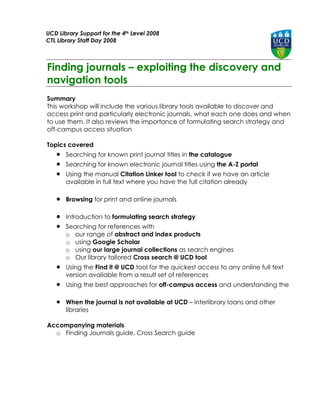
Journal Discovery
- 1. UCD Library Support for the 4th Level 2008 CTL Library Staff Day 2008 Finding journals – exploiting the discovery and navigation tools Summary This workshop will include the various library tools available to discover and access print and particularly electronic journals, what each one does and when to use them. It also reviews the importance of formulating search strategy and off-campus access situation Topics covered Searching for known print journal titles in the catalogue Searching for known electronic journal titles using the A-Z portal Using the manual Citation Linker tool to check if we have an article available in full text where you have the full citation already Browsing for print and online journals Introduction to formulating search strategy Searching for references with o our range of abstract and index products o using Google Scholar o using our large journal collections as search engines o Our library tailored Cross search @ UCD tool Using the Find it @ UCD tool for the quickest access to any online full text version available from a result set of references Using the best approaches for off-campus access and understanding the When the journal is not available at UCD – interlibrary loans and other libraries Accompanying materials o Finding Journals guide, Cross Search guide
- 2. Introductory The Library is working towards a single search interface for our resources and we hope to have a more coherent resource discovery - but at present we have a range of different discovery and access tools for our resources including journals and it may be helpful to summarize these: TO DO THIS USE THIS TOOL KNOWN ITEMS Check our print collections Use the Catalogue Check if we have an e-journal title in stock A-Z of e-journals Key in a full article reference (citation) and see Citation Linker [or Google if we have full text Scholar] Obtain material where UCD does not have it in Inter-Library loan service print or online Visiting other print collections SEARCH FOR JOURNAL LITERATURE Citation databases Navigate from database results to full text Find it @ UCD Search engines Journal collections searching as a subject database Cross Search @ UCD – our federated search tool 2 For further help contact your Liaison Librarian or rosalind.pan@ucd.ie
- 3. A good starting point to access all the search and discovery tools provided by the Library is to view our E-resources index launch page: 3 For further help contact your Liaison Librarian or rosalind.pan@ucd.ie
- 4. Searching for known print journals in the catalogue Key points 1. The catalogue can be used on workstations round the libraries, by linking from the library web pages or going direct to http://udprism01.ucd.ie/TalisPrism/ 2. The catalogue can be used to search for whole journal titles – very few individual articles are catalogued in it Use the title search if you know the exact title, otherwise if not sure then use the keyword search option You can get quicker results by altering the Collection value to indicate journal catalogue so that only journal records are returned Journals are returned in result screens with a large red J to the left of the summary record. Click on Show library holdings to see a full summary of the year coverage, the library branch holding the material and the collection sequence where the journal is held – older materials could well be in store and not on open access shelving. Note that current journals are kept in separate display areas in the library from the older volumes and you will need to locate both of these areas in the library. 4 For further help contact your Liaison Librarian or rosalind.pan@ucd.ie
- 5. This journal below is currently taken in print (note open ended holdings statement) and is found in the JJL on the standard Journals shelving area: This journal below we only have some back issues for having ceased to receive it in print in 1992 – these back volumes are available on the standard open shelves: This journal we again only have back volumes for but in this case they are in two locations and the Architecture volumes are on microfiche – sometimes the shelf mark will indicate a Store location for which you will need to fill out a store request form The latest issue of a journal received is shown in the display for current journals and by clicking on show all issues you can see a complete summary – in the example below the more recent issue is late to arrive as it was expected in July Please ask Library staff to clarify holdings statements for you if not clear and to assist you with finding journals on the shelves 5 For further help contact your Liaison Librarian or rosalind.pan@ucd.ie
- 6. 3. Because of the increasing popularity of online journals, you will find that where we have online availability, the printed copy may now be in one of our Stores and if for any reason you do not want to use the online version, you will need to ask at a desk for a request form and we will need to fetch the print journal for you – this may take several days to be retrieved 4. Borrowing journals? Selected titles in the James Joyce Library and Veterinary Medicine Library can be borrowed but otherwise printed journal volumes and current issues are for use in the libraries ONLY. Photocopy facilities are available. 5. There are some electronic journals catalogued in the catalogue BUT less than 10% of the 50,000+ titles available at UCD are currently found there so the catalogue is NOT to be used as the main access point for electronic journal discovery at present You can follow these links if they are found by clicking on the Connect button but remember if no electronic record is found in the catalogue this means nothing – the next section covers the master e-journal discovery tool When you click on a Connect button for a journal in the catalogue a window will pop up warning you that you are leaving the UCD catalogue – click on OK. You will then either be taken straight through to the title page in one of the providers OR you will be shown a summary of where the full text is available and can follow the links through to the external provider. Here is a typical screen – you click on Journal to connect to the e-journal site if this display appears 6 For further help contact your Liaison Librarian or rosalind.pan@ucd.ie
- 7. The catalogue is used to locate print journals Print journals remain important in Humanities, Social Sciences and a number of other areas such as Architecture but in some STM areas e- journal coverage is 99% now You can filter the search by limiting the Collection to Journals Display holdings to get a picture of location and coverage and if the print run is current The catalogue gives a very partial view of our e- journal content The next section looks at the A-Z e-journal portal 7 For further help contact your Liaison Librarian or rosalind.pan@ucd.ie
- 8. Searching for known electronic journal titles using the A-Z portal Key points 1. The A-Z e-journal portal is the master listing for our e-journal holdings and is used to search for e-journal titles. We have a dual access system currently – check for print journals in the catalogue, check for e-journals in the A-Z listing. Which you do first depends on your format preference and the subject you are researching The portal can be accessed from the library website home page – you can key in searches directly into the box provided there OR for fuller functionality follow the link marked FULL OPTIONS FOR E-JOURNAL SEARCH A quick search from the web home page – this looks for all titles containing the word Blood – other exact title options are available if you use the full options 8 For further help contact your Liaison Librarian or rosalind.pan@ucd.ie
- 9. Moving to the full e-journal search options screen for more choice Key in the title you are looking for – alter the search type for precision e.g. title equals Find title using A-Z browse Subject browse option 2. There are 3 main options – keying in your title, finding your title by browsing the A-Z or exploring availability of e-journal titles by subject. All are quite heavily used at UCD. 3. You can key in the title or ISSN of the title you want – that would be our recommendation if you know the title you want, although in fact almost as many users browse the A-Z as key in a search. When keying in the title you can alter the search. If you are not entirely sure on the title then choose the title contains all words option and only key in the words you are sure about. You will be returned with a single or several matching titles and all the providers who can supply that title online are shown. It is most important to review the holdings details carefully – does any provider have the year that you want? If there is a choice and you want current issues look for the words TO PRESENT in the holdings In the example below the user wants current issues and therefore needs to choose the Informaworld (Taylor & Francis) option – Academic Search Premier does not offer the current year. 9 For further help contact your Liaison Librarian or rosalind.pan@ucd.ie
- 10. Users seeking historic material need to take the same care. In the example below only JSTOR (which specializes in digitizing journals from their start date but does not have current issues) has coverage back to the 1950s. For those wanting current issues the bottom 4 providers all offer that choice though you may find from experience that you prefer one interface to another Click on the provider name to access the title. You will be taken through to the provider website and shown the title page for the journal – you then have to navigate to the year, volume, issue and article of interest by searching or using the hierarchy provided. Every provider interface looks different and it is a matter of mastering the publisher services most often used in your subject area. 4. If you prefer to find your journal by using the A-Z browse, choose the letter with which your title starts and then use the further sub-section options provided to home in on your title. This is a much slower way of proceeding – try browsing for the journal Blood to see this is so. 5. The system is not very clever so you may need to search a couple of times to take account of variant spellings e g a title search using the term Archaeology does NOT pull up the titles which actually contain Archeology so always bear this in mind. Colour and color provides another example in the system that illustrates this point The A-Z e-journal portal is used to locate electronic journals You can key in your title which is best or browse the A-Z You can view a list of e-journals by subject Always read the holdings statements before clicking on provider name to access the online journal title page Off campus access will be reviewed in a later section The next section looks at how to locate an article for which you have a full citation already 10 For further help contact your Liaison Librarian or rosalind.pan@ucd.ie
- 11. Using the manual Citation Linker tool – known article searching Key points 1. You may have a list of references or a single detailed citation for an article that you want to look up. You can operate at the journal title level and look up the journal title in the catalogue or A-Z portal as covered in the first two sections If you find an online version you will need to navigate down to the article that you want which takes a little bit of time, or use the function to search within the journal title. We have another tool that you can try out – the Citation Linker. 2. The access point to this is at the bottom right of the Library home page 3. This takes you to the input form for this service: 11 For further help contact your Liaison Librarian or rosalind.pan@ucd.ie
- 12. 4. Don’t bother about the article title or article authors – these are NOT the important fields to get this tool to work. Some tips are given below on how to fill out the information that you have Results vary – in the best case you will be taken straight through to the article full text. If the system cannot achieve that it usually reverts to the journal level access already seen earlier and takes you to the journal title home page, so you do not lose anything by trying this service out. Here are some tips from our Help page on the website: This tool only works for journal titles and journal articles Where possible search in this order: Put in the DOI or PMID on their own - best choice Or Use Journal ISSN or Journal title plus Volume, Issue and start page information Or Use Journal ISSN or Journal title plus Year (if Volume, Issue and start page not available) Or Use Journal ISSN or full Journal title – but you will then have to navigate to the article yourself Hint: Key in the whole title of the journal. Partial titles do NOT work Example: “Proceedings of the” will give no results; “History” will just pull back that one exact journal title For date just put in year 5. Here is an example working from this citation: Petzke, F. Harris, RE, Williams, D A et al. (2005) Differences in unpleasantness induced by experimental pressure pain between patients with fibromyalgia and healthy controls European Journal of Pain 9, 325-335 From this I input just the journal title, year, volume and start page: 12 For further help contact your Liaison Librarian or rosalind.pan@ucd.ie
- 13. Click on the Search button and that will take you directly through to the article summary and full text option. 6. Here is a less successful attempt working from this citation: Powell, B, Bentall, R P, Nye F J, & Edwards, R H (2004) Patient education to encourage graded exercise in chronic fatigue syndrome. 2 year follow up of randomized control trial. British Journal of Psychiatry 184, 142-146 Here I key in much the same data a in the previous example – journal title, year, volume and start page but this time I do not get taken right through to the article alas but am offered a journal level link which I would follow and then navigate myself (functioning just like the A-Z journal portal in this example) 7. Some citations to try out: - these ones all work well Title: Actin limits enhancement of nanoparticle diffusion through cystic fibrosis sputum by mucolytics Author(s): Broughton-Head VJ (Broughton-Head, Victoria J.), Smith JR (Smith, James R.), Shur J (Shur, Jagdeep), Shute JK (Shute, Janis K.) Source: PULMONARY PHARMACOLOGY & THERAPEUTICS 20 (6): 708-717 2007 Kakar M, Cadwallader AB, Davis JR, et al. Signal sequences for targeting of gene therapy products to subcellular compartments: The role of CRM1 in nucleocytoplasmic shuttling of the protein switch PHARMACEUTICAL RESEARCH 24 (11): 2146-2155 NOV 2007 Coman A, Ronen B Managing strategic and tactical constraints in the hi-tech industry INTERNATIONAL JOURNAL OF PRODUCTION RESEARCH 45 (4): 779-788 FEB 15 2007 13 For further help contact your Liaison Librarian or rosalind.pan@ucd.ie
- 14. 8. You may want to consider how successful this approach is compared to Google. There is more than one way to skin a cat! The above examples generally work perfectly well in google. They may appear in the Scholarly Articles listing at the top of your search results. In some cases it may be hard to work out which is the authoritative peer reviewed version of the text if using google If you key the last example above to google as a phrase search of the article title you get this result set The first item is not full text, the 2nd-4th entries are full text but will not work off campus for you, the last will work anywhere and is fine – the professor has put a pdf of the final publisher version of this article onto his personal website which is lucky in this case, providing access on or off campus to anybody. The Citation Linker is used to check if we have online version of known articles These could be from references in articles, reading lists or result sets from abstract and indexing databases It is important to read up on the best fields of data to include in your search In the best cases you will be taken straight through to the full text article record If the system cannot achieve that you will be offered journal level links and will then need to navigate down to the year, volume and article yourself The next section looks at how Citation Linker can be used as a “one stop shop” for journal searching 14 For further help contact your Liaison Librarian or rosalind.pan@ucd.ie
- 15. Browsing our Journal Collections 1. Browsing the print journal collection. There are a couple of ways that you can browse through the catalogue of print journals a. Title browse. Alter the collection to journal collection and then key in the title field the first few letters you want (minimum 3 e.g. aaa, haa). If prompted next pick the option to browse similar titles You should then get a full list of titles and can use the Next button to browse through them screen by screen b. Subject browse. This is less comprehensive but you have a couple of options: Again on the front search screen limit to journals and put in a Keyword search term and check the results For subjects housed at the James Joyce Library ONLY you can also use classmark search Go to Advanced search using the tab at the top of the screen Scroll down to the Browse a List section of the display. Choose the Class number index to browse Input the class number of the subject you want – you have to know what this is Alter the collection to journals collection and click on search – in the example you get some 440 journal titles in the broad area of education which you can then browse. If you don’t know the classmark for your subject of interest you can get some guidance from the Classmark location guide which is found on the library website – use the A-Z of library pages option on the home page to find this page or go direct to http://www.ucd.ie/library/about/classmark_guide/index.html Class Number search is a better option than keyword for subject browsing of our journals – you will generally get more results – but remember that it does not work at the branches as the journals are not classified there and are stored in a single A-Z title sequence 15 For further help contact your Liaison Librarian or rosalind.pan@ucd.ie
- 16. 2. Browsing for our electronic journals The subject browse in the A-Z of journals portal is not a great classification system but is the only system that we currently have to provide users with a list of available e-journals by subject and is quite heavily used Choose a broad subject area of interest from those offered Then click on one of the more specific subject headings provided to see a list of e- journals in that area to which UCD has access, the number under each heading is shown in brackets in the display. 16 For further help contact your Liaison Librarian or rosalind.pan@ucd.ie
- 17. Searching by Subject – the importance of search strategy Key points 1. When searching by subject keying in a search word or two without much thought will probably retrieve journal articles, it is tempting to just key a couple of search words into the easy search box offered on the journal provider home page such as this one from Wiley This is fine for a known author, journal or article – but with subject searching you may have missed some key references or have far too many results come back and for serious research it is important to think fully about your search strategy including the range of areas below. And MOVE TO THE ADVANCED SEARCH OPTION is always a good idea for subject searching journal collections. 2. Consider the main concepts (topics, ideas) and the FULL RANGE of key terms that express the concepts and could retrieve records - consider synonyms, broader and narrower terms, related terms, alternative spellings e.g. Organisation, organization, company, corporation, federation, firm, institution Example: In General Business File journal collection, keying a search for company wiki produces 8 citations. But moving to advanced search and searching for (Organisation or company or corporation or federation or firm or institution) and wiki produces a few more articles - 20 results In Google you can precede any word with ~ and the system will automatically look for synonyms like ~immigration Searches can become quite complex if all the possible terms are thought about: painter OR artist AND woman OR women OR female AND career OR job OR recognition OR promotion 3. Using individual words or phrases? If you want words to be retrieved only together and in a fixed order, you need to find out if the system you are searching in allows you to retrieve the words only as a phrase, which is often done by using quote marks round it or is offered as a tick box or button to choose in the search screens, typical cases would be: “information technology” “global warming” “climate change””house prices” “travelling people” “teaching methods” “gene therapy” 17 For further help contact your Liaison Librarian or rosalind.pan@ucd.ie
- 18. Example: In Cambridge Journals – a search for global warming returns 44300+records and this particular system returns records with EITHER word in it if you just type them plain. But searching for the phrase “global warming” by adding quote marks round it returns a more manageable 1673 results 4. Indicating that words must be in the same sentence or paragraph, or within x number of words of each other – proximity conditions. This is available in some systems and is less restrictive than demanding words appear as a phrase but still limits the result set and the closeness of the terms is likely to produce more relevant records. e.g slang in the same sentence as French slang /s French bridge within 6 words of span bridge /6 span You need to find out IF your search tool offers this and if it does HOW to express it. Wiley Interscience provides this function and a search top on how to do it using their syntax NEAR/x so you could use it as part of a search thus: Example: rat AND cancer NEAR/5 prostate AND androgen NEXT receptor matches rat and cancer within 5 words of prostate and androgen adjacent to receptor. If you key that into the advanced search box in Wiley searching on all fields you get 582 results. Looking at one result shown below we find Both the terms rat and cancer within 5 words of prostate in the abstract method androgen receptor as adjacent terms in the abstract conclusion Abstract Background Prostatic secretory protein of 94 amino acids (PSP94), probasin, and seminal vesicle secretion II (SVSII) are the three major proteins secreted by the lateral lobe of the rat prostate gland. Among these proteins, rodent PSP94 but not probasin and SVSII has a human homologue and it is also a major secretory protein of the human prostate, in addition to prostatic acid phosphatase and prostate-specific antigen. Methods In this study, we examined and compared the mRNA expression of these three secretory markers in three rat models of prostate cancer including the sex steroid-induced dysplasia (prostatic intraepithelial neoplasia or PIN) in Noble (Nb) rat model, an androgen-independent Nb rat prostatic tumor (AIT) and Dunning rat prostatic adenocarcinomas (both androgen-dependent and -independent) by in situ hybridization (ISH), reverse transcriptase-polymerase chain reaction (RT-PCR), and immunohistochemistry. Conclusions The mRNA expression of the three prostatic secretory markers were decreased in the hormone-induced PINs and in two rat prostatic tumors, indicating that the androgen-regulated secretory differentiation was impaired during the development of the premalignant lesion and further reduced in advanced tumors. The abnormal expression pattern of these secretory markers and androgen receptor (AR) in the basal compartment of the PIN lesions suggests that there is a population of cell types with secretory phenotype appearing in the basal cell layer during the early malignant transformation of the prostatic epithelium. Prostate 56: 81-97, 2003. © 2003 Wiley-Liss, Inc. If you repeat exactly the same search string but change it so that you want to find your terms not in any field but just in the title – you get just one record back rather than nearly 600 where all these conditions are met: 18 For further help contact your Liaison Librarian or rosalind.pan@ucd.ie
- 19. DNA methylation in the androgen receptor gene promoter region in rat prostate cancers The Prostate Volume 52, Issue 1, Date: 15 June 2002, Pages: 82-88 Satoru Takahashi, Shingo Inaguma, Michihisa Sakakibara, Young-Man Cho, Shugo Suzuki, Yoshihisa Ikeda, Lin Cui, Tomoyuki Shirai Abstract | References | Full Text: PDF (191K) 5. The relationship between the terms- Boolean logic and connectors Boolean logic involved combining terms such that: Both terms you enter are found in the record university AND funding Most systems build this in as the default – if you enter 2 words the system returns records with BOTH of them in, but not all do this – Cambridge Journals for example does not so if you want both terms you need there to move to advanced search and make that explicit One or other term is found babies OR infants women OR female nosebleed OR epistaxis Terms you don’t want are not included china NOT tea, ash NOT tree In General BusinessFile a search for workers OR employees and migrant gives 2808 results. If not interested in Chinese immigrant workers the Boolean term NOT can be used as above to exclude records with this term in the results reducing the returned results to 2332, nearly 500 less articles returned. Many systems provide in their advanced search screens boxes as in the example to build up the Boolean AND/OR/NOT search. If you need to enter the whole string yourself in a line then it is a good idea to put BRACKETS (parentheses) around each logical part of the search to make sure that things are done in the right order 19 For further help contact your Liaison Librarian or rosalind.pan@ucd.ie
- 20. Example: (brain AND serotonin) OR (brain AND dopamine), ( wom?n OR female) AND (“equal opportunit*”OR discrimination) 6. Truncation or stemming and wild cards Truncation can be used usually at the end of words and sometimes at the start too. The symbol * is often used. More records are retrieved because the system returns all records which have a term in them that start with your stem. teach* will retrieve records containing teach, teacher, teachers, teaching ( you would have to add in taught though as another term teach* OR taught) carcino* will retrieve carcinoma, carcinogen etc Wild cards can be used to replace letters in the middle of words Wild cards are useful to cover US spellings such as colour and color, behavior and behavior and also cover singular and plurals such as with wom?n Example: Taylor and Francis. With most services you key in a symbol to activate truncation, very often * so you input teach* for example But in Informaworld you tick a box if you want the system to apply stemming for you. 7. Limiting search terms to being in certain key fields. Lots of systems default to searching for your terms in any part of the record of the article. It can be a good idea to change this and indicate that your terms must appear in the title or the subject keywords or abstracts – these items will be more relevant to your topic most likely. This is very important when searching full text journal collections or you may well get back records containing your terms anywhere in the full text of the article – which could be very low relevance A simple search for university funding in the Oxford Journals search interface retrieved this record below – but university is being picked up from the affiliation details of the authors in the record and the copyright statement so this is not a relevant record 20 For further help contact your Liaison Librarian or rosalind.pan@ucd.ie
- 21. It would be better to do an advanced search and specify which fields the terms must appear in. Many of these search interfaces provide easy ways to implement this plus other features. In the advanced search box at Oxford shown below you can limit the search to 3 different field groups at the left, plus indicate if you want all words (AND) some words (OR) or want to do a phrase search. Other systems give a more detailed ability to specify which fields to search in – here for example is the drop down field choice in the Wiley advanced search screen 8. Limits to apply – language, format, date are common ones to use before the search is done or more commonly applied afterwards to the results to filter or refine them. A growing trend is to offer these refining “facets” in a side panel next to your search results so that you can target your result set and narrow it down. Here is the side panel in Web of Knowledge, offering all sorts of ways to narrow down the rather broad initial search result set 21 For further help contact your Liaison Librarian or rosalind.pan@ucd.ie
- 22. T h i s i s r e f i n i n g a f This is refining results after a search – it is also well worth using the advanced search options so that you can limit as much as possible before you do your search – if you don’t alter this in Oxford Journals search system , for example, you will get items all the way from 1849 in your result set as that is the default search range – the entire collection 9. Using tools to help you formulate your search a. Thesauri b. Browsing indexes of terms used These are not commonly found in full text journal collection search platforms but are found in abstracting and indexing databases and are very helpful to getting the full range of search terms for your concept and the terms that have been used in the system. Example: ABI Inform has extensive assistance if you choose either their “Browse Topics” option or the Topics tab 22 For further help contact your Liaison Librarian or rosalind.pan@ucd.ie
- 23. If you use the Topics tab you can get ready-to-go search term combinations suggested for you which you can then narrow with further suggested terms. You can use their search options and view results directly if you pick one of the choices offered you. If you choose the Browse Topics option you can then access a proper Thesaurus which will provide you with synonyms and broader and narrower terms for your topic to help you build up your search concepts fully Here if keying into the Thesaurus “migrant” a whole range of useful ideas for terms comes up – plus viewing the options shown is a useful reminder to use the NOT connector to exclude animal or fish migration if you want articles about human migration. 23 For further help contact your Liaison Librarian or rosalind.pan@ucd.ie
- 24. Ebsco does not provide a searchable thesaurus initially but having got a first result set this is offered as a way to refine the search in the light of first results. As shown below, an initial search on double pulsars in the title field produces 29 results. Then in the left panel there are options to explore related subject terms and add these in to the search which though intended to narrow the current set can also just be used to get ideas for search terms in the future 24 For further help contact your Liaison Librarian or rosalind.pan@ucd.ie
- 25. PubMed offers a Preview/Index tab to assist you in putting your search together: If you pick this you can choose a field, key in your proposed term and see how many items there are in the index using that term and you can use this as an active tool to build up your search. You can also use preview to see how many records you will get with various combinations of terms before running it for real. The above are just examples - look for topic or index look up or a Thesaurus feature when using journal searching tools. 25 For further help contact your Liaison Librarian or rosalind.pan@ucd.ie
- 26. 10. Moving from one good record result to others once you get a good result a. If you find a really good article right on your topic you can use that record to get to others of relevance to you in ways other than just creating your own search all words from the abstract of this record and find others that use the same for you which could return a huge set but it uses a relevancy ranking so this is worth exploring. b. Citation searching Citations can also be used to navigate through the literature from a relevant starting record. You can navigate back in time through the research literature to look at the citations this author read when doing his research. And you can navigate forward in time to see all the more recent papers where the authors have cited this article as relevant To the side of each article are any more recent papers in Web of Knowledge that cite this one and you can view this and also set up an alert to be notified if any new articles cite this one And you can look up the articles that your current authors cited to see what research articles they found relevant. So citations can be used not just for ranking research but also for navigation as an alternative to keying in terms. Web of Knowledge is the major database that offers this ability to use citation searching. 26 For further help contact your Liaison Librarian or rosalind.pan@ucd.ie
- 27. Formulating search strategy and citation searching are covered in more detail in a future workshop Give some thought to search terms, connectors, truncation and other search strategies and tools Use the Advanced Search option Check out how to enter your search terms – use Help or look for a Guide Recommended reading: How to find information, Sally Rumsey, 2nd edition Open University Press Study skills series available in the Campus bookshop Chapter 6 “The Online Searching Process” Many of the above examples are based on the examples used in this book 27 For further help contact your Liaison Librarian or rosalind.pan@ucd.ie
- 28. Searching for References 1 – Abstract and Index tools Key points 1. Expert use of these tools will be covered in another workshop 2. The first of our searching tools is our range of abstract and indexing databases which return citations only. These range from multi-disciplinary titles like Web of Knowledge to subject-specific titles like Historical Abstracts and GeoRef. Click from our E-resources index page onto the List of Library Databases to access and browse our full list of these products. Alternatively as the list is now very long, choose from the drop down subject list in the Library databases by subject box on the page for a select list of resources for your subject. 3. These databases all have different search interfaces which are beyond the remit of this workshop to go into in any detail. They will return lists of citations to literature in your subject area, in various formats but primarily journal articles. 4. How do you get from the reference to the article? If the database you are using displays a find it @ UCD button click on that – this is a time saving tool and is covered in a further section below. You are looking for this button (or occasionally just text) in the citations which could be anywhere in the record display. 5. Some databases are a mix of full text and references so in these cases as in the example below some of the references will have links direct to the full text and for others you need to click on the find it @ UCD button or look up the reference to see if we have full text available: 28 For further help contact your Liaison Librarian or rosalind.pan@ucd.ie
- 29. 6. We are NOT able to switch the find it @ UCD discovery tool on in all of our abstract and index databases. So if nothing like this is shown, then you need to manually look up the references using the print catalogue, A-Z portal of journal titles or most particularly the Citation Linker tool that have already been covered in earlier sections on KNOWN ITEM searching. Opening a second browser window to cut and paste the references into the citation linker tool is recommended. 7. These A&I databases are indexed by humans who allocate controlled vocabulary terms to them to aid searching They index only a selection of quality peer-reviewed scholarly materials They provide very advanced tools to aid you in putting together your search and then refining and processing the results These are the main ways in which they differ from the search engine approach to finding journal literature. Surveys show that researchers are using BOTH indexing databases and google or other search engines to locate journal materials. 29 For further help contact your Liaison Librarian or rosalind.pan@ucd.ie
- 30. Searching for References 2 –Google/Google Scholar and search engines Key points 1. Abstract and Index databases provide a quality index of academic search results in your subject area and we would recommend using these. 2. Search engines however have become very popular starting points and in particular Google Scholar and other specialist and scholarly search engines that are available. You can find a list of some of these search engines and federated search products on the library website, again with a link from the e-resource launch page – there are many options other than Google itself. 3. We would recommend use of Google Scholar when searching for academic publications. On the input box of the Google services (e.g. Web, Images, Scholar), use “” to denote a phrase Throughout Google searches you can use ~ to denote synonyms 30 For further help contact your Liaison Librarian or rosalind.pan@ucd.ie
- 31. 4. We recommend use of the Advanced search option which gives opportunity to input more precise search terms, to limit to certain subject areas to cut down on result numbers, and to limit the date range as well. 5. To move from the citations in google scholar to check for full text or local print copies: There is no guarantee at all that UCD will be able to provide access to the full text of the references in googlr or google scholar, there will be material indexed in google scholar to which we do not have subscription access. Click on the title to see if you get through to full text. If that does not work you can use the various other tools covered in the workshop so far to manually key in the citation or journal title and check availability. You can alter your preferences in Google Scholar so that you see the find it @ UCD discovery tool on your scholar result sets. You have to do this personally in your own browser windows and this is covered for Google Scholar and other search engines in the Finding Journals leaflet. When on campus clicking on the title below will get you to the full text fine – the Find it@UCD option works when away from campus for you. 31 For further help contact your Liaison Librarian or rosalind.pan@ucd.ie
- 32. Searching for References 3 – Using journal collections for search Key points 1. An alternative to using abstract and index databases or the very broad Google Scholar and similar search engines is to search the very large journal collections that we have. The advantage over abstract databases is that everything is automatically in full text for you. Many researchers do this and it can be effective if: You choose a very large journal collection to search in this way Much of the research in your area is published in a restricted range of journals from a few publishers. You do not need to discover ALL the key research in your area, just a good selection. 2. The main LIMITATION of this approach to bear in mind is that you will only be searching the output of one publisher or journal collection at a time - results are not comprehensive. 3. The main ADVANTAGE of this approach is that it is quick and all the results will be available to UCD members and will be in full text. 4. There is a web page listing many of these journal collections on the e-resource launch page 32 For further help contact your Liaison Librarian or rosalind.pan@ucd.ie
- 33. 5. We have a large number of journal collections and each service will have a different interface. So far we have only used these e-journal sites to home in on a specific title or article but here you would be using them to search by subject and need to explore the facilities for doing this in each case. Below are extracts from the search screens from Elsevier Sciencedirect and Taylor & Francis Informaworld – checking out the Advanced search screens is recommended for greater flexibility in searching, limiting to subscribed titles, journal only and date range selection. 33 For further help contact your Liaison Librarian or rosalind.pan@ucd.ie
- 34. Searching for References 4 – using the Cross Search@UCD tool Key points 1. Citation databases, search engines and searching directly in journal collections have all been covered as possibilities for discovering the journal literature. 2. UCD Library has introduced a pilot search service of its own called Cross Search@UCD which you may also want to try. 3. The main advantage of the service in relation to journal searching is that it offers a Journal cluster which searches across many of our full text journal collections in one step – this compares to the previous section where you were searching just one publisher collection at a time. You should note however that not ALL our journal collections are included in the service so you should check the listing of those that are included. 4. You can only do fairly basic searching – not the advanced search strategies and features covered in the workshop so far. 5. There is a separate guide on using the Cross Search@ UCD tool 6. The link to this is found on the library home page at the bottom right corner 34 For further help contact your Liaison Librarian or rosalind.pan@ucd.ie
- 35. 7. You are routed to the service home page where there are various search clusters - when away from UCD you will be prompted for your University login and password The quickest way to get journal results is to: put some search terms into the search box (put phrases into inverted commas, and to cut down on result numbers alter search type from keyword to title if you wish) tick next to Journal search then click on Search button and wait for results. You will need to be patient – the service has to go off and search across a large number of journal collections and pull back results from all of them – in the example below various journal collections have results for the chosen subjects 35 For further help contact your Liaison Librarian or rosalind.pan@ucd.ie
- 36. You can: resort the results use the facets at the left to filter your results and/or pick results from particular publishers. Glancing through the results you will see that they come from many different journal collection sources. Tick on titles of interest to access the full text. 8. Return to the home page of the service by clicking on New Search at the top left of the results set display. This time click on the title Journal Search. You see here that you can do a search but limit to either HSS or STM journal collections to speed things up a bit. Or click again on one of these two headings and you can see the actual list of collections included and you can pick your own cross search selection of services if you wish. Four approaches to searching for journal literature have been reviewed: citation databases; search engines; searching journal collections; the Cross Search@UCD option The Find it@UCD tool has been mentioned as an option that can be found in some of these discovery services and the next section provides a little more information about that service 36 For further help contact your Liaison Librarian or rosalind.pan@ucd.ie
- 37. Off-campus access Key points 1. Nearly all our journals are available when off campus 2. This is mainly achieved by routing your access to them via an intervening UCD server which wraps your request in a UCD identity and forwards it to our journal providers “disguised” as coming from a UCD destination – the journal provider will then give you access to our subscription content from your home or other non-UCD location 3. Therefore when away from UCD you should access journals: via listings on our Library website via links in our catalogue via our A-Z e-journal listings. via Cross Search via the Citation Search tool accessing abstract-only databases and using find it @ UCD to hop to the full text These will all work well – other approaches will NOT work well when away from UCD – see number 4 for some of these things to avoid when in need of access to full text journal content off campus. You will sometimes get a pop up window at various points when using all of the above journal access routes and need to put in your UCD Connect details – then you should gain access. Example: a journal title accessed off campus In this example the Forum for modern languages online journal is selected from home using the A-Z of e- journals: When prompted the UCD Connect university login and password is entered (if you user a number of resources in one search session from home you will only have to do this once or twice) 37 For further help contact your Liaison Librarian or rosalind.pan@ucd.ie
- 38. Access is then available and though away from UCD you are identified as a member of UCD with the full text access to this OUP journal as we have a full blanket subscription to that publisher – as can be seen in the screen below. Example 2 Journal article access via Citation linker when off campus THE GLAST MISSION AND OBSERVABILITY OF SUPERNOVAE REMNANTS.TIBOLLA, OMAR1 Modern Physics Letters A; 7/20/2007, Vol. 22 Issue 22, p1611-1619, If I wanted to look this reference up at home, I could look up the journal title but I would then have to navigate down to the article. I can use the Citation Linker tool when off campus which I pick from the library website front page I put in the journal details(not keying the article author and article title as these are not needed for the search) 38 For further help contact your Liaison Librarian or rosalind.pan@ucd.ie
- 39. If prompted at any point with the UCD login window then login – and you get the full article record with full text available as you are identified as a user from UCD 4. Things that will NOT work well when you are off the UCD network for journal access are as follows: a. clicking on journal links in search engine result sets such as google or google scholar – the publisher version will often not be available to you from home, though you may be able to access other versions – conference papers, open access versions in repositories and so forth b. your own bookmark links (unless you copied the properties from our listings) c. direct links from RSS feeds or e-mail alerts to new journal issues 39 For further help contact your Liaison Librarian or rosalind.pan@ucd.ie
- 40. d. Example 1 – linking from Table of Contents alert e-mail from home If the following e-mail came through with details of the articles in a new issue a key journal for your research you could if at UCD click on the article links provided and route direct to the full text. Things may APPEAR to go well if doing the same and clicking on the article links from home… But when you click on the full text options in the right panel things go wrong – in this example Oxford University Press are not identifying your PC as a UCD one so you are not offered full text access and see this screen instead: 40 For further help contact your Liaison Librarian or rosalind.pan@ucd.ie
- 41. Example Two – clicking on google scholar results from home A search is done in google scholar and the result set records checked and the first item is wanted to read 41 For further help contact your Liaison Librarian or rosalind.pan@ucd.ie
- 42. This would work OK on campus but when away from the UCD network just clicking will not work for all google results. Some will work (free journals such as Pubmed titles and earlier versions such as conference papers) but for subscription journals like this they will not be able to identify you from home as a UCD person and so they will show you the record and the abstract but when you click on the full text option they want login or money from you as is the case in this example where the following screen appears. You will have to use one of the routes that does work off campus – Journal A-Z listing or Citation linker and re-key the result citation. With both the Table of content alerts and the google result set when OFF CAMPUS you will have to do a bit more work and use one of the access routes listed in number 3 and re-key part of your citation to get access. With the second example keep your google results in a browser and open a new browser window and go the library website and key in the journal title into the A-Z search box 42 For further help contact your Liaison Librarian or rosalind.pan@ucd.ie
- 43. Going via this route you can get to the journal main page. The Google reference is very sketchy but at the journal home page you can search for the article title in the right panel search box – and then you get the full text from home with no problems, when compared to just clicking on the google links: 43 For further help contact your Liaison Librarian or rosalind.pan@ucd.ie
- 44. Nearly all e-journals are available off campus You have a more restricted set of routes to use When using these if prompted with a UCD Library login box put in your university login and passwords The routes that work when off campus: listings on our Library website e.g. journal collections links in our catalogue our A-Z e-journal listings. Cross Search@UCD Citation Linker tool accessing abstract-only databases and using find it@UCD to hop to the full text The routes that do not work or work more patchily: clicking on results in search engines such as google RSS feed and e-mail alerting links provided for new articles bookmarks that take you directly to an online journal page 44 For further help contact your Liaison Librarian or rosalind.pan@ucd.ie
- 45. When the journal is not available in the UCD collection Key points 1. If UCD does not have a journal or journal article available in print or online you can avail of our Inter-Library loan service 2. For many journal articles you will receive a copy to retain 3. For maximum speed avail of the service to have these items delivered to a website from which you can personally pull them into your desktop – this can reduce delivery times by many days as the item does not have to be posted from the British Library (our main supplier) to the Library and then out to yourselves 4. FULL details of this service can be viewed on the Library website at http://www.ucd.ie/library/services_&_facilities/inter_library_loans/ 5. The other main alternative open to you is to visit other libraries to access their physical collections and full details of their catalogues and the system for arranging access is available on our website at http://www.ucd.ie/library/about/admission_to_the_library/access_other_libraries/ http://www.ucd.ie/library/electronic_resources/links_to_other_libraries/ 45 For further help contact your Liaison Librarian or rosalind.pan@ucd.ie
