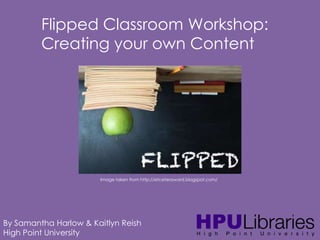
HPU Flipped Classroom: Creating Your Own Content
- 1. Flipped Classroom Workshop: Creating your own Content Image taken from http://etceteraward.blogspot.com/ By Samantha Harlow & Kaitlyn Reish High Point University
- 2. Creating your own Content: • Document tutorials or presentations with instructions and visuals • Video tutorials or a computer program • Lecture of yourself talking and/or recording over a presentation • Combining lectures, tutorials, and videos into one lecture • More? By Samantha Harlow Media & Digital Resource Librarian High Point University
- 3. Jing: Jing is a free online program (download) that gives you the ability to capture basic visual elements from your computer and add them to presentations or embed them in online resources. To download Jing, go to: http://www.techsmith.com/jing.html Video tutorial on Jing: http://www.youtube.com/watch?v=yoB5Y7zgwP8 By Samantha Harlow Media & Digital Resource Librarian High Point University
- 4. Jing: Capture History More By Samantha Harlow Media & Digital Resource Librarian High Point University
- 5. Jing: Capture an Image Capture Video By Samantha Harlow Media & Digital Resource Librarian High Point University Redo Selection
- 6. Jing: Once you have captured an image, you can use arrows, boxes, and highlighter to edit image. By Samantha Harlow Media & Digital Resource Librarian High Point University You can share via screencast, save or copy image.
- 7. Jing: By Samantha Harlow Media & Digital Resource Librarian High Point University
- 8. Jing: When you register for Jing, you get a free Screencast.com account using the email address and password that you gave Jing during creation. Screencast.com allows you to upload content from Jing or your computer and share through URL, embed code, or email. By Samantha Harlow Media & Digital Resource Librarian High Point University
- 9. Screencast-O-Matic: Screencast-O-Matic is free online software that gives you the ability to record up to 15 minutes of a screencast. You can then save your file as a MP4 and edit later. To download Screencast-O-Matic, go to: http://www.screencast-o-matic.com/ By Samantha Harlow Media & Digital Resource Librarian High Point University
- 10. Screencast-O-Matic: Test out audio before beginning and slightly balance audio Record Select your recording tool By Samantha Harlow Media & Digital Resource Librarian High Point University Choose to record yourself or not
- 11. Screencast-O-Matic: By Samantha Harlow Media & Digital Resource Librarian High Point University
- 12. Screencast-O-Matic: When you are done recording, this is what your screen will look like. By Samantha Harlow Media & Digital Resource Librarian High Point University
- 13. Screencast-O-Matic: By Samantha Harlow Media & Digital Resource Librarian High Point University
- 14. Camtasia: Camtasia allows you create more professional screencast videos by letting you edit your footage when you are done. To get Camtasia on a work computer, contact HPU IT through the ticket system through Blackboard. Media Services has extensive Camtasia tutorial on the Media Tutorials guide (under Internet and Screen Capture): http://guides.highpoint.edu/content.php?pid=43 6406&sid=3571563 By Samantha Harlow Media & Digital Resource Librarian High Point University
- 15. Camtasia: PC Mac By Samantha Harlow Media & Digital Resource Librarian High Point University
- 16. Camtasia: Preview Screen PC By Samantha Harlow Media & Digital Resource Librarian High Point University Editing Screen Mac
- 17. Camtasia: PC By Samantha Harlow Media & Digital Resource Librarian High Point University
- 18. Camtasia: Mac By Samantha Harlow Media & Digital Resource Librarian High Point University
- 19. Camtasia: What can you do with Camtasia? • Add effects such as text, arrows, highlighting items, images, and more • Cut out unwanted sections of tutorials • Enhance audio and add more audio (voiceover option) • Record videos from YouTube to edit (but still have to follow copyright and fair use rules) By Samantha Harlow Media & Digital Resource Librarian High Point University
- 20. Comparisons: Screencast-O-Matic: Camtasia: • Record up to 15 minutes of video • Record with face and internal/external sounds • Export as mpeg4 • Edit in other movie editing program after export • Free • Can only have one project going on at at time • Record unlimited amount of video • Record with face and internal/external sounds • Export as mpeg4 • Edit in Camtasia with many different tools and effects • Cost money • Can work on multiple different projects at the same time By Samantha Harlow Media & Digital Resource Librarian High Point University
- 21. YouTube: Since Blackboard has a limited amount of space you can use for uploading videos, you can upload your work to YouTube as a public or private link (depending on how many people you want seeing your footage). Here is a video on Uploading Videos to YouTube: http://www.youtube.com/watch?v=c-R9n261GJM Kaitlyn is also going to talk about using the W drive as an option. By Samantha Harlow Media & Digital Resource Librarian High Point University
- 22. Blackboard: Uploading Screencasts and Other Options Presentation by: Kaitlyn Reish, IT Training Specialist and head of HPU Blackboard training
- 23. Blackboard Video Everywhere: Another Personal Capture Function • Video Everywhere is a feature of the Content Editor Building Block. Users can record a video and upload it directly to Blackboard. The feature provides the ability for instructors and students to: • Record a video on the fly using a webcam • Embed the video seamlessly in course materials, interactions, and feedback through the content editor. • Reuse previously recorded videos by choosing from one’s own “library” of videos. • The videos are created and managed through an integration with YouTube. Users need to have a Google account, which is free. Presentation by: Kaitlyn Reish, Training Specialist Office of Information Technology
- 24. Blackboard Video Everywhere: Another Personal Capture Function
- 25. Blackboard: Uploading Your Screencasts • Compatible multimedia formation include: • MPEG/AVI • QuickTime • Flash/Shockwave • Microsoft formats No individual file uploaded to a Blackboard course site can be larger than 50MB. Presentation by: Kaitlyn Reish, Training Specialist Office of Information Technology
- 26. Blackboard: Uploading Your Screencasts 1. Access a content area, learning module, lesson plan, or folder. 2. On the action bar, point to Build Content to access the dropdown list. 3. Select Video. Presentation by: Kaitlyn Reish, Training Specialist Office of Information Technology
- 27. Blackboard: Uploading Your Screencasts 4. Type a name for the file. This name appears in the course area as a link. You can also select the font color. 5. Optionally, attach a file. 6. Set the Video Options: Dimensions Transcript Autostart Loop Presentation by: Kaitlyn Reish, Training Specialist Office of Information Technology
- 28. Blackboard: Uploading Your Screencasts 7. Select Options for the item. - Select Yes to Permit Users to View this Content. - Select Yes/No to Track Number of Views. - For Enter Date and Time Restrictions, you can set items to display on a specific date and time and to stop displaying on a specific date and time. 8. Click Submit Presentation by: Kaitlyn Reish, Training Specialist Office of Information Technology
- 29. Using the W drive: PC Presentation by: Kaitlyn Reish, Training Specialist Office of Information Technology PATH: acme(username)
- 30. Using the W drive: PC - Create folders for specific classes - Drag and drop screencasts or any video files that exceed 50MB Presentation by: Kaitlyn Reish, Training Specialist Office of Information Technology
- 31. Using the W drive: Mac PATH: smb://acme/(username) Presentation by: Kaitlyn Reish, Training Specialist Office of Information Technology
- 32. Using the W drive: Mac - Create folders for specific classes - Drag and drop screencasts or any video files that exceed 50MB Presentation by: Kaitlyn Reish, Training Specialist Office of Information Technology
- 33. Using the W drive: Accessing Through the Web URL: http://acme.highpoint.edu/~(username) Presentation by: Kaitlyn Reish, Training Specialist Office of Information Technology
- 34. Using the W drive: Linking to Blackboard 1. Access a content area, learning module, lesson plan, or folder. 2. On the action bar, point to Build Content to access the dropdown list. 3. Select Web Link. Presentation by: Kaitlyn Reish, Training Specialist Office of Information Technology
- 35. Using the W drive: Linking to Blackboard 4. Type a name for the file. This name appears in the course area as a link. 5. Copy the URL from the web interface of your W drive and paste it into the URL box in Blackboard. Presentation by: Kaitlyn Reish, Training Specialist Office of Information Technology
- 36. Using the W drive: Linking to Blackboard 6. Optionally, attach a file. 7. Select Yes for “Open in New Window” to display the content in a new browser window outside of the course’s content frame. 8. Set options. 9. Click Submit. Presentation by: Kaitlyn Reish, Training Specialist Office of Information Technology
- 37. Using the W drive: Linking to Blackboard The Web Link will appear in the content of Blackboard and will direct the user to the W drive when clicked on. Presentation by: Kaitlyn Reish, Training Specialist Office of Information Technology
- 38. Camtasia: Questions? Please contact either: Samantha Harlow, Media & Digital Resource Librarian sharlow@highpoint.edu Or Kaitlyn Reish, IT Training Specialist Kaitlyn Reish kreish@highpoint.edu