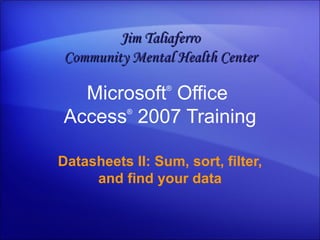
Access 2007-Datasheets 2 -Sum, sort, filter, and find your data
- 1. Microsoft ® Office Access ® 2007 Training Datasheets II: Sum, sort, filter, and find your data Jim Taliaferro Community Mental Health Center
- 3. Overview: Sum it up, and more Datasheets II: Sum, sort, filter, and find your data Access 2007 makes it easier than ever to perform math functions on your data. Datasheet view now has sorting and filtering commands; the Totals row, which lets you sum, count, or average your data; and a new Search feature to help you find data. This course explains how to use those new tools, and in the process, see how they can help you answer some common business questions.
- 5. Lesson Easy math, sorts, and searches
- 6. Easy math, sorts, and searches Datasheets II: Sum, sort, filter, and find your data Let’s say your boss needs to know how much the company has spent on computers during the past four years. The Totals row makes it easy to find that kind of information in your Access database.
- 7. Easy math, sorts, and searches Datasheets II: Sum, sort, filter, and find your data Let’s say your boss needs to know how much the company has spent on computers during the past four years. In the Navigation pane, double-click your table. That opens it in Datasheet view automatically. On the Home tab, in the Records group, click Totals . That shows the Totals row at the bottom of your datasheet.
- 8. Easy math, sorts, and searches Datasheets II: Sum, sort, filter, and find your data Let’s say your boss needs to know how much the company has spent on computers during the past four years. In the Totals row, select the field where you want to perform the calculation, then select a function from the list. For this example, you want to add the numbers in a column, so you select the Sum function, and you’re done!
- 9. Never get out of sorts Datasheets II: Sum, sort, filter, and find your data Now that you’ve calculated what the company spends on computers, your boss says she needs to see which machines come from each supplier. That’s another easy one: All you have to do is sort the data by the names of your suppliers.
- 10. Never get out of sorts Datasheets II: Sum, sort, filter, and find your data Now that you’ve calculated what the company spends on computers, your boss says she needs to see which machines come from each supplier. In the column you want to sort, click the arrow at the right side of the column header, and then click Sort A to Z . This sorts your column in alphabetical order. An arrow appears in the sorted column. If you sort from A to Z, the arrow points upward. If you sort from Z to A, it points downward.
- 11. Never get out of sorts Datasheets II: Sum, sort, filter, and find your data Now that you’ve calculated what the company spends on computers, your boss says she needs to see which machines come from each supplier. You can always undo a sort. Just go to the Home tab, and in the Sort & Filter group, click Remove all sorts .
- 12. Filters: rules to see by Datasheets II: Sum, sort, filter, and find your data Next, your boss wants to see how much the company spends on each supplier. You can do that by filtering data, another quick and easy process.
- 13. Filters: rules to see by Datasheets II: Sum, sort, filter, and find your data Next, your boss wants to see how much the company spends on each supplier. In the column you want to filter, click the arrow at the right side of the column header, and then clear the Select All check box. Select the items that you want to see in your datasheet. You can select as many as you need. Access displays the data that matches your selections and hides the rest.
- 14. Filters: rules to see by Datasheets II: Sum, sort, filter, and find your data Next, your boss wants to see how much the company spends on each supplier. After you click OK , an icon tells you the column is filtered. If you point at the icon, Access shows your filter criteria, and … … as you filter data, the calculations in the Totals row stay in sync with your changes.
- 15. A simple data filter Datasheets II: Sum, sort, filter, and find your data Your boss really likes what she’s seen so far, but now she wants to see which computers were purchased during the past few months. To do that, you can use a prebuilt filter to find data that occurs within a starting and ending date that you specify.
- 16. A simple data filter Datasheets II: Sum, sort, filter, and find your data Your boss really likes what she’s seen so far, but now she wants to see which computers were purchased during the past few months. Click the arrow at the right side of the column header, click Date Filters , and then click an option on the menu. In this case, you want to see data that occurs between certain dates, so you click Between .
- 17. A simple data filter Datasheets II: Sum, sort, filter, and find your data Your boss really likes what she’s seen so far, but now she wants to see which computers were purchased during the past few months. Fill in the Oldest and Newest fields in the dialog box, click OK , and … … the filtered data appears in the datasheet.
- 18. Search for specific records Datasheets II: Sum, sort, filter, and find your data Sometimes, you need to find data quickly, but you aren’t sure where it is in your datasheet. That makes it hard to sort or filter effectively, so instead you can use the Search box, located at the bottom of the Access screen.
- 19. Search for specific records Datasheets II: Sum, sort, filter, and find your data Sometimes, you need to find data quickly, but you aren’t sure where it is in your datasheet. Enter part or all of a word, phrase, date, or number in the Search box and press ENTER.
- 20. Search for specific records Datasheets II: Sum, sort, filter, and find your data Sometimes, you need to find data quickly, but you aren’t sure where it is in your datasheet. Access highlights the corresponding characters in the first record that matches your search. To find the next matching record, press ENTER again. Access finds all records that match your search data, anywhere in your datasheet.
Notes de l'éditeur
- Before you begin: If students are new to Access, it’s a good idea to have them complete the online training presentation titled, “Datasheets I: Create a table by entering data,” which will familiarize them with datasheets. The Quick Reference Card that’s linked to at the end of this course also has pointers to more information about using datasheets and Datasheet view. [ Note to trainer : For detailed help in customizing this template, see the very last slide. Also, look for additional lesson text in the notes pane of some slides.]
