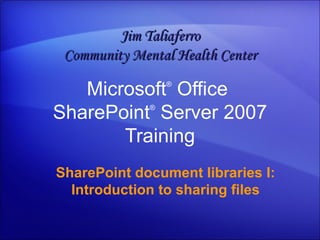
Introduction to Sharing Files with SharePoint Document Libraries
- 1. Microsoft ® Office SharePoint ® Server 2007 Training SharePoint document libraries I: Introduction to sharing files Jim Taliaferro Community Mental Health Center
- 3. Overview: It’s important to learn to share SharePoint document libraries I: Introduction to sharing files Does your company use a Microsoft Windows ® SharePoint ® Services 3.0 site, or Microsoft Office SharePoint Server 2007? If so, it’s essential that you know how to share files by using SharePoint document libraries. This course will start you off on the right foot.
- 5. Lesson 1 Why document libraries?
- 6. Why document libraries? SharePoint document libraries I: Introduction to sharing files Sharing files with others is essential to getting things done nowadays. But just how should you share files? You could e-mail them to people or put them on a network folder somewhere. But if your company has a Windows SharePoint Services 3.0 site or Microsoft Office SharePoint Server 2007, the best way to share files is to use a document library .
- 7. What is a document library? SharePoint document libraries I: Introduction to sharing files A SharePoint document library is a place on a site where you can create, collect, and update files with others. In this example, employees at Contoso Pharmaceuticals are using a document library called “Shared Documents.” They have added files to the library, and now people can make changes to them.
- 8. What is a document library? SharePoint document libraries I: Introduction to sharing files A SharePoint document library is a place on a site where you can create, collect, and update files with others. Those changes will be stored in the library — not on their own computers. And, because the library is on a Web site, other people can easily access the files using a Web browser, provided they have the permissions to do so.
- 11. Where to get a document library SharePoint document libraries I: Introduction to sharing files So where do you get a document library? On a Windows SharePoint Services site. And where do you get a Windows SharePoint Services site? Your IT department or someone at your company will send you the Web address, or URL, of the site so that you can access it in your Web browser.
- 12. Where to get a document library SharePoint document libraries I: Introduction to sharing files Important : The site shown here is an example of a site you’d find on either Windows SharePoint Services 3.0 or Microsoft Office SharePoint Server 2007. This course addresses only these versions. If you have an older version, it may look and function differently from the examples in this course. How do you know which version you have? Ask the person in charge of your site.
- 13. The URL is important SharePoint document libraries I: Introduction to sharing files Once you’ve found the document library you want to work with, you’ll want to become familiar with the URL of the library. The URL of the library is at the top, in the address bar. And you only need to become familiar with everything before “Forms/AllItems.aspx.” So if this example were your library, you would need to be familiar with “http://contoso/shared/%20Documents.” The “percent twenty” represents a space in a URL.
- 14. The URL is important SharePoint document libraries I: Introduction to sharing files Once you’ve found the document library you want to work with, you’ll want to become familiar with the URL of the library. Add this URL to your Web browser favorites for quick and easy access. Eventually, you may even have it memorized because you’ll use it often to access files.
- 21. Lesson 2 How to add and edit files
- 22. How to add and edit files SharePoint document libraries I: Introduction to sharing files Wondering how to actually work with a document library? You’re in the right place. This lesson will show you how to add and edit library files by using Word, Excel, and PowerPoint 2007. You’ll also learn what happens when two people try to edit a file at the same time, and how to handle that.
- 24. How to save a file to a library SharePoint document libraries I: Introduction to sharing files Adding a file to a library is similar to the way you save files to your computer. But instead of specifying a location on your computer when you save the file, you type in the URL for your library — that is, everything before “Forms/AllItems.aspx.”
- 26. How to upload files to a library SharePoint document libraries I: Introduction to sharing files What if you already have your files saved to your computer and now you just need to get them up to the library somehow? To do that, you go to the document library in your Web browser and then click Upload . Then, as the picture shows, you can click Browse to locate the file on your hard disk.
- 28. How to edit a file SharePoint document libraries I: Introduction to sharing files Once your Word, Excel, and PowerPoint files are there, what do you do with them? For example, how might you edit this marketing strategy document? When you need to work with a file and make changes, you edit the file. The picture shows what you’ll see when you do this in Word 2007; click Edit to make changes to the file. (The process is the same in Excel 2007 and PowerPoint 2007.)
- 30. People can edit, one at a time SharePoint document libraries I: Introduction to sharing files With a library, when people edit the file one at a time, true collaboration takes place. Each person can contribute to the file in their own time. There’s no need for extra meetings, printing extra copies, walking about the halls for revisions, and so on. For example, if Frank and Ellen both need to work on a marketing strategy document, they take turns editing it, one at a time.
- 32. When you don’t take turns SharePoint document libraries I: Introduction to sharing files What happens when you don’t take turns? The first one who edits the file will lock out the other person. In other words, two people cannot edit the same file at the same time. This picture shows what happens when one person tries to edit the file at the same time as another person. A File in Use message appears. Once Don Hall closes the file, the file will be editable again.
- 33. Avoid locking the file by closing it SharePoint document libraries I: Introduction to sharing files In the previous section, you saw how one person can lock others out of a file if that person has it open. The way to unlock the file is to close it. This is an important step to remember. If you don’t close the file, confusion can result.
- 34. When you don’t close a file SharePoint document libraries I: Introduction to sharing files Look at what’s going on here with Dave and Katie. Dave is editing a spreadsheet from a library. A few seconds later, Katie tries to do that too. But since two people can’t work on the file at the same time, Katie gets the File in Use message.
- 35. When you don’t close a file SharePoint document libraries I: Introduction to sharing files If Dave closes the file, it will get unlocked. But what happens if he doesn’t close it? What if he goes to lunch for two hours? Well, he can keep Katie locked out only for so long. If he’s using Microsoft Windows XP, he’ll lock her out for 15 minutes after the last time he saves. And if he’s using Windows Vista ® , he’ll lock her out for 60 minutes.
- 36. When you don’t close a file SharePoint document libraries I: Introduction to sharing files When those times are up and he doesn’t save, Katie can edit and save her changes to the library. If Dave still has the file open and makes changes, he can override Katie’s. Then Katie will be confused because her changes won’t be seen. You might be confused just trying to puzzle this all out. One way to prevent confusion is to use checkout before you edit the file. Do this when you think your changes will take longer than 15 minutes.
- 37. How to check out a file SharePoint document libraries I: Introduction to sharing files To check out a file, you do something extra before you edit the file. You place your pointer over the file name, click the down arrow that appears, and then click Check Out . This will reserve the file for only you to work on so that other people cannot make changes.
- 38. How to check out a file SharePoint document libraries I: Introduction to sharing files Should you always check out files? Not necessarily. If you need to make a quick change that you know will take only a few minutes, then checkout is not necessary. But if there’s a chance that your changes will take longer than 15 minutes, we recommend checking out the file before editing it.
- 39. Avoid locking the file unnecessarily SharePoint document libraries I: Introduction to sharing files In addition to closing the file when you are done, there’s another way to avoid locking files: Open them as Read Only . You should do this when you don’t need to change the file at all but you do need to read it or refer to it. When the file opens, you won’t be able to make changes, of course. However, others will still be able to edit the file when you have it open as Read Only, so you won’t lock them out.
Notes de l'éditeur
- [ Notes to trainer : For detailed help in customizing this template, see the very last slide. Also, look for additional lesson text in the notes pane of some slides. Macromedia Flash animations : This template contains Flash animations. These will play in PowerPoint 2000 and later. However: If you want to save this template in PowerPoint 2007, save it in the earlier PowerPoint file format: PowerPoint 97-2003 Presentation (*.ppt) or PowerPoint 97-2003 Template (*.pot) (you’ll see the file types in the Save As dialog box, next to Save as type) . Warning: If you save it in a PowerPoint 2007 file format, such as PowerPoint Presentation (*.pptx) or PowerPoint Template (*.potx) , the animations won’t be retained in the saved file. Also : Because this presentation contains Flash animations, saving the template may cause a warning message to appear regarding personal information. Unless you add information to the properties of the Flash file itself, this warning does not apply to this presentation. Click OK on the message.]
