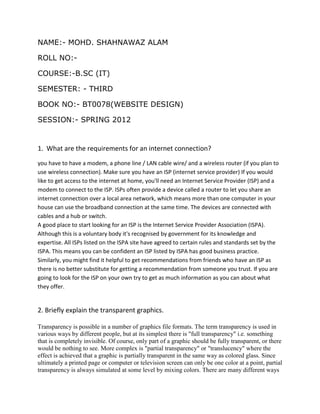
Website design 3 rd sem.2012 aug.ASSIGNMENT
- 1. NAME:- MOHD. SHAHNAWAZ ALAM ROLL NO:- COURSE:-B.SC (IT) SEMESTER: - THIRD BOOK NO:- BT0078(WEBSITE DESIGN) SESSION:- SPRING 2012 1. What are the requirements for an internet connection? you have to have a modem, a phone line / LAN cable wire/ and a wireless router (if you plan to use wireless connection). Make sure you have an ISP (internet service provider) If you would like to get access to the internet at home, you'll need an Internet Service Provider (ISP) and a modem to connect to the ISP. ISPs often provide a device called a router to let you share an internet connection over a local area network, which means more than one computer in your house can use the broadband connection at the same time. The devices are connected with cables and a hub or switch. A good place to start looking for an ISP is the Internet Service Provider Association (ISPA). Although this is a voluntary body it's recognised by government for its knowledge and expertise. All ISPs listed on the ISPA site have agreed to certain rules and standards set by the ISPA. This means you can be confident an ISP listed by ISPA has good business practice. Similarly, you might find it helpful to get recommendations from friends who have an ISP as there is no better substitute for getting a recommendation from someone you trust. If you are going to look for the ISP on your own try to get as much information as you can about what they offer. 2. Briefly explain the transparent graphics. Transparency is possible in a number of graphics file formats. The term transparency is used in various ways by different people, but at its simplest there is "full transparency" i.e. something that is completely invisible. Of course, only part of a graphic should be fully transparent, or there would be nothing to see. More complex is "partial transparency" or "translucency" where the effect is achieved that a graphic is partially transparent in the same way as colored glass. Since ultimately a printed page or computer or television screen can only be one color at a point, partial transparency is always simulated at some level by mixing colors. There are many different ways
- 2. to mix colors, so in some cases transparency is ambiguous.In addition, transparency is often an "extra" for a graphics format, and some graphics programs will ignore the transparency. Transparent Pixels: One color entry in a single GIF or PNG image’s palette can be defined as "transparent" rather than an actual color. This means that when the decoder encounters a pixel with this value, it is rendered in the background color of the part of the screen where the image is placed, also if this varies pixel-by-pixel as in the case of a background image. Applications include: · An image that is not rectangular can be filled to the required rectangle using transparent surroundings; the image can even have holes (e.g. be ring-shaped) · In a run of text, a special symbol for which an image is used because it is not available in the character set, can be given a transparent background, resulting in a matching background. The transparent color should be chosen carefully, to avoid items that just happen to be the same color vanishing. Even this limited form of transparency has patchy implementation, though most popular web browsers are capable of displaying transparent GIF images. This support often does not extend to printing, especially to printing devices which do not include support for transparency in the device or driver. Outside the world of web browsers, support is fairly hit-or-miss for transparent GIF files. 4. Explain the Domain Name System and DNS servers. The DNS translates Internet domain and host names to IP addresses. DNS automatically converts the names we type in our Web browser address bar to the IP addresses of Web servers hosting those sites.DNS implements a distributed database to store this name and address information for all public hosts on the Internet. DNS assumes IP addresses do not change (are statically assigned rather than dynamically assigned).The DNS database resides on a hierarchy of special database servers. When clients like Web browsers issue requests involving Internet host names, a piece of software called the DNS resolver (usually built into the network operating system) first contacts a DNS server to determine the server's IP address. If the DNS server does not contain the needed mapping, it will in turn forward the request to a different DNS server at the next higher level in the hierarchy. After potentially several forwarding and delegation messages are sent within the DNS hierarchy, the IP address for the given host eventually arrives at the resolver, that in turn completes the request over Internet Protocol.DNS additionally includes support for caching requests and for redundancy. Most network operating systems support configuration of primary, secondary, and tertiary DNS servers, each of which can service initial requests from clients. Internet Service Providers (ISPs) maintain their own DNS servers and use DHCP to automatically configure clients, relieving most home users of the burden of DNS configuration.
- 3. 5. Explain the use of client-side image maps. Image maps aren’t as bad as they seem, at least if you use a client side image map using HTML rather than a CGI program. Now you need to put the image on the page. To do this, you use the image tag, but with a new attribute: usemap. <img src="eximap1.gif" width="200" height="40" border="0" alt="image map" usemap="#mymap" /> The usemap="#mymap" command tells the browser to use a map on the page, which is named "mymap". Notice how it uses the "#" symbol in front of the map name. Also notice that we defined the width and height of the image. This need to be done so we can use coordinates later on when we define the map. Speaking of that, let’s see how to define the map. For this map, we would place the following code somewhere on the page. <map name="mymap" id="mymap"> <area shape="rect" coords="0, 0, 99, 40" href="table1.htm" alt="Tables" /> <area shape="rect" coords="100, 0, 200, 40" href="frame1.htm" alt="Frames" /> <area shape="default" href="http://www.pageresource.com" alt="Home" /> </map> Now you can see where the usemap="#mymap" from the <img> tag comes from. The name of the map is "mymap". Now, let’s look at what all of this means: <map name="mymap" id="mymap"> This defines your image map section, and gives the map a name. This map is named "mymap" In XHTML, the id attribute is required rather than name. If you are using XHTML transitional, both the name and id can be used. <area shape="rect" coords="0,0,99,40" href="table1.htm" alt="Tables" /> The area tag defines an area of the image that will be used as a link. The shape attribute tells the browser what shape the area will be. To keep it simple, I only used "rect", which stands for rectangle. The coords attribute is where we define the edges of each area. Since it is a rectangle, we will use two sets of coordinates. The first set defines where to start the rectangle, where the top-left edge of the rectangle will be. Since this rectangle starts at the top-left edge of the image, the coordinates are (0 pixels, 0 pixels). The second two numbers define where to end the rectangle. This will be the lower-right edge of the rectangle. Remember that the total image size was 200×40. We want the lower-right edge of this rectangle to be halfway across the image and at the bottom of the image. Going across, half of 200 is 100, but we use 99 here because 100 can only be used once. We will use it in the second rectangle here. Of course, 40 pixels take us to the bottom of the image. So the lower-right corner of this rectangle will be 99 pixels across the image, and 40 pixels (all the way) down the image. And now the easy part: The href attribute is used to tell the browser where to go when someone clicks someplace on that rectangle. Put the
- 4. URL of the page you want to go to in there, and the first rectangle is set up! The alt attribute allows you to define alternate text for that area. <area shape="rect" coords="100, 0, 200, 40" href="frame1.htm" alt="Frames" /> Basically the same as the previous area tag, but it is for our second rectangle. We start where the other one left off, but back at the top of the image. Since the right edge of the last rectangle was at 99 pixels accross, we start this one at 100 pixels accross. And since this will be the upper-left of the second rectangle, we start it at 0 pixels down the image (the top!). We end this rectangle where the image ends, so the lower-right coordinate here is pretty nice- (200, 40), the size of the image! <area shape="default" href="http://www.pageresource.com" alt= "Home"> The default is not really a new shape; it just covers anything that may have been left out. We didn’t leave out anything in this map, but if we had, this would be the URL someone would go to if they clicked on any area we did not define earlier. </map> This ends the map section! Now, you can use other shapes besides rectangles, but those are a lot tougher to code by hand.
