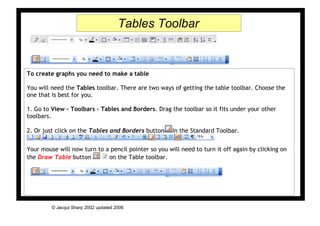
Statistics Level 3
- 1. Tables Toolbar To create graphs you need to make a table You will need the Tables toolbar. There are two ways of getting the table toolbar. Choose the one that is best for you. 1. Go to View – Toolbars – Tables and Borders. Drag the toolbar so it fits under your other toolbars. 2. Or just click on the Tables and Borders button in the Standard Toolbar. Your mouse will now turn to a pencil pointer so you will need to turn it off again by clicking on the Draw Table button on the Table toolbar. © Jacqui Sharp 2002 updated 2006
- 2. Strip Graphs 1. Click on the Table 2. Click in the cells icon and click and and type this drag a table; 4 rows information by 2 columns Blue 10 Brown 14 Hazel 2 Total 26 3. Click in the last cell, press the arrow key to move below the table, press Enter twice and go to Table – Insert –Table. Type in 26 columns and one row © Jacqui Sharp 2002 updated 2006
- 3. Strip Graphs 4. The strip graph will now look like this 5. Colour each individual square using the Fill Can on the Tables Tool bar 5. Remove the lines from the Strip graph by clicking and highlighting the coloured cells, click on Merge Cells button on the Tables toolbar, go to Table – Autofit – Fixed column width, type in information in the cells Blue eyes Brown eyes GE © Jacqui Sharp 2002 updated 2006
- 4. Pictograms 1. Click on the Table 2. Click in the cells and icon and click and type this information drag a table; 4 rows Blue eyes by 2 columns Brown eyes Hazel eyes 3. Click in the cell next to Blue eyes. Click on the Insert Clip Art button © Jacqui Sharp 2002 updated 2006
- 5. Pictograms 4. A new sub menu will appear Type in the name of the graphic you would like to find (in this case eyes) Press Enter on the keyboard The sub menu will change and you will see all the graphics available. Scroll down to see more. Click in the centre of the graphic and it will appear on your screen. The graphic will appear in your table © Jacqui Sharp 2002 updated 2006
- 6. Pictograms 5. Your graphic may be too large. Click on it once and drag a corner until it is smaller 6. While it is still selected press Ctrl C (copy) on the keyboard, click to the right of the graphic and press Ctrl V (paste) 7. Keep pressing Ctrl V to paste more graphics Blue eyes Brown eyes Hazel eyes © Jacqui Sharp 2002 updated 2006
- 7. Pictograms 8. Sometimes you need half a graphic to represent a number in a pictogram. Click once on the graphic to get the square handles around it (if the Picture toolbar doesn’t appear go to View –Toolbars- Picture 9. Click on the Crop button 10. The mouse pointer will change to that cropping symbol 11. Click on the middle handle and drag to the left, you will be left with half a graphic © Jacqui Sharp 2002 updated 2006
- 8. Bar Graphs 1. Click on the Table 2. Click in the cells and icon and click and type this information drag a table; 3 rows Blue 10 by 2 columns Brown 14 Hazel 2 3. Highlight all the cells by clicking and dragging. Click on the Insert Chart button If the Chart button isn’t there go to View – Toolbars –Customise. Select the tab Commands. Click on Insert .Scroll down the right hand side until you see Chart. Click and drag the Chart button up onto the toolbar © Jacqui Sharp 2002 updated 2006
- 9. Bar Graphs 4. If the Datasheet is in the way of the Graph, just click on the Title Bar and drag it out of the way 5. Make changes to your graph by going to Chart – Chart Options. Type in a heading for your graph. Name your X and Z axis © Jacqui Sharp 2002 updated 2006
- 10. Bar Graphs 6. Make changes to your Gridlines by clicking on the Gridlines Tab 7. Make changes to the placement of the legend. Click OK Hint: to get back to main document, just click on the white part of the page © Jacqui Sharp 2002 updated 2006
- 11. Pie Graphs 1. Click on the Table 2. Click in the cells and icon and click and type this information drag a table; 3 rows Blue 10 by 2 columns Brown 14 Hazel 2 3. Highlight all the cells by clicking and dragging. Click on the Insert Chart button If the Chart button isn’t there go to View – Toolbars –Customise. Select the tab Commands. Click on Insert .Scroll down the right hand side until you see Chart. Click and drag the Chart button up onto the toolbar © Jacqui Sharp 2002 updated 2006
- 12. Pie Graphs 4. If the Datasheet is in the way of the Graph, just click on the Title Bar and drag it out of the way 5. Click on Chart Type button and select Pie Graph 6. Click on By Column button © Jacqui Sharp 2002 updated 2006
- 13. Pie Graphs 7. The graph will look like this 8. Make changes to your graph by going to Chart – Chart Options. Type in a heading for your graph 9. Click on the Tab legend and select where your legend should go 10. Click on the Data Labels Tab and select Category name, percentage and legend key. Click Ok © Jacqui Sharp 2002 updated 2006
- 14. Pie Graphs 11. Make changes to colours in your pie graph by clicking in the centre of the different parts. Doubleclick and make changes to your pie graph using this Dialogue box and clicking on the different tabs © Jacqui Sharp 2002 updated 2006
- 15. Leaf and Stem Graphs 1. Collect and record your data. This example is the marks for a Statistics test out of 40. Here are the marks 7, 9, 9, 14, 18, 18, 21, 22, 23, 23, 25, 28, 28, 29, 30, 30, 31, 32, 34, 34, 34, 36, 37, 38, 38, 39, 40, 40 2. Click on the Table icon and click and drag a table; 5 rows by 2 columns © Jacqui Sharp 2002 updated 2006
- 16. Leaf and Stem Graphs 3. You may want to change the size of your numbers, Press Ctrl –A (this will select all of your cells) select a font size from the Size menu 4. Type in the numbers 0 – 4 down the first column 5. Resize the table by going to Table – Autofit to contents 6. Type in the ones numbers in the second column 0 7 9 9 1 4 8 8 2 1 2 3 3 5 8 8 9 3 0 0 1 2 4 4 4 6 7 8 9 4 0 0 © Jacqui Sharp 2002 updated 2006
- 17. Leaf and Stem Graphs 7. Change the way your table looks so it looks like a leaf and stem graph 8. Press Ctrl –A to select all the cells 9. Click on the Outside Border button 10. Click on Outside border 11. Click on Inside Horizontal Border 0 7 9 9 1 4 8 8 2 1 2 3 3 5 8 8 9 3 0 0 1 2 4 4 4 6 7 8 9 4 0 0 © Jacqui Sharp 2002 updated 2006
