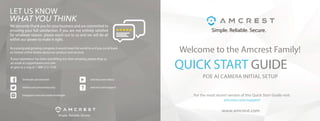
Manual de cámaras AMCREST POE e inteligencia Artificial
- 1. Simple. Reliable. Secure. Welcome to the Amcrest Family! QUICK START GUIDE POE AI CAMERA INITIAL SETUP www.amcrest.com For the most recent version of this Quick Start Guide visit: amcrest.com/support LET US KNOW WHAT YOU THINK We sincerely thank you for your business and are committed to ensuring your full satisfaction. If you are not entirely satisfied for whatever reason, please reach out to us and we will do all within our power to make it right. As a young and growing company, it would mean the world to us if you could leave an honest online review about our product and services. If your experience has been something less than amazing, please drop us an email at support@amcrest.com or give us a ring at 1-888-212-7538 Simple. Reliable. Secure. facebook.com/amcrest twitter.com/amcrestsecurity Instagram.com/amcresttechnologies amcrest.com/videos amcrest.com/support www.amcrest.com www.facebook.com/amcrest www.twitter.com/amcrestsecurity www.instagram.com/amcresttechnologies www.amcrest.com/videos www.amcrest.com/support ww
- 2. VIDEO STORAGE MULTI-VIEW CAMERA EXPERIENCE EXTRA FEATURES PRICING THANK YOU FOR PURCHASING AN AMCREST CAMERA! Please follow the instructions in this Quick Start Guide to get your camera set up. Setup Your Camera with Amcrest Cloud ........................................................................................................... 3 1. Amcrest Cloud Mobile Setup Setup your camera using Amcrest premium cloud service. Set Up Your Camera with Amcrest View Pro ..................................................................................................... 9 1. POE Camera Setup Setup your camera via Power Over Ethernet (POE or POE+). 2. Device Search Automatically search and add your camera. Desktop Setup Methods .....................................................................................................................................17 Access your camera using a Windows PC or Mac computer. 1. Local Desktop Setup Using Web Browsers (Recommended) Most stable and recommended method of accessing and using your AI camera. 2. Amcrest Blue Iris Professional surveillance software that allows you to view, playback and record up to 64 cameras. 3. Amcrest Surveillance Pro Free professional surveillance software used to monitor your camera via a computer without a web browser. Alternative Access Methods ..............................................................................................................................18 Alternative setup methods can be used as secondary means for setting up your camera. Physical Installation ............................................................................................................................................ 20 Resources on how to physically install your POE camera. Troubleshooting/FAQ ........................................................................................................................................ 21 Frequently asked questions as well as helpful tips when setting up your camera. Information & Links ............................................................................................................................................ 23 Contact information and useful links for additional information. FCC Compliance Statement .............................................................................................................................. 24 Provides insight into the FCC compliance statement for all Amcrest cameras. GET THE PREMIUM MONITORING EXPERIENCE WITH AMCREST CLOUD Amcrest Cloud Secure off-site Cloud Storage View unlimited cameras simultaneously + Alexa Support + Camera Health + Email Alerts + Motion Detection + Push Notifications + Direct Video Free Plan - Unlimited Live Viewing (No Storage) Begin Amcrest Cloud Setup on Page 3 Amcrest View Pro MicroSD card (most models) View up to 16 Cameras + Push Notifications +Two-Way + Motion Detection + MicroSD + Email Alerts + NVR Recording *NVR not included FOREVER FREE Begin Amcrest View Pro Setup on Page 9
- 3. 3 4 SETUP YOUR CAMERA WITH AMCREST CLOUD Setup procedure for adding a new camera to Amcrest Cloud. • Make sure the camera is powered using a PoE or PoE+ connection and a username and password for the camera are set before connecting to the cloud. • To set a username and password for the camera, access the camera using the Amcrest View Pro app or web user interface using a web browser. • Make sure your camera and mobile device are on the same network during setup. Download and open the Amcrest Cloud app from the App Store or Play Store. 1 To sign up for an Amcrest Cloud account, enter your name, and choose a username and password for the cloud account. Enter the password again into the Confirm password section. Next, enter your email address. This will be the email address that will be associated with your cloud account. Enter the same email address into the Confirm email address section and press the Sign Up button when you are done. 3 Once you have downloaded the Amcrest Cloud app, open the app and allow all notifications. Press Sign Up to create a new Amcrest Cloud account. If you have already signed up for Amcrest Cloud, login and skip to step 5. 2 Accept the terms of use for the account. To view the terms of use, click on View Terms. Tap on Agree to accept the terms of use and proceed with Amcrest Cloud setup. 4 AMCREST CLOUD MOBILE SETUP
- 4. 5 6 Scan the QR code on the back/side/bottom of the camera or manually enter the camera's serial number into the Enter camera S/N (serial number) field. Press Next to continue. Note: On Android mobile devices, tap on Scan QR Code to access the QR code reader. 7 Tap on Add Camera. 5 Give the camera a name (Ex. Garage, Living Room, Kitchen, etc.) and tap Next to continue. 6 If you are adding a new camera that does not have a set password the app will automatically detect that a new camera is being added. Tap on OK to continue. If you already have a set password for your camera, enter the username and password, 8 AMCREST CLOUD MOBILE SETUP
- 5. 7 8 Confirm and adjust any needed settings for your camera. When all settings have been confirmed, tap on Finish. 10 Set a new password for your device. The password must be between 8 to 32 characters long and contain only letters and numbers. When you have finished setting the password, enter the password again in the Confirm Camera Password section. Tap Next to continue. 9 AMCREST CLOUD MOBILE SETUP For more information on how to set up your camera on Amcrest Cloud using a web browser on Windows or Mac, visit amcrest.com/support Your camera has now been successfully added to your Amcrest Cloud account. 11
- 6. 10 SETUP YOUR CAMERA WITH AMCREST VIEW PRO For IP Doman/DDNS setup visit, www.amcrest.com /ipdomainddnsset up This setup is used for establishing a AMCREST VIEW PRO POE CAMERA SETUP 4 Next, we will need to select a connection type. Since we will be setting up a basic P2P connection with the device, tap on "P2P Connection" to continue. Note: On Android mobile devices, 9 Recommended setup procedure for adding a new POE camera to Amcrest View Pro. • It is recommended to use a POE or POE+ switch with an Ethernet cable. The camera may also be powered using a power adapter. • Make sure your camera and mobile device are on the same network during setup. Download and open the Amcrest View Pro app from the App Store or Play Store. 1 Android users using Android 8.0 and above and iOS users using iOS 13.0 and above please allow location access to allow the app to access network Once all permissions have been allowed, tap on the Start button to begin setting up your camera. 2 3 Tap on PoE Camera. www.amcrest.com/IPDomainDDNSsetup www.amcrest.com/ipdomainddnssetup
- 7. 11 12 Give the camera a name (e.g. Garage, Kitchen, Living Room, etc.) and provide the username and password for your camera. The default username and password will be admin. Tap Start Live View to continue. Note: You can tap on the icon to verify the 7 6 Scan the QR code on the back/side/bottom of the camera or manually enter the camera's serial number into the Enter camera S/N (serial number) field. Press Next to continue. Android users, please verify the S/N on your device has been properly scanned. Tap Next to continue. AMCREST VIEW PRO POE CAMERA SETUP The app will prompt you to change the password. Enter a password between 8 and 32 characters and confirm the password. Tap Modify Password to continue. iOS users, tap OK to continue. 8 Your camera has now been successfully added to your Amcrest View Pro app. 9 For more information on how to use the major features on the app tap Yes to access a walkthrough. You can access the walkthrough at any time in the app by going to Help>Wizard. www.amcrest.com/amcrestcloudwebsetup
- 8. Once all permissions have been allowed, tap on the Start button to begin setting up your camera. 2 AMCREST VIEW PRO DEVICE SEARCH Recommended setup procedure for adding a new POE camera to Amcrest View Pro. • It is recommended to use a POE or POE+ switch with an Ethernet cable. The camera may also be powered using a power adapter. • Make sure your camera and mobile device are on the same network during setup. Download and open the Amcrest View Pro app from the App Store or Play Store. 1 Android users using Android 8.0 and above and iOS users using iOS 13.0 and above must allow location access to allow the app to access network connected devices. 13 14 AMCREST VIEW PRO DEVICE SEARCH 3 Tap on Search Device. The app will automatically begin scanning your network for your device. When the list has finished loading, select your device from the list and tap on Connection Type. 4
- 9. Tap on P2P to connect your WiFi device. Note: If you are setting up your camera remotely using IP/Domain, tap on IP/Domain. For more information on setting up IP/Domain visit: 5 6 Enter a name and login credentials for your camera. If this is your first time logging in the default username and password will be admin Tap Start Live View to continue. The app will prompt you to change the password. Enter a password between 8 and 32 characters and confirm the password. Tap Modify Password to continue. iOS users, tap OK to continue. 7 Your camera has now been successfully added to your Amcrest View Pro app. 8 For more information on how to use the major features on the app tap Yes to access a walkthrough. You can access the walkthrough at any time in the app by going to Help>Wizard. 15 16
- 10. 17 18 For more information on AI camera based desktop access, visit, amcrest.com/aisetup 1 LOCAL DESKTOP ACCESS USING A WEB BROWSER Thecameracanbeaccessedthroughmostmainstreamwebbrowserssuchas,GoogleChrome,MozillaFireFox,orSafari,however, as aprimarymeansofaccessingthewebuser interfacewehighlyrecommendusingInternetExplorer.IfInternetExplorerisnot anoptionforyourdevice,pleaseusetheotherrecommendedwebbrowserspreviouslymentioned.Pleasenote,AIfeaturescan onlybemodifiedusingawebuserinterfacesolution. Othersecondarybrowserssuchas,SeaMonkey,andPaleMoonwillbecompatible.SeaMonkeyiscompatiblewithWindowsand Macandisfreetouse.PaleMoonisonlycompatiblewithWindowsandLinuxsystems.IfyouusePaleMoon,pleaseusethe32-bit versionas64-bitwillbeincompatible. Formoreinformationonlocaldesktopaccessforyourcameravisit:amcrest.com/support 2 AMCREST BLUE IRIS AmcrestBlueIrisisaprofessionalWindowsbasedsurveillancesoftwarethatallowsyoutoviewandrecordupto64IP cameras,orDVR/CCTVbasedcamerassimultaneously.Itisathird-partysoftwarethatiscompatiblewithavastmajorityof IPcameraandDVR/NVRbrands. TopurchaseAmcrestBlueIris,pleasevisit:amcrest.com/blueiris 3 AMCREST SURVEILLANCE PRO AmcrestSurveillanceProisafreeprofessionalsurveillancesoftwareprovidedbyAmcrestthatallowsusersaccesstotheir camerasfromaWindowsorMacdevicewithouttheuseofawebbrowserorplugin.Pleasenote,ifaddingyouare addingyourAIcameraintotheAmcrestSurveillanceProsoftwarecertainAIfeaturesmaynotbeavailable.Therefore,itis highlyrecommendedtoaccessyourcameraviaawebbrowser.FormoreinformationonAmcrestSurveillancePro,visit: amcrest.com/surveillancepro DESKTOP ACCESS METHODS For additional access methods, refer to the alternative access methods provided below. 1 CLOUD DESKTOP SETUP ThissetupmethodwillbeusedforsettingupyourcameraonthecloudviaawebbrowseronaPCor laptop.Formoreinformationonclouddesktopsetupvisit: amcrest.com/cloudwebsetup 2 ADDING ALREADY SETUP CAMERAS TheP2PsetupmethodwillbeusedforsettingupalreadyconnecteddevicestotheAmcrestViewProapp. FormoreinformationonP2Psetup,visit: amcrest.com/p2psetup 3 IP/DOMAIN/DDNS SETUP TheIP/Domain/DDNSSetupmethodwillbeusedtoestablishadirectconnectionwithoutusingP2P.For moreinformationonIP/Domain/DDNSsetup,visit: amcrest.com/ipdomainddnssetup ALTERNATIVE ACCESS METHODS www.amcrest.com/cloudwebsetup www.amcrest.com/p2psetup www.amcrest.com/ipdomainddnssetup www.amcrest.com/surveillancepro www.amcrest.com/blueiris www.amcrest.com/generalpcaccess www.amcrest.com/generalpcaccess
- 11. 19 20 For additional setup methods for your Amcrest camera, refer to the alternative setup methods provided below. 6 AMCRESTVIEW.COM SETUP Thissetupmethodwillbeusedtosetupaamcrestview.comconnectionforyourdevice.Thewebpagewill connectviaaP2Pmethodthroughadesignatedwebinterface.Formoreinformationonhowtosetupa connectionusingamcrestview.com,visit: amcrest.com/amcrestviewsetup 7 REMOTE ACCESS DESKTOP SETUP Thissetupmethodwillbeusedforestablishingandaccessingyourdeviceremotely,viaawebinterface,on adesktoporlaptop.Formoreinformationonlocalaccessdesktopsetup,visit: amcrest.com/remotewebsetup ALTERNATIVE ACCESS METHODS For more information on Alternative Access Methods visit, amcrest.com/support Physical installation should begin after initial setup of the camera has been completed. Installation guides and setup videos can be found by specific model at PHYSICAL INSTALLATION METHODS HARDWARE SETUP www.amcrest.com/amcrestviewsetup www.amcrest.com/remotewebsetup www.amcrest.com/poespeeddomeinstall www.amcrest.com/poeturretinstall www.amcrest.com/poeprohdinstall For access to a full user manual, please visit amcrest.com/support www.amcrest.com/poespeeddo www.amcrest.com/support 1 AMCREST POE AI TURRET CAMERA INSTALLATION: amcrest.com/aiturretinstall 2 AMCREST POE AI BULLET CAMERA INSTALLATION: amcrest.com/aibulletinstall www.amcrest.com/poedomeinstall 3 AMCREST POE AI DOME CAMERA INSTALLATION: amcrest.com/aidomeinstall 4 AMCREST POE AI SMART PTZ CAMERA INSTALLATION: amcrest.com/smartptzinstall www.amcrest.com/poedomeinstall
- 12. TROUBLESHOOTING/FAQ HOW DO I ACCESS THE WEB USER INTERFACE? Thecameracanbeaccessedthroughmostmainstreamwebbrowserssuchas,GoogleChrome,MozillaFirefox,orSafari, however,asaprimarymeansofaccessingthewebuserinterface,wehighlyrecommendusingInternetExplorer.If InternetExplorerisnotanoption,pleaseusetheotherrecommendedwebbrowserspreviouslymentionedtoaccess thewebuserinterface.Pleasenote,AIfeaturescanonlybemodifiedusingthewebuserinterfacesolution. Othersecondarybrowserssuchas,SeaMonkey,andPaleMoonarealsocompatible.SeaMonkeyiscompatiblewith WindowsandMacandisfreetouse.PaleMoonisonlycompatiblewithWindowsandLinuxsystems.IfusingPaleMoon, pleaseusethe32-bitversionas64-bitwillbeincompatible. Formoreinformationonlocaldesktopaccessforyourdevice,visit:amcrest.com/support HOW DO I VIEW MY AI RECORDINGS? ToviewrecordingsfromyourAIdeviceamicroSDcard(class10orabove,formattedtoFAT32)willneedtobe installed.RecordingsfromamicroSDcardcanbeviewedviatheAmcrestViewProapporinthewebuser interfaceusingawebbrowser. MostIVSeventswilleitherberetainedasasnapshotorasamotionrecording andcanbeaccessedviatheplaybackinterface. IVSvideorecordingswillbedefaultto20secondsofinitial recordtime,however,theycanbeadjusted upto300secondsifneeded.Formoreinformationonhowtoview AIrecordings,pleasevisit: amcrest.com/support AnAmcrestAINVR(soldseparately)canalsobeusedtoplaybackandviewrecordingsifaharddrive(formatted toFAT32)isinstalled. FormoreinformationonAmcrestAINVRspleasevisit:amcrest.com/support 22 21 HOW DO I USE THE AI FEATURES FOR MY CAMERA? TousetheAIfeaturesforyourdevice,asmartplanmustbeactivatedusingthewebuserinterface.Asmartplanacts asamasterswitchfortheAIruleswhichwillbesetlaterinthecamera.Onceasmartplanisestablishedyouwillneed tocustomizeyourIVSruleswhicharelocatedinthe“IVS”or“DeepIVS”sectionoftheinterface.IVSstandsfor intelligentvideosystemanalyticsandisthebasisforalltheAIrulesassociatedwithyourcamera. IVSrulesandsetup mayvarybasedonthemodelofthecamera.Formoreinformationonthefeaturesavailableforyour specificdevice, pleasevisit: amcrest.com/support HOW DO I CHANGE MY VIDEO STREAM RESOLUTION? Theresolutionofthevideostreamcanbechangedusingthedevice’sbuiltinwebuserinterface. Havinga higherresolutionvideostreammayhelptoincreasetheoverallaccuracyofAIorIVSreportingdata.Formore informationonhowtochangethevideostreamresolutionusingthewebuserinterface,pleasevisit: amcrest.com/support HOW DO I USE SMART MOTION DETECTION? SmartMotionDetectionusesanadvancedalgorithmtofilterbetweenhumanandmotorvehicleeventsand sendsanalarmsonlywhenapersonorvehiclehasbeen detected.Thisfeaturemaynotbeincludedinall AmcrestAIdevices,however,ithelpstoreducefalsealarmsfromotherobjectssuchastrees,animalsorother non-humanormotorvehicleshapes.Tousethisfeature,accessthesmartmotiondetectionmenuintheweb userinterfaceandselectthefiltersthatwillapply.Formoreinformationonhowtousesmartmotiondetection usingthewebuserinterface,pleasevisit:amcrest.com/support
- 13. 22 23 INFORMATION & LINKS FCC COMPLIANCE STATEMENT Contact our customer service team support@amcrest.com USA Toll Free: (888) 212-7538 USA Direct: 713-893-8956 Canada: 437-888-0177 UK: 203-769-2757 International Callers: +1-713-893-8956 Product Support To download the User Manual for your camera, amcrest.com/support To view our product support videos visit amcrest.com/videos For view translated versions of this document visit amcrest.com/languages Amcrest Cloud Features To help guide you through the features of the Amcrest Cloud app, visit amcrest.com/- cloudwalkthrough Amcrest View Pro App Features To help guide you through the features of the Amcrest View Pro App, please refer to the user manual or visit: amcrest.com/appwalkthrough Amcrest View Pro App To download the Amcrest View Pro app for iOS, visit amcrest.com/iosviewpro To download the Amcrest View Pro app for Android, visit amcrest.com/androidviewpro Amcrest Cloud App To download the Amcrest Cloud app for iOS, visit amcrest.com/ioscloud To download the Amcrest Cloud app for Android, visit amcrest.com/androidcloud 1.This device complies with Part 15 of the FCC Rules. Operation is subject to the following two conditions: (1) this device may not cause harmful interference, and (2) this device must accept any interference received, including interference that may cause undesired operation. 2. The users manual or instruction manual for an intentional or unintentional radiator shall caution the user that changes or modifications not expressly approved by the party responsible for compliance could void the user's authority to operate the equipment. In cases where the manual is provided only in a form other than paper, such as on a computer disk or over the Internet, the information required by this section may be included in the manual in that alternative form, provided the user can reasonably be expected to have the capability to access information in that form. 3. (b) For a Class B digital device or peripheral, the instructions furnished the user shall include the following or similar statement, placed in a prominent location in the text of the manual: NOTE: This equipment has been tested and found to comply with the limits for a Class B digital device, pursuant to Part 15 of the FCC Rules.These limits are designed to provide reasonable protection against harmful interference in a residential installation. This equipment generates, uses and can radiate radio frequency energy and, if not installed and used in accordance with the instructions, may cause harmful interference to radio communications. However, there is no guarantee that interference will not occur in a particular installation. If this equipment does cause harmful interference to radio or television reception, which can be determined by turning the equipment off and on, the user is encouraged to try to correct the interference by one or more of the following measures: Reorient or relocate the receiving antenna. Increase the separation between the equipment and receiver. Connect the equipment into an outlet on a circuit different from that to which the receiver is connected. Consult the dealer or an experienced radio/TV technician for help. 4. RF exposure warning this equipment must be installed and operated in accordance with provided instructions and the antenna(s) used for this transmitter must be installed to provide a separation distance of at least 20 cm from all persons and must not be co-located or operating in conjunction with any other antenna or transmitter. End-users and installers must be provided with antenna installation instructions and transmitter operating conditions for satisfying RF exposure compliance. 23 24 www.amcrest.com/videos www.amcrest.com/support www.amcrest.com/support www.amcrest.com/ioscloud www.amcrest.com/androidcloud www.amcrest.com/iosviewpro www.amcrest.com/appwalkthrough www.amcrest.com/androidviewpro www.amcrest.com/cloudwalkthrough www.amcrest.com/support www.amcrest.com/videos