Story Producer App Lesson 5
•
0 j'aime•32 vues
Publishing digital micro-content of Bible stories, from conception to delivery, is now available to just about anyone. These lessons show you how with the Story Producer app
Signaler
Partager
Signaler
Partager
Télécharger pour lire hors ligne
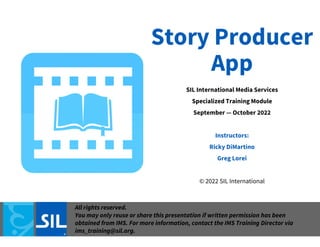
Recommandé
Recommandé
Contenu connexe
Similaire à Story Producer App Lesson 5
Similaire à Story Producer App Lesson 5 (20)
Explaindio is a versatile tool for creating animated videos

Explaindio is a versatile tool for creating animated videos
Dernier
Dernier (20)
Introduction to FIDO Authentication and Passkeys.pptx

Introduction to FIDO Authentication and Passkeys.pptx
Easier, Faster, and More Powerful – Alles Neu macht der Mai -Wir durchleuchte...

Easier, Faster, and More Powerful – Alles Neu macht der Mai -Wir durchleuchte...
Continuing Bonds Through AI: A Hermeneutic Reflection on Thanabots

Continuing Bonds Through AI: A Hermeneutic Reflection on Thanabots
Tales from a Passkey Provider Progress from Awareness to Implementation.pptx

Tales from a Passkey Provider Progress from Awareness to Implementation.pptx
Simplified FDO Manufacturing Flow with TPMs _ Liam at Infineon.pdf

Simplified FDO Manufacturing Flow with TPMs _ Liam at Infineon.pdf
JavaScript Usage Statistics 2024 - The Ultimate Guide

JavaScript Usage Statistics 2024 - The Ultimate Guide
Observability Concepts EVERY Developer Should Know (DevOpsDays Seattle)

Observability Concepts EVERY Developer Should Know (DevOpsDays Seattle)
Where to Learn More About FDO _ Richard at FIDO Alliance.pdf

Where to Learn More About FDO _ Richard at FIDO Alliance.pdf
“Iamnobody89757” Understanding the Mysterious of Digital Identity.pdf

“Iamnobody89757” Understanding the Mysterious of Digital Identity.pdf
UiPath manufacturing technology benefits and AI overview

UiPath manufacturing technology benefits and AI overview
Intro to Passkeys and the State of Passwordless.pptx

Intro to Passkeys and the State of Passwordless.pptx
Introduction to FDO and How It works Applications _ Richard at FIDO Alliance.pdf

Introduction to FDO and How It works Applications _ Richard at FIDO Alliance.pdf
Secure Zero Touch enabled Edge compute with Dell NativeEdge via FDO _ Brad at...

Secure Zero Touch enabled Edge compute with Dell NativeEdge via FDO _ Brad at...
Event-Driven Architecture Masterclass: Challenges in Stream Processing

Event-Driven Architecture Masterclass: Challenges in Stream Processing
Story Producer App Lesson 5
- 1. Story Producer App SIL International Media Services Specialized Training Module September — October 2022 Instructors: Ricky DiMartino Greg Lorei © 2022 SIL International All rights reserved. You may only reuse or share this presentation if written permission has been obtained from IMS. For more information, contact the IMS Training Director via ims_training@sil.org.
- 2. Story Producer App Lesson 5 The Translate + Revise Phase © 2022 SIL International All rights reserved. You may only reuse or share this presentation if written permission has been obtained from IMS. For more information, contact the IMS Training Director via ims_training@sil.org.
- 3. • The second phase is the “Translate + Revise” phase. • In this phase you will orally translate the story from the language of wider communication (LWC) into the target language. Step 1 The Translate + Revise Phase
- 4. • You will now see that the story, which was whole in the Learn phase, has been divided up into smaller frames for this phase. • The app will start you on frame “0” by default. Frame “0” is for the title of the story. Step 2 The Translate + Revise Phase
- 5. • You navigate between the different frames of the story by swiping left or right to proceed forward or backward, like you normally would on a phone. • Swiping to the left from frame “0” will bring you to frame “1” of the story. Step 3 The Translate + Revise Phase
- 6. • Swiping to the left from the very last frame of the template will bring you back to frame “0”. • The very last frame of each template is reserved for a music recording. That will be discussed in more detail in a subsequent lesson. Step 4 The Translate + Revise Phase
- 7. • You can listen again to the audio of each frame in the LWC by pressing the play icon. Step 5 The Translate + Revise Phase
- 8. • You will then orally translate each frame into the target language and record that oral translation by tapping the microphone icon at the bottom of the screen. Step 6 The Translate + Revise Phase
- 9. • Tapping on the microphone icon will commence the recording function. • While the app is recording, you will see a stop icon in place of the microphone. The blue bar at the bottom of the screen will also flash between red and blue. • To stop the recording, simply tap the stop icon. Step 7 The Translate + Revise Phase
- 10. • After you complete a recording, you will now see two new icons on the bottom blue bar. • One is a new play icon. Pressing this icon will, by default, play back the most recent recording draft for that particular frame. Step 8 The Translate + Revise Phase
- 11. • The other new icon is a menu icon with a smaller play symbol attached to it. • Pressing that new icon will reveal all the recording drafts for that particular frame. Step 9 The Translate + Revise Phase
- 12. • If you don’t want the app to play the most recent recording draft for that frame, you can select a different draft by tapping the name of the one you want. Step 10 The Translate + Revise Phase
- 13. • If you long-press the name of the draft, you can edit the name of the draft. Step 11 The Translate + Revise Phase
- 14. • If you want to listen to a draft without selecting it for that frame, you can simply press the play icon next to the name of the one you want to hear. Step 12 The Translate + Revise Phase
- 15. • For the app to play the draft you want, you don’t need to delete unwanted drafts. • But if you want to free up space on the app and your phone or SD card, you can delete unwanted drafts by tapping the trash can icon. Step 13 The Translate + Revise Phase
- 16. • To add a written title to your title frame, tap the pencil icon. Step 14 The Translate + Revise Phase
- 17. • Once you create your title, it will now appear here. Step 15 The Translate + Revise Phase
- 18. • Continue working through the template, recording oral translations for each frame. Step 16 The Translate + Revise Phase
- 19. • When you complete the second-to-last frame of the template (the last frame with audio in the LWC and an illustration), you have completed the initial “Translate + Revise” phase. • We say “initial”, because you will likely come back to this phase to make edits or corrections after receiving feedback from others. • Proceed to the next phase. Step 17 The Translate + Revise Phase