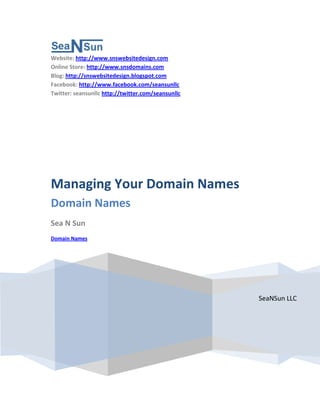
Managing Your Domain Names
- 1. Website: http://www.snswebsitedesign.com Online Store: http://www.snsdomains.com Blog: http://snswebsitedesign.blogspot.com Facebook: http://www.facebook.com/seansunllc Twitter: seansunllc http://twitter.com/seansunllc Managing Your Domain Names Domain Names Sea N Sun Domain Names SeaNSun LLC
- 2. Managing Your Domain Names Managing Your Domain Names Introduction Managing your domain names may seem like a big job with many tasks to complete. This guide will help you simplify your domain management and walk you step-by-step through the most common tasks you may need to perform for your domain names using the Domain Manager. The Domain Manager simplifies the domain management process. You can easily access all aspects of domain management with the click of your mouse. All the domains in your account can be managed from one location. If you need more information regarding any aspect of your account or your domain names, please check out our Help Center, which you can access from your Account Manager or from our Home page. Changing Name Servers for Your Domain Name Nameservers are the Internet's equivalent to phone books. A nameserver maintains a directory of domain names that match certain IP addresses (computers). The information from all nameservers across the Internet is gathered in a central registry. This makes it possible for people across the Internet to access your Web site using a familiar domain name, instead of having to remember a series of numbers. To Change the Nameservers for Your Domain Names 1. Log in to your Account Manager. 2. In the My Products section, click Manage Domains. 3. Select the domains you want to modify. 4. Above your list of domain names, click Nameservers. 5. Select the nameservers you want to use: Hosting nameservers You host your domain name’s website with us Parked nameservers You do not host a website on your domain or forward it Custom nameservers You host your domain name’s website elsewhere 6. If you select Custom nameservers, enter your nameservers. You must enter at least two nameservers for your domain. The default nameservers for your hosting account depend on the day you set up your hosting. Use this list to determine your default nameservers: SeaNSun LLC | Millbury, Ma Page 2
- 3. Managing Your Domain Names Aug. 2 2010 - Present ns01.domaincontrol.com ns02.domaincontrol.com July 27, 2009 – Aug. 1, 2010 ns25.domaincontrol.com ns26.domaincontrol.com March 11, 2008 - July 27, 2009 ns51.domaincontrol.com ns52.domaincontrol.com Sept. 19, 2007 - March 10, 2008 ns43.domaincontrol.com ns44.domaincontrol.com Jan. 31, 2007 – Sept. 18, 2007 ns5.secureserver.net ns6.secureserver.net Nov. 15, 2006 - Jan. 30, 2007 ns1.secureserver.net ns2.secureserver.net Dec. 15, 2005 - Nov. 14, 2006 ns3.secureserver.net ns4.secureserver.net Before December 14, 2005 ns1.secureserver.net ns2.secureserver.net 7. Click OK. It usually takes 4-8 hours for .COM and .NET domains and 24-48 hours for all other domain extensions before nameservers on other networks are able to access the information after the central registry gets it. This period is referred to as the propagation period. Forwarding Domain Names Forwarding a domain name enables you to direct incoming traffic from a parked domain to an already existing Web site. When someone attempts to access your domain, their Web browser automatically redirects them to your main Web site. Forwarding with Masking prevents visitors from knowing they have been redirected by making sure your domain name remains in their Web browser's address bar. You can also add a title and meta tags to your masked domain. To Forward a Domain 1. Log in to your Account Manager. 2. In the My Products section, click Manage Domains. 3. Select the domain names you want to forward. 4. Above your list of domain names, click Forward. 5. On the Forwarding tab, select Enable forwarding. 6. In the Forward to field, enter the URL to which you want to forward your domain names. SeaNSun LLC | Millbury, Ma Page 3
- 4. Managing Your Domain Names 7. Select to redirect visitors using a 301 Moved Permanently or 302 Moved Temporarily HTTP response. 8. If you want to mask your domain, go to the Masking tab and select Mask Domain. 9. In the Masked title field, enter a short title that describes your Web site. In the Masked description Meta tag field, enter a description of your website. 10. In the Masked keyword Meta tag field, enter keywords that describe your page, separated by commas or spaces. Title and meta tag information is important to a Web site’s search engine ranking, but it does not change the look of your Web site. 11. Click OK. Modifying Contact Information for Your Domain Name The Update Contact Information section enables you to update information for your domain name. The contact information cannot be changed for domains that are private or have a pending status. Provide accurate contact information and keep it updated. Failure to do so may result in your domain name's cancellation or prevent you from transferring ownership. In addition to your basic contact information (registrant info), you are required to provide technical, administrative, and billing contacts. By default, we use your registrant information for all of these contacts. Registrant The person or organization which owns the domain name Technical Contact The contact for technical questions regarding the domain name Administrative Contact The contact with administrative control of the account Billing Contact The contact for billing questions regarding the domain name Modifying the registrant locks your domain name for 60 days, which rejects any transfer requests. To Modify the Contact Information for Your Domain Name SeaNSun LLC | Millbury, Ma Page 4
- 5. Managing Your Domain Names 1. Log in to your Account Manager. 2. In the My Products section, click Manage Domains. 3. Select the domain names you want to modify. 4. Above your list of domain names, click Contact. 5. In the Update Contact Information section, you can change your Registrant, Administrative, Technical, and Billing contact information. If your updated contact information is the same for all of your contact types, select Copy to all contact types. 6. Click OK. Upgrading Your Domain Names We offer a number of upgrade options that you can apply to your domain using the Domain Manager. To Upgrade Your Domain Name 1. Log in to your Account Manager. 2. In the My Products section, click Manage Domains. 3. Select the domain names to which you want to add privacy. 4. Above your list of domain names, click Upgrade. 5. Select from the upgrades available for your domain. 6. Click Checkout. 7. Fill out any necessary information for your upgrade. SeaNSun LLC | Millbury, Ma Page 5
- 6. Managing Your Domain Names 8. Complete the purchase. Renewing Your Domain Names You can renew one or all of your domain names using the Domain Manager. To Renew Your Domain Name 1. Log in to your Account Manager. 2. In the My Products section, click Manage Domains. 3. Select the domain names you want to renew. 4. From the Renew menu, select Renew Domain. 5. From the Renewal length list, select the length of time for which you want to renew your domain name. 6. Click Next, and then complete the checkout process to renew your domain names. Monitoring and Accepting Domain Transfers The Pending Transfers page lets you easily monitor the progress of domain transfer requests for domains being transferred to and from your account. The status displays in the status column next to your domain names. Certain actions will become available to you as a transfer progresses. Most likely you will not need to use these options. However, they are available in the event that the approval email is accidentally deleted or the transfer fails and needs to be retried. If the transaction remains pending for an extended period of time, you may: Resubmits, to the registry, a transfer request that has failed. You are not required to reauthorize the transfer – Retry Transfer the request will be submitted to the registry immediately. This option is only available for domains with a status SeaNSun LLC | Millbury, Ma Page 6
- 7. Managing Your Domain Names of ‘Transfer Interrupted,’ ‘Invalid Auth Code,’ or ‘Transfer Failed.’ Restarts a transfer that is trapped in a pending status. You are required to reauthorize the transfer. This option is Reinitiate only available for domains with a status of ‘Invalid Contact Information,’ Authorization Required,’ or ‘Pending Unlock or Hold Release.’ Sends a reminder email to the email address of the Administrative Contact for the domain. It is up to that person Resend Email to take the appropriate action. This option is only available for domains with a status of ‘Invalid Contact Information’ or ‘Authorization Required.’ Cancels the transaction. If the transaction is canceled, the person who was to receive the domain names will be Cancel unable to accept the transfer. This option is only available for domains with a status of ‘Invalid Contact Selected Information,’ ‘Authorization Required,’ ‘Pending Unlock or Hold Release,’ or ‘Awaiting Transfer Date.’ Lets you accept or decline the transfer of a domain name from your account. This option is only available for Accept/Decline domains with a status of ‘Transfer Away Accept/Decline Required.’ Once you complete your domain transfer, we automatically accept it within five days. To expedite the process, you can manually accept the transfer request by following the steps below. To Accept a Request to Transfer a Domain Away From Your Account 1. Log in to your Account Manager. 2. In the My Products section, click Manage Domains. 3. From the Domains menu, select Pending Transfers. 4. Select the domain name you want to approve and click Accept/Decline above your list of domain names. 5. Select Accept and then click OK. We notify the registry that you accepted the transfer. Once the Registry completes the transfer you will receive a confirmation email. To Decline a Request to Transfer a Domain Away From Your Account 1. Log in to your Account Manager. 2. In the My Products section, click Manage Domains. 3. From the Domains menu, select Pending Transfers. 4. Select the domain name you want to decline and click Accept/Decline above your list of domain names. 5. Select Decline and then click OK. We notify the registry that you declined the transfer. If you do not explicitly decline the transfer, the transfer is automatically accepted within five days. To Authorize a Domain Transfer to Your Account SeaNSun LLC | Millbury, Ma Page 7
- 8. Managing Your Domain Names 1. Log in to your Account Manager. 2. In the My Products section, click Manage Domains. 3. From the Domains menu, select Pending Transfers. 4. Click Authorization, and then select Begin Transfer Authorization. 5. In the Transfer Authorization section, enter your Transaction ID and Security Code from the email notification you received regarding this transfer and click Next. 6. If applicable, enter the Authorization Code you received from the current registrar and click Next. Managing Account Changes The Pending Account Changes page displays the list of domain names you have requested to move out of your account. If you are on the receiving end of a Change Account Request, you will receive an email with instructions on how to complete the process and assume registration of the domain names. From the Pending Account Changes page, you can: Resend This will resend the account change notification to the email address listed for the contact under Sent To. It will be up Email to that person to enter their account and accept the account changes. If you click cancel, the transaction will be canceled, and if the person who was to receive the domain names attempts Cancel to accept the account change, they will receive an error message. To Initiate an Account Change 1. Log in to your Account Manager. 2. In the My Products section, click Manage Domains. 3. In your list of domain names, use the checkboxes to select the domain names you want to move to a different account. 4. Above your list of domain names, click Account Change. In the New registrant’s Customer # or login name field, enter the new registrant’s first and last name. SeaNSun LLC | Millbury, Ma Page 8
- 9. Managing Your Domain Names 5. In the New registrant’s email and Confirm email fields, enter the email address for the new registrant. 6. In the Domain’s contact information list, select one of the following: Enter new Lets you enter contact information for the new registrant. details Use details from Lets you use the contact information from the account you entered in the New registrant’s Customer # or login name specified field. customer account Do not Retains the contact information currently assigned to the domain for which you initiated an account change. change 7. Click Next. 8. If you selected Enter new details, complete the on-screen fields, and then click Next. NOTE: A list of the services that will be cancelled once the domain is removed from your account displays. You cannot reverse a cancellation. 9. Read the Domain Name Change Registrant Agreement, and if you agree to the terms, select I have read and agree to the Domain Name Change... 10. If you want to transfer your domain during this 60-day period, you should decline the Change of Registrant and transfer your domain first. If not, select I understand that, if I want to transfer this domain... 11. Click Finish. We email the Transaction ID and Security Code to complete the account change to the new registrant. To Decline an Account Change 1. Log in to your Account Manager. 2. In the My Products section, click Manage Domains. 3. From the Domains menu, select Pending Account Changes. 4. Use the checkboxes to select the domain names for which you want to decline the account change. 5. Above your list of domain names, click Decline. To Accept an Account Change 1. Log in to your Account Manager. 2. In the My Products section, click Manage Domains. SeaNSun LLC | Millbury, Ma Page 9
- 10. Managing Your Domain Names 3. From the Domains menu, select Pending Account Changes. 4. Click Manually Accept Domains. 5. In the Accept Account Change section, enter the Transaction ID and Security Code you received in the Confirm Account Change email you received when the account change was initiated, and then click Next. 6. Select the Transfer of Registration Agreement and Domain Registration Agreement to accept them, and then click Next. Managing 100 or More Domain Names If you have 100 or more domain names in your account, some additional naviga- tion and organizational features are available to assist you in managing your domains. To Use Bulk Search to Find Specific Domain Names 1. Log in to your Account Manager. 2. In the My Products section, click Manage Domains. 3. Click Search above your folder list. SeaNSun LLC | Millbury, Ma Page 10
- 11. Managing Your Domain Names 4. Click the Bulk Search hyperlink. 5. Type the exact domain names you want to view. Enter as many domain names as you want, one domain name per line. 6. Once you have entered all the domain names you want to manage, click Search to display only those names in your domain names list. To Find a Domain Name Based on Spelling Scroll through an alphabetized list of your domain names by clicking the right and left arrows in the upper left corner above your list of domain names. Your current location in the alphabetized list is indicated between the arrows (i.e., Displaying aaa.com - bbb.com). To Find a Domain Name Based on Expiration Date Scroll through your domain names, sorted by expiration date, by clicking the right and left arrows in the upper-left corner above your list of domain names. Your current location in the list is indicated between the arrows (e.g., Displaying 08/17/08 - 07/21/07). To Organize Your Domain Names Into Folders 1. Log in to your Account Manager. 2. In the My Products section, click Manage Domains. 3. Click New Folder. 4. In the Folder name field, enter a folder name. SeaNSun LLC | Millbury, Ma Page 11
- 12. Managing Your Domain Names 5. In the Description field, enter a description of the folder. 6. Click OK. 7. In your list of domain names, select the domains you want to add to a folder. 8. From the Organize menu, select Copy to Folder. 9. From the Folder list, select the folder to which you want to move the domains. 10. Click OK. To Edit a Domain Folder 1. Log in to your Account Manager. 2. In the My Products section, click Manage Domains. 3. Click Folders. 4. Select the folder you want to use, and then click Edit. 5. Edit the folder’s details, and then click OK. SeaNSun LLC | Millbury, Ma Page 12
