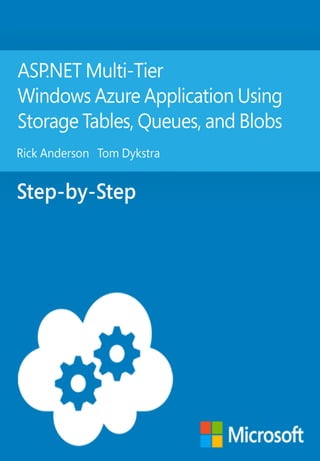
Aspnet mtwaa using_storage_tables_queues_and_blobs
- 2. ASP.NET Multi-Tier Windows Azure Application Using Storage Tables, Queues, and Blobs Rick Anderson Tom Dykstra Summary: This tutorial series shows how to create a multi-tier ASP.NET MVC 4 web application that uses Windows Azure Storage tables, queues, and blobs, and how to deploy the application to a Windows Azure Cloud Service. The tutorials assume that you have no prior experience using Windows Azure. On completing the series, you'll know how to build a resilient and scalable data-driven web application and deploy it to the cloud. Category: Step-by-Step Applies to: Windows Azure, ASP.NET MVC, Windows Azure Storage Queues, Windows Azure Storage Tables, Windows Azure Storage Blobs Source: WindowsAzure.com (.NET Multi-Tier Application Using Storage Tables, Queues, and Blobs) E-book publication date: February 2013
- 3. Copyright © 2013 by Microsoft Corporation All rights reserved. No part of the contents of this book may be reproduced or transmitted in any form or by any means without the written permission of the publisher. Microsoft and the trademarks listed at http://www.microsoft.com/about/legal/en/us/IntellectualProperty/Trademarks/EN-US.aspx are trademarks of the Microsoft group of companies. All other marks are property of their respective owners. The example companies, organizations, products, domain names, email addresses, logos, people, places, and events depicted herein are fictitious. No association with any real company, organization, product, domain name, email address, logo, person, place, or event is intended or should be inferred. express, statutory, or implied warranties. Neither the authors, Microsoft Corporation, nor its resellers, or distributors will be held liable for any damages caused or alleged to be caused either directly or indirectly by this book.
- 4. ASP.NET Multi-Tier Windows Azure Application Using Storage Tables, Queues, and Blobs Contents Introduction - 1 of 5......................................................................................................................................5 What You'll Learn....................................................................................................................................5 Front-end overview ................................................................................................................................5 Tutorials in the Series...........................................................................................................................11 Why an Email List Service Application ...............................................................................................12 Resilient..............................................................................................................................................12 Scalable..............................................................................................................................................12 Back-end overview ...............................................................................................................................12 Windows Azure Tables.........................................................................................................................15 mailinglist table.................................................................................................................................15 message table ...................................................................................................................................19 messagearchive table.......................................................................................................................24 Windows Azure Queues.......................................................................................................................24 AzureMailQueue...............................................................................................................................24 AzureMailSubscribeQueue ..............................................................................................................25 Windows Azure Email Service data diagram.....................................................................................25 Windows Azure Blobs ..........................................................................................................................27 Windows Azure Cloud Service versus Windows Azure Web Site...................................................27 Cost.........................................................................................................................................................30 Authentication and Authorization......................................................................................................32 Next steps..............................................................................................................................................33 Configuring and Deploying the Windows Azure Email Service application - 2 of 5....................................34 Set up the development environment...............................................................................................34
- 5. Set up a free Windows Azure account...............................................................................................35 Create a Windows Azure Storage account........................................................................................36 Install Azure Storage Explorer.............................................................................................................41 Create a Cloud Service.........................................................................................................................43 Download and run the completed solution......................................................................................45 Viewing developer storage in Visual Studio .....................................................................................52 Configure the application to use your Windows Azure Storage account.....................................54 The manual method for configuring storage account credentials ............................................57 Test the application configured to use your storage account....................................................61 Use Azure Storage Explorer to view data entered into your storage account.........................61 Use Server Explorer to view data entered into your storage account.......................................62 Optional steps to disable Azure Storage Emulator automatic startup......................................63 Configure the application to use SendGrid.......................................................................................64 Create a SendGrid account..............................................................................................................65 Update SendGrid credentials in worker role properties..............................................................65 Deploy the Application to Windows Azure.......................................................................................66 Implement IP restrictions.................................................................................................................66 Configure the application to use your storage account when it runs in the cloud.................66 Publish the application ....................................................................................................................67 Promote the Application from Staging to Production ....................................................................73 Configure and View Tracing Data.......................................................................................................75 Add another worker role instance to handle increased load..........................................................77 Next steps..............................................................................................................................................80 Building the web role for the Windows Azure Email Service application - 3 of 5 ......................................82 Create the Visual Studio solution.......................................................................................................82 Create a cloud service project with a web role and a worker role.............................................82 Set the page header, menu, and footer.........................................................................................86 Run the application locally ..............................................................................................................88 Configure Tracing.................................................................................................................................89
- 6. Add code to efficiently handle restarts..............................................................................................90 Update the Storage Client Library NuGet Package..........................................................................91 Add a reference to an SCL 1.7 assembly ...........................................................................................93 Add code to create tables, queue, and blob container in the Application_Start method..........94 Create and test the Mailing List controller and views .....................................................................96 Add the MailingList entity class to the Models folder.................................................................96 Add the MailingList MVC controller...............................................................................................99 Add the MailingList MVC views ....................................................................................................107 Make MailingList the default controller.......................................................................................110 Configure the web role to use your test Windows Azure Storage account ...............................110 Test the application........................................................................................................................115 Create and test the Subscriber controller and views .....................................................................117 Add the Subscriber entity class to the Models folder ...............................................................117 Add the Subscriber MVC controller .............................................................................................119 Add the Subscriber MVC views.....................................................................................................124 Test the application........................................................................................................................126 Create and test the Message controller and views........................................................................127 Add the Message entity class to the Models folder ..................................................................127 Add the Message MVC controller ................................................................................................130 Add the Message MVC views........................................................................................................135 Test the application........................................................................................................................140 Create and test the Unsubscribe controller and view....................................................................141 Add the Unsubscribe view model to the Models folder ...........................................................141 Add the Unsubscribe controller....................................................................................................142 Create the MVC views....................................................................................................................144 Test the application........................................................................................................................146 (Optional) Build the Alternative Architecture..................................................................................149 Next steps............................................................................................................................................150 Building worker role A (email scheduler) for the Windows Azure Email Service application - 4 of 5......152
- 7. Add a reference to the web project .................................................................................................152 Add a reference to an SCL 1.7 assembly .........................................................................................154 Add the SendEmail model.................................................................................................................154 Add code that runs when the worker role starts............................................................................157 Configure the storage connection string ........................................................................................172 Testing worker role A.........................................................................................................................173 Next steps............................................................................................................................................178 Building worker role B (email sender) for the Windows Azure Email Service application - 5 of 5...........179 Add worker role B project to the solution.......................................................................................179 Add a reference to the web project .................................................................................................181 Add the Storage Client Library 2.0 NuGet package to the project..............................................183 Add SCL 1.7 referenceAdd a reference to an SCL 1.7 assembly...................................................184 Add the SendGrid NuGet package to the project..........................................................................184 Add project settings...........................................................................................................................186 Add code that runs when the worker role starts........................................................................188 Testing Worker Role B .......................................................................................................................203 Next steps............................................................................................................................................203 Acknowledgments..............................................................................................................................204
- 8. Introduction - 1 of 5 This tutorial series shows how to create a multi-tier ASP.NET MVC 4 web application that uses Windows Azure Storage tables, queues, and blobs, and how to deploy the application to a Windows Azure Cloud Service. The tutorials assume that you have no prior experience using Windows Azure. On completing the series, you'll know how to build a resilient and scalable data-driven web application and deploy it to the cloud. What You'll Learn In this tutorial series you'll learn the following: How to enable your machine for Windows Azure development by installing the Windows Azure SDK. How to create a Visual Studio cloud project with an MVC 4 web role and two worker roles. How to publish the cloud project to a Windows Azure Cloud Service. How to publish the MVC 4 project to a Windows Azure Web Site if you prefer, and still use the worker roles in a Cloud Service. How to use the Windows Azure Queue storage service for communication between tiers or between worker roles. How to use the Windows Azure Table storage service as a highly scalable data store for structured, non-relational data. How to use the Windows Azure Blob service to store files in the cloud. How to view and edit Windows Azure tables, queues, and blobs by using Visual Studio or Azure Storage Explorer. How to use SendGrid to send emails. How to configure tracing and view trace data. How to scale an application by increasing the number of worker role instances. Front-end overview The application that you'll build is an email list service. The front-end of the multi-tier application includes web pages that administrators of the service use to manage email lists.
- 10. There is also a set of pages that administrators use to create messages to be sent to an email list.
- 12. Clients of the service are companies that give their customers an opportunity to sign up for a mailing list on the client web site. For example, an administrator sets up a list for Contoso University History Department announcements. When a student interested in History Department announcements clicks a link on the Contoso University web site, Contoso University makes a web service call to the Windows Azure Email Service application. The service method causes an email to be sent to the
- 13. customer. That email contains a hyperlink, and when the recipient clicks the link, a page welcoming the customer to the History Department Announcements list is displayed. Every email sent by the service (except the subscribe confirmation) includes a hyperlink that can be used to unsubscribe. If a recipient clicks the link, a web page asks for confirmation of intent to unsubscribe.
- 14. If the recipient clicks the Confirm button, a page is displayed confirming that the person has been removed from the list. Tutorials in the Series Here is a list of the tutorials with a summary of their contents: 1. Introduction to the Windows Azure Email Service application (this tutorial). An overview of the application and its architecture. 2. Configuring and Deploying the Windows Azure Email Service application. How to download the sample application, configure it, test it locally, deploy it, and test it in the cloud.
- 15. 3. Building the web role for the Windows Azure Email Service application. How to build the MVC 4 components of the application and test them locally. 4. Building worker role A (email scheduler) for the Windows Azure Email Service application. How to build the back-end component that creates queue work items for sending emails, and test it locally. 5. Building worker role B (email sender) for the Windows Azure Email Service application. How to build the back-end component that processes queue work items for sending emails, and test it locally. If you just want to download the application and try it out, all you need is the first two tutorials. If you want to see all the steps that go into building an application like this from scratch, go through the last three tutorials after you go through the first two. Why an Email List Service Application We chose an email list service for this sample application because it is the kind of application that needs to be resilient and scalable, two features that make it especially appropriate for Windows Azure. Resilient If a server fails while sending out emails to a large list, you want to be able to spin up a new server easily and quickly, and you want the application to pick up where it left off without losing or duplicating any emails. A Windows Azure Cloud Service web or worker role instance (a virtual machine) is automatically replaced if it fails. And Windows Azure Storage queues and tables provide a means to implement server-to-server communication that can survive a failure without losing work. Scalable An email service also must be able to handle spikes in workload, since sometimes you are sending emails to small lists and sometimes to very large lists. In many hosting environments, you have to purchase and maintain sufficient hardware to handle the spikes in workload, and you're paying for all that capacity 100% of the time although you might only use it 5% of the time. With Windows Azure, you pay only for the amount of computing power that you actually need for only as long as you need it. To scale up for a large mailing, you just change a configuration setting to increase the number of servers you have available to process the workload, and this can be done programmatically. For example, you could configure the application so that if the number of work items waiting in the queue exceeds a certain number, Windows Azure automatically spins up additional instances of the worker role that processes those work items. Back-end overview
- 16. The front-end stores email lists and messages to be sent to them in Windows Azure tables. When an administrator schedules a message to be sent, a table row containing the scheduled date and other data such as the subject line is added to the message table. A worker role periodically scans the message table looking for messages that need to be sent (we'll call this worker role A). When worker role A finds a message needing to be sent, it does the following tasks: Gets all the email addresses in the destination email list. Puts the information needed to send each email in the message table. Creates a queue work item for each email that needs to be sent. A second worker role (worker role B) polls the queue for work items. When worker role B finds a work item, it processes the item by sending the email, and then it deletes the work item from the queue. The following diagram shows these relationships.
- 17. No emails are missed if worker role B goes down and has to be restarted, because a queue work item for an email isn't deleted until after the email has been sent. The back-end also implements table processing that prevents multiple emails from getting sent in case worker role A goes down and has to be restarted. In that case, multiple queue work items might be generated for a given destination email address. But for each destination email address, a row in the message table tracks whether the email has been sent. Depending on the timing of the restart and email processing, worker A uses this row to avoid creating a second queue work item, or worker B uses this row to avoid sending a second email. Worker role B also polls a subscription queue for work items put there by the Web API service method for new subscriptions. When it finds one, it sends the confirmation email.
- 18. Windows Azure Tables The Windows Azure Email Service application stores data in Windows Azure Storage tables. Windows Azure tables are a NoSQL data store, not a relational database like Windows Azure SQL Database. That makes them a good choice when efficiency and scalability are more important than data normalization and relational integrity. For example, in this application, one worker role creates a row every time a queue work item is created, and another one retrieves and updates a row every time an email is sent, which might become a performance bottleneck if a relational database were used. Additionally, Windows Azure tables are cheaper than Windows Azure SQL. For more information about Windows Azure tables, see the resources that are listed at the end of the last tutorial in this series. The following sections describe the contents of the Windows Azure tables that are used by the Windows Azure Email Service application. For a diagram that shows the tables and their relationships, see the Windows Azure Email Service data diagram later in this page. mailinglist table The mailinglist table stores information about mailing lists and the subscribers to mailing lists. (The Windows Azure table naming convention best practice is to use all lower-case letters.)
- 19. Administrators use web pages to create and edit mailing lists, and clients and subscribers use a set of web pages and a service method to subscribe and unsubscribe. In NoSQL tables, different rows can have different schemas, and this flexibility is commonly used to make one table store data that would require multiple tables in a relational database. For example, to store mailing list data in SQL Database you could use three tables: a mailinglist table that stores information about the list, a subscriber table that stores information about subscribers, and a mailinglistsubscriber table that associates mailing lists with subscribers and vice versa. In the NoSQL table in this application, all of those functions are rolled into one table named mailinglist. In a Windows Azure table, every row has a partition key and a row key that uniquely identifies the row. The partition key divides the table up logically into partitions. Within a partition, the row key uniquely identifies a row. There are no secondary indexes; therefore to make sure that the application will be scalable, it is important to design your tables so that you can always specify partition key and row key values in the Where clause of queries. The partition key for the mailinglist table is the name of the mailing list. The row key for the mailinglist table can be one of two things: the constant "mailinglist" or the email address of the subscriber. Rows that have row key "mailinglist" include information about the mailing list. Rows that have the email address as the row key have information about the subscribers to the list. In other words, rows with row key "mailinglist" are equivalent to a mailinglist table in a relational database. Rows with row key = email address are equivalent to a subscriber table and a mailinglistsubscriber association table in a relational database. Making one table serve multiple purposes in this way facilitates better performance. In a relational database three tables would have to be read, and three sets of rows would have to be sorted and matched up against each other, which takes time. Here just one table is read and its rows are automatically returned in partition key and row key order. The following grid shows row properties for the rows that contain mailing list information (row key = "MailingList"). Property Data Type Description PartitionKey String ListName: A unique identifier for the mailing list, for example: contoso1. The typical use for the table is to retrieve all information for a specific
- 20. mailing list, so using the list name is an efficient way to partition the table. RowKey String The constant "mailinglist". Description String Description of the mailing List, for example: "Contoso University History Department announcements". FromEmailAddress String The "From" email address in the emails sent to this list, for example: donotreply@contoso.edu. The following grid shows row properties for the rows that contain subscriber information for the list (row key = email address). Property Data Type Description PartitionKey String ListName: The name (unique identifier) of the mailing list, for example: contoso1. RowKey String EmailAddress: The subscriber email address, for example: student1@contoso.edu. SubscriberGUID String Generated when the email address is added to a list. Used in subscribe and unsubscribe links so that it's difficult to subscribe or unsubscribe someone else's email address. Some queries for the Subscribe and Unsubscribe web pages specify only the PartitionKey and this property. Querying a partition without using the RowKey limits the scalability of the application, because queries will take longer as mailing list sizes increase. An option for improving scalability is to add lookup rows that have the SubscriberGUID in the RowKey property. For example, for each email address one row could have "email:student1@domain.com" in the RowKey and another row for the same subscriber could have "guid:6f32b03b-90ed-41a9-b8ac- c1310c67b66a" in the RowKey. This is simple to implement because atomic batch transactions on rows within a partition are easy to code. We hope to implement this in the next release of the sample application. For more information, see Real World: Designing a Scalable Partitioning Strategy for
- 21. Windows Azure Table Storage Verified Boolean When the row is initially created for a new subscriber, the value is false. It changes to true only after the new subscriber clicks the Confirm hyperlink in the welcome email or an administrator sets it to true. If a message is sent to a list while the Verified value for one of its subscribers is false, no email is sent to that subscriber. The following list shows an example of what data in the table might look like. Partition Key contoso1 Row Key mailinglist Description Contoso University History Department announcements FromEmailAddress donotreply@contoso.edu Partition Key contoso1 Row Key student1@domain.com SubscriberGUID 6f32b03b-90ed-41a9-b8ac-c1310c67b66a Verified true Partition Key contoso1 Row Key student2@domain.com SubscriberGUID 01234567-90ed-41a9-b8ac-c1310c67b66a Verified false
- 22. Partition Key fabrikam1 Row Key mailinglist Description Fabrikam Engineering job postings FromEmailAddress donotreply@fabrikam.com Partition Key fabrikam1 Row Key applicant1@domain.com SubscriberGUID 76543210-90ed-41a9-b8ac-c1310c67b66a Verified true message table The message table stores information about messages that are scheduled to be sent to a mailing list. Administrators create and edit rows in this table using web pages, and the worker roles use it to pass information about each email from worker role A to worker role B. The partition key for the message table is the date the email is scheduled to be sent, in yyyy-mm-dd format. This optimizes the table for the query that is executed most often against this table, which selects rows that have ScheduledDate of today or earlier. However, it does creates a potential performance bottleneck, because Windows Azure Storage tables have a maximum throughput of 500 entities per second for a partition. For each email to be sent, the application writes a message table row, reads a row, and deletes a row. Therefore the shortest possible time for processing 1,000,000 emails scheduled for a single day is almost two hours, regardless of how many worker roles are added in order to handle increased loads. The row key for the message table can be one of two things: the constant "message" plus a unique key for the message called the MessageRef, or the MessageRef value plus the email address of the subscriber. Rows that have row key that begins with "message" include information about the message, such as the mailing list to send it to and when it should be sent. Rows that have the MessageRef and email address as the row key have all of the information needed to send an email to that email address.
- 23. In relational database terms, rows with row key that begins with "message" are equivalent to a message table. Rows with row key = MessageRef plus email address are equivalent to a join query view that contains mailinglist, message, and subscriber information. The following grid shows row properties for the message table rows that have information about the message itself. Property Data Type Description PartitionKey String The date the message is scheduled to be sent, in yyyy-mm-dd format. RowKey String The constant "message" concatenated with the MessageRef value. The MessageRef is a unique value created by getting the Ticks value from DateTime.Now when the row is created. Note: High volume multi-threaded, multi-instance applications should be prepared to handle duplicate RowKey exceptions when using Ticks. Ticks are not guaranteed to be unique. ScheduledDate Date The date the message is scheduled to be sent. (Same as PartitionKey but in Date format.) SubjectLine String The subject line of the email. ListName String The list that this message is to be sent to. Status String "Pending" -- Worker role A has not yet started to create queue messages to schedule emails. "Queuing" -- Worker role A has started to create queue messages to schedule emails. "Processing" -- Worker role A has created queue work items for all emails in the list, but not all emails have been sent yet. "Completed" -- Worker role B has finished processing all queue work items (all emails have been sent). Completed rows are archived in the messagearchive table, as explained later. We hope to make this property an enum in the next release. When worker role A creates a queue message for an email to be sent to a list, it creates an email row in the message table. When worker role B sends the email, it moves the email row to the
- 24. messagearchive table and updates the EmailSent property to true. When all of the email rows for a message in Processing status have been archived, worker role A sets the status to Completed and moves the message row to the messagearchive table. The following grid shows row properties for the email rows in the message table. Property Data Type Description PartitionKey String The date the message is scheduled to be sent, in yyyy-mm-dd format. RowKey String The MessageRef value and the destination email address from the subscriber row of the mailinglist table. MessageRef Long Same as the MessageRef component of the RowKey. ScheduledDate Date The scheduled date from the message row of the message table. (Same as PartitionKey but in Date format.) SubjectLine String The email subject line from the message row of the message table. ListName String The mailing list name from the mailinglist table. From EmailAddress String The "from" email address from the mailinglist row of the mailinglist table. EmailAddress String The email address from the subscriber row of the mailinglist table. SubscriberGUID String The subscriber GUID from the subscriber row of the mailinglist table. EmailSent Boolean False means the email has not been sent yet; true means the email has been sent. There is redundant data in these rows, which you would typically avoid in a relational database. But in this case you are trading some of the disadvantages of redundant data for the benefit of greater processing efficiency and scalability. Because all of the data needed for an email is present in one of these rows, worker role B only needs to read one row in order to send an email when it pulls a work item off the queue.
- 25. You might wonder where the body of the email comes from. These rows don't have blob references for the files that contain the body of the email, because that value is derived from the MessageRef value. For example, if the MessageRef is 634852858215726983, the blobs are named 634852858215726983.htm and 634852858215726983.txt. The following list shows an example of what data in the table might look like. Partition Key 2012-10-15 Row Key message634852858215726983 MessageRef 634852858215726983 ScheduledDate 2012-10-15 SubjectLine New lecture series ListName contoso1 Status Processing Partition Key 2012-10-15 Row Key 634852858215726983student1@contoso.edu MessageRef 634852858215726983 ScheduledDate 2012-10-15 SubjectLine New lecture series ListName contoso1 FromEmailAddress donotreply@contoso.edu EmailAddress student1@contoso.edu SubscriberGUID 76543210-90ed-41a9-b8ac-c1310c67b66a
- 26. EmailSent true Partition Key 2012-10-15 Row Key 634852858215726983student2@contoso.edu MessageRef 634852858215726983 ScheduledDate 2012-10-15 SubjectLine New lecture series ListName contoso1 FromEmailAddress donotreply@contoso.edu EmailAddress student2@contoso.edu SubscriberGUID 12345678-90ed-41a9-b8ac-c1310c679876 EmailSent true Partition Key 2012-11-15 Row Key message124852858215726999 MessageRef 124852858215726999 ScheduledDate 2012-11-15 SubjectLine New job postings ListName fabrikam Status Pending
- 27. messagearchive table One strategy for making sure that queries execute efficiently, especially if you have to search on fields other than PartitionKey and RowKey, is to limit the size of the table. The query in worker role A that checks to see if all emails have been sent for a message needs to find email rows in the message table that have EmailSent = false. The EmailSent value is not in the PartitionKey or RowKey, so this would not be an efficient query for a message with a large number of email rows. Therefore, the application moves email rows to the messagearchive table as the emails are sent. As a result, the query to check if all emails for a message have been sent only has to query the message table on PartitionKey and RowKey because if it finds any email rows for a message at all, that means there are unsent messages and the message can't be marked Complete. The schema of rows in the messagearchive table is identical to that of the message table. Depending on what you want to do with this archival data, you could limit its size and expense by reducing the number of properties stored for each row, and by deleting rows older than a certain age. Windows Azure Queues Windows Azure queues facilitate communication between tiers of this multi-tier application, and between worker roles in the back-end tier. Queues are used to communicate between worker role A and worker role B in order to make the application scalable. Worker role A could create a row in the Message table for each email, and worker role B could scan the table for rows representing emails that haven’t been sent, but you wouldn’t be able to add additional instances of worker role B in order to divide up the work. The problem with using table rows to coordinate the work between worker role A and worker role B is that you have no way of ensuring that only one worker role instance will pick up any given table row for processing. Queues give you that assurance. When a worker role instance pulls a work item off a queue, the queue service makes sure that no other worker role instance can pull the same work item. This exclusive lease feature of Windows Azure queues facilitates sharing a workload among multiple instances of a worker role. Windows Azure also provides the Service Bus queue service. For more information about Windows Azure Storage queues and Service Bus queues, see the resources that are listed at the end of the last tutorial in this series. The Windows Azure Email Service application uses two queues, named AzureMailQueue and AzureMailSubscribeQueue. AzureMailQueue
- 28. The AzureMailQueue queue coordinates the sending of emails to email lists. Worker role A places a work item on the queue for each email to be sent, and worker role B pulls a work item from the queue and sends the email. A queue work item contains a comma-delimited string that consists of the scheduled date of the message (partition key to the message table) and the MessageRef and EmailAddress values (row key to the message table) values, plus a flag indicating whether the item is created after the worker role went down and restarted, for example: 2012-10-15,634852858215726983,student1@contoso.edu,0 Worker role B uses these values to look up the row in the message table that contains all of the information needed to send the email. If the restart flag indicates a restart, worker B makes sure the email has not already been sent before sending it. When traffic spikes, the Cloud Service can be reconfigured so that multiple instances of worker role B are instantiated, and each of them can independently pull work items off the queue. AzureMailSubscribeQueue The AzureMailSubscribeQueue queue coordinates the sending of subscription confirmation emails. In response to a service method call, the service method places a work item on the queue. Worker role B pulls the work item from the queue and sends the subscription confirmation email. A queue work item contains the subscriber GUID. This value uniquely identifies an email address and the list to subscribe it to, which is all that worker role B needs to send a confirmation email. As explained earlier, this requires a query on a field that is not in the PartitionKey or RowKey, which is inefficient. To make the application more scalable, the mailinglist table would have to be restructured to include the subscriber GUID in the RowKey. Windows Azure Email Service data diagram The following diagram shows the tables and queues and their relationships.
- 30. Windows Azure Blobs Blobs are "binary large objects." The Windows Azure Blob service provides a means for uploading and storing files in the cloud. For more information about Windows Azure blobs, see the resources that are listed at the end of the last tutorial in this series. Windows Azure Mail Service administrators put the body of an email in HTML form in an .htm file and in plain text in a .txt file. When they schedule an email, they upload these files in the Create Message web page, and the ASP.NET MVC controller for the page stores the uploaded file in a Windows Azure blob. Blobs are stored in blob containers, much like files are stored in folders. The Windows Azure Mail Service application uses a single blob container, named azuremailblobcontainer. The name of the blobs in the container is derived by concatenating the MessageRef value with the file extension, for example: 634852858215726983.htm and 634852858215726983.txt. Since both HTML and plain text messages are essentially strings, we could have designed the application to store the email message body in string properties in the Message table instead of in blobs. However, there is a 64K limit on the size of a property in a table row, so using a blob avoids that limitation on email body size. (64K is the maximum total size of the property; after allowing for encoding overhead, the maximum string size you can store in a property is actually closer to 48k.) Windows Azure Cloud Service versus Windows Azure Web Site When you download the Windows Azure Email Service, it is configured so that the front-end and back-end all run in a single Windows Azure Cloud Service.
- 31. An alternative architecture is to run the front-end in a Windows Azure Web Site.
- 32. Keeping all components in a cloud service simplifies configuration and deployment. If you create the application with the ASP.NET MVC front end in a Windows Azure Web Site, you will have two deployments, one to the Windows Azure Web Site and one to the Windows Azure Cloud Service. In addition, Windows Azure Cloud Service web roles provide the following features that are unavailable in Windows Azure Web Sites: Support for custom and wildcard certificates. Full control over how IIS is configured. Many IIS features cannot be enabled on Windows Azure Web sites. With Windows Azure web roles, you can define a startup command that runs the AppCmd program to modify IIS settings that cannot be configured in your Web.config file. For more information, see How to Configure IIS Components in Windows Azure and How to Block Specific IP Addresses from Accessing a Web Role. Support for automatically scaling your web application by using the Autoscaling Application Block. The ability to run elevated startup scripts to install applications, modify registry settings, install performance counters, etc.
- 33. Network isolation for use with Windows Azure Connect and Windows Azure Virtual Network. Remote desktop access for debugging and advanced diagnostics. Rolling upgrades with Virtual IP Swap. This feature swaps the content of your staging and production deployments. The alternative architecture might offer some cost benefits, because a Windows Azure Web Site might be less expensive for similar capacity compared to a web role running in a Cloud Service. Later tutorials in the series explain implementation details that differ between the two architectures. For more information about how to choose between Windows Azure Web Sites and Windows Azure Cloud Services, see Windows Azure Execution Models. Cost This section provides a brief overview of costs for running the sample application in Windows Azure, given rates in effect when the tutorial was published in December of 2012. Before making any business decisions based on costs, be sure to check current rates on the following web pages: Windows Azure Pricing Calculator SendGrid Windows Azure Costs are affected by the number of web and worker role instances you decide to maintain. In order to qualify for the Azure Cloud Service 99.95% Service Level Agreement (SLA), you must deploy two or more instances of each role. One of the reasons you must run at least two role instances is because the virtual machines that run your application are restarted approximately twice per month for operating system upgrades. (For more information on OS Updates, see Role Instance Restarts Due to OS Upgrades.) The work performed by the two worker roles in this sample is not time critical and so does not need the 99.5% SLA. Therefore, running a single instance of each worker role is feasible so long as one instance can keep up with the work load. The web role instance is time sensitive, that is, users expect the web site to not have any down time, so a production application should have at least two instances of the web role. The following table shows the costs for the default architecture for the Windows Azure Email Service sample application assuming a minimal workload. The costs shown are based on using an extra small (shared) virtual machine size. The default virtual machine size when you create a Visual Studio cloud project is small, which is about six times more expensive than the extra small size. Component or Rate Cost per
- 34. Service month Web role 2 instances at $.02/hour for extra small instances $29.00 Worker role A (schedules emails to be sent) 1 instance at $.02/hour for an extra small instance $14.50 Worker role B (sends emails) 1 instance at $.02/hour for an extra small instance $14.50 Windows Azure storage transactions 1 million transactions per month at $0.10/million (Each query counts as a transaction; worker role A continuously queries tables for messages that need to be sent. The application is also configured to write diagnostic data to Windows Azure Storage, and each time it does that is a transaction.) $0.10 Windows Azure locally redundant storage $2.33 for 25 GB (Includes storage for application tables and diagnostic data.) $2.33 Bandwidth 5 GB egress is free Free SendGrid Windows Azure customers can send 25,000 emails per month for free Free Total $60.43 As you can see, role instances are a major component of the overall cost. Role instances incur a cost even if they are stopped; you must delete a role instance to not incur any charges. One cost saving approach would be to move all the code from worker role A and worker role B into one worker role. For these tutorials we deliberately chose to implement two worker instances in order to simplify scale out. The work that worker role B does is coordinated by the Windows Azure Queue service, which means that you can scale out worker role B simply by increasing the number of role instances. (Worker role B is the limiting factor for high load conditions.) The work performed by worker role A is not coordinated by queues, therefore you cannot run multiple instances of worker role A. If the two worker roles were combined and you wanted to enable scale out, you would need to implement a mechanism for ensuring that worker role A tasks run in only one instance. (One such mechanism is provided by CloudFx. See the WorkerRole.cs sample.)
- 35. It is also possible to move all of the code from the two worker roles into the web role so that everything runs in the web role. However, performing background tasks in ASP.NET is not supported or considered robust, and this architecture would complicate scalability. For more information see The Dangers of Implementing Recurring Background Tasks In ASP.NET. See also How to Combine a Worker and Web Role in Windows Azure and Combining Multiple Azure Worker Roles into an Azure Web Role. Another architecture alternative that would reduce cost is to use the Autoscaling Application Block to automatically deploy worker roles only during scheduled periods, and delete them when work is completed. For more information on autoscaling, see the links at the end of the last tutorial in this series. Windows Azure in the future might provide a notification mechanism for scheduled reboots, which would allow you to only spin up an extra web role instance for the reboot time window. You wouldn't qualify for the 99.95 SLA, but you could reduce your costs by almost half and ensure your web application remains available during the reboot interval. Authentication and Authorization In a production application you would implement an authentication and authorization mechanism like the ASP.NET membership system for the ASP.NET MVC web front-end, including the ASP.NET Web API service method. There are also other options, such as using a shared secret, for securing the Web API service method. Authentication and authorization functionality has been omitted from the sample application to keep it simple to set up and deploy. (The second tutorial in the series shows how to implement IP restrictions so that unauthorized persons can't use the application when you deploy it to the cloud.) For more information about how to implement authentication and authorization in an ASP.NET MVC web project, see the following resources: Authentication and Authorization in ASP.NET Web API Using Forms Authentication Music Store Part 7: Membership and Authorization Note: We planned to include a mechanism for securing the Web API service method by using a shared secret, but that was not completed in time for the initial release. Therefore the third tutorial does not show how to build the Web API controller for the subscription process. We hope to include instructions for implementing a secure subscription process in the next version of this tutorial. Until then, you can test the application by using the administrator web pages to subscribe email addresses to lists.
- 36. Next steps In the next tutorial, you'll download the sample project, configure your development environment, configure the project for your environment, and test the project locally and in the cloud. In the following tutorials you'll see how to build the project from scratch. For links to additional resources for working with Windows Azure Storage tables, queues, and blobs, see the end of the last tutorial in this series.
- 37. Configuring and Deploying the Windows Azure Email Service application - 2 of 5 This is the second tutorial in a series of five that show how to build and deploy the Windows Azure Email Service sample application. For information about the application and the tutorial series, see the first tutorial in the series. This tutorial shows how to configure your computer for Azure development and how to deploy the Windows Azure Email Service application to a Windows Azure Cloud Service by using any of the following products: Visual Studio 2012 Visual Studio 2012 Express for Web Visual Studio 2010 Visual Web Developer Express 2010. You can open a Windows Azure account for free, and if you don't already have Visual Studio 2012, the SDK automatically installs Visual Studio 2012 for Web Express. So you can start developing for Windows Azure entirely for free. In this tutorial you'll learn: How to set up your computer for Windows Azure development by installing the Windows Azure SDK. How to configure and test the Windows Azure Email Service application on your local machine. How to publish the application to Windows Azure. How to view and edit Windows Azure tables, queues, and blobs by using Visual Studio or Azure Storage Explorer. How to configure tracing and view trace data. How to scale the application by increasing the number of worker role instances. Note: To complete this tutorial, you need a Windows Azure account that has the Windows Azure Web Sites feature enabled. You can create a free trial account and enable preview features in just a couple of minutes. For details, see Create a Windows Azure account and enable preview features. Set up the development environment
- 38. To start, set up your development environment by installing the Windows Azure SDK for the .NET Framework. 1. To install the Windows Azure SDK for .NET, click the link that corresponds to the version of Visual Studio you are using. If you don't have Visual Studio installed yet, use the Visual Studio 2012 link. Windows Azure SDK for Visual Studio 2010 Windows Azure SDK for Visual Studio 2012 If you don't have Visual Studio installed yet, it will be installed by the link. 2. Warning: Depending on how many of the SDK dependencies you already have on your machine, installing the SDK could take a long time, from several minutes to a half hour or more. 3. When you are prompted to run or save vwdorvs11azurepack.exe, click Run. 4. In the Web Platform Installer window, click Install and proceed with the installation. When the installation is complete, you have everything necessary to start developing. Set up a free Windows Azure account The next step is to create a Windows Azure account.
- 39. 1. Browse to Windows Azure. 2. Click the Free trial link and follow the instructions. Create a Windows Azure Storage account When you run the sample application in Visual Studio, you can access tables, queues, and blobs in Windows Azure development storage or in a Windows Azure Storage account in the cloud. Development storage uses a SQL Server Express LocalDB database to emulate the way Windows Azure Storage works in the cloud. In this tutorial you'll start by using development storage, and then you'll learn how to configure the application to use a cloud storage account when it runs in Visual Studio. In this section of the tutorial you create the Windows Azure Storage account that you'll configure Visual Studio to use later in the tutorial. 1. In your browser, open the Windows Azure Management Portal. 2. In the Windows Azure Management Portal, click Storage, and then click New.
- 40. 3. Click Quick Create.
- 41. 4. In the URL input box, enter a URL prefix. This prefix plus the text you see under the box will be the unique URL to your storage account. If the prefix you enter has already been used by someone else, you'll see "The storage name is already in use" above the text box and you'll have to choose a different prefix.
- 42. 5. Set the region to the area where you want to deploy the application. 6. Uncheck the Enable Geo-Replication check box. When geo-replication is enabled for a storage account, the stored content is replicated to a secondary location to enable failover to that location in case of a major disaster in the primary location. Geo-replication can incur additional costs. You'll see a warning when you disable geo- replication because you pay a data transfer charge if you start with it disabled and then decide to enable it later. You don’t want to disable replication, upload a huge amount of data, and then enable replication. For test and development accounts, you generally don't want to pay for geo-replication. For more information, see How To Manage Storage Accounts. 7. Click Create Storage Account. In the image below, a storage account is created with the URL aestest.core.windows.net.
- 43. This step can take several minutes to complete. While you are waiting, you can repeat these steps and create a production storage account. It's often convenient to have a test storage account to use for local development, another test storage account for testing in Windows Azure, and a production storage account. 8. Click the test account that you created in the previous step, and then click the Manage Keys icon.
- 44. You'll need the Primary Access Key or Secondary Access Key access key throughout this tutorial. You can use either one of these keys in a storage connection string. There are two keys so that you can periodically change the key that you use without causing an interruption in service to a live application. You regenerate the key that you're not using, then you can change the connection string in your application to use the regenerated key. If there were only one key, the application would lose connectivity to the storage account when you regenerated the key. The keys that are shown in the image are no longer valid because they were regenerated after the image was captured. 9. Copy one of these keys into your clipboard for use in the next section. Install Azure Storage Explorer
- 45. Azure Storage Explorer is a tool that you can use to query and update Windows Azure storage tables, queues, and blobs. You will use it throughout these tutorials to verify that data is updated correctly and to create test data. 1. Install Azure Storage Explorer. 2. Launch Azure Storage Explorer and click Add Account. 3. Enter the name of the test storage account and paste the key that you copied previously. 4. Click Add Storage Account.
- 46. Other tools are also available that work with Windows Azure Storage, for example: ClumsyLeaf Software TableXplorer Cerebrata Cloud Storage Studio Create a Cloud Service 1. In your browser, open the Windows Azure Management Portal. 2. Click Cloud Services then click the New icon.
- 47. 3. Click Quick Create. 4. In the URL input box, enter a URL prefix. Like the storage URL, this URL has to be unique, and you will get an error message if the prefix you choose is already in use by someone else. 5. Set the region to the area where you want to deploy the application. You should create the cloud service in the same region that you created the storage account. When the cloud service and storage account are in different datacenters (different regions), latency will increase and you will be charged for bandwidth outside the data center. Bandwidth within a data center is free.
- 48. Azure affinity groups provide a mechanism to minimize the distance between resources in a data center, which can reduce latency. This tutorial does not use affinity groups. For more information, see How to Create an Affinity Group in Windows Azure. 6. Click Create Cloud Service. In the following image, a cloud service is created with the URL aescloud.cloudapp.net. You can move on to the next step without waiting for this step to complete. Download and run the completed solution 1. Download and unzip the completed solution.
- 49. 2. Start Visual Studio with elevated permissions. The compute emulator that enables Visual Studio to run a Windows Azure project locally requires elevated permissions. 3. To keep the download size small, the completed solution is provided without the assemblies or other content for the installed NuGet packages. When you open and build the solution, NuGet automatically gets all of the package content. In order for this to work, you have to enable the NuGet package restore option in Visual Studio. If you haven't already enabled NuGet package restore, do the following steps. 1. From the Tools menu, click Library Package Manager, and then click Manage NuGet Packages for Solution. 2. In the lower left corner of the Manage NuGet Packages dialog, click Settings. 3. In the left pane of the Options dialog box, select General under Package Manager. 4. Select Allow NuGet to download missing packages during build. 4. From the File menu choose Open Project, navigate to where you downloaded the solution, and then open the solution file. 5. In Solution Explorer, make sure that AzureEmailService is selected as the startup project.
- 50. 6. Press CTRL+F5 to run the application. The application home page appears in your browser. 7. Click Create New. 8. Enter some test data, and then click Create.
- 51. 9. Create a couple more mailing list entries.
- 52. 10. Click Subscribers, and then add some subscribers. Set Verified to true.
- 53. 11. Prepare to add messages by creating a .txt file that contains the body of an email that you want to send. Then create an .htm file that contains the same text but with some HTML (for example, make one of the words in the message bold or italicized). You'll use these files in the next step. 12. Click Messages, and then add some messages. Select the files that you created in the previous step. Don't change the scheduled date which defaults to one week in the future. The application can't send messages until you configure SendGrid.
- 55. The data that you have been entering and viewing is being stored in Windows Azure development storage. Development storage uses a SQL Server Express LocalDB database to emulate the way Windows Azure Storage works in the cloud. The application is using development storage because that is what the project was configured to use when you downloaded it. This setting is stored in .cscfg files in the AzureEmailService project. The ServiceConfiguration.Local.cscfg file determines what is used when you run the application locally in Visual Studio, and the ServiceConfiguration.Cloud.cscfg file determines what is used when you deploy the application to the cloud. Later you'll see how to configure the application to use the Windows Azure Storage account that you created earlier. Viewing developer storage in Visual Studio
- 56. The Windows Azure Storage browser in Server Explorer (Database Explorer in Express editions of Visual Studio) provides a convenient read-only view of Windows Azure Storage resources. 1. From the View menu in Visual Studio, choose Server Explorer (or Database Explorer). 2. Expand the (Development) node underneath the Windows Azure Storage node. 3. Expand Tables to see the tables that you created in the previous steps. 4. Double click the MailingList table.
- 57. Notice how the window shows the different schemas in the table. MailingList entities have Description and FromEmailAddress property, and Subscriber entities have the Verified property (plus SubscriberGUID which isn't shown because the image isn't wide enough). The table has columns for all of the properties, and if a given table row is for an entity that doesn't have a given property, that cell is blank. You can't use the storage browser in Visual Studio to update or delete Windows Azure Storage resources. You can use Azure Storage Explorer to update or delete development storage resources. (To configure Azure Storage Explorer to use development storage, click the Developer Storage check box in the Add Storage Account dialog box.) Configure the application to use your Windows Azure Storage account Next, you'll see how to configure the application so that it uses your Windows Azure Storage account when it runs in Visual Studio, instead of development storage. There is a newer way to do this in Visual Studio that was introduced in version 1.8 of the SDK, and an older way that involves copying and pasting settings from the Windows Azure management portal. The following steps show the newer way to configure storage account settings. 1. In Solution Explorer, right-click MvcWebRole under Roles in the AzureEmailService project, and click Properties. 2. Click the Settings tab. In the Service Configuration drop down box, select Local.
- 58. 3. Select the StorageConnectionString entry, and you'll see an ellipsis (...) button at the right end of the line. Click the ellipsis button to open the Storage Account Connection String dialog box. 4. In the Create Storage Connection String dialog, click Your subscription, and then click Download Publish Settings.
- 59. Visual Studio launches a new instance of your default browser with the URL for the Windows Azure portal download publish settings page. If you are not logged into the portal, you will be prompted to log in. Once you are logged in, your browser will prompt you to save the publish settings. Make a note of where you save the settings. 5. In the Create Storage Connection String dialog, click Import, and then navigate to the publish settings file that you saved in the previous step. 6. Select the subscription and storage account that you wish to use, and then click OK.
- 60. 7. Follow the same procedure that you used for the StorageConnectionString connection string to set the Microsoft.WindowsAzure.Plugins.Diagnostics.ConnectionString connection string. You don't have to download the publish settings file again. When you click the ellipsis for the Microsoft.WindowsAzure.Plugins.Diagnostics.ConnectionString connection string, you'll find that the Create Storage Connection String dialog box remembers your subscription information. When you click the Your subscription radio button, all you have to do is select the same Subscription and Account Name that you selected earlier, and then click OK. 8. Follow the same procedure that you used for the two connection strings for the MvcWebRole role to set the connection strings for the WorkerRoleA role and the workerRoleB role. The manual method for configuring storage account credentials The following procedure shows what the manual way to configure storage account settings. If you used the automatic method that was shown in the previous procedure, you can skip this procedure, or you can read through it to see what the automatic method did for you behind the scenes.
- 61. 1. In your browser, open the Windows Azure Management Portal. 2. Click the Storage Tab, and then click the test account that you created in the previous step, and then click the Manage Keys icon.
- 62. 3. Copy the primary or secondary access key. 4. In Solution Explorer, right-click MvcWebRole under Roles in the AzureEmailService project, and click Properties.
- 63. 5. Click the Settings tab. In the Service Configuration drop down box, select Local. 6. Select the StorageConnectionString entry, and you'll see an ellipsis (...) button at the right end of the line. Click the ellipsis button to open the Storage Account Connection String dialog box. 7. In the Create Storage Connection String dialog, select the Manually entered credentials radio button. Enter the name of your storage account and the primary or secondary access key you copied from the portal. 8. Click OK. You can use the same procedure to configure settings for the worker roles, or you can propagate the web role settings to the worker roles by editing the configuration file. The following steps explain how to edit the configuration file. (This is still part of the manual method for setting storage
- 64. credentials, which you don't have to do if you already propagated the settings to the worker roles by using the automatic method.) 1. Open the ServiceConfiguration.Local.cscfg file that is located in the AzureEmailService project. In the Role element for MvcWebRole you'll see a ConfigurationSettings element that has the settings that you updated by using the Visual Studio UI. <Role name="MvcWebRole"> <Instances count="1" /> <ConfigurationSettings> <Setting name="Microsoft.WindowsAzure.Plugins.Diagnostics.ConnectionString" value="DefaultEndpointsProtocol=https;AccountName=[name];AccountKey=[Ke y]" /> <Setting name="StorageConnectionString" value="DefaultEndpointsProtocol=https;AccountName=aestest;AccountKey=[K ey]" /> </ConfigurationSettings> </Role> In the Role elements for the two worker roles you'll see the same two connection strings. 2. Delete the Setting elements for these two connection strings from the WorkerRoleA and WorkerRoleB elements, and then copy and paste in their place the Setting elements from the MvcWebRole element. For more information on the configuration files, see Configuring a Windows Azure Project Test the application configured to use your storage account 1. Press CTRL+F5 to run the application. Enter some data by clicking the Mailing Lists, Subscribers, and Messages links as you did previously in this tutorial. You can now use either Azure Storage Explorer or Server Explorer to view the data that the application entered in the Windows Azure tables. Use Azure Storage Explorer to view data entered into your storage account 1. Open Azure Storage Explorer.
- 65. 2. Select the storage account that you entered credentials for earlier. 3. Under Storage Type, select Tables. 4. Select the MailingList table, and then click Query to see the data that you entered on the Mailing List and Subscriber pages of the application. Use Server Explorer to view data entered into your storage account 1. In Server Explorer (or Database Explorer), right-click Windows Azure Storage and click Add New Storage Account. 2. Follow the same procedure you used earlier to set up your storage account credentials. 3. Expand the new node under Windows Azure Storage to view data stored in your Windows Azure storage account.
- 66. Optional steps to disable Azure Storage Emulator automatic startup If you are not using the storage emulator, you can decrease project start-up time and use less local resources by disabling automatic startup for the Windows Azure storage emulator. 1. In Solution Explorer, right click the AzureEmailService cloud project and select Properties. 2. Select the Development tab. 3. Set Start Windows Azure storage emulator to False.
- 67. Note: You should only set this too false if you are not using the storage emulator. This window also provides a way to change the Service Configuration file that is used when you run the application locally from Local to Cloud (from ServiceConfiguration.Local.cscfg to ServiceConfiguration.Cloud.cscfg). 4. In the Windows system tray, right click on the compute emulator icon and click Shutdown Storage Emulator. Configure the application to use SendGrid The sample application uses SendGrid to send emails. In order to send emails by using SendGrid, you have to set up a SendGrid account, and then you have to update a configuration file with your SendGrid credentials.
- 68. Note: If you don't want to use SendGrid, or can't use SendGrid, you can easily substitute your own email service. The code that uses SendGrid is isolated in two methods in worker role B. Tutorial 5 explains what you have to change in order to implement a different method of sending emails. If you want to do that, you can skip this procedure and continue with this tutorial; everything else in the application will work (web pages, email scheduling, etc.) except for the actual sending of emails. Create a SendGrid account 1. Follow the instructions in How to Send Email Using SendGrid with Windows Azure to sign up for a free account. Update SendGrid credentials in worker role properties Earlier in the tutorial when you set the storage account credentials for the web role and the two worker roles, you may have noticed that worker role B had three settings that were not in the web role or worker role A. You can use that same UI now to configure those three settings (select Cloud in the Service Configuration drop-down list). The following steps show an alternative method for setting the properties, by editing the configuration file. 1. Edit the ServiceConfiguration.Cloud.cscfg file in the AzureEmailService project and enter the SendGrid user name and password values that you obtained in the previous step into the WorkerRoleB element that has these settings. The following code shows the WorkerRoleB element. 2. There is also an AzureMailServiceURL setting. Set this value to the URL that you selected when you created your Windows Azure Cloud Service, for example: "http://aescloud.cloudapp.net". By updating the cloud configuration file, you are configuring settings that will be used when the application runs in the cloud. If you wanted the application to send emails while it runs locally, you would also have to update the ServiceConfiguration.Local.cscfg file.
- 69. Deploy the Application to Windows Azure To deploy the application you can create a package in Visual Studio and upload it by using the Windows Azure Management Portal, or you can publish directly from Visual Studio. In this tutorial you'll use the publish method. You'll publish the application to the staging environment first, and later you'll promote the staging deployment to production. Implement IP restrictions When you deploy to staging, the application will be publicly accessible to anyone who knows the URL. Therefore, your first step is to implement IP restrictions to ensure that no unauthorized persons can use it. In a production application you would implement an authentication and authorization mechanism like the ASP.NET membership system, but these functions have been omitted from the sample application to keep it simple to set up, deploy, and test. 1. Open the Web.Release.config file that is located in the root folder of the MvcWebRole project, and replace the ipAddress attribute value 127.0.0.1 with your IP address. (To see the Web.Release.config file in Solution Explorer you have to expand the Web.config file.) You can find your IP address by searching for "Find my IP" with Bing or another search engine. When the application is published, the transformations specified in the Web.release.config file are applied, and the IP restriction elements are updated in the web.config file that is deployed to the cloud. You can view the transformed web.config file in the AzureEmailServiceMvcWebRoleobjReleaseTransformWebConfigtransformed folder after the package is created. For information about what you have to do to implement IP restrictions, see the following resource: How to Block Specific IP Addresses from Accessing a Web Role. Configure the application to use your storage account when it runs in the cloud Earlier in the tutorial when you set the storage account credentials for the web role and the two worker roles, you set the credentials to use when you run the application locally. Now you need to set the storage account credentials to use when you run the application in the cloud. For this test run you'll use the same credentials for the cloud that you have been using for running locally. If you were deploying a production application, you would typically use a different account
- 70. for production than you use for testing. Also a best practice for production would be to use a different account for the diagnostics connectionString than the storage connection string, but for this test run you'll use the same account. You can use the same UI to configure the connection strings (just make sure that you select Cloud in the Service Configuration drop-down list). As an alternative, you can edit the configuration file, as explained in the following steps. 1. Open the ServiceConfiguration.Local.cscfg file in the AzureEmailService project, and copy the Setting elements for StorageConnectionString and Microsoft.WindowsAzure.Plugins.Diagnostics.ConnectionString. 2. Open the ServiceConfiguration.Cloud.cscfg file in the AzureEmailService project, and paste the copied elements into the Configuration Settings element for MvcWebRole, WorkerRoleA, and WorkerRoleB, replacing the Setting elements that are already there. 3. Verify that the web role and two worker role elements all define the same connection strings. Publish the application 1. If it is not already open, launch Visual Studio as administrator and open the AzureEmailService solution. 2. Right-click the AzureEmailService cloud project and select Publish. The Publish Windows Azure Application dialog appears.
- 71. 3. If you used the automatic method for importing storage account credentials earlier, your Windows Azure subscription is in the drop-down list and you can select it and then click Next. Otherwise, click Sign in to download credentials and follow the instructions in Configure the application for Windows Azure Storage to download and import your publish settings. 4. In the Common Settings tab, verify the setting in the Cloud Service drop-down list. 5. In the Environment drop-down list, change Production to Staging.
- 72. 6. Keep the default Release setting for Build configuration and Cloud for Service configuration. The default settings in the Advanced tab are fine for this tutorial. On the Advanced tab are a couple of settings that are useful for development and testing. For more information on the advanced tab, see Publish Windows Azure Application Wizard. 7. Click Next. 8. In the Summary step of the wizard, click the save icon (the diskette icon shown to the right of the Target profile drop-down list) to save the publish settings. The next time you publish the application, the saved settings will be used and you won't need to go through the publish wizard again. 9. Review the settings, then click Publish.
- 73. The Windows Azure Activity Log window is opened in Visual Studio. 10. Click the right arrow icon to expand the deployment details.
- 74. The deployment can take about 5 minutes or more to complete. 11. When the deployment status is complete, click the WebSite URL to launch the application. 12. Enter some data in the Mailing List, Subscriber, and Message web pages to test the application. Note: Delete the application after you have finished testing it to avoid paying for resources that you aren't using. If you are using a Windows Azure 90 day free trial account, the three deployed roles will use up your monthly limit in a couple of weeks. To delete a deployment by using the Windows Azure management portal, select the cloud service and click DELETE at the bottom of the page, and then select the production or staging deployment.
- 75. 13. In the Windows Azure Activity Log in Visual studio, select Open in Server Explorer. Under Windows Azure Compute in Server Explorer you can monitor the deployment. If you selected Enable Remote Desktop for all roles in the Publish Windows Azure Application wizard, you can right click on a role instance and select Connect using Remote Desktop.
- 76. Promote the Application from Staging to Production 1. In the Windows Azure Management Portal, click the Cloud Services icon in the left pane, and then select your cloud service. 2. Click Swap. 3. Click Yes to complete the VIP (virtual IP) swap. This step can take several minutes to complete.
- 77. 4. Click the Cloud Services icon in the left pane, and then select your cloud service. 5. Scroll down the Dashboard tab for the Production deployment to the quick glance section on the lower right part of the page. Notice that the Site URL has changed from a GUID prefix to the name of your cloud service.
- 78. 6. Click link under Site URL or copy and paste it to a browser to test the application in production. If you haven't changed the storage account settings, the data you entered while testing the staged version of the application is shown when you run the application in the cloud. Configure and View Tracing Data Tracing is an invaluable tool for debugging a cloud application. In this section of the tutorial you'll see how to view tracing data. 1. Verify that the diagnostics connection string is configured to use your Windows Azure Storage account and not development storage. If you followed the instructions earlier in the tutorial, they will be the same. You can verify that they are the same either using the Visual Studio UI (the Settings tab in Properties for the roles), or by looking at the ServiceConfiguration.*.cscfg files. Note: A best practice is to use a different storage account for tracing data than the storage account used for production data, but for simplicity in this tutorial you have been configuring the same account for tracing. 2. In Visual Studio, open WorkerRoleA.cs in the WorkerRoleA project, search for ConfigureDiagnostics, and examine the ConfigureDiagnostics method.
- 79. private void ConfigureDiagnostics() { DiagnosticMonitorConfiguration config = DiagnosticMonitor.GetDefaultInitialConfiguration(); config.ConfigurationChangePollInterval = TimeSpan.FromMinutes(1d); config.Logs.BufferQuotaInMB = 500; config.Logs.ScheduledTransferLogLevelFilter = LogLevel.Verbose; config.Logs.ScheduledTransferPeriod = TimeSpan.FromMinutes(1d); DiagnosticMonitor.Start( "Microsoft.WindowsAzure.Plugins.Diagnostics.ConnectionString", config); } In this code, the DiagnosticMonitor is configured to store up to 500 MB of trace information (after 500 MB, the oldest data is overwritten) and to store all trace messages (LogLevel.Verbose). The ScheduledTransferPeriod transfers the trace data to storage every minute. You must set the ScheduledTransferPeriod to save trace data. The ConfigureDiagnostics method in each of the worker and web roles configures the trace listener to record data when you call the Trace API. For more information, see Using Trace in Windows Azure Cloud Applications 3. In Server Explorer, select WADLogsTable for the storage account that you added previously. You can enter a WCF Data Services filter to limit the entities displayed. In the following image, only warning and error messages are displayed.
- 80. Add another worker role instance to handle increased load There are two approaches to scaling compute resources in Azure roles, by specifying the virtual machine size and/or by specifying the instance count of running virtual machines. The virtual machine (VM) size is specified in the vmsize attribute of the WebRole or WorkerRole element in the ServiceDefinition.csdef file. The default setting is Small which provides you with one core and 1.75 GB of RAM. For applications that are multi-threaded and use lots of memory, disk, and bandwidth, you can increase the VM size for increased performance. For example, an ExtraLarge VM has 8 CPU cores and 14 GB of RAM. Increasing memory, cpu cores, disk, and bandwidth on a single machine is known as scale up. Good candidates for scale up include ASP.NET web applications that use asynchronous methods. See Virtual Machine Sizes for a description of the resources provided by each VM size. Worker role B in this application is the limiting component under high load because it does the work of sending emails. (Worker role A just creates queue messages, which is not resource-intensive.) Because worker role B is not multi-threaded and does not have a large memory footprint, it's not a good candidate for scale up. Worker role B can scale linearly (that is, nearly double performance
- 81. when you double the instances) by increasing the instance count. Increasing the number of compute instances is known as scale out. There is a cost for each instance, so you should only scale out when your application requires it. You can scale out a web or worker role by updating the setting in the Visual Studio UI or by editing the ServiceConfiguration.*.cscfg files directly. The instance count is specified in the Configuration tab of the role Properties window and in the Instances element in the .cscfg files. When you update the setting, you have to deploy the updated configuration file to make the change take effect. Alternatively, for transient increases in load, you can change the number of role instances in the Windows Azure Management Portal. You can also configure the number of instances using the Windows Azure Management API. Finally, you can use the Autoscaling Application Block to automatically scale out to meet increased load. For more information on autoscaling, see the links at the end of the last tutorial in this series. In this section of the tutorial you'll scale out worker role B by using the management portal, but first you'll see how it's done in Visual Studio. To do it in Visual Studio, you would right-click the role under Roles in the cloud project and select Properties. You would then select the Configuration tab on the left, and select Cloud in the Service Configuration drop down.
- 82. Notice that you can also configure the VM size in this tab. The following steps explain how to scale out by using the Windows Azure Management Portal. 1. In the Windows Azure Management Portal, select your cloud service, and then click Scale. 2. Increase the number of instances for worker role B, and then click Save.
- 83. It can take a few minutes for the new VMs to be provisioned. 3. Select the Instances tab to see your each role instance in your application. Next steps You have now seen how to configure, deploy, and scale the completed application. The following tutorials show how to build the application from scratch. In the next tutorial you'll build the web role.
- 84. For links to additional resources for working with Windows Azure Storage tables, queues, and blobs, see the end of the last tutorial in this series.
- 85. Building the web role for the Windows Azure Email Service application - 3 of 5 This is the third tutorial in a series of five that show how to build and deploy the Windows Azure Email Service sample application. For information about the application and the tutorial series, see the first tutorial in the series. In this tutorial you'll learn: How to create a solution that contains a Cloud Service project with a web role and a worker role. How to work with Windows Azure tables, blobs, and queues in MVC 4 controllers and views. How to handle concurrency conflicts when you are working with Windows Azure tables. How to configure a web role or web project to use your Windows Azure Storage account. Create the Visual Studio solution You begin by creating a Visual Studio solution with a project for the web front-end and a project for one of the back-end Windows Azure worker roles. You'll add the second worker role later. (If you want to run the web UI in a Windows Azure Web Site instead of a Windows Azure Cloud Service, see the Alternative Architecture section later in this tutorial for changes to these instructions.) Create a cloud service project with a web role and a worker role 1. Start Visual Studio 2012 or Visual Studio 2012 for Web Express, with administrative privileges. The Windows Azure compute emulator which enables you to test your cloud project locally requires administrative privileges. 2. From the File menu select New Project.
- 86. 3. Expand C# and select Cloud under Installed Templates, and then select Windows Azure Cloud Service. 4. Name the application AzureEmailService and click OK. 5. In the New Windows Azure Cloud Service dialog box, select ASP.NET MVC 4 Web Role and click the arrow that points to the right.
- 87. 6. In the column on the right, hover the pointer over MvcWebRole1, and then click the pencil icon to change the name of the web role. 7. Enter MvcWebRole as the new name, and then press Enter.
- 88. 8. Follow the same procedure to add a Worker Role, name it WorkerRoleA, and then click OK. 9. In the New ASP.NET MVC 4 Project dialog box, select the Internet Application template. 10. In the View Engine drop-down list make sure that Razor is selected, and then click OK.
- 89. Set the page header, menu, and footer In this section you update the headers, footers, and menu items that are shown on every page for the administrator web UI. The application will have three sets of administrator web pages: one for Mailing Lists, one for Subscribers to mailing lists, and one for Messages. 1. In Solution Explorer, expand the ViewsShared folder and open the _Layout.cshtml file.
- 90. 2. In the <title> element, change "My ASP.NET MVC Application" to "Windows Azure Email Service". 3. In the <p> element with class "site-title", change "your logo here" to "Windows Azure Email Service", and change "Home" to "MailingList". 4. Delete the menu section:
- 91. 5. Insert a new menu section where the old one was: <ul id="menu"> <li>@Html.ActionLink("Mailing Lists", "Index", "MailingList")</li> <li>@Html.ActionLink("Messages", "Index", "Message")</li> <li>@Html.ActionLink("Subscribers", "Index", "Subscriber")</li> </ul> 6. In the <footer> element, change "My ASP.NET MVC Application" to "Windows Azure Email Service". Run the application locally 1. Press CTRL+F5 to run the application. The application home page appears in the default browser.
- 92. The application runs in the Windows Azure compute emulator. You can see the compute emulator icon in the Windows system tray: Configure Tracing To enable tracing data to be saved, open the WebRole.cs file and add the following ConfigureDiagnostics method. Add code that calls the new method in the OnStart method. private void ConfigureDiagnostics()
- 93. { DiagnosticMonitorConfiguration config = DiagnosticMonitor.GetDefaultInitialConfiguration(); config.Logs.BufferQuotaInMB = 500; config.Logs.ScheduledTransferLogLevelFilter = LogLevel.Verbose; config.Logs.ScheduledTransferPeriod = TimeSpan.FromMinutes(1d); DiagnosticMonitor.Start( "Microsoft.WindowsAzure.Plugins.Diagnostics.ConnectionString", config); } public override bool OnStart() { ConfigureDiagnostics(); return base.OnStart(); } The ConfigureDiagnostics method is explained in the second tutorial. Add code to efficiently handle restarts. Windows Azure Cloud Service applications are restarted approximately twice per month for operating system updates. (For more information on OS updates, see Role Instance Restarts Due to OS Upgrades.) When a web application is going to be shut down, an OnStop event is raised. The web role boiler plate created by Visual Studio does not override the OnStop method, so the application will have only a few seconds to finish processing HTTP requests before it is shut down. You can add code to override the OnStop method in order to ensure that shutdowns are handled gracefully. To handle shutdowns and restarts, open the WebRole.cs file and add the following OnStop method override. public override void OnStop() { Trace.TraceInformation("OnStop called from WebRole"); var rcCounter = new PerformanceCounter("ASP.NET", "Requests Current", ""); while (rcCounter.NextValue() > 0) {
- 94. Trace.TraceInformation("ASP.NET Requests Current = " + rcCounter.NextValue().ToString()); System.Threading.Thread.Sleep(1000); } } This code requires an additional using statement: using System.Diagnostics; The OnStop method has up to 5 minutes to exit before the application is shut down. You could add a sleep call for 5 minutes to the OnStop method to give your application the maximum amount of time to process the current requests, but if your application is scaled correctly, it should be able to process the remaining requests in much less than 5 minutes. It is best to stop as quickly as possible, so that the application can restart as quickly as possible and continue processing requests. Once a role is taken off-line by Windows Azure, the load balancer stops sending requests to the role instance, and after that the OnStop method is called. If you don't have another instance of your role, no requests will be processed until your role completes shutting down and is restarted (which typically takes several minutes). That is one reason why the Windows Azure service level agreement requires you to have at least two instances of each role in order to take advantage of the up-time guarantee. In the code shown for the OnStop method, an ASP.NET performance counter is created for Requests Current. The Requests Current counter value contains the current number of requests, including those that are queued, currently executing, or waiting to be written to the client. The Requests Current value is checked every second, and once it falls to zero, the OnStop method returns. Once OnStop returns, the role shuts down. Trace data is not saved when called from the OnStop method without performing an On-Demand Transfer. You can view the OnStop trace information in real time with the dbgview utility from a remote desktop connection. Update the Storage Client Library NuGet Package The API framework that you use to work with Windows Azure Storage tables, queues, and blobs is the Storage Client Library (SCL). This API is included in a NuGet package in the Cloud Service project template. However, as of the date this tutorial is being written, the project templates include the 1.7 version of SCL, not the current 2.0 version. Therefore, before you begin writing code you'll update the NuGet package.
- 95. 1. In the Visual Studio Tools menu, hover over Library Package Manager, and then click Manage NuGet Packages for Solution. 2. In the left pane of the Manage NuGet Packages dialog box, select Updates, then scroll down to the Windows Azure Storage package and click Update. 3. In the Select Projects dialog box, make sure both projects are selected, and then click OK.
- 96. 4. Accept the license terms to complete installation of the package, and then close the Manage NuGet Packages dialog box. 5. In WorkerRoleA.cs in the WorkerRoleA project, delete the following using statement because it is no longer needed: using Microsoft.WindowsAzure.StorageClient; The 1.7 version of the SCL includes a LINQ provider that simplifies coding for table queries. As of the date this tutorial is being written, the 2.0 Table Service Layer (TSL) does not yet have a LINQ provider. If you want to use LINQ, you still have access to the SCL 1.7 LINQ provider in the Microsoft.WindowsAzure.Storage.Table.DataServices namespace. The 2.0 TSL was designed to improve performance, and the 1.7 LINQ provider does not benefit from all of these improvements. The sample application uses the 2.0 TSL, so it does not use LINQ for queries. For more information about SCL and TSL 2.0, see the resources at the end of the last tutorial in this series. Add a reference to an SCL 1.7 assembly Version 2.0 of the Storage Client Library (SCL) 2.0 does not have everything needed for diagnostics, so you have to add a reference to a 1.7 assembly.
- 97. 1. Right-click the MvcWebRole project, and choose Add Reference. 2. Click the Browse... button at the bottom of the dialog box. 3. Navigate to the following folder: C:Program FilesMicrosoft SDKsWindows Azure.NET SDK2012-10ref 4. Select Microsoft.WindowsAzure.StorageClient.dll, and then click Add. 5. In the Reference Manager dialog box, click OK. 6. Repeat the process for the WorkerRoleA project. Add code to create tables, queue, and blob container in the Application_Start method The web application will use the MailingList table, the Message table, the azuremailsubscribequeue queue, and the azuremailblobcontainer blob container. You could create these manually by using a tool such as Azure Storage Explorer, but then you would have to do that manually every time you started to use the application with a new storage account. In this section you'll add code that runs when the application starts, checks if the required tables, queues, and blob containers exist, and creates them if they don't. You could add this one-time startup code to the OnStart method in the WebRole.cs file, or to the Global.asax file. For this tutorial you'll initialize Windows Azure Storage in the Global.asax file since that works with Windows Azure Web Sites as well as Windows Azure Cloud Service web roles. 1. In Solution Explorer, expand Global.asax and then open Global.asax.cs. 2. Add a new CreateTablesQueuesBlobContainers method after the Application_Start method, and then call the new method from the Application_Start method, as shown in the following example: protected void Application_Start() { AreaRegistration.RegisterAllAreas(); WebApiConfig.Register(GlobalConfiguration.Configuration); FilterConfig.RegisterGlobalFilters(GlobalFilters.Filters); RouteConfig.RegisterRoutes(RouteTable.Routes); BundleConfig.RegisterBundles(BundleTable.Bundles); AuthConfig.RegisterAuth();
- 98. // Verify that all of the tables, queues, and blob containers used in this application // exist, and create any that don't already exist. CreateTablesQueuesBlobContainers(); } private static void CreateTablesQueuesBlobContainers() { var storageAccount = CloudStorageAccount.Parse(RoleEnvironment.GetConfigurationSettingValue( "StorageConnectionString")); // If this is running in a Windows Azure Web Site (not a Cloud Service) use the Web.config file: // var storageAccount = CloudStorageAccount.Parse(ConfigurationManager.ConnectionStrings["Stora geConnectionString"].ConnectionString); var tableClient = storageAccount.CreateCloudTableClient(); var mailingListTable = tableClient.GetTableReference("MailingList"); mailingListTable.CreateIfNotExists(); var messageTable = tableClient.GetTableReference("Message"); messageTable.CreateIfNotExists(); var blobClient = storageAccount.CreateCloudBlobClient(); var blobContainer = blobClient.GetContainerReference("azuremailblobcontainer"); blobContainer.CreateIfNotExists(); var queueClient = storageAccount.CreateCloudQueueClient(); var subscribeQueue = queueClient.GetQueueReference("azuremailsubscribequeue"); subscribeQueue.CreateIfNotExists(); } 3. Right click on the blue squiggly line under RoleEnvironment, select Resolve then select using Microsoft.WindowsAzure.ServiceRuntime.
- 99. 4. Right click the blue squiggly line under CloudStorageAccount, select Resolve, and then select using Microsoft.WindowsAzure.Storage. 5. Alternatively, you can manually add the following using statements: using Microsoft.WindowsAzure.ServiceRuntime; using Microsoft.WindowsAzure.Storage; 6. Build the application, which saves the file and verifies that you don't have any compile errors. In the following sections you build the components of the web application, and you can test them with development storage or your storage account without having to manually create tables, queues, or blob container first. Create and test the Mailing List controller and views The Mailing List web UI is used by administrators to create, edit and display mailing lists, such as "Contoso University History Department announcements" and "Fabrikam Engineering job postings". Add the MailingList entity class to the Models folder The MailingList entity class is used for the rows in the MailingList table that contain information about the list, such as its description and the "From" email address for emails sent to the list. 1. In Solution Explorer, right-click the Models folder in the MVC project, and choose Add Existing Item.
- 100. 2. Navigate to the folder where you downloaded the sample application, select the MailingList.cs file in the Models folder, and click Add. 3. Open MailingList.cs and examine the code. public class MailingList : TableEntity { public MailingList() { this.RowKey = "mailinglist"; } [Required]