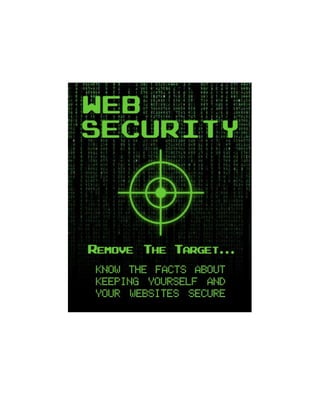
Protect Your Business With Web Security
- 2. Table of Contents Table of Contents........................................................................................................................2 Intro.............................................................................................................................................3 Section One: Personal Protection...............................................................................................5 Password Creation & Management Free Programs to Protect Your Computer from Viruses How to Tell When Your Computer is Infected with a Virus Spotting Online Scams Securing Your Wi-Fi Connection Internet Security Best Practices Section Two: Protecting Your Website(s)................................................................................25 How to Properly Back Up Your Website Basic Guide to Website Security Best Practices Securing Your WordPress Site With Plugins Conclusion................................................................................................................................35
- 3. Intro Web security is an important issue, and with a slew of recent hacking attacks, it is that much more essential that you know how to protect yourself. This guide is designed to help you with just that. We will take a look at protecting yourself on two fronts; Personally (Your Info, Your Computer) and your websites. Protecting your personal information and computer, is important for ANY internet user. Everyone is a potential victim, and the less you know about protecting yourself, then the more likely you will be a target. Once you read the first half of this guide, you will be able to choose and manage strong passwords, spot any infections on your computer and deal with any resulting issues. The info will be useful for anyone who uses the internet in your household, and should be shared with your family, or anyone that uses your computer. The second half of this guide will look at protecting your websites. It isn’t just your home computer that is under constant assault. If you have a website up it is also a potential target. This isn’t just true for money making sites; simple business sites and even personal pages have been the target of unscrupulous hackers as well. If you are making money online, then this second section will be even more important to you. You could be risking entire sources of income by being lackadaisical or making simple mistakes that can be easily corrected. This section will look at topics like basic website security, and WordPress plugins that can help protect your website.
- 4. Don’t wait to address your web security until you are attacked. At that point it might be too late! When it comes to protecting yourself and your websites, prevention of attacks, is much easier than treatment. Read on to learn the basics of protecting yourself online.
- 5. Section One: Personal Protection This section is all about protecting yourself, your computer and your personal information. Password Creation & Management Password creation and management is one of the first things you should consider when thinking about web security. Everything you do on the internet, including accessing it in most cases, will require a password. This is the very base of your pyramid of web security. Knowing how to properly create and manage strong passwords is the perfect place to start the security discussion. Just putting this chapter’s tips into practice gives you a heads up on the vast majority of web users out there. The following steps will ensure you create great passwords: 1. Avoid The Obvious - The first thing you have to do is avoid the obvious. Do not use anything like your name, birthdate or even any of your interests. Remember, not all hacks come from some mysterious stranger overseas. A lot of problems can arise, right in your own house - from friends, roommates, parents or children. Don’t choose something that someone could guess! You will also want to avoid the common passwords that every noob uses. That might be a bit harsh but if you use something off of the top ten most used
- 6. passwords list (shown below - courtesy of Huffington Post) then you are a noob! 123456 12345 123456789 Password iloveyou princess rockyou (name of the site these pws were hacked from) 1234567 12345678 abc123 So as you can see - avoid the numbers in order, avoid the name of the website you are using and the actual term password. Not shown, but equally bad - using “admin”, copying your username or leaving it blank! 2. In Fact Don’t Even Use a Word - No matter how clever you think you are don’t even choose a word - English or foreign. Any word that can be found in the dictionary can be cracked using a brute force attack. If you insist on using a word then make sure you connect more than one word with numbers and symbols (more on that below). If you choose a single word that is in the dictionary (any languages) you are wide open for a hack. 3. Sorry, Size Matters - I know it is easier to remember 5 digits than 9, but guess what? Size counts! If you chose a random string of 6 lowercase letters (or worse a 6 letter word) it would take 10 minutes for a hacker to use a brute force
- 7. attack to figure that password out. Ten minutes to test every possible combination of letters. To avoid this, or at least severely lengthen the time it takes, make sure your password is longer than 6 characters. I would say try to aim for 9 or more characters. Might seem like a lot to remember, but a phone number with area code is ten digits, and we all have many of those memorized. If you have a password 9 characters in length - it will take the same program about 4 months! And that is before we add variety... 4. Mix Up Characters - To maximize your password’s security you need to mix up your characters. This means you need to add symbols (%@#), numbers and mix up the case of your letters (capitals and lower case). The best passwords will have all different types of characters. Remember the time it would take to crack passwords mentioned above? Well if you have a password that is 9 characters in length, has upper and lowercase letters, plus symbols and numbers - it would take 44 530 years to hack that password! If you keep those 4 very simple points in mind, then you will create great passwords that are virtually “unhackable”. Creating passwords and managing them though are two different things. Following this blurb are some points you need to consider about HOW to use these great passwords. 1. Have More Than One - This is probably the single most important password management tip. Don’t use the same password everywhere on the web. If you do, you highly increase the chance of having it compromised. If someone is able to glean your password on one site they may be able to put 2 and 2 together, and
- 8. access other accounts you own. Some of these accounts could be really important. Memorizing a new password every site is hard (impossible?), but you should have at least 3 strong passwords that you use for different things. You can break down your passwords into 3 categories: A Level - These are passwords that are super important, and direct access to them could directly lead to financial trouble. (i.e. Online Banking or Paypal) B Level - These passwords are also important, and while getting hacked could cause trouble, the hacker won’t be able to clear a bank account, or run up credit. (i.e. eMail, Twitter or Facebook) C Level - These passwords are for random free accounts online. (i.e. Message Board, Blog Comments or Fantasy Sports) If you are going to try to go with just several different online passwords, try not to mix them up between categories. You can also make your own categories if you want. For example, for those people who work online, an FTP or Hosting password, could very well be an A-Level. Use your own common sense when deciding which category a password would fit in. 2. Change Password if Compromised - If you ever have your password compromised - then you need to change it ASAP. This seems like it isn’t worth stating, but I have seen it far too much. Not only do you have to change the compromised password, you also have to change all of the other accounts tied to that password. That might seem like overkill, but it is the most basic step to take if you have a password hacked. You should not avoid this, no matter how annoying it may be
- 9. to change all of those passwords. This is yet another reason to make sure you don’t just use one password! 3. Don’t Be Afraid to Use Software - For people who have a whole bunch of passwords, you can consider using software for password management. This is especially helpful for people who work online, we sign up for so many accounts, that remembering passwords can be tricky! There is paid software that can help you out. Roboform is the first that pops into my mind. I have never used it but it seems popular. The reason I have never used it is because I found KeePass, a free password management tool that works on any operating system. Keepass will keep all of your passwords for all of your sites. You have to manually enter the info but once it is in there, it is kept in it’s own encrypted file. Another great feature is that KeePass will create passwords for you. Of course, they will offer the chance to enter the number of characters you want, and will include numbers and symbols as well. If you follow these three tips, your passwords will be managed about as well as they can be. Remember, even if you haven’t been compromised, you should still consider changing your password every 6 months or so. This might seem like a hassle, but it will help ensure your online safety.
- 10. Free Programs to Protect Your Computer from Viruses Speaking of prevention, anyone who is planning to surf the web, should make sure they have some security software installed BEFORE they go online. At the very least a good virus protection program should be running. The good news is there are great free programs to do just that! Some of these programs you have to download from the internet, but if possible download from a secured computer, and then add to your new computer before you hit the net. It doesn’t take long for an unsecured computer to be attacked, especially if you are navigating some shadier areas of the web. If you must get on the net before you have protection - then make sure your first stop is getting one of the below anti-virus programs. Download, install and activate the anti-virus before you continue surfing! Best Free Anti Virus Programs 1. AVG anti-virus protection - This software is simple to use and effective. The installation instructions are so easy that even a “non-techie” can do. It was also rated to be the top program when it comes to detection of threats as determined by independent testing laboratories. In addition, it can be used without slowing down your computer. Some of its features are e-mail scam protection, anti phishing and anti spyware. 2. Avast anti-virus protection - Another great program, this software claims to perform better than other paid anti-virus programs. It has the maximum protection for your computer and the technology it uses can be tailored by the user. It also
- 11. provides a comprehensive filter and reliable website ratings. Its unique features are media player, root kit detection and built-in spyware. 3. Avira anti-virus protection - This software is not a resource hog and will perform just as well as most paid options. It does not have the capability to scan emails. With this, it is advised to run additional software for e-mails to complete your anti-virus protection. NOTE: If you have a legit copy of Windows, then you can use Microsoft Security Essentials. In our opinion it is the best free anti-virus out there right now, and I would consider using it before most paid programs in fact. If you insist on a paid choice - then Kaspersky is the highest rated anti-virus in tech circles. Other Free Web Security Programs SpyBot Search and Destroy - This is a software tool designed to find spyware (and other types of malware) and destroy it. It does a great job of this. Even if you are getting a clean report back from the anti-virus program mentioned above, you could still be infested by spyware. Spyware can do a variety of nasty things, but at the very least it clogs and slows down your computer. This program will find it, and destroy it. A tool like this does require a bit of tech know how. If that worries you, don’t stress - just go to the site, read all the support docs and the FAQ. Doing that should give you the knowledge required to safely use this powerful & helpful program. Malware Bytes - This is the big gun. This is the program you turn to when NOTHING else will work. The free version does a great job of removing spyware
- 12. and viruses. One of the benefits of this program is it has a much better chance of running properly on an infected computer, than other programs. Again, make sure you read up and learn how to use it properly, if you do ever (regrettably) need to use it. These 6 free programs are a great first defense for anyone who is accessing the internet. Keep in mind, you only need one anti-virus running, and if it was up to us - it would be Microsoft Security Essentials. You can download and the spyware programs mentioned above, and manually use them intermittently.
- 13. How to Tell When Your Computer is Infected with a Virus Getting infected with an unknown virus is the last thing that you want to happen. When your computer is infected, you want to fix it as soon as possible. Not being able to detect the virus right away can cause a great amount of damage, not just on your computer but also on your important files. There are thousands of viruses that can infect your computer. There are are worms, trojan horse, boot sector attacks, time bombs and many more. These viruses can eat up some space on your computer, stop devices from functioning, corrupt some files or even disconnect the user from the network. Here, are some indications that your computer is infected: 1. If you are using anti-virus software, a notification will give an update informing you of the threat. As it scans your computer regularly, it also provides updates like virus detections. If you have an updated and comprehensive anti-virus, it will immediately remove the virus and heal your computer. 2. If you are not using any anti-virus software, or if the virus got by your antivirus, there are different indications that your computer has a virus. Some of them are the following: ← a. Your computer suddenly becomes unstable. Some malware has the ability to mess up with your files that keep your computer running smoothly. ← ← b. Your computer runs slower than usual. In this situation, the virus drains the resources of your computer.
- 14. ← c. You receive messages informing you that you can’t access the drives on your computer. In addition, other devices connected to your computer like a printer may seem not to work at all. ← d. You notice that the sizes of your files change even without modifying or accessing them. ← e. If you see that your menus look distorted or odd, that definitely is a sign of virus. ← f. The virus might be bold enough to come right out and tell you that you are infected. g. You might lose control of your computer, the screen will change, mouse will rush around, programs will open etc... ← Now the above things don’t guarantee that you are infected, but they are all indicators you might be. If you think you have detected a virus on your computer, you just need to remain calm. Though there’s a need to act urgently, it still pays to remain composed. The first step I would take is to do a virus scan, if the virus has disabled your anti virus, you will know you are dealing with something serious. In most cases you will find the virus and it will be healed. If your computer has become too unstable to use, then you should turn it off, disconnect form net and research the potential problems/solutions using a clean computer. In almost every case, if you do a Google search on your computer’s symptoms, you will find out which virus you have and how to fix it.
- 15. Spotting Online Scams Since the computer age started, people always try to come up with the next “big thing”. This can be a software upgrade, new applications, the next big social media site and of course scams. Not everyone online is dedicated to good, as the amount of computer users grow, so do the scammers wanting to prey on them. . There are people who can easily identify online scams, but those who are still learning have the tendency to fall for them. In general, people new to the internet are more bound to fall for these, but everyday, even savvy people bite on these scams. If you wish to avoid these traps, here are some simple tips that can help you: 1. Beware of Unknown/Weird Email: Unless you gave your email address to someone whom you recently met, there is no reason for you to read an email from a person whom you don’t know. Scammers usually send e-mails to every e-mail address they can scrape from the web. Many times you will see that emails have a random link in them - avoid those. Even if you get an email from a friends account, but the writing doesn’t seem quite right or there is a weird looking link - contact your friend and ask them if they sent it. Email scammers these days,hack people’s email accounts and then send emails to their address book. This makes the scam look more believable. 2. Do Not Go to Shady Websites: If you accidentally opened an unknown site and you notice a pop-up warning, close it or leave the site immediately. Also if you try to go to a site and Google, or your browser warns you that the site might be infecting people - avoid it as well.
- 16. If you ever end up on a shady looking website - don’t click any links and download anything. Close your browser window or navigate to another site. Porn sites can be very dangerous as well. Not only can you get all sorts of viruses (no pun) or malware, you can also get embarrassed when your friend comes over to fix your computer, and he sees the issue is malware from a porn site. 3. Beware Downloads: We all love downloading stuff, but you have to be careful. This guide does not support or condone illegal downloading of copyrighting material, but we know people do it. If you are one of these people - you better be careful because if your computer is acting up - your downloading is almost assuredly why. Anything like frostwire or limewire is a breeding ground for bad files, viruses and spyware. Torrents aren’t much better these days. Websites like filestube are full of fake downloads waiting to feast on your computer as well. Even “file locker” sites like Zshare have been known to spread serious viruses. You know those really weird looking sites that come up when you do a Google search for free software/movies or TV? Full of links that don’t work, files that won’t download and surveys to fill out before you download? All scams. You will get infected. 4. Too Good to be True?: You know the old adage, if it seems too good to be true, it probably is. Keep that in mind when navigating the web. If you see a pop up saying you won a free ipad for doing nothing, or you are the millionth visitor to a website - click here...avoid the allure. 99.99% of the time these are hoaxes.
- 17. The same is true with emails. If someone out of the blue emails you to tell you he is a Nigerian prince - guess what he isn’t! If someone needs you so send them money so they can release a larger sum of money for you - it is a trap. 5. Be Careful With Your Money: Don’t toss your money around! be careful with it. Never ever send anyone money on the internet, who promises to send you more back. That is an old scam. Don’t sign up for any free offers that require a credit card either. Why would they need your credit card if it is a free offer? If you are paying for something online, use a reliable service like Paypal something with built in security for buyers. Never ever wire money - that is one of the biggest signs of a scam there is - if someone insists on you wiring a payment - beware! Spotting online scams may sometimes be challenging to those who are new to using the internet. However, once you are a little more computer savvy it will be a piece of cake. When going online, always practice safety and security for you never know when you will become the next target.
- 18. Securing Your Wi-Fi Connection One of the biggest internet developments in recent years has been the explosive proliferation of Wi-Fi. Wi-Fi, in laymen's terms, is wireless internet and it is everywhere now. Many households now have it, as well as schools, businesses and stores. What would Starbucks be without a Wi-Fi hotpot? This explosion of Wi-Fi makes sense when you see how much more mobile computing has become. Laptops are quickly taking over for desktops, and manufacturers are looking to create slimmer, lighter, more portable ones all the time. Phones have now become mini computers themselves, since the SmartPhone revolution. Taking it one step farther, many companies offer “tablets” now, which are almost a combination of phone and laptop. If you have this wireless internet technology in your home - you need to keep it secure. An unsecured Wi-Fi connection is another way that hackers can attack you. If you use a Wi-Fi internet connection, it is recommended to secure it with a password. It is strongly suggested, you create a password so that unauthorized users can’t access it. This means your neighbors can’t get onto your internet connection, and more importantly either can nefarious people looking to cause damage. If you don’t protect your Wi-Fi connection you are open to hackers using your connection for illegal activity. In a much more common event, you could simply
- 19. have a neighbor leeching your available bandwidth. At worst it effects your internet bill, and at the least it will negatively effect your web browsing experience. The first line of defense is a password: You will want to log into your router and set up a password. This will make sure no one can access your router besides you. Most routers have a default password, but it is likely something really bad like “password”. Next line of defense; encryption: Unfortunately most wireless routers don’t have encryption on as a default. You should enable encryption right away. Use the strongest version of encryption that your network allows. WPA (wireless protected access) is the most commonly used today, but WPA2 is gaining in popularity (both are great choices to use). WEP is the worst of all choices, it is better than nothing but pretty easily cracked. Don’t forget to change your network’s SSID name: This isn’t really going to keep your connection more secure per se, but it will help people avoid logging onto the wrong network accidentally. Each router will have a name but most of them are something generic like “default”. Take the time to rename yours to whatever you want. Filter MAC Addresses: If you are an advanced user you can even set up your WiFi to filter by MAC addresses. This is not about Apple’s Mac. Every laptop or Wi-Fi enabled mobile phone has a unique MAC address. You can set up your router so only certain devices can ever access it. Now one other thing to mention in this chapter, is that you also have to think about security if you use a Wi Fi hot spot (say at the hospital, or a coffee shop, etc...).
- 20. Make sure you are using a legit hotspot. A lot of places will have their Wi-Fi connection name posted. If they don’t - do not be afraid to ask. Criminals have been known to setup Wi-Fi hotspots with names that seem legitimate, in order to get personal info. You also need to make sure your antivirus is running and make sure Windows file sharing is turned off! Most computers are by default, but make sure. Lastly, just avoid really sensitive information when you are using a public hotspot. Don’t share bank passwords, credit card info, paypal login or any other sensitive data that may be on your computer.
- 21. Internet Security Best Practices In a world where everything can happen on the web, security is always the first priority. Everything happens so fast, and in just one click, you can get what you want. In spite of this convenience in just a click, you can get exactly what you don’t want. While the previous chapters went into specific detail about certain aspects of protecting yourself online, the below list, is a snapshot at some of the other best practices you should be following. 1. Use Parental Controls – If you have children who use the internet, it is important to set your parental controls, so they won’t be allowed to access unauthorized sites. This will also keep them away from adult sites and pornography. The use of parental controls will help keep curious eyes away from potentially dangerous websites. 2. Secure Your Browser – Your browser is the tool you use to get on the internet. It can also be your first line of defense. Mozilla makes a very popular web browser, called Firefox. Firefox has a ton of add-ons that can help you protect yourself. My two favorite are AdBlockPlus and NoScript. AdBlockPlus will block many annoying and potentially dangerous ads. NoScript will block any type of scripts from loading in the background of a website. 3. Use Good Passwords – We went into this in great detail, but it is worth mentioning again. You control your passwords, control them properly.
- 22. 4. Avoid Nefarious Areas of the Web - If you are dealing with pornography, or illegal downloads, serial cracks etc... you better be careful. I am not even considering the legal aspect, I speak solely about your web security. These areas are bad news and breeding grounds for viruses and spyware. 5. Consider Apple Products - I am not a company shill, and I am not saying the premium price is worth it, but if you are really word about viruses - get a Mac. There are just waaaaay less viruses and spyware for Macs. That could change and probably will - but for now it is definitely a safer platform. 6. Be Careful With Your Personal Information - Unless you want Viagra ads emailed to you 7000 times a day, you better be careful where you give out your email. Same thing goes for your phone number and address. Some online businesses will require this for purchase, and that is OK, however make sure it is a reputable site. Also, don’t give up personal info like that for some trinket, or “FREE” report. If you do want to sign up for that stuff, create an email account just for it. 7. Practice Safe Browsing - Do not browse without protection - this comes in the form of an anti-virus program. We went into detail about this in a past chapter. 8. Be Careful With “Toolbars” - A lot of programs you download will offer you the option of also installing a toolbar. Avoid these. Even if they don’t include spyware (and many do) they bog down your browser. 9. If it is Too Good to be True it Probably is - The classic adage, it is self explanatory.
- 23. 10. Be Careful with Thumb Drives - Be careful where you use portable thumb drives. If you use them on an unprotected computer, a virus can copy itself there and then infect your computer next time you plug it in. 11. Don’t Open Unsolicited Email Attachments - Don’t open any email attachments you didn’t expect coming. This is a classic way to send viruses. Remember, even if it is someone you trust, it doesn’t mean they sent the email. Hackers often use other people’s emails to send harmful attachments. If you get an attachment and you aren’t sure if it is legit or not - ask the sender. 12. Run Your Anti-Virus Regularly - Yeah I know it takes forever to scan, and sometimes it slows your computer down - but do it. It is important to make sure you find any viruses as soon as possible. You can usually set it to auto run at times when you don’t need the computer. 13. Updates Your Anti-Virus Regularly - Your anti-virus program has a database of known viruses, and how to fix them. Since new viruses are coming out daily, this database needs to be updated regularly. 14. Make Sure Site is Secure Before Giving Sensitive Information - Before submitting anything like bank or credit card information, make sure the site you are on is a secure connection. Check out the address bar of your web browser, if the site really is secure there should be an s after the http (https://). There should also be a lock icon somewhere in the address bar, this will tell you what level of encryption the site uses. Remember though, while this might mean the data you send the website is encrypted and secure, it doesn’t mean the site itself is legit.
- 24. If you want to dramatically reduce the chances of your home computer being infected, or your personal information being compromised, please follow all of the above tips.
- 25. Section Two: Protecting Your Website(s) Another big aspect of web security, is securing your own websites. This is especially important to people who work online (like online marketers), but it is also important for the hobbyist. Basically, anyone who has a website should take some basic precautions to ensure security. This section will share some tips on how best to do that. How to Properly Back Up Your Website Before we even discuss how to secure your website we have to talk about backing it up. While this may not seem like a “security” step, it is probably the single most important step you can take to ensure your website is safe. Your website will always be somewhat susceptible to a “worst case scenario”. Having a recent backup is the only way to 100% ensure you can restore your website. Whatever you work on, it is standard to create a back up file. This is beneficial in case something inevitable happens. Even though creating a backup means additional work for you, you will be truly grateful if you ever have the need to use it. Backing Up Your Website
- 26. Check With Your Host: The first thing you should do is figure out how your host handles website backups. Check and find out how often they do automatic backups. You can find this info on their website, you can call them or you can use the live chat support many web hosts have. Some premium hosting packages may handle backups for you. You can still backup yourself to be doubly sure though. Copy Your Files: A simple step you can take is to back up all of your website files. The easiest way to do this is to access your site via FTP and then download the entire public_html folder of your website. You can download it to your computer and save it there. You can also upload it to some cloud storage (like Dropbox) for another layer of protection, and even store it on DVD or an external hard drive for a third layer of ultimate protection. Copy Database: If you use a database for anything you will want to download and save that as well. The good news - that this file is usually pretty small and it is a quick download. If you are wondering if you have a database or not, remember any CMS type of web platform (like Wordpress) will use a database. With most hosting packages (not all) you will have some kind of control panel to manage your sites. The most commonly used is cPanel. In cPanel there will be a backup application that will allow you to back up your website database with a click or two. If you don’t have a control panel, contact your web host and ask them about backing up MySQL databases.
- 27. Export: This step is for people who use CMS/Blogging platforms for their websites. Since WordPress (and similar) programs are so popular, it is worth a mention. This exporting step is also helpful for those people who host their site on a free host like WordPress.com or Blogger. When you are logged into the back office of one of these platforms, you can usually find a an export function. For WordPress this is under Tools. Use the export function to create a copy of all of your posts, pages, categories and comments. Save this file in whatever way you want. In most cases you will get an .XML file. The above steps will ensure that you have properly backed up your website, and you will be able to restore it if anything bad happens. There are only two other things to consider: Where to Save & How Often As for where to save - we have mentioned it above. You will want to save your site, database, etc... to your computer for sure. You will also want to make sure you save it at least one more place. The popular choice these days is some sort of cloud storage. This will mean your website backup is secure, and it will be available no matter where you are. When it comes to how often, that is really up to you and how often you update your website. If you have a fairly static website that doesn’t change often, then you probably don’t have to back up too often. I would definitely backup after every major change to the site though. If you have a site that is updated regularly - like a blog for example - then you should be updating regularly and often. Just think about it like this: “How much
- 28. would I lose if my website went down today?”. If you are going to lose enough content to worry you, then it is time to back up. The good news is there are many third party programs and applications out there that can help you with backups. In fact some of these backup solutions will allow you to set them up and they will run automatically. There is a world of choices out there but here are just a few: WP -> Dropbox Plugin: This simple WordPress plugin will backup your WordPress installation to DropBox at a specified frequency. BackupMachine: Backup machine offers free backups, as well as a premium service that will back up your website and database daily. DropMySite: This is a very simple, bare bones program that will automatically backup your site, email and databases into cloud storage.
- 29. Basic Guide to Website Security Best Practices This chapter will give you a brief introduction to website security. For most people this will be enough info to keep your site secure from common attacks. Every online user wants to have a secured time in online while browsing the web. Whether you own a website or you are just a visitor, you should definitely demand safety. As a business owner, you want to make your customers feel safe when visiting your site. Nothing can kill your online credibility quicker than someone coming to your site and getting infected with malware, or seeing your site is hacked. If you want to take the basic steps that every webmaster should then follow the steps below: 1. Backup - See previous section. 2. Assess Third Party Vulnerabilities - If you are using any third party website platforms (WordPress, Joomla, etc...), plugins, themes or other software, then make sure you assess their vulnerabilities. Any of these programs can be a weakness thru which hackers can attack. To limit your vulnerabilities make sure you have the latest stable version of any software or scripts you use on your website. 3. Choose Good Login Names - We talked about passwords in an earlier chapter, but one thing people do online that is super frustrating, is ignore their login name. The login name is another area where you can throw in some variety to stifle potential hackers. Whether it is a log in name for your FTP, your database or a WordPress installation make sure you don’t just stick with the default,
- 30. something like “admin” is a bad choice. Don’t just hand a hacker your login name by using one of those defaults. Make them figure out your password AND login name if they want to hack you. 4. Choose Good Passwords - The first chapter here explains all you need to know about passwords. The same rules for protecting your home computer, apply here. 5. Encrypt Your Database - Make sure you use some sort of encryption for any passwords that are in a database. If you use WordPress it encrypts passwords in your database automatically. The downside is, if you forget your password and look for it in the database you will only see an encrypted mess. The good news is, so will anyone trying to find your password. 6. Turn Off Directory Listings - By default the directories on your site that don’t have an index.htm in them, like say an image directory, will display a list of all files in that folder if someone stumbles across it. You might not want people seeing a list of your directory contents. To avoid this, simply throw a blank index.htm into the directory. 7. Access Your Site From Secure Computer - We talked about securing your computer in the first section of this guide. Make sure you access the back-end your website from a computer that is properly secured. You also want to make sure you only access your website on secure connections. Don’t FTP into your website at the local Starbucks. 8. Apache: Mod_Security: This is a step for the tech savvy. First thing to consider is some hosts won’t support this, so check if yours does. If they do ask them about setting up the Apache mod_security. This will block “bad”
- 31. requests. I mention it is for the tech savvy because there is some tweaking required to make sure you allow all the ”good” requests - like updating your blog. Your hosting support will help you with all of this. Above are just some of the guidelines on how to secure your website, and it certainly isn’t an all encompassing list. These are just the bare minimums that anyone can usually do, no matter level of tech knowledge or what type of hosting you have. You can never reach 100% security, but this list will help you avoid the most common and simplest of hacks. The most important step of course is - back up your website! If the worst case scenario hits, you will be happy you did!
- 32. Securing Your WordPress Site With Plugins WordPress is one of the most popular website platforms available today. What once was only powering blogs, is now one of the most flexible website platforms period. In fact it is estimated that 22% of new websites are built with WordPress. If you work online, you almost assuredly have used WordPress in some fashion. One of the things about WordPress is that it is Open Source software, so anyone can get and view all of the code. The bad news - hackers can scour the code for vulnerabilities. The good news - 100s of really smart people are scouring the same code to find and fix those vulnerabilities first. More good news is that people create plugins that help you secure your WordPress website more thoroughly. This chapter will look at some of the plugins you can use, to give your WordPress website an extra layer of protection: WP Security Scan - This plugin will scan your system and find potential vulnerabilities. It will then suggest fixes. It scans things like passwords, file permissions and database security. AdminSSL - This plugin will force any of your pages that require an email, to be secure (https://) pages. Remember though, you need to have an private SSL certificate already installed on your website for this plugin to work. TAC – Theme Authenticity Checker - This plugin will monitor any installed themes you have for malicious code. One thing that hackers and black-hat marketers do is offer free WordPress themes that include malicious code. This plugin will avoid that.
- 33. Login Lockdown - This plugin will monitor the IP addresses of anyone trying to login to your site, if it records a certain amount of failed attempts in a certain time frame, it will lock that IP address down. This helps avoid automated brute force attacks. Hide Login - Hide Login will allow you to move your login page to an URL that is easier to remember and/or cryptic enough someone can’t guess it. This alone won’t secure your blog completely, but if someone does manage to hack your password, they may be stymied by not being able to find your login page. BulletProof Security - From the WordPress Plugin Description: The BulletProof Security WordPress Security plugin is designed to be a fast, simple and one click security plugin to add .htaccess website security protection for your WordPress website. The BulletProof Security WordPress plugin is a one click security solution that creates, copies, renames, moves or writes to the provided BulletProof Security .htaccess master files. BulletProof Security protects both your Root website folder and wp-admin folder with .htaccess website security protection, as well as providing additional website security protection. Akismet - The classic WordPress comment plugin. It comes with WordPress installations for a reason - it works and it is important. Activating this simple plugin will dramatically reduce the crappy SPAM comments you receive. Well it won’t reduce them, but it will handle them so you don’t have to. Antivirus - This plugin will monitor your WordPress site for malware, exploits and spam injection. Its runs daily.
- 34. BackupCreator (PAID) - This premium (paid) plugin is the perfect backup solution for your WordPress blog. It will allow you to easily backup and restore your entire WordPress installation. These plugins won’t make your site impenetrable but it will make it much harder to successfully attack. WordPress is a powerful website platform, but it can be vulnerable to attack - use these plugins to eliminate those vulnerabilities.
- 35. Conclusion Web and website security has never been more important. Malicious software, spyware, viruses and SPAM are proliferating at all time highs and more people are getting infected or hacked because of it. In order to be safe, you need to be proactive - not reactive. This guide will help you become proactive. Making sure you address vulnerabilities before they are exploited, installing the proper security measures and creating backups for anything important are all proactive steps. No guide in the world will make your bullet proof when it comes to online attacks. If you follow this guide though, your computer, websites and personal information will be many times more secure and will avoid most of the sloppy and automated hacking attempts that are so popular these days. Don’t become another online attack statistic. Read the information, re-read it - and then put the suggestions into place.
