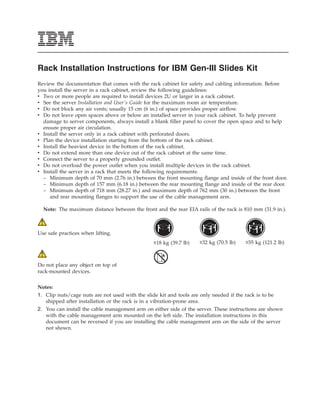
Rack install x3650 m4
- 1. Rack Installation Instructions for IBM Gen-III Slides Kit Review the documentation that comes with the rack cabinet for safety and cabling information. Before you install the server in a rack cabinet, review the following guidelines: v Two or more people are required to install devices 2U or larger in a rack cabinet. v See the server Installation and User's Guide for the maximum room air temperature. v Do not block any air vents; usually 15 cm (6 in.) of space provides proper airflow. v Do not leave open spaces above or below an installed server in your rack cabinet. To help prevent damage to server components, always install a blank filler panel to cover the open space and to help ensure proper air circulation. v Install the server only in a rack cabinet with perforated doors. v Plan the device installation starting from the bottom of the rack cabinet. v Install the heaviest device in the bottom of the rack cabinet. v Do not extend more than one device out of the rack cabinet at the same time. v Connect the server to a properly grounded outlet. v Do not overload the power outlet when you install multiple devices in the rack cabinet. v Install the server in a rack that meets the following requirements: – Minimum depth of 70 mm (2.76 in.) between the front mounting flange and inside of the front door. – Minimum depth of 157 mm (6.18 in.) between the rear mounting flange and inside of the rear door. – Minimum depth of 718 mm (28.27 in.) and maximum depth of 762 mm (30 in.) between the front and rear mounting flanges to support the use of the cable management arm. Note: The maximum distance between the front and the rear EIA rails of the rack is 810 mm (31.9 in.). Use safe practices when lifting. ≥18 kg (39.7 lb) ≥32 kg (70.5 lb) ≥55 kg (121.2 lb) Do not place any object on top of rack-mounted devices. Notes: 1. Clip nuts/cage nuts are not used with the slide kit and tools are only needed if the rack is to be shipped after installation or the rack is in a vibration-prone area. 2. You can install the cable management arm on either side of the server. These instructions are shown with the cable management arm mounted on the left side. The installation instructions in this document can be reversed if you are installing the cable management arm on the side of the server not shown.
- 2. The following illustration shows the items that you need to install the server in the rack cabinet. If any items are missing or damaged, contact your place of purchase. Note: You will need both the slide rail box and the cable management arm box for this installation. Cable Management Arm box contents Rail box contents Rail (left) Rail (right) Cable management support bar Cable-management M6 screws arm assembly (4) Cable management Front of rails support stop Or, you can choose the optional cable management arm assembly for large capacity: Cable management support bar Cable-management arm assembly (large capacity) Cable management support stop Description Option part number Gen-III Slides Kit 81Y6821 Gen-III Cable Management Arm 81Y6822 Gen-III Large Capacity Cable Management Arm 69Y1192 Note: The part numbers may change. 2
- 3. 1 Front Rear 2 Upper U (For 2 U Optional screw system) to secure system into the rack Lower U Pins Rack Right Identify rack space for system. Open the rear slide rail hooks. Note: When you install a 2U server, be sure to install the slide Each slide rail is marked with either LEFT FRONT/REAR or rails in the bottom U of the 2U area in the rack. RIGHT FRONT/REAR on its ends. Select one of the slide rails and pull the rear bracket all the way back until it clicks into place. Select an available 1 U or 2 U space (depending on the server you are installing) in your rack to install your server. 3 4 2 Square hole rack Rack Rear Round hole rack Install the rear end of the slide rails. Open front slide rail latch. Note: If you are installing the slide rails into a 1U space with Note: If your slide rails are shipped with the front latches in the devices already installed directly above and below this 1U space, open position, skip this step and go to step 5 . you will need to extend the rails to slide the rear of the slide rails into the rear of the rack. If they are closed when you receive them, open the latches by pushing the blue button in and pushing the latch back. From the front of the rack, line up the two pins on the rear of the slide rail in the selected U on the rear of the rack. Push the rails so that the pins go into the holes and slide the rails into the rack to lock the rear of the slide rails into the rack. 3
- 4. 5 6 Rack Front Rack Front Align front of slide rails to rack. Install the front end of the slide rails. Pull the slide rails forward and locate the front latches in the Press the blue button to close the bracket with the pins. Moving appropriate U spaces in front of the rack EIA rails. Adjust the the slide rail up and down to ensure the rail is fully engaged. length of the rails. Make sure the front end is being rotated into position with the front latch in front of the EIA rail of the rack. Repeat steps 1 through 5 to install the other rail into the rack. Make sure that each front latch is fully engaged. 4
- 5. 7 8 2 3 Lift point Lift point Install the server on the slide rails. Slide the server into the rack. Notes: Lift the locking levers 1 on the slide rails and push the server 1. Use safe practices while lifting. 2 all the way into the rack until it clicks into place. 2. If you are installing a 2U server, make sure that you have two people when lifting the server. Their hands should be positioned as illustrated. Pull the slide rails forward 1 until they click, two times, into place. Carefully lift the server and tilt it into position over the slide rails so that the rear nailheads 2 on the server line up with the slots in the slide rails. Lower the server down until the rear nailheads slip into the two rear slots, and then slowly lower the front of the server 3 until the other nailheads go into the other slots on the slide rails (by hearing the clicks twice). Make sure the front latch covers the front nailhead so the system is secured to the slide rails. 5
- 6. 9 10 2 2 Rack Rear Install the cable management support arm. Connect cable management support arm to the stop bracket. Notes: Connect the other end of the support arm to the stop bracket. 1. The cable-management arm can be installed on either side of the server. This document shows it being installed on the left side. To install the cable-management arm on the right side, follow the instructions in the Appendix section and install the hardware on the opposite side. 2. Make sure the inner rail of the cable management support arm must be on top in order to work correctly. Install the cable management arm on the left-rear side of the server. Connect one end of the support arm to the same slide rail to which you plan to attach the cable management arm so that you can swing the other end of the support arm toward the rack. 11 12 Rack Rear Outside bracket Rack Rear Connect the stop bracket to the slide rail. Install the cable management arm stop bracket. The capital letters I and O are printed on cable management Place the cable management arm on the support arm. Pull out arm pins to identify the inside and outside pins. Install the cable both the inside and the outside pins of the cable management management stop bracket (with capital letter O ) on the arm and then slide the cable management arm tabs into both the unattached end of the support arm. Make sure the support arm inside and the outside slots of the slide rail. Push the tabs until is securely installed. they snap into places. 6
- 7. 13 14 Rack Rear Rack Rear Close the cable management support stop. Connect and route the cables. In order to make it easier to rotate the cable management arm on Notes: and off the cable management support arm, you can open the 1. The location of the cable straps may be slightly different in stop bracket by pushing the tabs above and below the cable different systems. management support stop bracket for closing it. 2. Use the cable straps provided on the rear of the system to retain the cables and prevent them from sagging. Attach the power cords and other cables to the rear of the server (including keyboard, monitor, and mouse cables, if required). Route the cables and power cords on the cable management arm and secure them with cable ties or hook-and-loop fasteners. 15 1 16 Velcro strap Rack Rear Rack Rear Secure the cables with velcro strap. Secure the cable management arm and the server in the rack for shipping if needed. Cables must be bundled with velcro strap for proper movement of the cable management arm. If you are shipping the rack with the system installed or if you are in a vibration-prone area, insert the M6 screws to the rear of Notes: the slides. Use a cable tie to secure the free end of the cable 1. Make sure the cables do not sag below the U space so they management arm to the rack if needed. will not get caught on the lower systems. 2. Allow slack in all cables to avoid tension in the cables as the cable management arm moves. 7
- 8. 17 Install the front screws if needed. To slide the server out of the rack, press on the release latches 1 . Note: When you move the rack cabinet, or if you install the rack cabinet in a vibration-prone area, insert the M6 screws 2 in the front of the server. 8
- 9. Removing the server from the rack 1 2 2 2 2 3 Lift point Lift point Unlatch and rotate the front of the server. Lift the server off of the slide rails. Note: If you are removing a 2U server, make sure that you have After the front nailheads clear the latches, lift up on the rear 1 two people when lifting the server. Their hands should be of the server to level the server. Lift the server out of the rack positioned as illustrated. 2 and place it on a sturdy surface. To remove the server from the rack, disconnect the cables from Note: Use safe practices while lifting. the rear of the server. Remove the cable management arm by pulling the pins out while sliding the tabs out of the mounting location. Pull the locking levers 1 forward, while supporting the rear of the server, and lift the front of the server up slightly 2 to clear the nailhead 3 from the slot. 9
- 10. 3 4 2 Rack Front Rack Rear Remove the front end of the slide rails. Remove the rear end of the slide rails. To remove the slide rails from the front of the rack, push up the To disengage the slide rails from the rear of the rack, pull from front tab and slide out the front latch. Press the blue button and the front of the slide rail forward to unlatch the rear hooks and lift up slightly on the front of the slide rail. Remove the slide rail take the rails out of the rack. from the rack. 10
- 11. Appendix: how to change the cable management arm to install on the other side Release bottons To change the cable management arm to install on the right side of the rack, press the release buttons 1 and slide the mounting brackets 2 out of the cable management arm. Then, rotate the cable management arm 3 , flip the mounting brackets 4 , and insert the inner bracket (marked with I ) and outer bracket (marked with O ) into the inner and outer sections of the cable management arm 5 . Store this information with your server documentation for future use. 11
- 12. First Edition (March 2012) Printed in the U.S.A. IBM is a trademark of the IBM Corporation in the United States, other countries, or both. © Copyright IBM Corporation 2012. US Government Users Restricted Rights – Use, duplication or disclosure restricted by GSA ADP Schedule Contract with IBM Corp. (1P) P/N: 90Y5656
