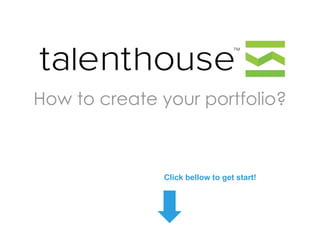
How to create a Talenthouse portfolio
- 1. How to Create Your Portfolio? Click below to get started!
- 2. Take advantage of Talenthouse to kick start your career. First, set up your Talenthouse portfolio by following these five steps. 1 Sign up 2 Build Your Portfolio 3 Complete Your Portfolio 4 Settings 5 Create Albums
- 3. 1 Sign In/up Create Your Talenthouse Portfolio When you are on Talenthouse.com find the “Login” button in the upper right corner. Click on it to start creating your portfolio.
- 4. 1a Login Connect with your Facebook account After clicking “Login”, you will see a login box. You can log in using your Facebook account. You just need to click on the “Connect with Facebook” button.
- 5. 1a Login Connect with your Facebook account If you choose create/access/log in your Talenthouse Portfolio with your Facebook account, you just click on the “Ok” button. It also means that you are allowing Talenthouse to use your Facebook profile information for your Talenthouse Portfolio. Don’t worry: Talenthouse respects your privacy. You may want to read our “Privacy Policy”: http://blog.talenthouse.com/privacy-policy We also recommend reading Terms&Conditions: http://blog.talenthouse.com/terms-of-service
- 6. 1b Login Sign up with your email If you don’t want to create/access you Talenthouse account using your Facebook account, you can also sign up by filling out a short form. Click on the “Sign Up“ link.
- 7. 1b Login Sign up with your email Scroll down Clicking the “Sign Up” link on the “Login” box will take you to the Sign up page. You have to scroll down to find the “Don’t use Facebook?” button, which you have to click on to access the form.
- 8. 1b Login Sign up with your email Clicking the “Don’t use Facebook?” link, you will see a short form to fill out. You must fill in all the blanks: First Name / Last Name / E-mail / Password. Make sure you also filled out the CAPTCHA text! After filling out the form, you need to click on the “Join Talenthouse“ button.
- 9. 2 Build Your Portfolio Enter personal information After signing up either with Facebook or using the signup form, you will see the page bellow, which also needs to be filled out. Your full name Start by choosing the name for your page’s URL: it can be your full name, your artistic name, your nickname etc. Be sure to choose the one that will help communicate your creative message and help promote your portfolio! Important: After you choose your URL you can not change it!
- 10. 2 Build Your Portfolio Now you need to finish your profile by filling in the blank fields.
- 11. 2 Build Your Portfolio • Area (1) – add Location by clicking on edit next to it; add your website and don’t forget to add an image by clicking on edit underneath the avatar. You will also see an “Edit Profile” button. If you click on it you will be redirected the Settings page. Here more how to change the settings. • Area (2) is where you can include your Social Sites by clicking on thumbnails and inserting URLs.
- 12. 2 Build Your Portfolio • Area (3) is a dashboard where you can connect your profile with Facebook and Twitter. After clicking on each link and connecting your social networks, followers/friends count from Facebook and Twitter will appear. The system doesn’t update the number in real time; it reflects your social reach during the time when registered on Talenthouse. Here you also can upload your first album by clicking on “Create you first project on Talenthouse“.
- 13. 2 Build Your Portfolio • You also can upload or create your projects in area (6). More details about how to upload albums you can find here:http://blog.talenthouse.com/2012/04/20/how-to-create-yourtalenthouse-portfolio-uploading-albums/
- 14. 2 Build Your Portfolio • In area (4) you will be able to see supporters and artists that you support after becoming active on Talenthouse. It stays empty until you start sharing and liking others’ works.
- 15. 2 Build Your Portfolio • In area (5) you can find the Shoutbox tool, which allows you to post your statuses either on social media by checking in the boxes underneath or on the profile. In the same area you can see the Biography section, which can be filled in by clicking edit to its right.
- 16. 2 Build Your Portfolio • Area (7) is where you can find your submissions once you participate in our Creative Invites. • Area (8) is a Comment box, which you can use to respond to comments by other artists. If you are on another artist’s profile, you can also post comments in the same area.
- 17. 2 Build Your Portfolio • In area (9) you can navigate to other parts of the website. Collaborate - to find Featured and Creative Invites launched by celebrated and beginning artists or brands. Launch your project – you can launch your own Creative Invite if you have an idea to work on with our creative community. Discover Artists – you can browse other Talenthouse artists. Blog offers updates, tips, and advice from Talenthouse team and community. Learn page is where you can find answers to your questions about the website The first step is almost completed! o/
- 18. 2 Build your Portfolio Tell us about yourself. Although this is optional, we strongly recommend doing it, as your network may be interested in knowing more about you. Choose your avatar! An avatar will help your audience recognize you in the social media. Important: Even when you login using your Facebook account, you still need to choose an avatar.
- 19. 2 Build your Portfolio Uploading a picture as an avatar for your Profile Choose a picture from your desktop by clicking on the “Browse” button. It should take less than a minute to upload a picture to your Talenthouse profile.
- 20. 2 Build your Portfolio Uploading a picture to your Profile Choose the best part of your picture by cropping it. Click on the “Save changes” button. Cool! You completed The First Step!
- 21. 2 Build your Portfolio Now, click on the “Save & Continue” button. If for any reason you were not be able to complete this first step, you can do it later by clicking on the drop down menu and selecting “Edit My Profile“ or “Edit My Portfolio“.
- 22. 3 Complete your Portfolio HOORAY! You have a Talenthouse Portfolio! Your full name Your full name Your full name You should be redirected to your Portfolio page. If you are not, you can access your profile by clicking on your avatar in the upper right corner. Now, it is the time to complete your portfolio! Remember: your complete portfolio, will make it look more attractive to the audience!
- 23. 3 Complete your Portfolio Edit the description on your Talenthouse Portfolio! Make sure you put a full introduction of you in the biography section. If you already have a description, you can just edit it. To edit your biography, move the cursor to the part where the text is (see an image below).
- 24. 3 Complete your Portfolio Edit the description on your Talenthouse Portfolio! You will see the “Edit“ button. Click on it and edit the text. Don’t forget to save it by clicking on the “Save” button. Above the biography section you can see Shoutbox, which allows you to post statuses either on social media or on the profile.
- 25. 3 Complete your Portfolio Edit the description on your Talenthouse Portfolio! Underneath the biography section there is a Comment box, which you can use to respond comments posted by other artists. If you on a profile of another artist you can also post comments on their portfolio.
- 26. 3 Edit your profile On the Profile page you can edit your (1) Location, add your (2) Website, and add (5) Social Sites by clicking on thumbnails and inserting URLs. You will also see an (3) “Edit Profile” button. If you click on it you will be redirected the Settings page. On the dashboard you can see (4) social media numbers – followers/friends count from Facebook and Twitter. Number of projects tells the number of uploaded albums on the profile.
- 27. 3 Edit your profile If you already submitted to one of our Creative Invites on the right side underneath your avatar you will notice a message “Winner announced for …” This means that the Creative Invite that you submitted to is already closed and winner has been announced.
- 28. 4 Settings On the “Settings” page you will be able to edit your Profile. Click on the dropdown menu next to your picture, then choose “Edit My Profile” option, click on it. Another way to go to your Account Information is to click on the “Edit Profile” button as it shown below. Remember: A complete Portfolio will be interesting to your followers!
- 29. 4 Settings page Edit your Account Information In the Account Information part you can give more details about yourself – full name, birthday, gender. You can also change your e-mail address and password. Important: Don’t forget to click on the “Save” button.
- 30. 4 Settings page Edit your Profile Picture Please remember – if you signed up with Facebook, the system catches your image from your Facebook profile, but doesn’t always save it as the avatar fro your profile. Please double check the avatar area before completing your portfolio. You can change your avatar any time you want. You need to click on the pop-up “Edit” button on your existing avatar picture. See below. Cover gallery above your avatar is a random pick of images from your albums. You can not choose pictures for the gallery, the systems picks them for you. It also takes some time to load pictures to the gallery. Important: Don’t forget to click on the “Save” button.
- 31. 4 Settings page Edit your Supported Artists On this page you can find other Talenthouse artists to support.
- 32. 4 Settings page Edit the artists you support If you want to message your supporters you need to click on the profile image and you will be redirected to the artist’s (that you want to contact) page, where you will see an envelope image and the word Message. Click on the “Message” button and you will see a pop-up window, where you can write your message to contact the artist.
- 33. 4 Settings page Edit your Community Sites Here you will be able to include or change all your websites and Social Media channels. On your right side click on the thumbnail of the channel that you want to edit and add a URL (as shown below). Don’t forget to click on the “Save” button. Important: You must fill in blank areas with websites and Social Media URLs.
- 34. 4 Settings page Edit your Notification Settings In this section you should decide about permissions on your profile: - Do you want other Talenthouse members to send you messages? - Do you want comments to be posted on your profile or artwork? - Do you want new Talenthouse members to support you? If you answered “yes” to all questions, be sure all the check boxes are checked in. Important: Don’t forget to click on the “Save” button!
- 35. 4 Settings page Connect with Facebook and Twitter Hooray! You have a complete profile now! Your full name Under the Profile menu you will have an option to connect your profile with your Facebook and/or Twitter accounts. Note: If you are logged in with your Facebook account your Talenthouse portfolio is already connected to it.
- 36. 4 Settings page Connect with Facebook and Twitter To connect your Talenthouse portfolio to your Facebook and Twitter accounts, you must be logged in to Facebook and must authorize the app for Twitter. For the preview mode you will need to log out from your Talenthouse profile and look at it staying logged out. The team has been working on simplifying the feature and it will be available soon.
- 37. 5 Create Albums Upload your artwork to your Albums Your full name Now it is time to upload your artwork by creating Albums. Click on the link “Add a new Album” in the grey area. Your full name Create as many albums as you want with an unlimited number of artwork.
- 38. 5 Create Albums Upload your artwork to your Albums If you already have albums and want to add more, please click on the second thumbnail (as shown below) to switch to the album view. Then click on the link “Ad a new Album” in the grey area.
- 39. 5 Create Albums Setting up your Albums (1) Give a title to your album, then (2) choose a vertical for your album (Art/Design, Fashion, Film, Music or Photography). 1 2 3 Then (3) add your creative work –design, photograph, music or videos - to your albums. NOTE: If you are uploading an image you have to choose a file from your desktop. In the case of music or videos, you need to upload a URL link from YouTube or Vimeo for videos, and Soundcloud or MixCloud for music.
- 40. 5 Create Albums Setting up your Albums Blank fields have to be filled in with full URLs from SoundCloud, MixCloud, YouTube, or Vimeo. Click on “+ Add” to upload a file. Please remember that you can not upload more than eight files at once. You can do it one by one. If you are uploading music from Soundcloud you can only upload single tracks, but not sets.
- 41. 5 Create Albums Edit your artwork description After uploading files, you may include a description of your work. We highly recommend doing it. When you upload Youtube and Vimeo URLs the system doesn’t pull the caption from the original video to let you customize the description. You can also delete the file by clicking on the “X” button in the upper right corner (see below).
- 42. 5 Create Albums To choose a cover for your album you can drag and drop one of the images from the album so it is the first image in your collection. You can also (1) add other files or, (2) edit and/or delete an album any time you want. 2 1 3
- 43. 5 Create Albums Next steps to improve your Talenthouse Portfolio Congratulations! Your portfolio has been built! However, there are three important areas on your page that you should remember: 1 (1) Supporters - you will see all followers who support your talent. 2 (2) Submissions - all submissions submitted to any Creative Invite. 3 (3) Messages – other logged in Talenthouse members can leave a message for you.
- 44. 5 Create Albums Next steps to improve your Talenthouse Portfolio If you are an active Talenthouse user you will collect works that you voted for. Your collection will placed in the dedicated area called “Work I Have Voted for.”
- 45. Any questions? Email us at support@talenthouse.com