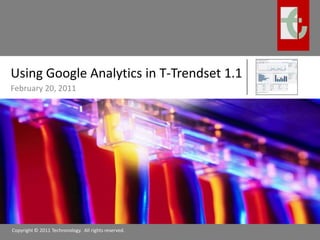
Using Google Analytics in T-Trendset 1.1
- 1. Using Google Analytics in T-Trendset 1.1 February 20, 2011 Copyright © 2011 Techronology. All rights reserved.
- 2. Overview T-Trendset 1.1 was designed specifically for Google Analytics T-Trendset 1.1 does not have the functionality and analytical structure to replace Google Analytics It is simply a vehicle for displaying beautiful and powerful reports based on data obtained from Google Analytics This documentation will show you how to use Google Analytics in T-Trendset 1.1, specifically for web visitors data The procedures here are currently based on the Google Analytics system through February 20, 2011 This documentation also makes the assumption that the user already has a Google account Copyright © 2011 Techronology. All rights reserved.
- 3. Get the Data Copyright © 2011 Techronology. All rights reserved.
- 4. Sign In Copyright © 2011 Techronology. All rights reserved. 1 1 Go to Google Analytics home page and click Access Analytics Sign in with your user name or email address and password 2 2 http://www.google.com/analytics/
- 5. View Report After you sign in, an overview of your report is displayed Copyright © 2011 Techronology. All rights reserved. Click View report
- 6. Google Analytics Dashboard Google dashboards are customizable; therefore, your dashboard may look different from ours Click Visitors from the side menu Copyright © 2011 Techronology. All rights reserved.
- 7. Visitors Overview The Visitors Overview displays summaries based on a particular date range Copyright © 2011 Techronology. All rights reserved. Click on the down arrow next to the date
- 8. Select a Date Range After you click the down arrow, a nice calendar and Date Range option appears Copyright © 2011 Techronology. All rights reserved. We chose a date range for the entire year of 2010 From here, you can click on dates on the calendar or enter a date in the Date Range boxes ClickApply once you are done
- 9. Get the Data Click the Export button above the Visitors Overview Click CSV for Excel in the submenu Copyright © 2011 Techronology. All rights reserved.
- 10. Save the File Instead of opening the file, click Save File and then OK Copyright © 2011 Techronology. All rights reserved. Make sure you know the location of the saved file
- 11. Load the Data Copyright © 2011 Techronology. All rights reserved.
- 12. Open the File In most cases, you can double-click on the saved .csv file and Excel opens it automatically Copyright © 2011 Techronology. All rights reserved. If Excel does not open for you when you double click the .csv, start Excel manually and start a new file (Ctrl-N)
- 13. Open File from Excel Use the keyboard shortcut Ctrl-O to open a file Copyright © 2011 Techronology. All rights reserved. We are using Microsoft Excel 2007 Make sure you have Text Files selected as the file type
- 14. Import the Text to Excel Make sure you have Delimited selected as the data description From here, you can just click Finish Copyright © 2011 Techronology. All rights reserved.
- 15. Transfer the Data Copyright © 2011 Techronology. All rights reserved.
- 16. Open Trendset 1.1 Trendset 1.1 should automatically display the Summary page once it is open Copyright © 2011 Techronology. All rights reserved. Click the Go to Data Page link at the top of the summary If no data is on the data page, dummy data is used to populate the summary
- 17. Get the Data from the Text Import Press Ctrl-F6 until you get to your imported file from Google Analytics like below Copyright © 2011 Techronology. All rights reserved.
- 18. Select the Data Only select the dates and visitors from the Graph section and press Ctrl-C for copy Copyright © 2011 Techronology. All rights reserved. Important Note: The Day in column A must be in the following format for Trendset 1.1 to work: Weekday, Month Day, Year Thursday, January 7, 2010 If your dates do not appear in this format, you will need to try Trendset 1.0
- 19. Paste the Data Return to Trendset 1.1 and paste the data in the Data tab Copyright © 2011 Techronology. All rights reserved. Paste the data starting in row 7 and column A The Data tab is protected, but you can easily unprotect it because a password is not required
- 20. Check Out the Summary Copyright © 2011 Techronology. All rights reserved.
- 21. Updated Summary Click on the Go to Summary Page to view update summary Copyright © 2011 Techronology. All rights reserved.
- 22. The Summary is Now Updated Copyright © 2011 Techronology. All rights reserved.
- 23. Next Steps From here, you can print out dashboards for meetings and analysis This summary page does not allow you to select specific date ranges, such as 1/1/2010 to 1/15/2010, which is a future endeavor of ours Go to our site for update versions of T-Trendset 1.1 Trendset 1.1 will be available for public use on February 22, 2011 Copyright © 2011 Techronology. All rights reserved.
