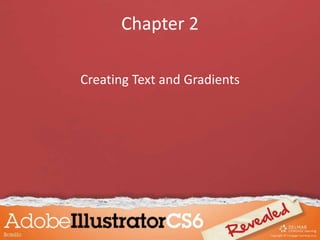
Chapter 2
- 1. Chapter 2 Creating Text and Gradients
- 2. Objectives • Create and format text • Flow text into an object • Position text on a path • Create colors and gradients • Apply colors and gradients to text • Adjust a gradient and create a drop shadow • Apply gradients to strokes
- 3. To create type: • Select the Type tool • Click the artboard and start typing or click and drag the Type tool to create a text box. Create and Format Text
- 4. • Use the Vertical Type tool to create vertical type. • Type is positioned on a path called the baseline. Create and Format Text
- 5. • The Character and Paragraph panels contain all classic commands for formatting. • The Character panel modifies text attributes such as font and type size, tracking, and kerning. Create and Format Text
- 6. Font family Character Rotation Tracking Vertical Scale Baseline shift LeadingFont style Font size Kerning Horizontal Scale Underline Strikethrough Create and Format Text
- 7. • Tracking inserts uniform spaces between characters. • Kerning affects the spaces between any two characters. Create and Format Text
- 8. Examples of kerning and tracking Create and Format Text
- 9. • Leading inserts vertical space between baselines. • Applying a horizontal or vertical scale compresses or expands selected type. Create and Format Text
- 10. © 2011 Delmar Cengage Learning Leading Baseline 50% horizontal scale 50 % vertical scale Examples of text formatting Create and Format Text
- 11. Align buttons Left indent text box First-line left indent text box Right indent text box Space before paragraph Space after paragraph Paragraph panel modifies text alignment, paragraph indents, and vertical spaces Create and Format Text
- 12. • Hide objects while working with text to avoid accidental deletions and modifications. • The Hide/Show All Selection commands are on the Object menu. Create and Format Text
- 13. Fill an object with text: • Use the Area Type tool and Vertical Area Type tool to flow text into any shape you create. • Format text in object as usual. • Manipulate object just like any other. Create and Format Text
- 14. © 2011 Delmar Cengage Learning Flow Text into an Object
- 15. Using the Path Type Tools: • Type along a straight or curved path using the Type on a Path tool or Vertical Type on a Path tool. • Move text along path. Flow Text into an Object
- 16. • ‘Flip’ text to make it run in the opposite direction – on opposite side of path. • Change the baseline shift to modify distance the text’s baseline is above or below path. Flow Text into an Object
- 17. Text on a path Text flipped across a path Position Text on a Path
- 18. • A gradient is a graduated blend between colors. • Create and adjust gradients in the Gradient panel. Create Colors and Gradients
- 19. Type list arrow Location text box Gradient slider Opacity text box Stops Two color gradient Rotation text box Create Colors and Gradients
- 20. The Gradient panel • Gradient slider represents the gradient being created. • Gradients contain at least two colors. – Leftmost color is the starting color. – Rightmost color is the ending color. Create Colors and Gradients
- 21. • House-shaped icons called stops represent the colors in the gradient. • The point at which two colors meet in equal measure is called the midpoint. • The midpoint is represented by the diamond above the slider, which is called the Gradient Slider. Create Colors and Gradients
- 22. • The midpoint need not be positioned evenly between start and end. • Change the look of the gradient by moving Gradient Slider. • Swatches panel contains standard gradients that come with Illustrator. Create Colors and Gradients
- 23. You can create and apply linear or radial gradients Radial gradientLinear gradient Create Colors and Gradients
- 24. Linear gradients can be positioned: • Left to right and up or down • On any angle – change angle in Angle text box on Gradient panel Radial gradient start at center of gradient and blend out to ending color. Create Colors and Gradients
- 25. • The Color panel is where you move sliders to mix new colors for fills, strokes, and gradients. Current fill and stroke colors CMYK Spectrum Slider CMYK values Create Colors and Gradients
- 26. • Color panel has five color modes: – CMYK – RGB – Grayscale – HSB (hue, saturation, brightness) – Web Safe RGB • The default is CMYK or RGB (depending on the mode selected). Create Colors and Gradients
- 27. • Add colors and gradients to the Swatches panel that you define by dragging them into the Swatches panel. • To name a swatch, double-click it, then type a name in Swatch Options dialog box. Create Colors and Gradients
- 28. Create Colors and Gradients
- 29. • By default text is generated with a black fill and no stroke. • Use the Type tool to change the fill or stroke of individual characters in a text object. • Use the Selection tool to select text as a single object and to change text globally. Apply Colors and Gradients to Text
- 30. • To fill text with a gradient you must convert the text to outlines. • Select text, then click the Create Outlines command on Type menu. • Letterforms become standard Illustrator objects with anchor points and paths. Apply Colors and Gradients to Text
- 31. Each outline is filled with the gradient Adjust a Gradient and Create a Drop Shadow
- 32. • Creating outlines makes it possible to create documents with text without fonts. • Once text is converted to outlines, you can no longer change the typeface. Adjust a Gradient and Create a Drop Shadow
- 33. • Use the Gradient tool to manipulate gradient fills. – Select an object with a gradient fill. – Drag the Gradient tool over the object. – Where you begin dragging and where you end determines length of blend from starting to ending color. Adjust a Gradient and Create a Drop Shadow
- 34. Gradient control bar • The gradient control bar appears in the object itself. • You can change the direction, length, and angle of the gradient control bar by dragging it. Adjust a Gradient and Create a Drop Shadow
- 35. • For linear gradients, the angle you drag determines the angle that the blend fills the object. Adjust a Gradient and Create a Drop Shadow
- 36. • If you select multiple objects, each object is filled with entire length of the gradient from beginning color to end color. • When you convert text to outlines and apply a fill, the gradient automatically fills each letter independently. Adjust a Gradient and Create a Drop Shadow
- 37. Examples of different angles and lengths of a gradient fill created with the Gradient tool. Adjust a Gradient and Create a Drop Shadow
- 38. To apply a drop shadow to text: • Copy text. • Paste copy behind it. • Fill copy with darker color. • Use keyboard arrows to move it so it is offset from original. Adjust a Gradient and Create a Drop Shadow
- 39. Drop shadow created using the Paste in Back command Adjust a Gradient and Create a Drop Shadow
- 40. • Use the Gradient panel to apply a gradient to the stroke of an object • Three options: – Within – Along – Across Apply Gradients to Strokes
- 41. • Within Stroke Option Applied Adjust a Gradient and Create a Drop Shadow
- 42. • Along Stroke Option Applied Adjust a Gradient and Create a Drop Shadow
- 43. • Across Stroke Option Applied Adjust a Gradient and Create a Drop Shadow
