Signaler
Partager
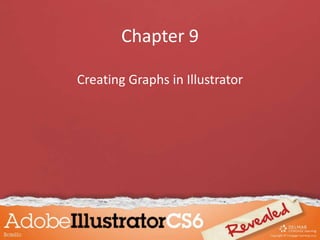
Recommandé
Recommandé
Contenu connexe
Similaire à Chapter 9
Similaire à Chapter 9 (20)
Plus de Tracie King
Plus de Tracie King (20)
Dernier
Dernier (20)
Bajaj Allianz Life Insurance Company - Insurer Innovation Award 2024

Bajaj Allianz Life Insurance Company - Insurer Innovation Award 2024
Mastering MySQL Database Architecture: Deep Dive into MySQL Shell and MySQL R...

Mastering MySQL Database Architecture: Deep Dive into MySQL Shell and MySQL R...
08448380779 Call Girls In Diplomatic Enclave Women Seeking Men

08448380779 Call Girls In Diplomatic Enclave Women Seeking Men
Powerful Google developer tools for immediate impact! (2023-24 C)

Powerful Google developer tools for immediate impact! (2023-24 C)
Scaling API-first – The story of a global engineering organization

Scaling API-first – The story of a global engineering organization
Exploring the Future Potential of AI-Enabled Smartphone Processors

Exploring the Future Potential of AI-Enabled Smartphone Processors
ProductAnonymous-April2024-WinProductDiscovery-MelissaKlemke

ProductAnonymous-April2024-WinProductDiscovery-MelissaKlemke
Automating Google Workspace (GWS) & more with Apps Script

Automating Google Workspace (GWS) & more with Apps Script
Presentation on how to chat with PDF using ChatGPT code interpreter

Presentation on how to chat with PDF using ChatGPT code interpreter
How to Troubleshoot Apps for the Modern Connected Worker

How to Troubleshoot Apps for the Modern Connected Worker
Workshop - Best of Both Worlds_ Combine KG and Vector search for enhanced R...

Workshop - Best of Both Worlds_ Combine KG and Vector search for enhanced R...
Handwritten Text Recognition for manuscripts and early printed texts

Handwritten Text Recognition for manuscripts and early printed texts
Chapter 9
- 1. Chapter 9 Creating Graphs in Illustrator
- 2. Objectives • Create a graph • Edit a graph using the Graph Data window • Use the Group Selection tool • Use the Graph Type dialog box • Create a combination graph • Create a custom graph design • Apply a custom design to a graph • Create and apply a sliding-scale design
- 3. Create a Graph • A graph is a diagram of data that shows relationship among a set of numbers. • Data can be represented by a graphic element such as a: – Bar – Line – Point
- 4. Create a Graph Illustrator offers nine types of graphs: • Column • Stacked Column • Bar • Stacked Bar • Line • Area • Scatter • Pie • Radar
- 5. Create a Graph • In Illustrator you can convert one type of graph into another type and create custom designs.
- 6. Create a Graph • Enter category labels in the first column of the Graph Data window. – Describes non-numeric data • First row reserved for legend labels. – Describes numeric data that may change
- 8. Create a Graph Category labels Legend labels
- 9. Edit a Graph Using the Graph Data Window • Data used to plot a graph is stored in the Graph Data window. • When you make changes to data, click the Apply button in Graph Data window to preview changes.
- 10. • When text and data are created in another program, document must be saved as a text- only file with commas separating each number from text. • If importing Excel worksheet, it must be saved as a text file. Edit a Graph Using the Graph Data Window
- 11. Use the Group Selection Tool • Graphs are grouped objects, consisting of many individual groups, grouped together. • The Group Selection tool allows you to select entire groups within the larger group for the purpose of editing.
- 12. Use the Group Selection Tool Grouped objects
- 13. Use the Graph Type Dialog Box • The Graph Type dialog box provides a variety of ways to change the look of your graph: – Drop shadow behind columns – Change appearance of tick marks
- 14. Use the Graph Type Dialog Box • Tick marks – short lines that extend out from the value axis. • They help interpret the meaning of column height. • You can move the value axis from left to right or show from both sides of graph.
- 15. Use the Graph Type Dialog Box Graph options list arrow Graph types Add Drop Shadow check box
- 16. Create a Combination Graph • A Combination graph uses two graph styles to plot numeric data. • Useful to emphasize one set of numbers in comparison to others.
- 17. Create a Combination Graph Combination graph is composed of a column and a line graph
- 18. Create a Custom Graph Design • A custom graph design is a picture used to replace columns, bars, or markers in Illustrator graphs. • Only vector-based objects can be used for custom designs.
- 19. Create a Custom Graph Design • Illustrator contains predefined column, marker, and graph designs.
- 20. Create a Custom Graph Design To use designs: • Open one of the sample files • Create a new graph • Select the graph • Click Object on the Application bar • Point to Graph, then click Column
- 21. Create a Custom Graph Design Graph Design dialog box Pencil design
- 22. Apply a Custom Design to a Graph • Illustrator provides four options for displaying custom designs: – Uniformly scaled – resized vertically and horizontally – Vertically scaled – resized only vertically – Repeating – assigns value to custom design and repeats as much as necessary – Sliding – defines a point on custom design from which design will stretch
- 23. Uniformly Scaled Vertically Scaled Apply a Custom Design to a Graph
- 24. Create and Apply a Sliding-scale Design • When you apply a vertically scaled design style to a column graph, the entire design stretches to accommodate the value assigned. – Vertically scaled design can sometimes be unsatisfactory
- 25. Graph before sliding-scale design is created and applied. Create and Apply a Sliding-scale Design
- 26. This part of the graphic is no longer stretched Graph after sliding-scale design is created and applied. Create and Apply a Sliding-scale Design
