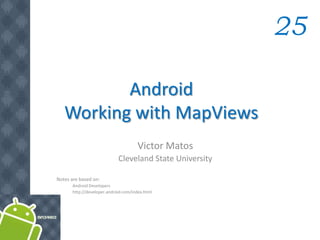
MapViews Guide - Display Maps and Overlays in Android
- 1. Android Working with MapViews 25 Victor Matos Cleveland State University Notes are based on: Android Developers http://developer.android.com/index.html
- 2. 222 25. Android - MapViews MapViews 2 Google Maps External Library Android uses the Google Maps External Library to add mapping capabilities to your applications. Google Maps External Library includes the com.google.android.maps package. The classes of this package offer built-in downloading, rendering, and caching of Maps tiles, as well as a variety of display options and controls. The key class in the Maps package is com.google.android.maps.MapView, a subclass of ViewGroup. A MapView displays a map with data obtained from the Google Maps service. When the MapView has focus, it will capture keypresses and touch gestures to pan and zoom the map automatically, including handling network requests for additional maps tiles. It also provides all of the UI elements necessary for users to control the map.
- 3. 333 25. Android - MapViews MapViews 3 Google Maps External Library Road View Aerial View
- 4. 444 25. Android - MapViews MapViews 4 Google Maps External Library Your application can also use MapView class methods to control the MapView programmatically and draw a number of Overlay types on top of the map. In general, the MapView class provides a wrapper around the Google Maps API that lets your application manipulate Google Maps data through class methods, and it lets you work with Maps data as you would other types of Views. The Maps external library is not part of the standard Android library, so it may not be present on some compliant Android-powered devices. By default the Android SDK includes the Google APIs add-on, which in turn includes the Maps external library.
- 5. 555 25. Android - MapViews MapViews 5 Google Maps External Library Warning !!! In order to display Google Maps data in a MapView, you must register with the Google Maps service and obtain a Maps API Key (see Appendix A)
- 6. 666 25. Android - MapViews MapViews 6 Tutorial 1 – Hello, MapView Reference: http://developer.android.com/guide/tutorials/views/hello-mapview.html We'll create a simple Activity that can view and navigate a map. Then we will add some overlay items.
- 7. 777 25. Android - MapViews MapViews 7 Tutorial 1– Hello, MapView Reference: http://developer.android.com/guide/tutorials/views/hello-mapview.html Part 1. Basic Map 1. Start a new project/Activity called HelloMapView. 2. Because we're using the Google Maps library, which is not a part of the standard Android library, we need to declare it in the Android Manifest. Open the AndroidManifest.xml file and add the following as a child of the <application> element: <uses-library android:name="com.google.android.maps" /> 3. We also need access to the internet in order to retrieve the Google Maps tiles, so the application must request the INTERNET permissions. In the manifest file, add the following as a child of the <manifest> element: <uses-permission android:name="android.permission.INTERNET" />
- 8. 888 25. Android - MapViews MapViews 8 Tutorial 1– Hello, MapView Reference: http://developer.android.com/guide/tutorials/views/hello-mapview.html 4. Now open the main layout file for your project. Define a layout with a com.google.android.maps.MapView inside a RelativeLayout: <?xml version="1.0" encoding="utf-8"?> <RelativeLayout xmlns:android="http://schemas.android.com/apk/res/android" android:id="@+id/mainlayout" android:orientation="vertical" android:layout_width="fill_parent" android:layout_height="fill_parent"> <com.google.android.maps.MapView android:id="@+id/mapview" android:layout_width="fill_parent" android:layout_height="fill_parent" android:clickable="true" android:apiKey="Your Maps API Key" /> </RelativeLayout>
- 9. 999 25. Android - MapViews MapViews 9 Tutorial 1– Hello, MapView Reference: http://developer.android.com/guide/tutorials/views/hello-mapview.html 4. cont. The clickable attribute defines whether you want to allow user-interaction with the map. In this case, we set it "true" so that the user can navigate. The apiKey attribute holds the Google Maps API Key that proves your application and signer certificate has been registered with the Google Maps service. Because MapView uses Google Maps data, this key is required in order to receive the map data, even while you are developing (see appendix A). For the purpose of this tutorial, you should register with the fingerprint of the SDK debug certificate. Once you've acquired the Maps API Key, insert it for the apiKey value.
- 10. 101010 25. Android - MapViews MapViews 10 Tutorial 1– Hello, MapView Reference: http://developer.android.com/guide/tutorials/views/hello-mapview.html 5. Now open the HelloMapView.java file. For this Activity, we're going to extend the special sub-class of Activity called MapActivity, so change the class declaration to extend MapActicity, instead of Activity: public class HelloMapView extends MapActivity { 6. The isRouteDisplayed() method is required, so add it inside the class: @Override protected boolean isRouteDisplayed() { return false; } 7. Now go back to the HelloMapView class. At the top of HelloMapView, instantiate a handles for the MapView and the Map controller. MapView mapView; MapController controller;
- 11. 111111 25. Android - MapViews MapViews 11 Tutorial 1– Hello, MapView Reference: http://developer.android.com/guide/tutorials/views/hello-mapview.html 8. Wire-up the XML layout widget and the Java controls. public void onCreate(Bundle savedInstanceState) { super.onCreate(savedInstanceState); setContentView(R.layout.main); MapView mapView; mapView = (MapView) findViewById(R.id.mapview); mapView.setBuiltInZoomControls(true); GeoPoint point = new GeoPoint (25800000,-80266667); // Miami City controller = map.getController(); controller.animateTo(point); controller.setZoom(3); }
- 12. 121212 25. Android - MapViews MapViews 12 Tutorial 1– Hello, MapView Reference: http://developer.android.com/guide/tutorials/views/hello-mapview.html 9. In the previous fragment the mapView is activated by the use of the built-in zoom facility (new feature). This zoom control will appear at the center-bottom of the screen each time the user taps on the screen, and will disappear a few seconds later. 10. The MapController method .animateTo(geoPoint) center the map on the given coordinates. 11. The zoom factor range is 1..17 (17 closest to the map). 12. Ready to run.
- 13. 131313 25. Android - MapViews MapViews 13 Tutorial 1– Hello, MapView Reference: http://developer.android.com/guide/tutorials/views/hello-mapview.html Intial map After tapping and zooming in After panning to go South
- 14. 141414 25. Android - MapViews MapViews 14 Tutorial 1– Hello, MapView Overlays Reference: http://developer.android.com/guide/tutorials/views/hello-mapview.html Part 2. Overlays An Overlay is a transparent layer that can be super-imposed on top of a MapView. An Overlay may incorporate any number of drawable items. In this portion of the Tutorial1 we will place two images of Android on top of the map close to San Jose Costa Rica and Cleveland Ohio. Go back to the HelloMapView class. Add a drawable to the res/drawable-hdpi folder. For instance, copy there the file C:android-sdk-windowsplatformsandroid-4dataresdrawableic_launcher_android.png Now we need to implement the HelloItemizedOverlay class.
- 15. 151515 25. Android - MapViews MapViews 15 Tutorial 1– Hello, MapView Overlays Reference: http://developer.android.com/guide/tutorials/views/hello-mapview.html Part 2. Overlays - HelloItemizedOverlay The ItemizedOverlay class, will manage a set of Overlay items for us. 1. Create a new Java class named HelloItemizedOverlay that implements ItemizedOverlay. 2. When using Eclipse, right-click the package name in the Eclipse Package Explorer, and select New > Class. Fill-in the Name field as HelloItemizedOverlay. For the Superclass, enter com.google.android.maps.ItemizedOverlay. Click the checkbox for Constructors from superclass. Click Finish. 3. First thing, we need an OverlayItem ArrayList, in which we'll put each of the OverlayItem objects we want on our map. Add this at the top of the HelloItemizedOverlay class: private ArrayList<OverlayItem> mOverlays = new ArrayList<OverlayItem>();
- 16. 161616 25. Android - MapViews MapViews 16 Tutorial 1– Hello, MapView Overlays Reference: http://developer.android.com/guide/tutorials/views/hello-mapview.html Part 2. Overlays - HelloItemizedOverlay 4. Add the following class variable to HelloItemizedOverlay class Context MyAppContext; 5. The class constructor should be public HelloItemizedOverlay(Drawable defaultMarker, Context appContext) { super(boundCenterBottom(defaultMarker)); MyAppContext = appContext; } We want the marker’s center-point at the bottom of the image to be the point at which it's attached to the map coordinates. MyAppContext is the application’s context.
- 17. 171717 25. Android - MapViews MapViews 17 Tutorial 1– Hello, MapView Overlays Reference: http://developer.android.com/guide/tutorials/views/hello-mapview.html Part 2. Overlays - HelloItemizedOverlay 6. Continue with the AddOverlay method. Each time a new drawable item is supplied to the list, we call the populate method which will read each of the OverlayItems and prepare them to be drawn. 6. x public void addOverlay(OverlayItem overlay) { mOverlays.add(overlay); populate(); } 7. Replace the existing contents of the createItem method with a get() call to our ArrayList: @Override protected OverlayItem createItem(int i) { return mOverlays.get(i); }
- 18. 181818 25. Android - MapViews MapViews 18 Tutorial 1– Hello, MapView Overlays Reference: http://developer.android.com/guide/tutorials/views/hello-mapview.html Part 2. Overlays - HelloItemizedOverlay 8. Replace the existing contents of the size method with a size request to our ArrayList: @Override public int size() { return mOverlays.size(); } 9. Provide a method to attend the Tap event @Override protected boolean onTap(int itemIndex) { Toast.makeText(MyAppContext, mOverlays.get(itemIndex).getTitle().toString(), 1).show(); return super.onTap(itemIndex); } 9. We are done with the HelloItemizedOverlay class
- 19. 191919 25. Android - MapViews MapViews 19 Tutorial 1– Hello, MapView Reference: http://developer.android.com/guide/tutorials/views/hello-mapview.html Part 3. Overlays Back to the HelloMap class. 1. First we need some more types. Add the following declarations at the top of the HelloMapView class: List<Overlay> mapOverlays; Drawable drawable; HelloItemizedOverlay itemizedOverlay; 2. Now pick up where we left off in the onCreate() method. Instantiate the new fields: mapOverlays = mapView.getOverlays(); drawable = this.getResources().getDrawable(R.drawable.androidmarker); itemizedOverlay = new HelloItemizedOverlay(drawable, this); ________ Note. You may pick any drawable from your SDK folder, say C:Androidplatformsandroid-1.6dataresdrawable
- 20. 202020 25. Android - MapViews MapViews 20 Tutorial 1– Hello, MapView Reference: http://developer.android.com/guide/tutorials/views/hello-mapview.html Part 3. Overlays Back to the HelloMap class. Adding OverlayItems to the map 3. Add a GeoPoint/title representing the ‘Cleveland Ohio’ location GeoPoint point1 = new GeoPoint(41501719,-81675140); OverlayItem overlayitem = new OverlayItem(point1, "Hello from CSU Ohio", ""); itemizedOverlay.addOverlay(overlayitem); mapOverlays.add(itemizedOverlay); 4. Add a second geoPoint/title representing ‘San Jose, Costa Rica’ GeoPoint point2 = new GeoPoint( 9933056,-84083056); OverlayItem overlayitem2 = new OverlayItem(point2, "Hola desde San Jose, CR", ""); itemizedOverlay.addOverlay(overlayitem2); mapOverlays.add(itemizedOverlay); 5. Ready to run
- 21. 212121 25. Android - MapViews MapViews 21 Tutorial 2. Using Geocoder Reference http://developer.android.com/reference/android/location/Geocoder.html Geocoder Class Geocoding is the process of transforming a street address or other description of a location into a (latitude, longitude) coordinate. Reverse geocoding is the process of transforming a (latitude, longitude) coordinate into a (partial) address. The amount of detail in a reverse geocoded location description may vary, for example one might contain the full street address of the closest building, while another might contain only a city name and postal code. Geocoding Address Location 1860 East 18 Street Cleveland Ohio Latitude: +41.5020952 Longitude: -81.6789717
- 22. 222222 25. Android - MapViews MapViews 22 Tutorial 2. Using Geocoder Geocoder Class Public Methods List<Address> getFromLocation (double latitude, double longitude, int maxResults) Returns an array of Addresses that are known to describe the area immediately surrounding the given latitude and longitude. List<Address> getFromLocationName (String locationName, int maxResults, double lowerLeftLatitude, double lowerLeftLongitude, double upperRightLatitude, double upperRightLongitude) Returns an array of Addresses that are known to describe the named location, which may be a place name such as "Dalvik, Iceland", an address such as "1600 Amphitheatre Parkway, Mountain View, CA", an airport code such as "SFO", etc.. List<Address> getFromLocationName (String locationName, int maxResults) Returns an array of Addresses that are known to describe the named location, which may be a place name such as "Dalvik, Iceland", an address such as "1600 Amphitheatre Parkway, Mountain View, CA", an airport code such as "SFO", etc..
- 23. 232323 25. Android - MapViews MapViews 23 Tutorial 2. Using Geocoder Address Class http://www.oasis-open.org and http://developer.android.com/reference/android/location/Address.html A class representing an Address, i.e, a set of Strings describing a location. The address format is a simplified version of xAL (eXtensible Address Language) Useful Methods getAddressLine(int index) Returns a line of the address numbered by the given index (starting at 0), or null if no such line is present. getAdminArea() Returns the administrative area name of the address, for example, "CA", or null if it is unknown getCountryCode() Returns the country code of the address, for example "US", or null if it is unknown. getCountryName() Returns the localized country name of the address, for example "Iceland", or null if it is unknown. getFeatureName() Returns the feature name of the address, for example, "Golden Gate Bridge", or null if it is unknown getLatitude() Returns the latitude of the address if known. getLocale() Returns the Locale associated with this address. getLongitude() Returns the longitude of the address if known. getMaxAddressLineIndex() Returns the largest index currently in use to specify an address line.
- 24. 242424 25. Android - MapViews MapViews 24 Tutorial 2. Using Geocoder Address Class http://www.oasis-open.org Useful Methods getPhone() Returns the phone number of the address if known, or null if it is unknown. getPostalCode() Returns the postal code of the address, for example "94110", or null if it is unknown. getUrl() Returns the public URL for the address if known, or null if it is unknown. setAddressLine(int index, String line) Sets the line of the address numbered by index (starting at 0) to the given String, which may be null. setCountryCode(String countryCode) Sets the country code of the address to the given String, which may be null. setCountryName(String countryName) Sets the country name of the address to the given String, which may be null. setLatitude(double latitude) Sets the latitude associated with this address. setLongitude(double longitude) Sets the longitude associated with this address. setPhone(String phone) Sets the phone number associated with this address. toString() Returns a string containing a concise, human-readable description of this object.
- 25. 252525 25. Android - MapViews MapViews 25 Tutorial 2. Using Geocoder Address Class http://www.oasis-open.org Useful Methods getPhone() Returns the phone number of the address if known, or null if it is unknown. getPostalCode() Returns the postal code of the address, for example "94110", or null if it is unknown. getUrl() Returns the public URL for the address if known, or null if it is unknown. setAddressLine(int index, String line) Sets the line of the address numbered by index (starting at 0) to the given String, which may be null. setCountryCode(String countryCode) Sets the country code of the address to the given String, which may be null. setCountryName(String countryName) Sets the country name of the address to the given String, which may be null. setLatitude(double latitude) Sets the latitude associated with this address. setLongitude(double longitude) Sets the longitude associated with this address. setPhone(String phone) Sets the phone number associated with this address. toString() Returns a string containing a concise, human-readable description of this object.
- 26. 262626 25. Android - MapViews MapViews 26 Tutorial 2. Using Geocoder Address & GeoPoint Geocoder locations are stored in microdegrees (10-6). GeoPoint is an immutable class representing a pair of latitude and longitude, stored as integer numbers of microdegrees. Remember to multiply by 1,000,000 to convert From Address location to GeoPoint location. Example: Geocoder gc = new Geocoder(this); List<Address> coordinates = gc.getFromLocationName( “1860 East 18 Street Cleveland Ohio”, 3); double myLat = coordinates(0).getLatitude() * 1000000; double myLon = coordinates(0).getLongitude() * 1000000; GeoPoint p = new GeoPoint ( (int) myLat, (int) myLon ); myLat: +41.5020952 myLon: -81.6789717
- 27. 272727 25. Android - MapViews MapViews 27 Example 2 – Geocoder In this example we will create an application that converts an address to its corresponding GeoPoint and displays the location on a Mapview. In the case of multiple possible locations a list of addresses is provided (TODO: show the list in a dialog box or list selector and allow the user to make her selection by clicking on the best choice. As an example try: “Main Ave. Ohio”
- 28. 282828 25. Android - MapViews MapViews 28 Example 2 – Geocoder <?xml version="1.0" encoding="utf-8"?> <LinearLayout android:layout_width="fill_parent" android:layout_height="fill_parent" android:orientation="vertical" xmlns:android="http://schemas.android.com/apk/res/android" > <TextView android:id="@+id/myCaption" android:layout_width="wrap_content" android:layout_height="wrap_content" android:text="Address/Coordinates" /> <LinearLayout android:layout_width="fill_parent" android:layout_height="wrap_content" android:orientation="horizontal" > <EditText android:id="@+id/myAddress" android:layout_width="wrap_content" android:layout_height="wrap_content" android:layout_weight="2" android:hint="Enter location (address)" android:textSize="18sp" /> <Button android:id="@+id/myBtnSearch" android:layout_width="wrap_content" android:layout_height="wrap_content" android:padding="10px" android:text="Go" /> </LinearLayout> <com.google.android.maps.MapView android:id="@+id/myMap" android:apiKey="0SN3rTw6p317v08_uva72oCS_hgPTe92J2t_nwQ" android:layout_width="fill_parent" android:layout_height="wrap_content" android:layout_weight="2" android:clickable="true" /> </LinearLayout>
- 29. 292929 25. Android - MapViews MapViews 29 Example 2 – Geocoder <?xml version="1.0" encoding="utf-8"?> <manifest xmlns:android="http://schemas.android.com/apk/res/android" package="cis493.mapping" android:versionCode="1" android:versionName="1.0"> <!-- Permissions --> <uses-permission android:name="android.permission.ACCESS_COARSE_LOCATION" /> <uses-permission android:name="android.permission.INTERNET" /> <uses-sdk android:minSdkVersion="4" /> <application android:icon="@drawable/icon" android:label="@string/app_name"> <uses-library android:name="com.google.android.maps" /> <activity android:name=".GeopointDemo1" android:label=".GeopointDemo1"> <intent-filter> <action android:name="android.intent.action.MAIN" /> <category android:name="android.intent.category.LAUNCHER" /> </intent-filter> </activity> </application> </manifest>
- 30. 303030 25. Android - MapViews MapViews 30 Example 2 – Geocoder // GeopointDemo1 // Enter address get location choices from a list // show MapView location from last list entry // /////////////////////////////////////////////////////////////////// package cis493.mapping; import java.util.List; import android.app.AlertDialog; import android.app.Dialog; import android.location.Address; import android.location.Geocoder; import android.os.Bundle; import android.util.Log; import android.view.View; import android.view.View.OnClickListener; import android.widget.Button; import android.widget.EditText; import android.widget.Toast; import com.google.android.maps.GeoPoint; import com.google.android.maps.MapActivity; import com.google.android.maps.MapController; import com.google.android.maps.MapView;
- 31. public class GeopointDemo1 extends MapActivity { private MapView myMap; private Button btnSearch; private EditText address; private Geocoder gc; private double lat; private double lon; protected boolean isRouteDisplayed() { return false; } @Override public void onCreate(Bundle savedInstanceState) { super.onCreate(savedInstanceState); setContentView(R.layout.main); Toast.makeText(this, "Try: MAIN AVE OHIO", 1).show(); //define handle to map and attach zooming[+ -] capabilities myMap = (MapView) findViewById(R.id.myMap); myMap.setBuiltInZoomControls(true); gc = new Geocoder(this); address = (EditText) findViewById(R.id.myAddress); 313131 25. Android - MapViews MapViews 31 Example 2 – Geocoder
- 32. 323232 25. Android - MapViews MapViews 32 Example 2 – Geocoder btnSearch = (Button) findViewById(R.id.myBtnSearch); btnSearch.setOnClickListener(new OnClickListener() { public void onClick(View v) { String addressInput = address.getText().toString(); // Get input text try { // get up to 5 locations List<Address> lstFoundAddresses = gc.getFromLocationName( addressInput, 5); if (lstFoundAddresses.size() == 0) showInvalidAddressMsg(); else { showListOfFoundAddresses(lstFoundAddresses); //for now map the first address from the list navigateToLocation(lstFoundAddresses.get(0), myMap); } } catch (Exception e) { Toast.makeText(getBaseContext(), e.getMessage(), 1).show(); } }// onClick }); // btnSearch }// onCreate
- 33. 333333 25. Android - MapViews MapViews 33 Example 2 – Geocoder // Navigates a given MapView to the specified Longitude and Latitude public static void navigateToLocation(Address adr, MapView map) { try { //covert to integer representation of microdegrees double latitude = adr.getLatitude() * 1000000; double longitude = adr.getLongitude() * 1000000; // new GeoPoint to be placed on the MapView GeoPoint geoPt = new GeoPoint((int) latitude, (int) longitude); MapController mapCtrl = map.getController(); mapCtrl.animateTo(geoPt); // move map to the given point int maxZoomlevel = map.getMaxZoomLevel(); // detect maximum zoom level int zoomapCtrlhosenLevel = (int) ((maxZoomlevel + 1)/1.25); mapCtrl.setZoom(zoomapCtrlhosenLevel); // zoom at chosen level mapCtrl.setCenter(geoPt); //center the map around the given address map.setSatellite(false); // display only "normal road" mapview map.setTraffic(false); // do not show traffic info } catch (Exception e) { Log.e("ERROR>>>", e.getMessage() ); } }// navigateTo
- 34. 343434 25. Android - MapViews MapViews 34 Example 2 – Geocoder private void showInvalidAddressMsg() { Dialog locationError = new AlertDialog.Builder( GeopointDemo1.this) .setIcon(0) .setTitle("Error") .setPositiveButton("OK", null) .setMessage("Sorry, your address doesn't exist.") .create(); locationError.show(); }// showInvalidAddressMsg private void showListOfFoundAddresses (List<Address> foundAddresses){ String msg = ""; for (int i = 0; i < foundAddresses.size(); ++i) { // show results as address, Longitude and Latitude // TODO: for multiple results show a select-list, try: MAIN AVE OHIO Address a = foundAddresses.get(i); lat = a.getLatitude(); lon = a.getLongitude(); String adr = "n" + a.getAddressLine(0) + "n" + a.getAddressLine(1); msg += "n" + i + " " + lat + " " + lon + adr; Toast.makeText(getApplicationContext(), msg, 1).show(); } }// showListOfFoundAddresses }//class
- 35. 353535 25. Android - MapViews MapViews 35 Example 2 – Geocoder
- 36. 363636 25. Android - MapViews MapViews 36 Example 3 – More Overlays Cleveland Rocks In this example we map downtown Cleveland placing markers on important places around the city’s downtown and the Euclid Corridor. When the user taps on a marker a brief note with the name and description of the site appears, a long tap produces an invitation for a virtual tour of the site (to be done!)
- 37. 373737 25. Android - MapViews MapViews 37 Example 2 – Geocoder <?xml version="1.0" encoding="utf-8"?> <RelativeLayout xmlns:android="http://schemas.android.com/apk/res/android" android:layout_width="fill_parent" android:layout_height="fill_parent"> <com.google.android.maps.MapView android:id="@+id/map" android:layout_width="fill_parent" android:layout_height="fill_parent" android:apiKey="0SN3rTw6p317v08_uva72oCS_hgPTe92J2t_nwQ" android:clickable="true" /> </RelativeLayout>
- 38. 383838 25. Android - MapViews MapViews 38 Example 2 – Geocoder <?xml version="1.0" encoding="utf-8"?> <manifest xmlns:android="http://schemas.android.com/apk/res/android" package="cis493.mapping" android:versionCode="1" android:versionName="1.0"> <!-- Permissions --> <uses-permission android:name="android.permission.ACCESS_COARSE_LOCATION" /> <uses-permission android:name="android.permission.INTERNET" /> <uses-sdk android:minSdkVersion="4" /> <application android:icon="@drawable/icon" android:label="@string/app_name"> <uses-library android:name="com.google.android.maps" /> <activity android:name="ClevelandRocks" android:label="Cleveland Rocks"> <intent-filter> <action android:name="android.intent.action.MAIN" /> <category android:name="android.intent.category.LAUNCHER" /> </intent-filter> </activity> </application> </manifest>
- 39. 393939 25. Android - MapViews MapViews 39 Example 2 – Geocoder package cis493.mapping; // Mapping CLEVELAND DOWNTOWN - OHIO // demonstrates SHORT & LONG TAP events import android.content.res.Resources.NotFoundException; import android.graphics.drawable.Drawable; import android.graphics.Canvas; import android.os.Bundle; import android.view.KeyEvent; import android.view.MotionEvent; import android.widget.Toast; import com.google.android.maps.GeoPoint; import com.google.android.maps.ItemizedOverlay; import com.google.android.maps.MapActivity; import com.google.android.maps.MapView; import com.google.android.maps.OverlayItem; import java.util.ArrayList; import java.util.List; public class ClevelandRocks extends MapActivity { // handle to the MapView private MapView map = null; //next two variables are part of a test for longPress event private long lastTouchTimeDown = -1; private long lastTouchTimeUp = -1;
- 40. 404040 25. Android - MapViews MapViews 40 Example 2 – Geocoder @Override public void onCreate(Bundle savedInstanceState) { super.onCreate(savedInstanceState); setContentView(R.layout.main); try { map = (MapView) findViewById(R.id.map); // place Terminal Tower at the Center of the map map.getController().setCenter(getPoint(41.498370, -81.693883)); map.getController().setZoom(14); //range 1..21 map.setBuiltInZoomControls(true); Drawable marker = getResources().getDrawable(R.drawable.marker); marker.setBounds(0, 0, marker.getIntrinsicWidth(), marker.getIntrinsicHeight()); map.getOverlays().add (new SitesOverlay(marker)); map.setSatellite(false); } catch (NotFoundException e) { Toast.makeText(getApplicationContext(), e.getMessage(), 1).show(); } }// onCreate
- 41. 414141 25. Android - MapViews MapViews 41 Example 2 – Geocoder @Override public boolean onKeyDown(int keyCode, KeyEvent event) { if (keyCode == KeyEvent.KEYCODE_S) { map.setSatellite(!map.isSatellite()); return (true); } return (super.onKeyDown(keyCode, event)); } private GeoPoint getPoint(double lat, double lon) { return (new GeoPoint((int) (lat * 1000000.0), (int) (lon * 1000000.0))); } @Override protected boolean isRouteDisplayed() { return (false); }
- 42. 424242 25. Android - MapViews MapViews 42 Example 2 – Geocoder ///////////////////////////////////////////////////////////////////////////////////////////////////// private class SitesOverlay extends ItemizedOverlay<OverlayItem> { private List<OverlayItem> items = new ArrayList<OverlayItem>(); private Drawable marker = null; public SitesOverlay(Drawable marker) { super(marker); this.marker = marker; items.add (new OverlayItem(getPoint(41.498370,-81.693883), "Terminal Tower", "AT the heart of the city")); items.add (new OverlayItem(getPoint(41.506052,-81.699560), "Cleveland Browns Stadium", "Football legends since 1946")); items.add (new OverlayItem(getPoint(41.496550,-81.688198), "Quicken Loans Arena", "Home of the Cleveland Cavaliers")); items.add (new OverlayItem(getPoint(41.495749,-81.685333), "Progressive Field", "Cleveland Indians HomenMajor League Baseball since 1900's")); items.add (new OverlayItem(getPoint(41.501719,-81.675140), "Cleveland State University", "The People's University nEngaged Learning")); items.add (new OverlayItem(getPoint(41.502088,-81.623003), "Cleveland Clinic", "Top Hospital & Medical Research in the USA")); items.add (new OverlayItem(getPoint(41.506106,-81.609615), "Severance Hall", "Cleveland Orchestra - Best in the World")); items.add (new OverlayItem(getPoint(41.504223,-81.608512), "Case Western Reserve Universty", "One of the Nation's Top Universities")); items.add (new OverlayItem(getPoint(41.508968,-81.611754), "Cleveland Museum of Art", "Most Distinguished nOpen Museum in the World")); items.add (new OverlayItem(getPoint(41.508421,-81.695540), "Rock & Roll Hall of Fame", "Preserving for the world nthe history of RR music")); populate(); }
- 43. 434343 25. Android - MapViews MapViews 43 Example 2 – Geocoder @Override protected OverlayItem createItem(int i) { return (items.get(i)); } @Override public void draw(Canvas canvas, MapView mapView, boolean shadow) { super.draw(canvas, mapView, shadow); boundCenterBottom(marker); } @Override protected boolean onTap(int i) { // if time Difference between lastTouchTimeUp & lastTouchTimeDown is: // > 1500 millisec. it was a LONG TAP // < 1500 just a NORMAL tap // on LONG TAPs we may want to show a dialog box with additional // data about item i-th such as pictures, links to web-sites, ???, etc. //--------------------------------------------------------------------- String text = "NORMAL TAP"; long pressTotalTime = lastTouchTimeUp - lastTouchTimeDown; if (pressTotalTime > 1500) { text = "LONG TAP"; } Toast.makeText(getApplicationContext(), text + " " + pressTotalTime + " msec.n" + items.get(i).getTitle() + "n" + items.get(i).getSnippet(), 1).show(); return (true); }
- 44. 444444 25. Android - MapViews MapViews 44 Example 2 – Geocoder // TODO implement longPress actions (such as dialog box showing // pictures, links, ???, of selected point. @Override public boolean onTouchEvent(MotionEvent event, MapView mapView) { //remember the initial time the user touches the screen if (event.getAction() == MotionEvent.ACTION_DOWN) { lastTouchTimeDown = event.getDownTime(); lastTouchTimeDown = System.currentTimeMillis(); } if (event.getAction() == MotionEvent.ACTION_UP) { lastTouchTimeUp = System.currentTimeMillis(); } return super.onTouchEvent(event, mapView); } @Override public int size() { return (items.size()); } }// SitesOverlay ///////////////////////////////////////////////////////////////////////////////////////// }//class
- 45. 4545 25. Android - MapViews MapViews 45 Questions
- 46. 4646 25. Android - MapViews MapViews 46 Appendix A: Registering with Google Maps Services. See zipped file. Appendix B. Invoking Google Applications on Android Devices http://developer.android.com/guide/appendix/g-app-intents.html
