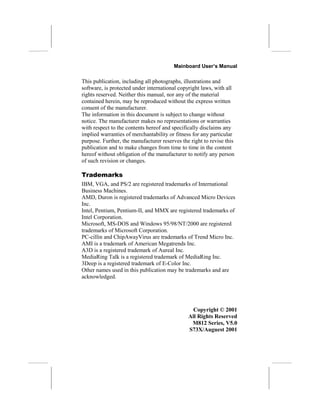
Manual pc chips_m812_lmr-h_v5,0
- 1. Mainboard User’s Manual This publication, including all photographs, illustrations and software, is protected under international copyright laws, with all rights reserved. Neither this manual, nor any of the material contained herein, may be reproduced without the express written consent of the manufacturer. The information in this document is subject to change without notice. The manufacturer makes no representations or warranties with respect to the contents hereof and specifically disclaims any implied warranties of merchantability or fitness for any particular purpose. Further, the manufacturer reserves the right to revise this publication and to make changes from time to time in the content hereof without obligation of the manufacturer to notify any person of such revision or changes. Trademarks IBM, VGA, and PS/2 are registered trademarks of International Business Machines. AMD, Duron is registered trademarks of Advanced Micro Devices Inc. Intel, Pentium, Pentium-II, and MMX are registered trademarks of Intel Corporation. Microsoft, MS-DOS and Windows 95/98/NT/2000 are registered trademarks of Microsoft Corporation. PC-cillin and ChipAwayVirus are trademarks of Trend Micro Inc. AMI is a trademark of American Megatrends Inc. A3D is a registered trademark of Aureal Inc. MediaRing Talk is a registered trademark of MediaRing Inc. 3Deep is a registered trademark of E-Color Inc. Other names used in this publication may be trademarks and are acknowledged. Copyright © 2001 All Rights Reserved M812 Series, V5.0 S73X/Auguest 2001
- 3. Mainboard User’s Manual Table of Contents Trademarks..............................................................................I Chapter 1........................................................................................1 Introduction.................................................................................1 Key Features...........................................................................2 Package Contents....................................................................5 Static Electricity Precautions..................................................6 Pre-Installation Inspection......................................................6 Chapter 2.......................................................................................7 Mainboard Installation................................................................7 Mainboard Components..........................................................8 Install A CPU.........................................................................9 Install Memory......................................................................10 Setting Jumper Switches.......................................................11 Install the Mainboard............................................................12 Install the Extension Brackets...............................................13 Optional Extension Brackets.................................................17 Install Other Devices.............................................................19 Expansion Slots.....................................................................21 Chapter 3......................................................................................23 BIOS Setup Utility....................................................................23 Introduction...........................................................................23 Running the Setup Utility.....................................................24 Standard CMOS Setup Page.................................................25 Advanced Setup Page............................................................26 Power Management Setup Page............................................27 PCI / Plug and Play Setup Page............................................29 Load Optimal Settings..........................................................29 Load Best Performance Settings...........................................30 Features Setup Page..............................................................30 CPU PnP Setup Page............................................................32 Hardware Monitor Page........................................................33 Change Password..................................................................33 Exit.......................................................................................34 Chapter 4......................................................................................35 Software & Applications...........................................................35 Introduction...........................................................................35 Installing Support Software...................................................35 Auto-installing under Windows 98.......................................37 III
- 5. 1: Introduction Chapter 1 Introduction This mainboard has a Socket-462 processor socket for an AMD K7 Duron type CPUs. You can install any one of these processors on the mainboard. The mainboard supports Socket-462 processor front-side bus speeds of 200MHz. This mainboard uses the T-Bird chipset which integrates a 128-bit AGP Graphics Accelerator, and provides CPU Plug & Play through firmware, Ultra DMA 33/66/100 function. The mainboard has a built-in AC97 Codec, provides an AMR (Audio Modem Riser) slot to support Audio and Modem application, and has a built-in 10BaseT/100BaseTX Network Interface. In addition, the mainboard has a full set of I/O Ports including keyboard port, parallel port, serial port and VGA port. And optional two USB ports, a PS/2 mouse port, a Infrared port can be added using the ATX Form card, two extra USB ports can be added using the optional Extended USB Module that connects to the mainboard. This mainboard has all the features you need to develop a powerful multimedia workstation that is network ready. The board is Baby- AT size and has power connectors for AT/ATX power supply. 1
- 6. Mainboard User’s Manual Key Features The key features of this mainboard include: Socket-462 Processor Support ♦ Supports AMD Duron processors only ♦ Supports 200 MHz Front-Side Bus Processors are automatically configured using firmware and a synchronous Host/DRAM Clock Scheme. Memory Support ♦ Two DIMM slots for 168-pin SDRAM memory modules ♦ Support for 100/133 MHz memory bus ♦ Maximum installed memory is 2 x 512MB = 1GB Expansion Slots ♦ One AMR slot for a special audio/modem riser card ♦ Two 32-bit PCI slots for PCI 2.2-compliant bus interface. Onboard IDE channels ♦ Primary and Secondary PCI IDE channels ♦ Support for PIO (programmable input/output) modes ♦ Support for Multiword DMA modes ♦ Support for Bus Mastering and Ultra DMA 33/66/100 modes Power Supply and Power Management ♦ AT/ATX power supply connector ♦ ACPI and previous PMU support ♦ Supports Wake on Modem, Wake on LAN and Wake on Alarm 2
- 7. 1: Introduction Built-in Graphics System ♦ Onboard 128-bit 2D/3D 100MHz Host interface AGP Graphics Accelerator Complies with AGP V2.0 ♦ Shared memory architecture allows a maximum of 64 MB main memory to act as frame buffer ♦ Supports high resolutions up to 1920x1440 Hi-colors, up to 2048x2048 Texture size and Virtual screen up to 4096x4096 ♦ Supports hardware DVD Accelerator AC97 Codec ♦ Compliant AC97 2.1 specification ♦ Supports 18-bit ADC (Analog Digital Converter) and DAC (Digital Analog Converter) as well as 18-bit stereo full- duplex codec Onboard I/O Ports ♦ Provides PC99 Color Connectors for easy peripheral device connections ♦ Floppy disk drive connector with 1Mb/s transfer rate ♦ One serial port with 16550-compatible fast UART ♦ One parallel port with ECP and EPP support ♦ Optional ATX form card provides two USB ports, a mini- DIN port for a PS/2 mouse and one mini-DIN port for infrared ♦ Optional extended USB module provides extra two USB ports Hardware Monitoring ♦ Built-in hardware monitoring for CPU & System temperatures, fan speeds and mainboard voltages 3
- 8. Mainboard User’s Manual Built-in Ethernet LAN ♦ Built-in 10BaseT/100BaseTX Ethernet LAN ♦ LAN controller integrates Fast Ethernet MAC and PHY compliant with IEEE802.3u 100BASE-TX, 10BASE-T and ANSI X3.263 TP-PMD standards ♦ Compliant with ACPI 1.0 and the Network Device Class Power Management 1.0 ♦ High Performance provided by 100Mbps clock generator and data recovery circuit for 100Mbps receiver Onboard Flash ROM ♦ Automatic CPU and board configuration ♦ Supports Plug and Play configuration of peripheral devices and expansion cards ♦ Built-in virus protection using Trend’s ChipAwayVirus provides boot process virus protection. Bundled Software ♦ PC-Cillin2000 provides automatic virus protection under Windows 95/98/2000/NT ♦ MediaRing Talk provides PC to PC or PC to Phone internet phone communication ♦ 3Deep delivers the precise imagery and displays accurate color in your monitor ♦ WinDVD2000 is a DVD playback application (optional) Dimensions ♦ Baby-AT form factor (22cm x 23cm) 4
- 9. 1: Introduction Package Contents Attention: This mainboard series includes two different models. They are M812LR (LAN Ready), and M812 (without LAN). Please contact your local supplier for your purchase model. Each model will support different specification, list as below: Model Specification M812LR Onboard LAN PHY(U5), LAN header (LAN1) and LAN extension bracket M812 --- Your mainboard package ships with the following items: The mainboard This User’s Guide 1 UDMA/66 IDE cable Floppy disk drive cable Audio ports and Game/MIDI port extension bracket Serial/Parallel ports extension bracket VGA extension bracket Support software on CD-ROM disk Optional Accessories You can purchase the following optional accessories for this mainboard. ATX Form card for 2 USB ports, an IR port and a PS/2 port AMR v.90 Fax/Modem card Extended USB module 5
- 10. Mainboard User’s Manual Static Electricity Precautions Components on this mainboard can be damaged by static electricity. Take the following precautions when unpacking the mainboard and installing it in a system. 1. Keep the mainboard and other components in their original static-proof packaging until you are ready to install them. 2. During installation, wear a grounded wrist strap if possible. If you don’t have a wrist strap, discharge static electricity by touching the bare metal of the system chassis. 3. Handle the mainboard carefully by the edges. Avoid touching the components unless it is absolutely necessary. During installation put the mainboard on top of the static-protection packaging it came in with the component side facing up. Pre-Installation Inspection 1. Inspect the mainboard for damage to the components and connectors on the board. 2. If you suspect that the mainboard has been damaged, do not connect power to the system. Contact your mainboard vendor and report the damage. 6
- 11. 2: Mainboard Installation Chapter 2 Mainboard Installation To install this mainboard in a system, follow the procedures in this chapter: Identify the mainboard components Install a CPU Install one or more system memory modules Verify that any jumpers or switches are set correctly Install the mainboard in a system chassis (case) Connect any extension brackets or cables to the mainboard connector headers Install any other devices and make the appropriate connections to the mainboard connector headers. Note: 1. Before installing this mainboard, make sure jumper JP3 set to Normal setting. See this chapter for information on locating JP3 and the setting options. 2. Never connect power to the system during installation. Doing so may damage the mainboard. 7
- 12. Mainboard User’s Manual Mainboard Components Use the diagram below to identify the major components on the mainboard. Note: Any jumper on your mainboard that do not appear in the illustration above is for testing only. CAUTION: Switching Power Supplier Limitation The switching power supplier MUST support the specification as the following table for AMD K7 Duron CPUs. CPU Duron Switch Power Supply 150W(min) +5V 14A(min) 8
- 13. 2: Mainboard Installation Install A CPU This mainboard has a Socket-462 CPU socket for AMD K7 Duron processors. To ensure reliability, ensure that your processor has a heatsink/cooling fan assembly. Do not try to install a Socket-370/Socket-7 processor in the Socket-462. A Socket-370/Socket-7 processor such as the PPGA Celeron, FCPGA Pentium-III, Pentium-MMX, or the AMD K5/K6 does not fit in the Socket-462. The following list notes the processors that are currently supported by this mainboard. Duron: 550M~1.1GHz, FSB: 200 MHz Installing a Socket-462 Processor A processor installs into the ZIF (Zero Insertion Force) Socket-462 on the mainboard. 1. Locate the Socket-462 and CPUFAN. Pull the locking lever out slightly from the socket and raise it to the upright position. 9 CPUFAN SOCKET462 Pin-1 Corner Socket-462
- 14. Mainboard User’s Manual 2. On the processor, identify the Pin-1 corner by its beveled edge. 3. On the Socket-462, identify the Pin-1 corner. The Pin-1 corner is at the top of the locking lever when it locked. 4. Match the Pin-1 corners and insert the processor into the socket. No force is required and the processor should drop into place freely. 5. Swing the locking lever down and hook it under the catch on the side of the socket. This secures the CPU in the socket. 6. All processors should be installed with a combination heatsink/cooling fan (the original fan is recommended, the others’ fan is not), connect the cable from the fan to the CPU fan power connector CPUFAN. Install Memory The mainboard has two DIMM sockets for system memory modules. You must install at least one memory module in order to use the mainboard. For this mainboard, you must use 168-pin, 3.3V unbuffered PC100 or PC133 SDRAM memory modules. You can install any size memory module from 32 MB to 512MB, so the maximum memory size is 2 x 512MB = 1GB. The edge connectors on the memory modules have cut outs, which coincide with spacers in the DIMM sockets so that memory modules can only be installed in the correct orientation. 10 DIMM2 DIMM1
- 15. 2: Mainboard Installation To install a module, push the retaining latches at either end of the socket outwards. Position the memory module correctly and insert it into the DIMM socket. Press the module down into the socket so that the retaining latches rotate up and secure the module in place by fitting into notches on the edge of the module. Setting Jumper Switches Jumpers are sets of pins which can be connected together with jumper caps. The jumper caps change the way the mainboard operates by changing the electronic circuits on the mainboard. If a jumper cap connects two pins, we say the pins are SHORT. If a jumper cap is removed from two pins, the pins are OPEN. Jumper JP3: Clear CMOS Memory Use this jumper to clear the contents of the CMOS memory. You may need to clear the CMOS memory if the settings in the Setup Utility are incorrect and prevent your mainboard from operating. To clear the CMOS memory, disconnect all the power cables from the mainboard and then move the jumper cap into the CLEAR setting for a few seconds. Function Jumper Setting Normal Operation Short Pins 2-3 Clear CMOS Memory Short Pins 1-2 11 1 JP3
- 16. Mainboard User’s Manual Install the Mainboard Install the mainboard in a system chassis (case). The board is a Baby-AT size mainboard with a set of I/O ports. You can install this mainboard in any AT case. Ensure that your case has an I/O cover plate that matches the ports on this mainboard. Install the mainboard in a case. Follow the instructions provided by the case manufacturer using the hardware and internal mounting points on the chassis. Connect the power connector from the power supply to the ATX1/AT1 AT/ATX Power connector on the mainboard. If there is a cooling fan installed in the system chassis, connect the cable from the cooling fan to the CHSFAN fan power connector on the mainboard. Connect the case switches and indicator LEDs to the J4 switch and LED connector header. See the illustration below for a guide to the header pin assignments. 12 J4 CHSFAN ATX1 AT1 21 22 Power LED Pins 2-4-6 Speaker Pins 1-3-5-7 HDD LED Pins 15-16 1 2 Reset Switch Pins 17-18 Power/Suspend Switch Pins 21-22 Suspend LED Pins 19-20 Keylock Pins 8-10
- 17. 2: Mainboard Installation Install the Extension Brackets The extension brackets are used to connect features on the mainboard to external connectors that can be attached to the system chassis. Follow the steps below to install the extension brackets. Note: All the ribbon cables used on the extension brackets have a red stripe on the Pin-1 side of the cable. Audio Ports and Game/MIDI Port Extension Bracket This bracket provides three audio jacks for stereo line in, stereo line out and microphone. In addition it has a 15-pin D-connector which can be used by either a joystick or a MIDI device. 1. On the mainboard, locate the SOUND1 audio header for this bracket. 2. Plug the cable from the bracket into the audio header. 3. In the system chassis, remove a blanking plate from one of the expansion slots and install the extension bracket in the slot. Use the screw that held the blanking plate in place to secure the extension bracket. 13 Audio Ports & Game/MIDI Extension Bracket Stereo Line-in Microphone Stereo Line-out Game/MIDI SOUND1- Audio Header 1
- 18. Mainboard User’s Manual Serial/Parallel Ports Extension Bracket This bracket has one serial port - COM1 (9-pins) and one parallel port –PRN1 (25pins). On this mainboard, the second serial port is reserved for the Fax/Modem so you can only connect one of the serial ports to the manboard header COM1. 1. On the mainboard, locate the headers COM1 and P1 for this bracket. 2. Plug the serial cable into COM1 and the parallel cable into P1. 3. In the system chassis, remove a blanking plate from one of the expansion slots and install the extension bracket in the slot. Use the screw that held the blanking plate in place to secure the extension bracket. 14 Serial Port COM1 Parallel Port LPT1 Serial/Parallel Ports Extension Bracket 1 1 P1 Header COM1
- 19. 2: Mainboard Installation VGA Extension Bracket The VGA extension bracket has a 15-pin connector for an external monitor cable. 1. On the mainboard, locate the VGA header for this bracket. 2. Plug the cable from the bracket into the header. 3. In the system chassis, remove a blanking plate from one of the expansion slots and install the extension bracket in the slot. Use the screw that held the blanking plate in place to secure the extension bracket. 15 VGA Header 1 VGA Extension Bracket
- 20. Mainboard User’s Manual LAN Adapter Extension Bracket This bracket supports an RJ45 network connector and connects to the built in LAN header on the mainboard. 1. On the mainboard, locate the LAN header for this bracket. 2. Plug the cable from the bracket into the LAN header. 3. In the system chassis, remove a blanking plate from one of the expansion slots and install the extension bracket in the slot. Use the screw that held the blanking plate in place to secure the extension bracket. 16 LAN Extension Bracket LAN Header 1
- 21. 2: Mainboard Installation Optional Extension Brackets For this mainboard, you can also obtain an ATX Form card and an USB module extension bracket. Install them by following the steps below. ATX Form Card This ATX Form card provides a mini-DIN port for infrared, one mini-DIN port for a PS/2 mouse. In addition, it has two USB (Universal Serial Bus) ports. 1. On the mainboard, locate the J5 header for this bracket. 2. Plug the cable from the bracket into the header. 3. In the system chassis, remove a blanking plate from one of the expansion slots and install the extension bracket in the slot. Use the screw that held the blanking plate in place to secure the extension bracket. 17 Infrared Port USB Ports ATX Form Card PS/2 Mouse Port J5 Header 1
- 22. Mainboard User’s Manual Extended USB Module This module bracket has two USB ports for more USB devices (USB port 3-4). 1. On the mainboard, locate the JUSB1 header on the mainboard. 2. Plug the cable from the bracket into the header. 3. In the system chassis, remove a slot cover from one of the expansion slots and install the extension bracket in the opening. Use the screw that held the slot cover in place to secure the extension bracket to the chassis. 18 JUSB1 Header 1
- 23. 1 2: Mainboard Installation Install Other Devices Install and connect any other devices in the system following the steps below. Floppy Disk Drive The mainboard ships with a floppy disk drive cable that can support one or two drives. Drives can be 3.5” or 5.25” wide, with capacities of 360K, 720K, 1.2MB, 1.44MB, or 2.88MB. Install your drives and connect power from the system power supply. Use the cable provided to connect the drives to the floppy disk drive header FLOPPY. IDE Devices IDE devices include hard disk drives, high-density diskette drives, and CD-ROM or DVD-ROM drives, among others. The mainboard ships with an IDE cable that can support one or two IDE devices. If you connect two devices to a single cable, you must configure one of the drives as Master and one of the drives as Slave. The documentation of the IDE device will tell you how to configure the device as a Master or Slave device. The Master device connects to the end of the cable. Install the device(s) and connect power from the system power supply. Use the cable provided to connect the device(s) to the Primary IDE channel connector IDE1 on the mainboard. 19 IDE1 1 1 1 IDE2 FLOPPY
- 24. Mainboard User’s Manual If you want to install more IDE devices, you can purchase a second IDE cable and connect one or two devices to the Secondary IDE channel connector IDE2 on the mainboard. If you have two devices on the cable, one must be Master and one must be Slave. Internal Sound Connections If you have installed a CD-ROM drive or DVD-ROM drive, you can connect the drive audio cable to the onboard sound system. On the mainboard, locate the two 4-pin connectors CD1 and CD2. There are two kinds of connector because different brands of CD- ROM drive have different kinds of audio cable connectors. Connect the cable to the appropriate connector. 20 CD2 CD1 1
- 25. 2: Mainboard Installation Expansion Slots This mainboard has two 32-bit PCI expansion slots and one AMR slot. Follow the steps below to install a PCI/AMR expansion card. 1. Locate the AMR or PCI slots on the mainboard. 2. Remove the slot cover for this slot from the system chassis. 3. Insert the expansion card edge connector into the slot and press it firmly down into it so that it is fully inserted. 4. Secure the expansion card bracket to the system chassis using the screw that held the slot cover in place. AMR Slot The AMR (Audio Modem Riser) slot is an industry standard slot that allows for the installation of a special audio/modem riser card. Different territories have different regulations regarding the specifications of a modem card. You can purchase an AMR card that is approved in your area and install it directly into the AMR slot. 21 PCI2 PCI1 AMR1
- 27. 3: BIOS Setup Utility Chapter 3 BIOS Setup Utility Introduction The BIOS Setup Utility records settings and information about your computer such as the date and time, the kind of hardware installed, and various configuration settings. Your computer uses this information to initialize all the components when booting up and functions as the basis for coordination between system components. If the Setup Utility configuration is incorrect, it may cause the system to malfunction. It can even stop your computer from booting properly. If this happens, you can use the clear CMOS jumper to clear the CMOS memory used to store the configuration information, or you can hold down the Page Up key while you reboot your computer. Holding down the Page Up key also clears the setup information. You can run the setup utility and manually make changes to the configuration. You might need to do this to configure some of the hardware that you install on or connect to the mainboard, such as the CPU, system memory, disk drives, etc. 23
- 28. Mainboard User’s Manual Running the Setup Utility Each time your computer starts, before the operating system loads, a message appears on the screen that prompts you to “Hit <DEL> if you want to run SETUP”. When you see this message, press the Delete key and the Main menu page of the Setup Utility appears on your monitor. AMIBIOS SIMPLE SETUP UTILITY – VERSION 1.21.01 ©2000 American Megatrends, Inc. All Rights Reserved Standard CMOS Setup Features Setup Advanced Setup CPU PnP Setup Power Management Setup Hardware Monitor PCI / Plug and Play Setup Change Password Load Optimal Settings Exit Load Best Performance Settings ESC: Quit ↑↓←→ : Select Item (Shift)F2 : Change Color F5 : Old Values F6: Optimal values F7: Best performance values F10: Save&Exit You can use the cursor arrow keys to highlight any of the options on the main menu page. Press Enter to select the highlighted option. To leave the setup utility, press the Escape key. To cycle through the Setup Utility’s optional color schemes hold down the Shift key and press F2. Some of the options on the main menu page lead to tables of items with installed values. In these pages, use the cursor arrow keys to highlight the items, and then use the PgUp and PgDn keys to cycle through the alternate values for each of the items. Other options on the main menu page lead to dialog boxes which require you to answer Yes or No by hitting the Y or N keys. If you have already made changes to the setup utility, press F10 to save those changes and exit the utility. Press F5 to reset the changes to the original values. Press F6 to install the setup utility with a set of default values. Press F7 to install the setup utility with a set of high-performance values. 24
- 29. 3: BIOS Setup Utility Standard CMOS Setup Page Use this page to set basic information such as the date, the time, the IDE devices, and the diskette drives. If you press the F3 key, the system will automatically detect and configure the hard disks on the IDE channels. AMIBIOS SETUP – STANDARD CMOS SETUP ©2000 American Megatrends, Inc. All Rights Reserved Date (mm/dd/yy) : Tue Oct 24, 2000 Time (hh/mm/ss) : 14:26:53 LBA Blk PIO 32Bit Type Size Cyln Head WPcom Sec Mode Mode Mode Mode Pri Master : Auto On Pri Slave : Auto On Sec Master : Auto On Sec Slave : Auto On Floppy Drive A : 1.44MB 3 1/2” Floppy Drive B : Not Installed Month : Jan – Dec ESC : Exit Day : 01 – 31 ↑↓ : Select Item Year : 1901 – 2099 PU/PD/+/- : Modify (Shift)F2 : Color F3 : Detect All HDD Date & Time Use these items to set the system date and time Pri Master Pri Slave Sec Master Sec Slave Use these items to configure devices connected to the Primary and Secondary IDE channels. To configure an IDE hard disk drive, choose Auto. If the Auto setting fails to find a hard disk drive, set it to User, and then fill in the hard disk characteristics (Size, Cyls, etc.) manually. If you have a CD-ROM drive, select the setting CDROM. If you have an ATAPI device with removable media (e.g. a ZIP drive or an LS-120) select Floptical. Floppy Drive A Floppy Drive B Use these items to set the size and capacity of the floppy diskette drive(s) installed in the system. 25
- 30. Mainboard User’s Manual Advanced Setup Page Use this page to set more advanced information about your system. Take some care with this page. Making changes can affect the operation of your computer. AMIBIOS SETUP – ADVANCED SETUP (C) 2000 American Megatrends, Inc. All Rights Reserved Trend ChipAway Virus Enabled Quick Boot Enabled 1st Boot Device IDE-0 2nd Boot Device Floppy 3rd Boot Device CDROM Try Other Boot Devices Yes S.M.A.R.T. for Hard Disks Disabled BootUp Num-Lock On Floppy Drive Swap Disabled Floppy Drive Seek Disabled Password Check Setup Boot To OS/2 > 64MB No L1 Cache Enabled L2 Cache Enabled System BIOS Cacheable Enabled ESC : Quit ↑↓←→ : Select Item F1 : Help PU/PD/+/- : Modify F5 : Old Values (Shift)F2 : Color F6 : Load Optimal values F7 : Load Best performance values Trend ChipAway Virus This mainboard has built-in virus protection in the firmware. Use this item to enable or disable the built-in virus protection. Quick Boot If you enable this item, the system starts up more quickly be elimination some of the power on test routines. 1st Boot Device 2nd Boot Device 3rd Boot Device Use these items to determine the device order the computer uses to look for an operating system to load at start-up time. Try Other Boot Device If you enable this item, the system will also search for other boot devices if it fails to find an operating system from the first two locations. S.M.A.R.T. for Hard Disks Enable this item if any IDE hard disks support the S.M.A.R.T. (Self-Monitoring, Analysis and Reporting Technology) feature. BootUp Num- Lock This item determines if the Num Lock key is active or inactive at system start-up time. Floppy Drive Swap If you have two diskette drives installed and you enable this item, drive A becomes drive B and drive B becomes drive A. 26
- 31. 3: BIOS Setup Utility Floppy Drive Seek If you enable this item, your system will check all floppy disk drives at start up. Disable this item unless you are using an old 360KB drive. Password Check If you have entered a password for the system, use this item to determine, if the password is required to enter the Setup Utility (Setup) or required both at start-up and to enter the Setup Utility (Always). Boot to OS/2 > 64MB Enable this item if you are booting the OS/2 operating system and you have more than 64MB of system memory installed. L1/L2 Cache Leave these items enabled since all the processors that can be installed on this board have internal cache memory. System BIOS Cacheable If you enable this item, a segment of the system BIOS will be cached to main memory for faster execution. Power Management Setup Page This page sets some of the parameters for system power management operation. AMIBIOS SETUP – POWER MANAGEMENT SETUP (C) 2000 American Megatrends, Inc. All Rights Reserved Power Management Disabled Standby Time Out Disabled Suspend Time Out Disabled Display Time Out Disabled Hard Disk Time Out Disabled Ring On Power On Disabled RTC Alarm Power On Disabled RTC Alarm Date Every Day RTC Alarm Hour 12 RTC Alarm Minute 30 RTC Alarm Second 30 ESC : Quit ↑↓←→ : Select Item F1 : Help PU/PD/+/- : Modify F5 : Old Values (Shift)F2 : Color F6 : Load Optimal values F7 : Load Best performance values Power Management Use this item to enable or disable a power management scheme. If you enable power management, you can use the items below to set the power management operation. Both APM and ACPI are supported. 27
- 32. Mainboard User’s Manual Standby Time Out This sets the timeout for Standby mode in minutes. If the time selected passes without any system activity, the computer will enter power- saving Standby mode. Suspend Time Out This sets the timeout for Suspend mode in minutes. If the time selected passes without any system activity, the computer will enter power- saving Suspend mode. Display Time Out This sets the timeout for display device in minutes. If the time selected passes without any display activity, the display will enter power-saving mode. Hard Disk Time Out This sets the timeout for hard disk in minutes. If the time selected passes without any hard disk activity, the disk will enter power-saving mode. Ring On Power On The system can be turned off with a software command. If you enable this item, the system can automatically resume if there is an incoming call on the Fax/Modem. You must use an ATX power supply in order to use this feature. RTC Alarm Power On / Date / Hour / Minute / Second The system can be turned off with a software command. If you enable this item, the system can automatically resume at a fixed time based on the system’s RTC (realtime clock). Use the items below this one to set the date and time of the wake-up alarm. You must use an ATX power supply in order to use this feature. 28
- 33. 3: BIOS Setup Utility PCI / Plug and Play Setup Page This page sets some of the parameters for devices installed on the PCI bus and devices that use the system plug and play capability. AMIBIOS SETUP – PCI / PLUG AND PLAY SETUP (C) 2000 American Megatrends, Inc. All Rights Reserved Plug and Play Aware O/S Yes Share Memory Size 16MB O/S Control Normal Primary Graphics Adapter PCI Allocate IRQ for PCI VGA Yes ESC : Quit ↑↓←→ : Select Item F1 : Help PU/PD/+/- : Modify F5 : Old Values (Shift)F2 : Color F6 : Load Optimal values F7 : Load Best performance values Plug and Play Aware O/S Enable this item if you are using an O/S that supports Plug and Play such as Windows 95 or 98. Share Memory Size This item lets you allocate a portion of the main memory for use by the onboard VGA display. O/S Control This item lets you select Japanese operating system or not. Primary Graphics Adapter This item indicates if the primary graphics adapter uses the PCI or the AGP bus. The default PCI setting still lets the onboard display work and allows the use of a second display card installed in a PCI slot. Allocate IRQ for PCI VGA If this item is enabled, an IRQ will be assigned to the PCI VGA graphics system. You set this value to No to free up an IRQ. Load Optimal Settings If you select this item and press Enter a dialog box appears. If you press Y, and then Enter, the Setup Utility loads a set of fail-safe default values. These default values are not very demanding and they should allow your system to function with most kinds of hardware and memory chips. 29
- 34. Mainboard User’s Manual Load Best Performance Settings If you select this item and press Enter a dialog box appears. If you press Y, and then Enter, the Setup Utility loads a set of best- performance default values. These default values are quite demanding and your system might not function properly if you are using slower memory chips or other low-performance components. Features Setup Page This page sets some of the parameters for peripheral devices connected to the system. AMIBIOS SETUP – PERIPHERAL SETUP (C) 2000 American Megatrends, Inc. All Rights Reserved OnBoard FDC Enabled OnBoard Serial Port 3F8h/COM1 OnBoard IR Port Disabled OnBoard Parallel Port 378h Parallel Port Mode SPP Parallel Port IRQ 7 Parallel Port DMA N/A OnBoard Game Port 201h OnBoard MIDI Port 300h MIDI Port IRQ 10 OnBoard PCI IDE Both AC’97 Sound Enabled AC’97 Modem Auto OnBoard LAN Enabled USB Function Support Enabled USB Function for DOS Disabled ESC : Quit ↑↓←→ : Select Item F1 : Help PU/PD/+/- : Modify F5 : Old Values (Shift)F2 : Color F6 : Load Optimal values F7 : Load Best performance values OnBoard FDC Use this item to enable or disable the onboard floppy disk drive interface. OnBoard Serial Port Use this item to enable or disable the onboard COM1 serial port, and to assign a port address. OnBoard Ir Port Use this item to define the protocol for an infrared port if you have installed an optional IR port. The choices are IrDA and ASKIR. Onboard Parallel Port Use this item to enable or disable the onboard LPT1 parallel port, and to assign a port address. The Auto setting will detect and available address. 30
- 35. 3: BIOS Setup Utility Parallel Port Mode Use this item to set the parallel port mode. You can select SPP (Standard Parallel Port), ECP (Extended Capabilities Port), EPP (Enhanced Parallel Port), or ECP + EPP. Parallel Port IRQ Use this item to assign either IRQ 5 or 7 to the parallel port. Parallel Port DMA Use this item to assign a DMA channel to the parallel port. The options are 0, 1 and 3. OnBoard Game Port Use this item to enable or disable the onboard game port, and to assign a port address. OnBoard MIDI Port Use this item to enable or disable the onboard MIDI port, and to assign a port address. MIDI Port IRQ Use this item to assign an IRQ to the MIDI port. Onboard PCI IDE Use this item to enable or disable either or both of the onboard Primary and Secondary IDE channels. AC’97 Sound This item enables or disables the onboard AC’97 audio chip. AC’97 Modem This item enables or disables the onboard AC’97 modem chip. OnBorad LAN This item enables or disables the onboard LAN chip. USB Function Support Enable this item if you plan to use the USB ports on this mainboard. USB Function for DOS Enable this item if you plan to use the USB ports on this mainboard in a DOS environment. 31
- 36. Mainboard User’s Manual CPU PnP Setup Page This page lets you manually configure the mainboard for the CPU. The system will automatically detect the kind of CPU that you have installed and make the appropriate adjustments to the items on this page. AMIBIOS SETUP – CPU PnP SETUP ©2000 American Megatrends, Inc. All Rights Reserved CPU BRAND AMD K7 CPU Type Duron CPU Speed 700 MHz CPU Core Voltage 1.700 V CPU Ratio 7.0x CPU Frequency 100 MHz DRAM Frequency 100 MHz ESC : Quit ↑↓←→ : Select Item F1 : Help PU/PD/+/- : Modify F5 : Old Values (Shift)F2 : Color F6 : Load Optimal values F7 : Load Best performance values CPU BRAND/Type/ Core Voltage/Ratio /Frequency These items show the kind, core voltage, ratio and frequency of CPU that has installed in your system. CPU Speed Use this item to set the CPU speed that has installed in your system. DRAM Frequency Use this item to set the frequency of DRAM that has installed in your system. Note: If you manually set the wrong speed and the system won’t run properly, press the Page Up key while the system is booting and a default setting will replace the incorrect CPU setting. 32
- 37. 3: BIOS Setup Utility Hardware Monitor Page This page sets some of the parameters for the hardware monitoring function of this mainboard. AMIBIOS SETUP – HARDWARE MONITOR (C) 2000 American Megatrends, Inc. All Rights Reserved --- Hardware Monitor --- CPU Temperature 30°C/86°F System Temperature CPU Fan Speed System Fan Speed Vcore 2.000 V Vcc25v 2.500 V Vcc3 3.300 V Vcc 5.000 V +12V 12.000 V –12V -12.000 V SB3V 3.300 V SB5V 5.000 V Voltage Battery 3.000 V ESC : Quit ↑↓←→ : Select Item F1 : Help PU/PD/+/- : Modify F5 : Old Values (Shift)F2 : Color F6 : Load Optimal values F7 : Load Best performance values CPU / System Temperature These items display CPU and system temperature measurement. FANs & Voltage Measurements These items indicate cooling fan speeds in RPM and the various system voltage measurements. Change Password If you highlight this item and press Enter, a dialog box appears which lets you enter a Supervisor password. You can enter no more than six letters or numbers. Press Enter after you have typed in the password. A second dialog box asks you to retype the password for confirmation. Press Enter after you have retyped it correctly. The password is then required to access the Setup Utility or for that and at start-up, depending on the setting of the Password Check item in Advanced Setup. Change or Remove the Password Highlight this item, press Enter and type in the current password. At the next dialog box, type in the new password, or just press Enter to disable password protection. 33
- 38. Mainboard User’s Manual Exit Highlight this item and press Enter to save the changes that you have made in the Setup Utility configuration and exit the program. When the Save and Exit dialog box appears, press Y to save and exit, or press N to exit without saving. 34
- 39. 4: Software & Applications Chapter 4 Software & Applications Introduction The support software CD-ROM that is included in the mainboard package contains all the drivers and utility programs needed to properly run our products. Below you can find a brief description of each software program, and the location for your mainboard version. More information on some programs is available in a README file, located in the same directory as the software. If the operating system used in your system is Windows 98, it will automatically install all the drivers and utilities for your board. See the Auto-Installing under Windows 98 section. Installing Support Software The software on the support CD-ROM is for Windows 95/NT/2000 and Windows 98. The installation procedure differs depending on which Operating System you have, but the automatic installation is now for Win98 only. Installing under Windows 95/NT/2000 To install support software for Windows 95/NT/2000 follow this general procedure: 1. Insert the support CD-ROM disc in the CD-ROM drive. (The system might get an error message from the PnP function. Don’t care the message. You don’t really need that file to install the drivers) 2. Use My Computer or Windows Explorer to look at the directory structure. You must use the Open command in the right-button menu. Double-clicking on the drive icon will result in an error message because the disc’s AutoRun feature doesn’t work in Windows 95/NT/2000. 3. Execute the EXE file name given in the description below. 35
- 40. Mainboard User’s Manual Note: The correct path name for each software driver is provided, where D: identifies the CD-ROM drive letter – modify if necessary. AGP Driver The AGP Drivers allows the system to properly manage the AGP slot on the mainboard. Find the driver here: ♦ D:VGAAGPSiS730S Display Drivers and Software Find the Display drivers and software here: ♦ D:VGASiS Audio Driver The Audio driver allows the system to use the onboard audio circuitry. Find the driver and audio application here: ♦ D:SOUNDDriverSiS Network Adapter Driver Find the network adapter driver here: ♦ D:LANSiS900 AMR Modem Driver Find the driver here: ♦ D:ModemDriverAMRPCtel USB Driver The USB Driver allows the system to recognize the USB ports on the mainboard. You need to install this driver if you are running Windows 95. Windows 95 OSR2 does not require this driver. This driver is available for: ♦ Win95 – D:USBEUSBSUPPUSBSUPP.EXE ♦ Win95 (Chinese) – D:USBCUSBSUPPCUSBSUPP.EXE 3Deep Software Find the software here: ♦ D:3Deep3Deep 3.3Setup.EXE 36
- 41. 4: Software & Applications BIOS Update Utility The BIOS Update utility allows you to update the BIOS file on the mainboard to a newer version. You can download the latest version of the BIOS setup available for your mainboard from the website. ♦ D:UTILITYAMINFxxx.EXE PC-Cillin Software The PC-cillin software program provides anti-virus protection for your system. This program is available for: ♦ D:PC-CILLIN Auto-installing under Windows 98 The support software CD-ROM disc loads automatically under Windows 98. When you insert the CD-ROM disc in the system CD-ROM drive the Autorun feature will automatically bring up the install screen. The screen has three buttons on it, Setup, Browse CD and Exit. See the following screen illustration. When you click on the Setup button the software installation program will run and you can select what kind of installation you want to do, as explained later in this section. The Browse CD button is the standard Windows command that allows you to examine the contents of the disc using the Windows 98 file browsing interface. The Exit button closes the Auto Setup window. To run the program again, reinsert the CD-ROM disc in the drive or click on 37
- 42. Mainboard User’s Manual AutoRun in the context sensitive menu for the CD-ROM drive icon in a file browser window. Installing Software with Auto Setup To install support software for the system board follow this procedure: 1. Click on the Setup button. The install program will load and display the following screen. Click the Next button. 2. Select the items that you want to setup by clicking on it (the default options are recommended). Click the Next button to proceed. 3. The support software will automatically install. Once any of the installation procedures start, software is automatically installed in sequence. You will need to follow the onscreen instructions, confirm commands and allow the computer to restart as few times as is needed to complete installing whatever 38
- 43. 4: Software & Applications software you selected to install. When the process is finished, all the support software will be installed and working. There are some utilities that you have to manually install if you need, check to the above section. 39
