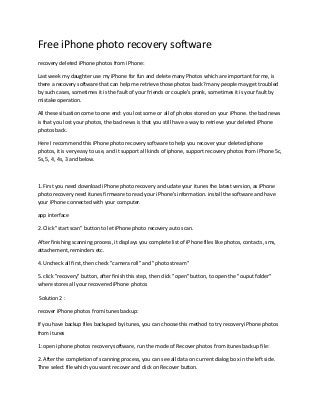
Free i phone photo recovery software
- 1. Free iPhone photo recovery software recovery deleted iPhone photos from iPhone: Last week my daughter use my iPhone for fun and delete many Photos which are important for me, is there a recovery software that can help me retrieve those photos back? many people may get troubled by such cases, sometimes it is the fault of your friends or couple's prank, sometimes it is your fault by mistake operation. All these situation come to one end: you lost some or all of photos stored on your iPhone. the bad news is that you lost your photos, the bad news is that you still have a way to retrieve your deleted iPhone photos back. Here I recommend this iPhone photo recovery software to help you recover your deleted iphone photos, it is very easy to use, and it support all kinds of iphone, support recovery photos from iPhone 5c, 5s, 5, 4, 4s, 3 and below. 1. First you need download iPhone photo recovery and udate your itunes the latest version, as iPhone photo recovery need itunes firmware to read your iPhone's information. install the software and have your iPhone connected with your computer. app interface 2. Click "start scan" button to let iPhone photo recovery auto scan. After finishing scanning process, it displays you complete list of iPhone files like photos, contacts, sms, attachement, reminders etc. 4. Uncheck all first, then check "camera roll" and "photo stream" 5. click "recovery" button, after finish this step, then click "open" button, to open the "ouput folder" where stores all your recovered iPhone photos Solution 2 : recover iPhone photos from itunes backup: If you have backup files backuped by itunes, you can choose this method to try recovery iPhone photos from itunes 1: open iphone photos recovery software, run the mode of Recover photos from itunes backup file: 2. After the completion of scanning process, you can see all data on current dialog box in the left side. Thne select file which you want recover and click on Recover button.
- 2. Solution 3 : Restore iphone photos from iCloud: if you have ever synced your iPhone to icloud, it is very easy to reconver your deleted iPhone photos, what you should do is just follow the guide step by step. 1: Set up iCloud Backup. That is, in Settings > iCloud > Storage & Backup: Obviously, you have to do this before you lose any data. This is by far the best way to do it, because your data will be backed up every night. This is because the iCloud backup runs daily, when your iPhone is: Connected to the Internet over Wi-Fi Connected to a power source Screen locked This means that an important part of your backup process is to charge your phone every night where it can get Wi-Fi. Step 1: Make sure that you've got something to restore. You'd hate to erase all your settings and data and find out you don't have anything to restore. A good way to make sure you have something to restore is to make sure you don't do any more backups. That means don't plug your iPhone into a power source and allow the screen to lock while you're connected via Wi-Fi; it just might cause the next backup to happen. iCloud stores 3 backups, but you don't want to push your luck. Once you have iCloud backups, your last backup is visible on your iPhone via Settings > iCloud > Storage & Backup > Manage Storage > Device Name. Notice that Emily's iPhone was last backed up at 5:34 PM, and the backup is 3.5 GB. Also note that the Camera Roll wants to take 1.4 GB of space. This is a good sign; it probably means that her Camera Roll fits in the backup. Another clue is that the Next Backup Size is only 18.3 MB, which is the new information to back up, and most of her pictures are already in the backup. In any case, it might be a good idea to go to Step 1.5: Step 1.5: Import photos and videos into iPhoto. It's likely this is the most important content you have. If you're using Photo Stream, your photos should be all safe, but none of your videos are uploaded into Photo Stream. Make sure you get a copy of them, but don't bother deleting them once iPhoto is done importing. That will be the next step. Step 2: Now is the point of no return; you're going to erase your iPhone. More information about this procedure is available on Apple's Support site: iOS: Understanding 'Erase All Content and Settings'. You do this by tapping.
- 3. Settings > General > Reset > Erase All Content and Settings It will first ask you for your unlock PIN (if set), and then ask you twice with a big red button if you really, really want to do this. You have to decide how much you trust your iCloud backups to get everything back that you didn't backup otherwise. Step 3: Restore from iCloud Backup in Setup Assistant. After you choose Erase All Content and Settings, your iPhone will reset itself, show a boot screen with an Apple logo, and a progress bar, etc. Once the reset is complete, Setup Assistant will begin. It will ask you what language and region you use, and you can set up Wi-Fi (which you must do to restore). The answer is obvious. Select Restore from iCloud Backup. You then enter the iTunes username and password that you used to create your iCloud backups. Then you're asked to agree to the Terms and Conditions. Finally you are on the Choose Backup screen; note that you can select Older Backups if necessary. The total number of backups for any device will not exceed 3. Select the appropriate backup and tap on Restore. Step 4: Wait for your backup to complete. Note that once the progress bar is done, that doesn't mean everything is restored, just enough to get things going. Once settings are restored, the phone will reboot, show you an Apple logo and a progress bar again, and then you can start using your phone again. But you're still not done... Step 5: The iPhone will tell you "Restore is complete." It will then proceed to ask you more questions. If you had a lock code it will ask you to recreate it. If you had logged into FaceTime it will ask for your password again. You may also have to re-enter passwords in other apps. What you're probably most interested in is the restore of your Camera Roll. Just go to the Photos app, and you can see in your Albums page that it's downloading your photos and videos back into your Camera Roll. You can check to see if the restore is complete by going to: Settings > iCloud > Storage & Backup again. With Dr iPhone rescue your iPhone data at home, without sending it to a hospital.