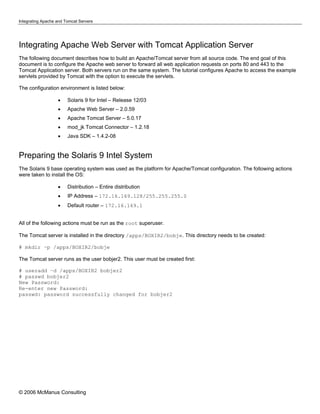Contenu connexe
Similaire à Integrating Apache Web Server with Tomcat Application Server
Similaire à Integrating Apache Web Server with Tomcat Application Server (20)
Plus de webhostingguy (20)
Integrating Apache Web Server with Tomcat Application Server
- 1. Integrating Apache and Tomcat Servers
Integrating Apache Web Server with Tomcat Application Server
The following document describes how to build an Apache/Tomcat server from all source code. The end goal of this
document is to configure the Apache web server to forward all web application requests on ports 80 and 443 to the
Tomcat Application server. Both servers run on the same system. The tutorial configures Apache to access the example
servlets provided by Tomcat with the option to execute the servlets.
The configuration environment is listed below:
• Solaris 9 for Intel – Release 12/03
• Apache Web Server – 2.0.59
• Apache Tomcat Server – 5.0.17
• mod_jk Tomcat Connector – 1.2.18
• Java SDK – 1.4.2-08
Preparing the Solaris 9 Intel System
The Solaris 9 base operating system was used as the platform for Apache/Tomcat configuration. The following actions
were taken to install the OS:
• Distribution – Entire distribution
• IP Address – 172.16.169.128/255.255.255.0
• Default router – 172.16.169.1
All of the following actions must be run as the root superuser.
The Tomcat server is installed in the directory /apps/BOXIR2/bobje. This directory needs to be created:
# mkdir –p /apps/BOXIR2/bobje
The Tomcat server runs as the user bobjer2. This user must be created first:
# useradd –d /apps/BOXIR2 bobjer2
# passwd bobjer2
New Password:
Re-enter new Password:
passwd: password successfully changed for bobjer2
© 2006 McManus Consulting
- 2. Integrating Apache and Tomcat Servers
Since the user bobjer2 will stop and start the Tomcat server, the following profile must be created:
# su – bobjer2
$ vi .profile
# This is the default standard profile provided to a user.
# They are expected to edit it to meet their own needs.
MAIL=/usr/mail/${LOGNAME:?}
HOME=/apps/BOXIR2/; export HOME
ORACLE_HOME=/opt/Oracle/product/9.2.0; export ORACLE_HOME
LD_LIBRARY_PATH=$ORACLE_HOME/lib; export LD_LIBRARY_PATH
PATH=$PATH:$ORACLE_HOME/bin; export PATH
LANG=en_US.UTF-8; export LANG
JAVA_HOME=/apps/BOXIR2/java/j2sdk1.4.2_08; export JAVA_HOME
cd $HOME
Preparing Solaris 9 to Build Software
Solaris 9 does not ship with any of the GNU complier software utilities. These must be installed in order to be able to
compile the Apache web server and the mod_jk connector. The following packages were downloaded from the
ibiblio.org mirror:
http://www.ibiblio.org/pub/solaris/freeware/intel/9
As the root user, create a repository for the Solaris package files:
# cd /var/tmp
# mkdir SOURCE FREEWARE
# cd FREEWARE
Using either wget or ftp, download the following packages from the ibiblio.org website:
# pwd
/var/tmp/FREEWARE
# ls
autoconf-2.59-sol9-intel-local
glib-2.6.2-sol9-intel-local
automake-1.9-sol9-intel-local
libiconv-1.9.2-sol9-x86-local
openssl-0.9.8b-sol9-x86-local
binutils-2.11.2-sol8-intel-local
libtool-1.5-sol9-intel-local
tar-1.15.1-sol9-intel-local
bison-1.875d-sol9-intel-local
zlib-1.2.3-sol9-x86-local
flex-2.5.4a-sol9-intel-local
m4-1.4.2-sol9-intel-local
gcc_small-3.4.2-sol9-intel-local
make-3.80-sol9-intel-local
The binutils package is not available for Solaris 9, but is compatible with Solaris 8. Download binutils from the
following link:
http://www.ibiblio.org/pub/solaris/freeware/intel/8
© 2006 McManus Consulting
- 3. Integrating Apache and Tomcat Servers
Using the pkgadd command, add all of the software packages. The following example demonstrates how to install the
autoconf package. Repeat this command for each one of the above mentioned files:
# pkgadd –d autoconf*
In order to compile software, the root profile must contain certain variables. These include:
# vi /.profile
PATH=/usr/local/bin:/usr/local/sbin:/usr/local/ssl/bin:$PATH:/usr/sfw/bin
export PATH
LD_LIBRARY_PATH=$LD_LIBRARY_PATH:/usr/local/lib:/usr/local/ssl/lib
export LD_LIBRARY_PATH
EDITOR=vi
export EDITOR
MANPATH=$MANPATH:/usr/local/man:/usr/local/ssl/man
export MANPATH
CC=gcc
export CC
# . /.profile
Finally, link the gcc compiler to a file named cc in order for the compiler scripts to locate the appropriate compiler:
# cd /usr/local/bin
# ln gcc cc
The Solaris 9 environment is now ready to compile software.
Building Apache from Source
The Apache web server is built from source using the compiling environment just created on the Solaris 9 system. In order
to compile Apache, the source code must be downloaded from the Apache website. At the writing of this document,
version 2.0.59 is used.
Using the wget command, download the Apache source:
# cd /var/tmp/SOURCE
# wget http://apache.cs.utah.edu/httpd/httpd-2.0.59.tar.gz
Unpack the Apache source software:
# gzcat httpd-2.0.59.tar.gz | tar xvf –
Once the source is unpacked, prepare the source code using the following configure string:
# cd httpd-2.0.59
# ./configure -–prefix=/opt/apache2 -–enable-ssl -–enable-module=so
Once the software is prepared, run the make command to compile the software:
# make
Once the software compiles, install the software into the /opt/apache2 directory:
# make install
© 2006 McManus Consulting
- 4. Integrating Apache and Tomcat Servers
Verify that Apache installed correctly by validating the build:
# cd /opt/apache2/
# ls
bin cgi-bin error icons lib man modules
build conf htdocs include logs manual
Apache is now installed.
Change the ownership of the Apache directory to the bobjer2 user:
# chown –R bobjer2:other /opt/apache2
Edit the Apache configuration file to make the bobjer2 user the owner of the Apache process:
# cd /opt/apache2/conf
# vi httpd.conf
CHANGE:
User nobody
Group #-1
TO
User bobjer2
Group other
Installing Java SDK
The Java SDK must be installed in order for Tomcat to function properly. The Java SDK is available from Sun
Microsystems download page at:
http://java.sun.com/products/archive/j2se/1.4.2_08/index.html
Be sure to download the self-extracting file for Solaris Intel (not SPARC), not the Java packages. The Java SDK must be
installed in the Tomcat directory. Download the SDK and place it in the /apps/BOXIR2/java directory:
# cd /apps/BOXIR2
# mkdir java
# cd java
# ls
j2sdk-1_4_2_08-solaris-i586.sh
Make the file executable with the chmod command and run the installer. You will be prompted to accept the license
agreement.
# chmod +x j2sdk*
# ./j2sdk-1_4_2_08-solaris-i586.sh
You have now installed the Java SDK.
© 2006 McManus Consulting
- 5. Integrating Apache and Tomcat Servers
Installing Tomcat Server
The Tomcat Application server does not need to be compiled. It is a full Java implementation and will work with the Java
SDK installed. At the time of the writing of this document, the Tomcat 5.0.17 server was used. This is an older version of
the server and it can only be downloaded from the archive site.
Change directories to the /apps/BOXIR2/bobje directory and download the Tomcat server.
# cd /apps/BOXIR2/bobje
# wget http://archive.apache.org/dist/tomcat/tomcat-5/archive/v5.0.27/src/jakarta-tomcat-
5.0.27-src.zip
Unzip the Tomcat server in the current location:
# unzip jakarta-tomcat-5.0.27-src.zip
Change the ownership of the Tomcat server to the bobjer2 user:
# chown –R bobjer2:other jarkata-tomcat-5.0.27
The main configuration file server.xml contains control characters in it. This file must be cleaned using the dos2unix
command:
# cd Jakarta-tomkat-5.0.27/conf
# dos2unix server.xml server.xml
Building the JK Connector
The JK Connector (mod_jk.so) is an Apache module that glues Apache to Tomcat. By default, all requests that come in
on 80 or 443 that are mapped to Tomcat directories, are forwarded to Tomcat locally over port 8009. The JK Connector
needs to be built as a loadable module into the Apache web server. This is possible due to the fact that the Apache web
server was compiled with DSO support (--enable-module=so). At the time of the writing of this document, JK 1.2.18
was the latest module available.
Download the JK source from the Apache website:
# cd /var/tmp/SOURCE
# wget http://www.axint.net/apache/tomcat/tomcat-connectors/jk/source/jk-1.2.18/tomcat-
connectors-1.2.18-src.tar.gz
Unpack the connector:
# gzcat tomcat-connectors-1.2.18-src.tar.gz | tar xvf –
Change directories into the native directory and run the buildconf.sh script. You can safely ignore errors:
# chmod +x buildconf
# ./buildconf.sh
Once this is complete, build the JK module using the configure and make commands:
# ./configure –with-apxs=/opt/apache2/bin/apxs
# make
# make install
© 2006 McManus Consulting
- 6. Integrating Apache and Tomcat Servers
You are now ready to test the entire setup.
Configuring Tomcat Examples for Apache
The following section configures Apache and Tomcat to communicate with each other. You can test the link between the
two by serving and executing the example servlets provided with the Tomcat distribution. By the end of this exercise, you
will be able to access example servlets by having Apache forward requests to Tomcat.
Edit the Tomcat server.xml configuration file to include the sample Tomcat/Apache classes. Locate the main “Server”
container (that uses port 8005) and the “Host” container and add the following line underneath the top of each:
# cd /apps/BOXIR2/bobje/jakarta-tomcat-5.0.27/conf
# vi server.xml
<Server port="8005" shutdown="SHUTDOWN" debug="0">
<Listener className="org.apache.jk.config.ApacheConfig"
modJk="/opt/apache2/modules/mod_jk.so" />
<Host name="localhost" debug="0" appBase="webapps" unpackWARs="true" autoDeploy="true"
xmlValidation="false" xmlNamespaceAware="false">
<Listener className="org.apache.jk.config.ApacheConfig" append="true" forwardAll="false"
modJk="/opt/a pache2/modules/mod_jk.so" />
Create a workers.properties file for the JK module.
# mkdir jk
# cd jk
# vi workers.properties
# BEGIN workers.properties
worker.list=ajp13
worker.ajp13.port=8009
# change this line to match apache ServerName and Host name in server.xml
worker.ajp13.host=localhost
worker.ajp13.type=ajp13
# END workers.properties
Modify the Apache configuration file to include the JK configuration file called mod_jk.conf. The Tomcat server creates
this file automatically and it does not need to be edited or created to use the Tomcat example servlets. In the event that,
other web applications will be used, this file will need to be modified to reflect those changes.
Add the bold line to the bottom of the Apache httpd.conf file:
# cd /opt/apache2/conf
# vi httpd.conf
Include /apps/BOXIR2/bobje/jakarta-tomcat-5.0.27/conf/auto/mod_jk.conf
Finally, edit both the httpd.conf and the server.xml files to reflect the IP address of the Apache/Tomcat server:
# cd /opt/apache2/conf
# vi httpd.conf
CHANGE:
#ServerName www.example.com:80
© 2006 McManus Consulting
- 7. Integrating Apache and Tomcat Servers
TO:
ServerName 172.16.169.128:80
# cd /apps/BOXIR2/bobje/jakarta-tomcat-5.0.27/conf/
# vi server.xml
CHANGE:
<Host name="localhost" debug="0" appBase="webapps"
TO:
<Host name="172.16.169.128" debug="0" appBase="webapps"
Reset the permissions on both the Apache and Tomcat directories to the bobjer2 user permissions:
# chown –R bobjer2:other /apps/BOXIR2/bobje/Jakarta-tomcat-5.0.27/conf/
# chown –R bobjer2:other /opt/apache2
Starting the Apache and Tomcat Servers
The servers are now ready to be tested. The Apache web server must be started as root due to the fact that it runs on
privileged ports 80 and 443. The Tomcat server must be run as the user bobjer2.
Start the Tomcat server:
# su – bobjer2
$ cd /apps/BOXIR2/bobje/jakarta-tomcat-5.0.27/bin
$ ./startup.sh
Wait about 20 seconds until Tomcat has finished starting then start Apache:
$ exit
# cd /opt/apache2/bin
# ./apachectl start
Open a web browser and attempt to connect to both http://172.16.169.128:8080/servlets-examples and
http://172.16.169.128/servlets-examples. If you can connect to both sites and get the example servlets page,
then you have configured Apache to successfully forward requests to Tomcat.
Configuring Apache to Forward Port 443 to Tomcat
It is possible to forward encrypted requests over https (port 443) to the Tomcat server. All of the configuration required
happens to the Apache web server. No special configuration of the Tomcat server is required in order to make this
happen.
To configure Apache for SSL, first create the certificate directories:
# cd /opt/apache2/conf
# mkdir ssl.crt ssl.key
© 2006 McManus Consulting
- 8. Integrating Apache and Tomcat Servers
Create test certificates. This document demonstrates how to make a certificate for testing purposes. This certificate is not
signed by any certificate authority and is not intended for any production use. You will be prompted to enter your
identifying information on the certificate:
# openssl req -new -x509 -nodes -out /opt/apache2/conf/ssl.crt/server.crt
> -keyout /opt/apache2/conf/ssl.key/server.key
In order to accommodate both ports 80 and 443, you must create Apache VirtualHost directives in the mod_jk.conf
file. Since this file is overwritten every time the Tomcat server starts, you must copy it out of its default directory and over
to the Apache directory. This way, the file will remain static.
# cd /apps/BOXIR2/bobje/jarkata*/conf/auto
# cp mod_jk.conf /opt/apache2/conf
The easiest way to create an SSL virtual host for the JK connector is to copy and modify the mod_jk.conf file:
# cd /opt/apache2/conf
# cp mod_jk.conf mod_jk-ssl.conf
© 2006 McManus Consulting
- 9. Integrating Apache and Tomcat Servers
Edit the mod_jk-ssl.conf:
# vi mod_jk-ssl.conf
REMOVE:
########## Auto generated on Mon Sep 04 12:21:10 CDT 2006##########
# Load the Tomcat Connector
<IfModule !mod_jk.c>
LoadModule jk_module "/opt/apache2/modules/mod_jk.so"
</IfModule>
JkWorkersFile "confnf/workers.properties"
JkLogFile "logs/mod_jk.log"
JkLogLevel emerg
CHANGE:
<VirtualHost 172.16.169.128>
ServerName 172.16.169.128
TO:
<VirtualHost 172.16.169.128:443>
# ServerName 172.16.169.128
ADD:
<VirtualHost 172.16.169.128:443>
# ServerName 172.16.169.128
SSLEngine On
SSLCipherSuite ALL:!ADH:!EXPORT56:RC4+RSA:+HIGH:+MEDIUM:+LOW:+SSLv2:+EXP:+eNULL
SSLCertificateFile /opt/apache2/conf/ssl.crt/server.crt
SSLCertificateKeyFile /opt/apache2/conf/ssl.key/server.key
Once completed, append the contents of the mod_jk-ssl.conf file to the end of the mod_jk.conf file:
# cat mod_jk-ssl.conf >> mod_jk.conf
© 2006 McManus Consulting
- 10. Integrating Apache and Tomcat Servers
Edit the Apache configuration file to reflect the new mod_jk.conf file:
# vi httpd.conf
CHANGE:
Include /apps/BOXIR2/bobje/jakarta-tomcat-5.0.27/conf/auto/mod_jk.conf
TO:
Include conf/mod_jk.conf
Stop both Tomcat and Apache and restart them with SSL enabled:
# su – bobjer2
$ cd /apps/BOXIR2/bobje/jakarta-tomcat-5.0.27/bin
$ ./shutdown.sh
Wait about 20 seconds until Tomcat has finished starting then stop Apache:
$ exit
# cd /opt/apache2/bin
# ./apachectl stop
Restart Tomcat:
# su – bobjer2
$ cd /apps/BOXIR2/bobje/jakarta-tomcat-5.0.27/bin
$ ./startup.sh
Wait about 20 seconds until Tomcat has finished starting then start Apache:
$ exit
# cd /opt/apache2/bin
# ./apachectl start
Test the following links in a web browser. Each should display the example servlet page for Tomcat:
http://172.16.169.128:8080/servlets-examples
http://172.16.169.128/servlets-examples
https://172.16.169.128/servlets-examples
© 2006 McManus Consulting