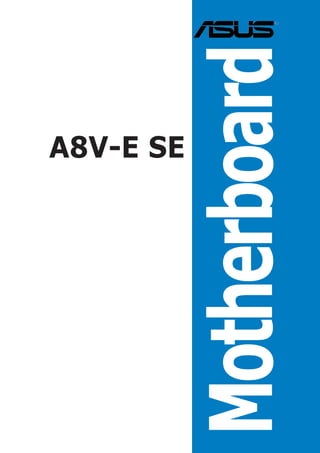
E2027 a8v e-se
- 2. E2027 First Edition July 2005 Copyright © 2005 ASUSTeK COMPUTER INC. All Rights Reserved. No part of this manual, including the products and software described in it, may be reproduced, transmitted, transcribed, stored in a retrieval system, or translated into any language in any form or by any means, except documentation kept by the purchaser for backup purposes, without the express written permission of ASUSTeK COMPUTER INC. (“ASUS”). Product warranty or service will not be extended if: (1) the product is repaired, modified or altered, unless such repair, modification of alteration is authorized in writing by ASUS; or (2) the serial number of the product is defaced or missing. ASUS PROVIDES THIS MANUAL “AS IS” WITHOUT WARRANTY OF ANY KIND, EITHER EXPRESS OR IMPLIED, INCLUDING BUT NOT LIMITED TO THE IMPLIED WARRANTIES OR CONDITIONS OF MERCHANTABILITY OR FITNESS FOR A PARTICULAR PURPOSE. IN NO EVENT SHALL ASUS, ITS DIRECTORS, OFFICERS, EMPLOYEES OR AGENTS BE LIABLE FOR ANY INDIRECT, SPECIAL, INCIDENTAL, OR CONSEQUENTIAL DAMAGES (INCLUDING DAMAGES FOR LOSS OF PROFITS, LOSS OF BUSINESS, LOSS OF USE OR DATA, INTERRUPTION OF BUSINESS AND THE LIKE), EVEN IF ASUS HAS BEEN ADVISED OF THE POSSIBILITY OF SUCH DAMAGES ARISING FROM ANY DEFECT OR ERROR IN THIS MANUAL OR PRODUCT. SPECIFICATIONS AND INFORMATION CONTAINED IN THIS MANUAL ARE FURNISHED FOR INFORMATIONAL USE ONLY, AND ARE SUBJECT TO CHANGE AT ANY TIME WITHOUT NOTICE, AND SHOULD NOT BE CONSTRUED AS A COMMITMENT BY ASUS. ASUS ASSUMES NO RESPONSIBILITY OR LIABILITY FOR ANY ERRORS OR INACCURACIES THAT MAY APPEAR IN THIS MANUAL, INCLUDING THE PRODUCTS AND SOFTWARE DESCRIBED IN IT. Products and corporate names appearing in this manual may or may not be registered trademarks or copyrights of their respective companies, and are used only for identification or explanation and to the owners’ benefit, without intent to infringe. ii
- 3. Contents Notices ................................................................................................ vi Safety information ............................................................................. vii About this guide ............................................................................... viii How this guide is organized .................................................. viii Where to find more information ............................................ viii Conventions used in this guide ............................................... ix Typography ......................................................................................... ix A8V-E SE specifications summary ....................................................... x Chapter 1: Product introduction 1.1 Welcome! .............................................................................. 1-2 1.2 Package contents ................................................................. 1-2 1.3 Special features .................................................................... 1-3 1.3.1 Product highlights ................................................... 1-3 1.3.2 Innovative ASUS features ....................................... 1-5 1.4 Before you proceed .............................................................. 1-6 1.5 Motherboard overview .......................................................... 1-7 1.5.1 Placement direction ................................................ 1-7 1.5.2 Screw holes ............................................................ 1-7 1.5.3 Motherboard layout ................................................ 1-8 1.6 Central Processing Unit (CPU) .............................................. 1-9 1.6.1 Overview ................................................................. 1-9 1.6.2 Installling the CPU ................................................... 1-9 1.6.3 Installing the heatsink and fan .............................. 1-11 1.7 System memory ................................................................. 1-13 1.7.1 Overview ............................................................... 1-13 1.7.2 Memory Configurations ......................................... 1-13 1.7.3 Installing a DIMM ................................................... 1-16 1.7.4 Removing a DIMM ................................................. 1-16 1.8 Expansion slots ................................................................... 1-17 1.8.1 Installing an expansion card .................................. 1-17 1.8.2 Configuring an expansion card .............................. 1-17 1.8.3 Interrupt assignments .......................................... 1-18 1.8.4 PCI slots ................................................................ 1-19 1.8.5 PCI Express x16 slot ............................................. 1-19 iii
- 4. Contents 1.8.6 PCI Express x1 slot ............................................... 1-19 1.9 Jumpers .............................................................................. 1-20 1.10 Connectors ......................................................................... 1-22 1.10.1 Rear panel connectors .......................................... 1-22 1.10.2 Internal connectors ............................................... 1-23 Chapter 2: BIOS setup 2.1 Managing and updating your BIOS ........................................ 2-2 2.1.1 Creating a bootable floppy disk .............................. 2-2 2.1.2 Updating the BIOS .................................................. 2-3 2.1.3 Saving the current BIOS file .................................... 2-5 2.1.4 ASUS CrashFree BIOS 2 utility ................................ 2-6 2.1.5 ASUS EZ Flash utility .............................................. 2-8 2.1.6 ASUS Update utility ................................................ 2-9 2.2 BIOS setup program ........................................................... 2-12 2.2.1 BIOS menu screen ................................................. 2-13 2.2.2 Menu bar ............................................................... 2-13 2.2.3 Legend bar ........................................................... 2-14 2.2.4 Menu items ........................................................... 2-14 2.2.5 Sub-menu items ................................................... 2-14 2.2.6 Configuration fields .............................................. 2-14 2.2.7 Pop-up window ..................................................... 2-15 2.2.8 General help .......................................................... 2-15 2.3 Main menu .......................................................................... 2-16 2.3.1 System Time ......................................................... 2-16 2.3.2 System Date ......................................................... 2-16 2.3.3 Legacy Diskette A ................................................ 2-16 2.3.4 Primary and Secondary IDE Master/Slave ............. 2-17 2.3.5 HDD SMART Monitoring ........................................ 2-18 2.3.6 Installed Memory .................................................. 2-18 2.4 Advanced menu .................................................................. 2-19 2.4.1 JumperFree Configuration .................................... 2-19 2.4.2 LAN Cable Status ................................................. 2-21 2.4.3 PEG Link Mode ...................................................... 2-22 2.4.4 CPU Configuration ................................................. 2-22 iv
- 5. Contents 2.4.5 Chipset ................................................................. 2-22 2.4.6 PCI PnP ................................................................. 2-25 2.4.7 Onboard Devices Configuration ............................ 2-27 2.4.8 USB Configuration ................................................. 2-28 2.5 Power menu ........................................................................ 2-29 2.5.1 ACPI Suspend Type ............................................... 2-29 2.5.2 ACPI APIC Support ................................................ 2-29 2.5.3 APM Configuration ................................................ 2-30 2.5.4 Hardware Monitor ................................................. 2-32 2.6 Boot menu .......................................................................... 2-33 2.6.1 Boot Device Priority .............................................. 2-34 2.6.2 Removable Drives ................................................. 2-34 2.6.3 Hard Disk Drives ................................................... 2-34 2.6.4 CDROM Drives ....................................................... 2-35 2.6.5 Boot Settings Configuration ................................. 2-35 2.6.6 Security ................................................................ 2-37 2.7 Exit menu ........................................................................... 2-38 Chapter 3: Software support 3.1 Installing an operating system ............................................. 3-2 3.2 Support CD information ........................................................ 3-2 3.2.1 Running the support CD ......................................... 3-2 3.2.2 Drivers menu .......................................................... 3-3 3.2.3 Utilities menu .......................................................... 3-4 3.2.4 ASUS Contact information ...................................... 3-5 v
- 6. Notices Federal Communications Commission Statement This device complies with Part 15 of the FCC Rules. Operation is subject to the following two conditions: • This device may not cause harmful interference, and • This device must accept any interference received including interference that may cause undesired operation. This equipment has been tested and found to comply with the limits for a Class B digital device, pursuant to Part 15 of the FCC Rules. These limits are designed to provide reasonable protection against harmful interference in a residential installation. This equipment generates, uses and can radiate radio frequency energy and, if not installed and used in accordance with manufacturer’s instructions, may cause harmful interference to radio communications. However, there is no guarantee that interference will not occur in a particular installation. If this equipment does cause harmful interference to radio or television reception, which can be determined by turning the equipment off and on, the user is encouraged to try to correct the interference by one or more of the following measures: • Reorient or relocate the receiving antenna. • Increase the separation between the equipment and receiver. • Connect the equipment to an outlet on a circuit different from that to which the receiver is connected. • Consult the dealer or an experienced radio/TV technician for help. The use of shielded cables for connection of the monitor to the graphics card is required to assure compliance with FCC regulations. Changes or modifications to this unit not expressly approved by the party responsible for compliance could void the user’s authority to operate this equipment. Canadian Department of Communications Statement This digital apparatus does not exceed the Class B limits for radio noise emissions from digital apparatus set out in the Radio Interference Regulations of the Canadian Department of Communications. This class B digital apparatus complies with Canadian ICES-003. vi
- 7. Safety information Electrical safety • To prevent electrical shock hazard, disconnect the power cable from the electrical outlet before relocating the system. • When adding or removing devices to or from the system, ensure that the power cables for the devices are unplugged before the signal cables are connected. If possible, disconnect all power cables from the existing system before you add a device. • Before connecting or removing signal cables from the motherboard, ensure that all power cables are unplugged. • Seek professional assistance before using an adapter or extension cord. These devices could interrupt the grounding circuit. • Make sure that your power supply is set to the correct voltage in your area. If you are not sure about the voltage of the electrical outlet you are using, contact your local power company. • If the power supply is broken, do not try to fix it by yourself. Contact a qualified service technician or your retailer. Operation safety • Before installing the motherboard and adding devices on it, carefully read all the manuals that came with the package. • Before using the product, make sure all cables are correctly connected and the power cables are not damaged. If you detect any damage, contact your dealer immediately. • To avoid short circuits, keep paper clips, screws, and staples away from connectors, slots, sockets and circuitry. • Avoid dust, humidity, and temperature extremes. Do not place the product in any area where it may become wet. • Place the product on a stable surface. • If you encounter technical problems with the product, contact a qualified service technician or your retailer. vii
- 8. About this guide This user guide contains the information you need when installing and configuring the motherboard. How this guide is organized This manual contains the following parts: • Chapter 1: Product introduction This chapter describes the features of the motherboard and the new technology it supports. It also lists the hardware setup procedures that you have to perform when installing system components. It includes description of the jumpers and connectors on the motherboard. • Chapter 2: BIOS setup This chapter tells how to change system settings through the BIOS Setup menus. Detailed descriptions of the BIOS parameters are also provided. • Chapter 3: Software support This chapter describes the contents of the support CD that comes with the motherboard package. Where to find more information Refer to the following sources for additional information and for product and software updates. 1. ASUS websites The ASUS website provides updated information on ASUS hardware and software products. Refer to the ASUS contact information. 2. Optional documentation Your product package may include optional documentation, such as warranty flyers, that may have been added by your dealer. These documents are not part of the standard package. viii
- 9. Conventions used in this guide To make sure that you perform certain tasks properly, take note of the following symbols used throughout this manual. D A N G E R / W A R N I N G : Information to prevent injury to yourself when trying to complete a task. C A U T I O N : Information to prevent damage to the components when trying to complete a task. I M P O R T A N T : Instructions that you MUST follow to complete a task. N O T E : Tips and additional information to help you complete a task. Typography Bold text Indicates a menu or an item to select Italics Used to emphasize a word or a phrase <Key> Keys enclosed in the less-than and greater-than sign means that you must press the enclosed key Example: <Enter> means that you must press the Enter or Return key <Key1+Key2+Key3> If you must press two or more keys simultaneously, the key names are linked with a plus sign (+) Example: <Ctrl+Alt+D> Command Means that you must type the command exactly as shown, then supply the required item or value enclosed in brackets Example: At the DOS prompt, type the command line: awdflash A8V-E_SE.ROM ix
- 10. A8V-E SE specifications summary CPU Socket 939 for AMD Athlon™ 64/AMD Athlon™ 64FX/ AMD Athlon™ 64 X2 processor Supports AMD 64 architecture that enables simultaneous 32-bit and 64-bit architecture Supports AMD Cool ‘n’ Quiet! Technology Chipset Northbridge: VIA® K8T890 Southbridge: VIA® VT8237R System Bus 2000/1600 MT/s Memory Dual-channel memory architecture 4 x 184-pin DIMM sockets support ECC/non-ECC unbufferred 400/333/266 MHz DDR memory modules Supports up to 4 GB system memory Expansion slots 1 x PCI Express x16 slot for discrete graphics card 2 x PCI Express x1 slots 3 x PCI slots Storage VIA® VT8237R Southbridge supports: - 2 x Ultra DMA 133/100/66/33 - 2 x Serial ATA with RAID 0, RAID 1 and JBOD AI Audio Realtek® ALC850 8-channel CODEC 1 x Coaxial S/PDIF out port Supports Audio Sensing and Retasking Technology LAN Marvell® 88E8053 PCI Express™ Gigabit LAN controller Supports Marvell® Virtual Cable Tester technology Supports POST Network-diagnostic program USB Supports up to 8 USB 2.0 ports AI Overclocking ASUS AI Overclocking (Intelligent CPU frequency tuner) ASUS C.P.R. (CPU Parameter Recall) ASUS JumperFree CPU, Memory, and chipset voltage adjustable Stepless Frequency Selection(SFS) from 200 MHz up to 400 MHz at 1 MHz increment Special features ASUS PEG Link ASUS AI NET2 ASUS Q-Fan ASUS CrashFree BIOS 2 ASUS MyLogo2 (continued on the next page) x
- 11. A8V-E SE specifications summary BIOS features 4 MB Flash ROM, Award BIOS, PnP, DMI2.0, WfM2.0, SM BIOS 2.3 Rear panel 1 x Parallel port 1 x LAN (RJ-45) port 4 x USB 2.0 ports 1 x Coaxial S/PDIF out port 1 x PS/2 keyboard port 1 x PS/2 mouse port 8-channel audio port Internal 1 x Floppy disk drive connector connectors 2 x IDE connectors 2 x Serial ATA connectors 1 x CPU fan connector 1 x Power fan connector 1 x Chassis fan connector 1 x Serial port connector (COM port) 1 x 24-pin ATX power connector 1 x 4-pin ATX 12 V power connector 2 x USB 2.0 connectors for 4 additional USB 2.0 ports 1 x GAME/MIDI connector 1 x Chassis intrusion connector 1 x Front panel audio connector 1 x Internal audio (CD/AUX) connectors System panel connector Power ATX power supply (with 24-pin and 4-pin 12 V plugs) Requirement ATX 12 V 2.0 compliant Form Factor ATX form factor: 12 in x 9.6 in (30.5 cm x 24.4 cm) Support CD Device drivers contents ASUS PC Probe ASUS Live Update Utility Antivirus software (OEM version) *Specifications are subject to change without notice. xi
- 12. xii
- 13. This chapter describes the motherboard 1 features and the new technologies it supports. Product introduction ASUS A8V-E SE 1-1
- 14. 1.1 Welcome! T h a n k y o u f o r b u y i n g a n A S U S® A 8 V - E S E m o t h e r b o a r d ! The motherboard delivers a host of new features and latest technologies, making it another standout in the long line of ASUS quality motherboards! Before you start installing the motherboard, and hardware devices on it, check the items in your package with the list below. 1.2 Package contents Check your motherboard package for the following items. Motherboard ASUS A8V-E SE motherboard Cables 2 x Serial ATA signal cables 2 x Serial ATA power cables 1 x Ultra DMA/133 cables 1 x 40-conductor IDE cable 1 x Floppy disk drive cable Accessories I/O shield Application CDs ASUS motherboard support CD Documentation User guide If any of the above items is damaged or missing, contact your retailer. 1-2 Chapter 1: Product introduction
- 15. 1.3 Special features 1.3.1 Product highlights AMD Dual-Core Architecture The motherboard supports AMD dual-core processors containing two physical CPU cores with discrete L2 cache structure for each core to meet demands for more powerful computing. See page 1-9. Latest processor technology The AMD Athlon™ 64FX and Athlon™ 64 desktop processors are based on AMD’s 64-bit and 32-bit architecture, which represents the landmark introduction of the industry’s first x86-64 technology. These processors provide a dramatic leap forward in compatibility, performance, investment protection, and reduced total cost of ownership and development. See page 1-9. HyperTransport™ Technology HyperTransport™ Technology is a high-speed, low latency, point-to-point link designed to increase the communication speed between integrated circuits in computers, networking and telecommunicatons equipment up to 48 times faster than other existing technologies. AMD Cool ‘n’ Quiet!™ Technology The motherboard supports the AMD Cool ‘n’ Quiet!™ Technology that dynamically and automatically changes the CPU speed, voltage and amount of power depending on the task the CPU performs. Dual Channel DDR memory support Employing the Double Data Rate (DDR) memory technology, the motherboard supports up to 4GB of system memory using DDR400/333/ 266 DIMMs. The ultra-fast 400MHz memory bus delivers the required bandwidth for the latest 3D graphics, multimedia, and Internet applications. See page 1-13. ASUS A8V-E SE 1-3
- 16. Serial ATA technology The motherboard supports Serial ATA technology through the Serial ATA interfaces. The SATA specification allows for thinner, more flexible cables with lower pin count, reduced voltage requirement, and up to 150 MB/s data transfer rate. See page 1-25 for details. PCI Express™ interface The motherboard fully supports PCI Express, the latest I/O interconnect technology that speeds up the PCI bus. PCI Express features point-to-point serial interconnections between devices and allows higher clockspeeds by carrying data in packets. This high speed interface is software compatible with existing PCI specifications. See page 1-19 for details. AI Audio technology The motherboard supports 8-channel audio through the onboard ALC850 CODEC with 16-bit DAC, a stereo 16-bit ADC, and an AC97 2.3 compatible multi-channel audio designed for PC multimedia systems. It also provides Jack-Sensing function, S/PDIF out support, interrupt capability and includes the Realtek® proprietary UAJ® (Universal Audio Jack) technology. See pages 1-22 and 1-23 for details. S/PDIF digital sound ready The motherboard supports the S/PDIF Out function through the S/PDIF interfaces on the rear panel. The S/PDIF technology turns your computer into a high-end entertainment system with digital connectivity to powerful audio and speaker systems. See page 1-23 for details. USB 2.0 technology The motherboard implements the Universal Serial Bus (USB) 2.0 specification, dramatically increasing the connection speed from the 12 Mbps bandwidth on USB 1.1 to a fast 480 Mbps on USB 2.0. USB 2.0 is backward compatible with USB 1.1. See pages 1-21, 1-23 and 1-27 for details. Temperature, fan, and voltage monitoring The CPU temperature is monitored by the ASIC (integrated in the Winbond Super I/O) to prevent overheating and damage. The system fan rotations per minute (RPM) is monitored for timely failure detection. The ASIC monitors the voltage levels to ensure stable supply of current for critical components. See section “2.5.4 Hardware Monitor” on page 2-32. 1-4 Chapter 1: Product introduction
- 17. 1.3.2 Innovative ASUS features AI NET 2 AI NET 2 is a BIOS-based diagnostic tool that detects and reports Ethernet cable faults and shorts. With this utility, you can easily monitor the condition of the Ethernet cable(s) connected to the LAN (RJ-45) port(s). During the bootup process, AI NET 2 immediately diagnoses the LAN cable(s) and reports shorts and faults up to 100 meters at 1 meter accuracy. See page 2-21 for details. Precision Tweaker Designed for overclocking aficionados, this feature allows you to gradually increase the CPU and memory voltage to achieve maximum system performance. See page 2-21 for details. PEG Link mode This feature allows you to adjust the PCI Express graphics frequency according to your system configuration for optimized graphics performance. See page 2-22 for details. CrashFree BIOS 2 This feature allows you to restore the original BIOS data from the support CD in case when the BIOS codes and data are corrupted. This protection eliminates the need to buy a replacement ROM chip. See details on page 2-6. ASUS Q-Fan technology The ASUS Q-Fan technology smartly adjusts the fan speeds according to the system loading to ensure quiet, cool, and efficient operation. See page 2-32 for details. ASUS MyLogo2™ This new feature present in the motherboard allows you to personalize and add style to your system with customizable boot logos. ASUS A8V-E SE 1-5
- 18. 1.4 Before you proceed Take note of the following precautions before you install motherboard components or change any motherboard settings. • Unplug the power cord from the wall socket before touching any component. • Use a grounded wrist strap or touch a safely grounded object or to a metal object, such as the power supply case, before handling components to avoid damaging them due to static electricity • Hold components by the edges to avoid touching the ICs on them. • Whenever you uninstall any component, place it on a grounded antistatic pad or in the bag that came with the component. • Before you install or remove any component, ensure that the ATX power supply is switched off or the p o w e r c o r d i s d e t a c h e d f r o m t h e p o w e r s u p p l y . Failure to do so may cause severe damage to the motherboard, peripherals, and/or components. Onboard LEDs The motherboard comes with a green standby power LED that lights up to indicate that the system is ON, in sleep mode, or in soft-off mode. This is a reminder that you should shut down the system and unplug the power cable before removing or plugging in any motherboard component. SB_PWR A8V-E SE ® ON OFF Standby Powered Power Off A8V-E SE Onboard LED 1-6 Chapter 1: Product introduction
- 19. 1.5 Motherboard overview Before you install the motherboard, study the configuration of your chassis to ensure that the motherboard fits into it. Make sure to unplug the power cord before installing or removing the motherboard. Failure to do so can cause you physical injury and damage motherboard components. 1.5.1 Placement direction When installing the motherboard, make sure that you place it into the chassis in the correct orientation. The edge with external ports goes to the rear part of the chassis as indicated in the image below. 1.5.2 Screw holes Place nine (9) screws into the holes indicated by circles to secure the motherboard to the chassis. Do not overtighten the screws! Doing so can damage the motherboard. Place this side towards the rear of the chassis A8V-E SE ® ASUS A8V-E SE 1-7
- 20. 1.5.3 Motherboard layout 24.5cm (9.6in) KBPWR MS1 USBPW34 CPU_FAN USBPW12 Super I/O PARALLEL PORT KB1 DDR DIMM_A1 (64 bit,184-pin module) DDR DIMM_A2 (64 bit,184-pin module) DDR DIMM_B1 (64 bit,184-pin module) DDR DIMM_B2 (64 bit,184-pin module) SPDIF_O Socket 939 EATXPWR USB12 FLOPPY LAN_USB34 Top:Rear Speaker Out Center: Side Speaker Out Below: Center/Subwoofer Top:Line In ATX12V Center:Line Out 30.5cm (12.0in) Bottom:Mic In VIA K8T890 Marvell 88E8053 PRI_IDE SEC_IDE PWR_FAN PCIEX1_1 A8V-E SE CHA_FAN PCIEX16 USBPW78 USBPW56 VIA SATA2 CLRTC CR2032 3V VT8237R Lithium Cell PCIEX1_2 CMOS Power SATA1 USB56 USB78 PCI1 FP_AUDIO ® COM1 PCI2 AUX 4Mb ALC850 BIOS CD PCI3 GAME CHASSIS SB_PWR PANEL 1-8 Chapter 1: Product introduction
- 21. 1.6 Central Processing Unit (CPU) 1.6.1 Overview The motherboard comes with a surface mount 939-pin Zero Insertion Force (ZIF) socket designed for the AMD Athlon™ 64FX, AMD Athlon 64™ or AMD Sempron™ processor. The 128-bit-wide data paths of these processors can run applications faster than processors with only 32-bit or 64-bit wide data paths. Take note of the marked corner (with gold triangle) on the CPU. This mark should match a specific corner on the socket to ensure correct installation. Gold triangle 1.6.2 Installling the CPU To install a CPU: 1. Locate the CPU socket on the motherboard. A8V-E SE ® A8V-E SE CPU Socket 939 Before installing the CPU, make sure that the socket box is facing towards you and the load lever is on your left. ASUS A8V-E SE 1-9
- 22. 2. Unlock the socket by pressing the lever sideways, then lift it up to a 90°-100° angle. Socket Lever Make sure that the socket lever is lifted up to 90°-100° angle, otherwise the CPU does not fit in completely. 3. Position the CPU above the socket such that the CPU corner with the gold triangle matches the socket corner with a small triangle. 4. Carefully insert the CPU into the socket until it fits in place. Gold triangle Small triangle The CPU fits only in one correct orientation. DO NOT force the CPU into the socket to prevent bending the pins and damaging the CPU! 5. When the CPU is in place, push down the socket lever to secure the CPU. The lever clicks on the side tab to indicate that it is locked. 1-10 Chapter 1: Product introduction
- 23. 1.6.3 Installing the heatsink and fan The AMD Athlon™ 64, AMD Athlon™ 64FX or AMD Athlon™ 64 X2 processors require a specially designed heatsink and fan assembly to ensure optimum thermal condition and performance. Make sure that you use only qualified heatsink and fan assembly. Follow these steps to install the CPU heatsink and fan. 1. Place the heatsink on top of the installed CPU, making sure that the heatsink fits properly on the retention module base. • The retention module base is already installed on the motherboard upon purchase. • You do not have to remove the retention module base when installing the CPU or installing other motherboard components. • If you purchased a separate CPU heatsink and fan assembly, make sure that a Thermal Interface Material is properly applied to the CPU heatsink or CPU before you install the heatsink and fan assembly. CPU Fan CPU Heatsink Retention bracket Retention Module Base Retention bracket lock Your boxed CPU heatsink and fan assembly should come with installation instructions for the CPU, heatsink, and the retention mechanism. If the instructions in this section do not match the CPU documentation, follow the latter. ASUS A8V-E SE 1-11
- 24. 2. Attach one end of the retention bracket to the retention module base. 1 2 3 4 5 3. Align the other end of the retention bracket (near the retention bracket lock) to the retention module base. A clicking sound denotes that the retention bracket is in place. Make sure that the fan and heatsink assembly perfectly fits the retention mechanism module base, otherwise you cannot snap the retention bracket in place. 4. Push down the retention bracket lock on the retention mechanism to secure the heatsink and fan to the module base. 5. When the fan and heatsink assembly is in place, connect the CPU fan cable to the connector on the motherboard labeled CPU_FAN. CPU_FAN +12V Rotation GND A8V-E SE ® Do not forget to connect the CPU fan connector! Hardware monitoring errors A8V-E SE CPU Fan connector can occur if you fail to plug this connector. 1-12 Chapter 1: Product introduction
- 25. 1.7 System memory 1.7.1 Overview The motherboard comes with four 184-pin Double Data Rate (DDR) Dual Inline Memory Modules (DIMM) sockets. The following figure illustrates the location of the sockets: DIMM_B2 DIMM_A2 DIMM_B1 DIMM_A1 A8V-E SE ® A8V-E SE 184-pin DDR DIMM sockets Channel Sockets Channel A DIMM_A1 and DIMM_A2 Channel B DIMM_B1 and DIMM_B2 1.7.2 Memory Configurations You may install 64MB, 128MB, 256 MB, 512 MB and 1 GB unbuffered ECC or non-ECC DDR DIMMs into the DIMM sockets using the memory configurations in this section. • For dual-channel configuration, the total size of memory module(s) installed per channel must be the same for better performance (DIMM_A1+DIMM_A2=DIMM_B1+DIMM_B2). • Always install DIMMs with the same CAS latency. For optimum compatibility, it is recommended that you obtain memory modules from the same vendor. Refer to the DDR400 Qualified Vendors List on the next page for details. • Due to chipset resource allocation, the system may detect less than 4 GB of system memory when you installed four 1 GB DDR memory modules. • Due to chipset limitation, DIMM modules with 128 Mb memory chips or double-sided x16 memory chips are not supported in this motherboard. • Due to CPU limitation, install on Channel B slots for a single-channel memory configuration. ASUS A8V-E SE 1-13
- 26. Table 1 Recommended memory configurations Sockets Mode DIMM_A1 DIMM_A2 DIMM_B1 DIMM_B2 Single-channel (1) — — Populated — Dual-channel* (1) Populated — Populated — (2) Populated Populated Populated Populated * Use only identical DDR DIMM pairs. * For dual-channel configuration (3), you may: • install identical DIMMs in all four sockets O R • install identical DIMM pair in DIMM_A1 and DIMM_B1 (blue sockets) DDR400 Qualified Vendors List DIMM support Size Vendor Model Brand Side(s) Component A B C 256MB KINGSTON KVR400X64C3A/256 Hynix SS HY5DU56822BT-D43 • • • 512MB KINGSTON KVR400X64C3A/512 Hynix DS HY5DU56822BT-D43 • • 512MB KINGSTON KVR400X72C3A/512 Mosel DS V58C2256804SAT5(ECC) • • 256MB KINGSTON KVR400X64C3A/256 Infineon SS HYB25D256800BT-5B • • • 512MB KINGSTON KVR400X64C3A/512 Infineon DS HYB25D256809BT-5B • 256MB KINGSTON KVR400X64C3A/256 KINGSTON SS D3208DL2T-5 • • • 512MB KINGSTON KVR400X64C3A/512 KINGSTON DS D328DIB-50 • 1024MB KINGSTON HYB25D512800BE-5B N/A DS KVR400X64C3A/1G • 256MB SAMSUNG M381L3223ETM-CCC SAMSUNG SS K4H560838E-TCCC(ECC) • • • 512MB SAMSUNG M381L6423ETM-CCC SAMSUNG DS K4H560838E-TCCC(ECC) • • • 256MB SAMSUNG M368L3223ETM-CCC SAMSUNG SS K4H560838E-TCCC • • • 256MB SAMSUNG M368L3223FTN-CCC SAMSUNG SS K4H560838F-TCCC • • • 512MB SAMSUNG M368L6423FTN-CCC SAMSUNG DS K4H560838F-TCCC • • 512MB SAMSUNG M368L6523BTM-CCC SAMSUNG SS K4H510838B-TCCC • • • 256MB MICRON MT8VDDT3264AG-40BCB MICRON SS MT46V32M8TG-5BC • • • 512MB MICRON MT16VDDT6464AG-40BCB MICRON DS MT46V32M8TG-5BC • • 256MB Infineon HYS64D32300HU-5-C Infineon SS HYB25D256800CE-5C • • • 512MB Infineon HYS64D64320HU-5-C Infineon DS HYB25D256800CE-5C • 256MB CORSAIR CMX256A-3200C2PT Winbond SS W942508BH-5 • 512MB CORSAIR VS512MB400 VALUE seLecT DS VS32M8-5 • 1024MB CORSAIR TWINX2048-3200C2 N/A DS N/A • 256MB Hynix HYMD232645D8J-D43 Hynix SS HY5DU56822DT-D43 • • • 512MB Hynix HYMD264646D8J-D43 Hynix DS HY5DU56822DT-D43 • • 256MB GEIL GE2563200B GEIL SS GL3LC32G88TG-5A • • • 256MB GEIL GD3200-256V GEIL SS GLIL DDR 32M8 • 512MB GEIL GD3200-512V GEIL DS GLIL DDR 32M8 • 256MB TwinMOS M2G9I08AIATT9F081AADT TwinMOS SS TMD7608F8E50D • • • 256MB TwinMOS M2G9I08A8ATT9F081AADT TwinMOS SS TMD7608F8E50D • • 512MB TwinMOS M2G9J16A8ATT9F081AADT TwinMOS DS TMD7608F8E50D • (continued on the next page) 1-14 Chapter 1: Product introduction
- 27. DDR400 Qualified Vendors List DIMM support Size Vendor Model Brand Side(s) Component A B C 256MB Transcend TS32MLD64V4F3 SAMSUNG SS K4H560838F-TCCC • • • 512MB Transcend TS64MLD64V4F3 SAMSUNG DS K4H560838F-TCCC • 1024MB Transcend TS128MLD64V4J SAMSUNG DS K4H510838B-TCCC • 512MB Transcend TS64MLD64V4F3 Mosel DS V58C2256804SAT5B • 256MB Transcend TS32MLD64V4F3 SAMSUNG SS K4H560838E-TCCC • • • 256MB Apacer 77.10636.33G Infineon SS HYB25D256800CE-5C • • 512MB Apacer 77.10736.33G Infineon DS HYB25D256800CE-5C • 256MB Apacer 77.10639.60G ProMOS SS V58C2256804SCT5B • • 512MB Apacer 77.10739.60G ProMOS DS V58C2256804SCT5B • 512MB A DATA MDOSS6F3H41Y0N1E0Z SAMSUNG DS K4H560838F-TCCC • 256MB A DATA MDOHY6F3G31Y0N1E0Z Hynix SS HY5DU56822CT-D43 • • • 256MB A DATA MDOAD5F3G31Y0D1E02 N/A SS ADD8608A8A-5B • • 512MB A DATA MDOAD5F3H41Y0D1E02 N/A DS ADD8608A8A-5B • 256MB Winbond W9425GCDB-5 Winbond SS W942508CH-5 • 512MB Winbond W9451GCDB-5 Winbond DS W942508CH-5 • 256MB KINGMAX MPXB62D-38KT3R N/A SS KDL388P4LA-50 • • 512MB KINGMAX MPXC22D-38KT3R N/A DS KDL388P4LA-50 • 512MB ATP AG64L64T8SQC4S SAMSUNG DS K4H560838D-TCC4 • 1024MB ATP AG28L64T8SMC4M MICRON DS MT46V64M4TG-5BC • 256MB NANYA NT256D64S88C0G-5T N/A SS NT5DS32M8CT-5T • • • 512MB NANYA NT512D64S8HC0G-5T N/A DS NT5DS32M8CT-5T • 256MB BRAIN POWER B6U808-256M-SAM-400 SAMSUNG SS K4H560838D-TCC4 • 256MB ProMOS V826632K24SCTG-D0 N/A SS V58C2256804SCT5B • • 512MB ProMOS V826664K24SCTG-D0 N/A DS V58C2256804SCT5B • 256MB Deutron A8C53T-5B1T PSC SS A2S56D30CTP • • • 512MB Deutron AL6D8C53T-5B1T PSC DS A2S56D30CTP • 256MB Novax 96M425653CE-40TB6 CEON SS C2S56D30TP-5 • 512MB Novax 96M451253CE-40TB6 CEON DS C2S56D30TP-5 • S i d e ( s ) : S S - Single Sided D S - Double Sided DIMM Support: A - supports one module inserted into either slot, in a Single-channel memory configuration. B - supports on pair of modules inserted into either the yellow slots or the black slots as one pair of Dual-channel memory configuration. C - support for 4 modules inserted into the yellow and black slots as two pairs of Dual-channel memory configuration. Visit the ASUS website (www.asus.com) for the latest DDR400 Qualified Vendors List. ASUS A8V-E SE 1-15
- 28. 1.7.3 Installing a DIMM Make sure to unplug the power supply before adding or removing DIMMs or other system components. Failure to do so may cause severe damage to both the motherboard and the components. 2 1. Unlock a DIMM socket by DDR DIMM notch pressing the retaining clips outward. 1 2. Align a DIMM on the socket such that the notch on the DIMM matches the break on the socket. 1 Unlocked retaining clip A DDR DIMM is keyed with a notch so that it fits in only one direction. DO NOT force a DIMM into a socket to avoid damaging the DIMM. 3 3. Firmly insert the DIMM into the socket until the retaining clips snap back in place and the DIMM is properly seated. Locked Retaining Clip 1.7.4 Removing a DIMM 2 Follow these steps to remove a DIMM. 1. Simultaneously press the 1 retaining clips outward to unlock the DIMM. 1 DDR DIMM notch Support the DIMM lightly with your fingers when pressing the retaining clips. The DIMM might get damaged when it flips out with extra force. 2. Remove the DIMM from the socket. 1-16 Chapter 1: Product introduction
- 29. 1.8 Expansion slots In the future, you may need to install expansion cards. The following sub-sections describe the slots and the expansion cards that they support. Make sure to unplug the power cord before adding or removing expansion cards. Failure to do so may cause you physical injury and damage motherboard components. We recommended to install the memory modules first before installing a PCI Express x16 card. 1.8.1 Installing an expansion card To install an expansion card: 1. Before installing the expansion card, read the documentation that came with it and make the necessary hardware settings for the card. 2. Remove the system unit cover (if your motherboard is already installed in a chassis). 3. Remove the bracket opposite the slot that you intend to use. Keep the screw for later use. 4. Align the card connector with the slot and press firmly until the card is completely seated on the slot. 5. Secure the card to the chassis with the screw you removed earlier. 6. Replace the system cover. 1.8.2 Configuring an expansion card After installing the expansion card, configure the card by adjusting the software settings. 1. Turn on the system and change the necessary BIOS settings, if any. See Chapter 2 for information on BIOS setup. 2. Assign an IRQ to the card. Refer to the tables on the next page. 3. Install the software drivers for the expansion card. ASUS A8V-E SE 1-17
- 30. 1.8.3 Interrupt assignments Standard interrupt assignments IRQ Priority Standard Function 0 1 System Timer 1 2 Keyboard Controller 2 – Re-direct to IRQ#9 3 11 IRQ holder for PCI steering* 4 12 Communications Port (COM1)* 5 13 IRQ holder for PCI steering* 6 14 Floppy Disk Controller 7 15 Printer Port (LPT1)* 8 3 System CMOS/Real Time Clock 9 4 IRQ holder for PCI steering* 10 5 IRQ holder for PCI steering* 11 6 IRQ holder for PCI steering* 12 7 PS/2 Compatible Mouse Port* 13 8 Numeric Data Processor 14 9 Primary IDE Channel 15 10 Secondary IDE Channel * These IRQs are usually available for ISA or PCI devices. IRQ assignments for this motherboard A B C D E F G H PCI slot 1 shared — — — — — — — PCI slot 2 — shared — — — — — — PCI slot 3 — — shared — — — — — PCI E x1 slot 1 shared — — — — — — — PCI E x1 slot 2 shared — — — — — — — PCI E x16 slot shared — — — — — — — Onboard USB controller 1 shared — — — — — — — Onboard USB controller 2 shared — — — — — — — Onboard USB controller 3 — shared — — — — — — Onboard USB controller 4 — shared — — — — — — Onboard USB 2.0 controller — — shared — — — — — Onboard LAN shared — — — — — — — When using PCI cards on shared slots, ensure that the drivers support “Share IRQ” or that the cards do not need IRQ assignments. Otherwise, conflicts will arise between the two PCI groups, making the system unstable and the card inoperable. 1-18 Chapter 1: Product introduction
- 31. 1.8.4 PCI slots The PCI slots support cards such as a LAN card, SCSI card, USB card, and other cards that comply with PCI specifications. The figure shows a LAN card installed on a PCI slot. 1.8.5 PCI Express x16 slot This motherboard supports PCI Express x16 graphic cards that comply with the PCI Express specifications. The following figure shows a graphics card installed on the PCI Express x16 slot. 1.8.6 PCI Express x1 slot This motherboard supports PCI Express x1 network cards, SCSI cards and other cards that comply with the PCI Express specifications. The figure shows a network card installed on the PCI Express x1 slot. ASUS A8V-E SE 1-19
- 32. 1.9 Jumpers 1. Clear RTC RAM (CLRTC) This jumper allows you to clear the Real Time Clock (RTC) RAM in CMOS. You can clear the CMOS memory of date, time, and system setup parameters by erasing the CMOS RTC RAM data. The onboard button cell battery powers the RAM data in CMOS, which include system setup information such as system passwords. To erase the RTC RAM: 1. Turn OFF the computer and unplug the power cord. 2. Remove the onboard battery. 3. Move the jumper cap from pins 1-2 (default) to pins 2-3. Keep the cap on pins 2-3 for about 5~10 seconds, then move the cap back to pins 1-2. 4. Re-install the battery. 5. Plug the power cord and turn ON the computer. 6. Hold down the <Del> key during the boot process and enter BIOS setup to re-enter data. Except when clearing the RTC RAM, never remove the cap on CLRTC jumper default position. Removing the cap will cause system boot failure! CLRTC A8V-E SE 1 2 2 3 ® Normal Clear CMOS (Default) A8V-E SE Clear RTC RAM You do not need to clear the RTC when the system hangs due to overclocking. For system failure due to overclocking, use the C.P.R. (CPU Parameter Recall) feature. Shut down and reboot the system so the BIOS can automatically reset parameter settings to default values. 1-20 Chapter 1: Product introduction
- 33. 2. USB device wake-up (3-pin USBPW12, USBPW34, USBPW56, USBPW78) Set these jumpers to +5V to wake up the computer from S1 sleep mode (CPU stopped, DRAM refreshed, system running in low power mode) using the connected USB devices. Set to +5VSB to wake up from S3 and S4 sleep modes (no power to CPU, DRAM in slow refresh, power supply in reduced power mode). USBPW34 USBPW12 1 2 2 3 +5V +5VSB (Default) A8V-E SE USBPW78 USBPW56 ® 3 2 2 1 +5V +5VSB A8V-E SE USB device wake-up (Default) • The USB device wake-up feature requires a power supply that can provide 500mA on the +5VSB lead for each USB port; otherwise, the system would not power up. • The total current consumed must NOT exceed the power supply capability (+5VSB) whether under normal condition or in sleep mode. 3. Keyboard power (3-pin KBPWR) This jumper allows you to enable or disable the keyboard wake-up feature. Set this jumper to pins 2-3 (+5VSB) if you wish to wake up the computer when you press a key on the keyboard (the default is the Space Bar). This feature requires an ATX power supply that can supply at least 1A on the +5VSB lead, and a corresponding setting in the BIOS. KBPWR 2 2 1 1 +5V +5VSB A8V-E SE (Default) ® A8V-E SE Keyboard power setting Refer ASUS A8V-E SE 1-21 of the
- 34. 1.10 Connectors 1.10.1 Rear panel connectors 1 2 3 4 5 6 13 12 11 10 9 8 7 1. P a r a l l e l p o r t . This 25-pin port connects a parallel printer, a scanner, or other devices. 2. L A N R J - 4 5 p o r t . This port allows Gigabit connection to a Local Area Network (LAN) through a network hub. Refer to the table below for the LAN port LED indications. LAN port LED indications ACT/LINK SPEED ACT/LINK LED SPEED LED LED LED Status Description Status Description OFF No link OFF 10 Mbps connection GREEN Linked ORANGE 100 Mbps connection LAN port BLINKING Data activity GREEN 1 Gbps connection 3. R e a r S p e a k e r O u t p o r t ( g r a y ) . This port connects the rear speakers on a 4-channel, 6-channel, or 8-channel audio configuration. 4. S i d e S p e a k e r O u t p o r t ( b l a c k ) . This port connects the side speakers in an 8-channel audio configuration. 5. L i n e I n p o r t ( l i g h t b l u e ) . This port connects the tape, CD, DVD player, or other audio sources. 6. L i n e O u t p o r t ( l i m e ) . This port connects a headphone or a speaker. In 4-channel, 6-channel, and 8-channel configuration, the function of this port becomes Front Speaker Out. 7. M i c r o p h o n e p o r t ( p i n k ) . This port connects a microphone. 8. C e n t e r / S u b w o o f e r p o r t ( y e l l o w o r a n g e ) . This port connects the center/subwoofer speakers. Refer to the audio configuration table on the next page for the function of the audio ports 2, 4, 6, or 8-channel configuration. 1-22 Chapter 1: Product introduction
- 35. Audio 2, 4, 6, or 8-channel configuration Port Headset 4-channel 6-channel 8-channel 2-channel Light Blue Line In Line In Line In Line In Lime Line Out Front Speaker Out Front Speaker Out Front Speaker Out Pink Mic In Mic In Mic In Mic In Gray • Rear Speaker Out Rear Speaker Out Rear Speaker Out Black • • • Side Speaker Out Yellow Orange • • Center/Subwoofer Center/Subwoofer 9. U S B 2 . 0 p o r t s 3 a n d 4 . These two 4-pin Universal Serial Bus (USB) ports are available for connecting USB 2.0 devices. 1 0 . U S B 2 . 0 p o r t s 1 a n d 2 . These two 4-pin Universal Serial Bus (USB) ports are available for connecting USB 2.0 devices. 1 1 . C o a x i a l S / P D I F O u t p o r t . This port connects an external audio output device via a coaxial S/PDIF cable. 1 2 . P S / 2 k e y b o a r d p o r t ( p u r p l e ) . This port is for a PS/2 keyboard. 1 3 . P S / 2 m o u s e p o r t ( g r e e n ) . This port is for a PS/2 mouse. 1.10.2 Internal connectors 1. Floppy disk drive connector (34-1 pin FLOPPY) This connector is for the provided floppy disk drive (FDD) signal cable. Insert one end of the cable to this connector, then connect the other end to the signal connector at the back of the floppy disk drive. The Pin 5 on the connector is removed to prevent incorrect cable connection when using an FDD cable with a covered Pin 5. FLOPPY NOTE: Orient the red markings on the floppy ribbon cable to PIN 1. A8V-E DELUXE ® PIN 1 A8V-E SE Floppy disk drive connector ASUS A8V-E SE 1-23
- 36. 2. IDE connectors (40-1 pin PRI_IDE, SEC_IDE) These connectors are for Ultra DMA 133/100/66 signal cables. The Ultra DMA 133/100/66 signal cable has three connectors: a blue connector for the primary IDE connector on the motherboard, a black connector for an Ultra DMA 133/100/66 IDE slave device (optical drive/hard disk drive), and a gray connector for an Ultra DMA 133/ 100/66 IDE master device (hard disk drive). If you install two hard disk drives, you must configure the second drive as a slave device by setting its jumper accordingly. Refer to the hard disk documentation for the jumper settings. • The Pin 20 on the IDE connector is removed to match the covered hole on the Ultra DMA cable connector. This prevents incorrect insertion when you connect the IDE cable. • Use the 80-conductor IDE cable for UltraDMA133/100/66 IDE devices. SEC_IDE PRI_IDE A8V-E SE NOTE: Orient the red markings (usually zigzag) on the IDE ® ribbon cable to PIN 1. PIN 1 A8V-E SE IDE connectors 1-24 Chapter 1: Product introduction
- 37. 3. Serial ATA connectors (7-pin SATA1, SATA2) These connectors are for the Serial ATA signal cables for Serial ATA hard disk drives. RSATA_RXN2 RSATA_RXP2 RSATA_TXN2 RSATA_TXP2 GND GND GND A8V-E SE SATA2 ® SATA1 GND RSATA_TXP1 RSATA_TXN1 GND RSATA_RXP1 RSATA_RXN1 GND A8V-E SE SATA connectors Important notes on Serial ATA • The Serial ATA RAID feature (RAID 0, RAID 1 and JBOD) is available only if you are using Windows® 2000/XP. • Install the Windows® 2000 Service Pack 4 or the Windows® XP Service Pack1 when using Serial ATA. 4. Serial port connector (10-1 pin COM1) This connector is for a serial (COM) port. Connect the serial port module cable to this connector, then install the module to a slot opening at the back of the system chassis. COM1 A8V-E SE PIN 1 ® A8V-E SE COM port connector The Serial port module is purchased separately. ASUS A8V-E SE 1-25
- 38. 5. CPU, Chassis, and Power fan connectors (3-pin CPU_FAN, 3-pin CHA_FAN1, 3-pin PWR_FAN) The fan connectors support cooling fans of 350mA~2000mA (24 W max.) or a total of 1A~3.48A (41.76 W max.) at +12V. Connect the fan cables to the fan connectors on the motherboard, making sure that the black wire of each cable matches the ground pin of the connector. Do not forget to connect the fan cables to the fan connectors. Lack of sufficient air flow inside the system may damage the motherboard components. These are not jumpers! DO NOT place jumper caps on the fan connectors! CPU_FAN +12V Rotation GND PWR_FAN +12V Rotation GND A8V-E SE CHA_FAN +12V Rotation GND ® A8V-E SE Fan connectors 6. Internal audio connectors (4-pin CD, AUX) These connectors allow you to receive stereo audio input from sound sources such as a CD-ROM, TV-tuner, or MPEG card. Right Audio Channel Right Audio Channel Left Audio Channel Left Audio Channel Ground Ground Ground Ground A8V-E SE ® AUX CD A8V-E SE Internal audio connectors 1-26 Chapter 1: Product introduction
- 39. 7. USB connectors (10-1 pin USB56, USB78) These connectors are for USB 2.0 ports. Connect the USB/GAME module cable to any of these connectors, then install the module to a slot opening at the back of the system chassis. These USB connectors comply with USB 2.0 specification that supports up to 480 Mbps connection speed. Never connect a 1 3 9 4 c a b l e to the USB connectors. Doing so will damage the motherboard! USB_P6+ USB_P8+ USB_P6- USB_P8- USB+5V USB+5V A8V-E SE GND GND NC NC USB56 USB78 ® 1 1 USB+5V USB_P5- USB_P5+ GND USB+5V USB_P7- USB_P7+ GND A8V-E SE USB 2.0 connectors The USB/GAME port module is purchased separately. 8. Front panel audio connector (10-1 pin FP_AUDIO) This connector is for a chassis-mounted front panel audio I/O module that supports legacy AC ‘97 audio standard. Connect one end of the front panel audio I/O module cable to this connector. Line out_R Line out_L MICPWR MIC2 NC A8V-E SE FP_AUDIO BLINE_OUT_L BLINE_OUT_R +5VA AGND ® A8V-E SE Front panel audio connector ASUS A8V-E SE 1-27
- 40. 9. ATX power connectors (24-pin EATXPWR, 4-pin ATX12V) These connectors are for an ATX power supply plugs. The power supply plugs are designed to fit these connectors in only one orientation. Find the proper orientation and push down firmly until the connectors completely fit. • Use of an ATX 12 V Specification 2.0-compliant power supply unit (PSU) that provides a minimum power of 350 W is recommended for a fully-configured system. • Do not forget to connect the 4-pin ATX +12 V power plug; otherwise, the system will not boot up. • Use of a PSU with a higher power output is recommended when configuring a system with more power-consuming devices. The system may become unstable or may not boot up if the power is inadequate. • You must install a PSU with a higher power rating if you intend to install additional devices. EATXPWR +3 Volts +3 Volts -12 Volts +3 Volts ATX12V Ground Ground PSON# +5 Volts A8V-E SE GND GND Ground Ground +12V DC +12V DC Ground +5 Volts Ground Ground ® -5 Volts Power OK +5 Volts +5V Standby +5 Volts +12 Volts +5 Volts +12 Volts A8V-E SE ATX power connectors Ground +3 Volts 1-28 Chapter 1: Product introduction
- 41. 1 0 . GAME/MIDI port connector (16-1 pin GAME) This connector is for a GAME/MIDI port. Connect the USB/GAME module cable to this connector, then install the module to a slot opening at the back of the system chassis. The GAME/MIDI port connects a joystick or game pad for playing games, and MIDI devices for playing or editing audio files. A8V-E SE MIDI_OUT MIDI_IN J2CX J2CY J2B1 J2B2 +5V ® GAME A8V-E SE Game connector J1B1 J1CX GND GND J1CY J1B2 +5V +5V The USB/GAME port module is purchased separately. 1 1 . Chassis intrusion connector (4-1 pin CHASSIS) This connector is for a chassis-mounted intrusion detection sensor or switch. Connect one end of the chassis intrusion sensor or switch cable to this connector. The chassis intrusion sensor or switch sends a high-level signal to this connector when a chassis component is removed or replaced. The signal is then generated as a chassis intrusion event. By default, the pins labeled “Chassis Signal” and “Ground” are shorted with a jumper cap. Remove the jumper caps only when you intend to use the chassis intrusion detection feature. Chassis Signal +5VSB_MB GND A8V-E SE ® CHASSIS (Default) A8V-E SE Chassis alarm lead ASUS A8V-E SE 1-29
- 42. 1 2 . System panel connector (20-pin PANEL) This connector supports several chassis-mounted functions. PLED SPEAKER Speaker Ground Ground PLED+ PLED- +5V PANEL IDE_LED+ IDE_LED- ExtSMI# Ground PWR Ground Reset Ground A8V-E SE ® IDE LED RESET SMI PWR * Requires an ATX power supply. A8V-E SE System panel connector The sytem panel connector is color-coded for easy connection. Refer to the connector description below for details. • System power LED (Green 3-pin PLED) This 3-pin connector is for the system power LED. Connect the chassis power LED cable to this connector. The system power LED lights up when you turn on the system power, and blinks when the system is in sleep mode. • System warning speaker (Orange 4-pin SPEAKER) This 4-pin connector is for the chassis-mounted system warning speaker. The speaker allows you to hear system beeps and warnings. • Hard disk drive activity (Red 2-pin IDE_LED) This 2-pin connector is for the HDD Activity LED. Connect the HDD Activity LED cable to this connector. The IDE LED lights up or flashes when data is read from or written to the HDD. • Power/Soft-off button (Yellow 2-pin PWR) This connector is for the system power button. Pressing the power button turns the system ON or puts the system in SLEEP or SOFT-OFF mode depending on the BIOS settings. Pressing the power switch for more than four seconds while the system is ON turns the system OFF. • Reset button (Blue 2-pin RESET) This 2-pin connector is for the chassis-mounted reset button for system reboot without turning off the system power. 1-30 Chapter 1: Product introduction
- 43. This chapter tells how to change the system settings through the BIOS 2 Setup menus. Detailed descriptions of the BIOS parameters are also provided. BIOS setup ASUS A8V-E SE 2-1
- 44. 2.1 Managing and updating your BIOS The following utilities allow you to manage and update the motherboard Basic Input/Output System (BIOS) setup. 1. A w a r d B I O S F l a s h U t i l i t y (Updates the BIOS in DOS mode using a bootable floppy disk.) 2. A S U S C r a s h F r e e B I O S 2 (Updates the BIOS using a bootable floppy disk or the motherboard support CD when the BIOS file fails or gets corrupted.) 3. A S U S E Z F l a s h (Updates the BIOS in DOS using a floppy disk or the motherboard support CD.) 4. A S U S U p d a t e (Updates the BIOS in Windows® environment.) Refer to the corresponding sections for details on these utilities. Save a copy of the original motherboard BIOS file to a bootable floppy disk in case you need to restore the BIOS in the future. Copy the original motherboard BIOS using the ASUS Update or AwardBIOS Flash utilities. 2.1.1 Creating a bootable floppy disk 1. Do either one of the following to create a bootable floppy disk. DOS environment a. Insert a 1.44MB floppy disk into the drive. b. At the DOS prompt, type format A:/S then press <Enter>. Windows® XP environment a. Insert a 1.44 MB floppy disk to the floppy disk drive. b. Click S t a r t from the Windows® desktop, then select M y Computer r. c. Select the 3 1/2 Floppy Drive icon. d. Click F i l e from the menu, then select F o r m a t A F o r m a t 3 1 / 2 t. F l o p p y D i s k window appears. e. Select C r e a t e a n M S - D O S s t a r t u p d i s k from the format options field, then click S t a r t t. Windows® 2000 environment To create a set of boot disks for Windows® 2000: a. Insert a formatted, high density 1.44 MB floppy disk into the drive. b. Insert the Windows® 2000 CD to the optical drive. 2-2 Chapter 2: BIOS setup
- 45. c. Click S t a r t then select R u n t, n. d. From the Open field, type D:bootdiskmakeboot a: assuming that D: is your optical drive. e. Press <Enter>, then follow screen instructions to continue. 2. Copy the original or the latest motherboard BIOS file to the bootable floppy disk. 2.1.2 Updating the BIOS The Basic Input/Output System (BIOS) can be updated using the AwardBIOS Flash Utility. Follow these instructions to update the BIOS using this utility. 1. Download the latest BIOS file from the ASUS web site. Rename the file to A 8 V - E _ S E . B I N and save it to a floppy disk. Save only the updated BIOS file in the floppy disk to avoid loading the wrong BIOS file. 2. Copy the AwardBIOS Flash Utility (awdflash.exe) from the Software folder of the support CD to the floppy disk with the latest BIOS file. 3. Boot the system in DOS mode using the bootable floppy disk you created earlier. 4. When the A : > appears, replace the bootable floppy disk with the floppy disk containing the new BIOS file and the Award BIOS Flash Utility. 5. At the prompt, type AwardBIOS Flash Utility for ASUS V1.01 a w d f l a s h then press (C) Phoenix Technologies Ltd. All Rights Reserved <Enter>. The Award For K8T890-8237-A8V-E-00 DATE: 09/10/2004 BIOS Flash Utility screen Flash Type - PMC Pm49FL004T LPC/FWH appears. File Name to Program: Message: Please input File Name! ASUS A8V-E SE 2-3
- 46. 6. Type the BIOS file name AwardBIOS Flash Utility for ASUS V1.01 in the F i l e N a m e t o (C) Phoenix Technologies Ltd. All Rights Reserved P r o g r a m field, then For K8T890-8237-A8V-E-00 DATE: 09/10/2004 press <Enter>. Flash Type - PMC Pm49FL004T LPC/FWH File Name to Program: A8V-E_SE.BIN Message: Do You Want To Save Bios (Y/N) 7. Press <N> when the utility prompts you to save the current BIOS file. The following screen appears. 8. The utility verifies the AwardBIOS Flash Utility for ASUS V1.01 BIOS file in the floppy (C) Phoenix Technologies Ltd. All Rights Reserved disk and starts flashing For K8T890-8237-A8V-E-00 DATE: 09/10/2004 the BIOS file. Flash Type - PMC Pm49FL004T LPC/FWH File Name to Program: A8V-E_SE.BIN Program Flashing Memory - OFE00 OK 1098765432109876543210987654321 1098765432109876543210987654321 1098765432109876543210987654321 321 321 321 321 321 321 321 321 Write OK 321 321 No Update 321 321 Write Fail Warning: Don’t Turn Off Power Or Reset System! Do not turn off or reset the system during the flashing process! 9. The utility displays a AwardBIOS Flash Utility for ASUS V1.01 Flashing Complete (C) Phoenix Technologies Ltd. All Rights Reserved message indicating that For K8T890-8237-A8V-E-00 DATE: 09/10/2004 you have successfully Flash Type - PMC Pm49FL004T LPC/FWH flashed the BIOS file. File Name to Program: A8V-E_SE.BIN Press <F1> to restart Flashing Complete Press <F1> to Continue the system. 321 321 321 321 321 321 321 321 Write OK 321 321 No Update 321 321 Write Fail F1 Reset 2-4 Chapter 2: BIOS setup