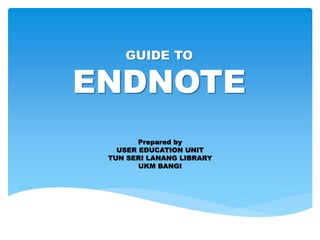
EndNote
- 1. GUIDE TO ENDNOTE Prepared by USER EDUCATION UNIT TUN SERI LANANG LIBRARY UKM BANGI
- 2. 1. STARTING AND OPENING ENDNOTE LIBRARY 1 2 1. From the EndNote File menu select New 2. In the File Name box, key in the name of the new library eg. Latihan and click Save Note: Two files will be created : the library file (.enl) and data folder (.data)
- 3. 1. Click on the current Bibliographic Output Style and the list of output styles will be displayed. 2. Click on the style you wish to have or choose Select Another Style … to pick from other installed files. 2. CHOOSING OUTPUT STYLE 1 2
- 4. OR 3. CREATING NEW REFERENCES MANUALLY 1. Under the References menu, select New Reference or click the New Reference (Ctrl + N) icon.
- 5. 1. Select Reference Type (Journal Article, Book etc.) 2. Enter the reference information into the appropriate fields. continues.. 1 2
- 6. 1. To save your reference click Close Reference or Ctrl + W from your keyboard or the x button in upper corner of the Reference window then click Yes to save your changes. continues..
- 7. 1. Click Preview to see the outcome of your new reference. continues..
- 8. 1. Double click on the reference OR 2. Go to References menu, select Edit References or Ctrl +E 4. EDITING REFERENCES OR 2 1
- 9. OR 5. DELETING REFERENCES 1. Select the reference (s) to be deleted then press delete button from the keyboard OR 2. From the References menu choose Move References to Trash. 1 2
- 10. 1. To delete completely from library, highlight reference (s) in Trash, go to References menu, choose Delete Trash References 2. From the keyboard, press Delete button OR click Delete Trash References 3. Click Yes 6. DELETING REFERENCES IN TRASH 1 2 3
- 11. 1. Choose a PDF 2. Drag and Drop the PDF into the library 3. The references will display automatically in the library window 7. DRAG & DROP PDF FILES Drag and drop any PDF file from your desktop here (Works only if PDFs contains DOI)
- 12. Many online databases have a direct export option that allows you to send selected references directly to your EndNote Library: 1. Log in to e-journal Portal (https://login.ezplib.ukm.my/login) 2. Choose a database according to your field of study 8. EXPORTING REFERENCES FROM ONLINE DATABASES
- 13. 1. Conduct your search. Choose an article. 2. Click Export Citation. Choose Export citation to RIS. 3. ScienceDirect_citation….ris will be displayed. 4. Click Open. The citations will be imported into your EndNote Library. 8A. EXPORTING REFERENCES FROM : SCIENCE DIRECT 1 2 3 4
- 14. 1. Conduct your search. Choose an article. 2. Click Export. 3. Choose RIS Format 4. Scopus.ris file will be displayed 5. Click Open. The citations will be imported into your EndNote Library. 8B. EXPORTING REFERENCES FROM : SCOPUS 1 2 3 4 5
- 15. 1. Conduct your search. Choose an article. 2. Click Cite chapter. 3. Choose EndNote 4. …enw file will be displayed 5. Click Open. The citations will be imported into your EndNote Library. 8C. EXPORTING REFERENCES FROM : SPRINGERLINK 1 2 34 5
- 16. 1. Conduct your search. Choose an article. 2. Click Save. 3. Choose RIS (works with Endnote, Citavi, etc. ) 4. Click Continue 5. ProquestDocument…ris file will be displayed 6. Click Open. The citations will be imported into your EndNote Library. 8D. EXPORTING REFERENCES FROM : PROQUEST 1 2 3 4 5 6
- 17. 1. Click Setting 2. In Bibliography manager menu, choose Endnote from ‘show links to import citation into’ 3. Click Save 4. Conduct your search then click ‘Import into Endnote’ 5. scholar.enw file will be displayed 6. Click Open. The citations will be imported into your EndNote Library. 8E. EXPORTING REFERENCES FROM : GOOGLE SCHOLAR 1 5 2 3 4 6
- 18. 1. Choose reference 2. Click References menu 3. Click File Attachments then select Attach file 4. Select a file to link to the reference 5. Click Open. 9. ATTACH PDF TO ENDNOTE LIBRARY 2 3 1 4 5
- 19. 1. Click Edit menu 2. Click Preferences … then choose Find Full Text 3. Type the url ezplib.ukm.my/login in OpenURL Path. Click Apply then OK 10. FIND FULL TEXT (EZPROXY/ UNIVERSITY E-JOURNAL PORTAL) 2 3 1
- 20. 4. Highlight the reference, click References menu then choose Find Full Text 5. If EndNote can detect the full text, the pdf will be automatically attached to the selected record. If not, it will state “Not Found”. continues … 5 4
- 21. 1. From the References menu 2. Click Find Duplicates 3. Choose a reference you want to keep then click Keep This Record 11. REMOVING DUPLICATES 2 3 1
- 22. 12. WORKING WITH GROUPS EndNote allows you to create a variety of Group Set and Group to organize your references. A custom group is built by specifically adding individual references to the groups.
- 23. 1. Click on Groups menu 2. Choose Create Group Set 3. New Group Set will be displayed on the left hand side of the screen. 4. Type in the name of the Group Set you want to create 5. Press Enter 12A. TO CREATE GROUP SET 2 3 1
- 24. 1. Click on Groups menu 2. Choose Create Group 3. New Group will be displayed on the left hand side of the screen. 4. Type in the name of the Group you want to create 5. Press Enter 12B. TO CREATE A GROUP 2 3 1
- 25. 1. Select the reference (s) 2. Select Add References To using the Groups option 3. Select the desired Group OR select the reference (s) 4. Drag and drop the selected references to the desired group 12C. TO ADD REFERENCES TO GROUP 2 3 1
- 26. 1. Click on the Group to be deleted 2. Go to Groups menu and select Delete Group 12D. TO DELETE GROUP 2 1
- 27. 12E. SMART GROUP 1 4 1. Right click on the Group section and select Create Smart Group 2. Name the Smart Group you create and choose search type 3. Determine the keyword of the search and click Create 4. Any reference with the same keyword will be listed automatically in the Smart Group 2 3
- 28. What is Cite While You Write? Cite While You Write (CWYW) is a key feature in EndNote. It allows you to access EndNote from within Microsoft Word to insert citations into your Words Documents. You can insert citations anytime during your writing process. CWYW automatically builds a bibliography from the citations you insert. 13. CITE WHILE YOU WRITE (CWYW)
- 29. What is a Citation and Bibliography? A citation is a reference that appears in the text of your document. Example: (Williams 2011) A bibliography is a list of references (usually at the end of the paper) that provide complete publication or access information on all cited works. Example: Williams, J. A. 2011. Interlibrary loan in the United States : an analysis of academic libraries in a digital age. Journal of Interlibrary Loan, Document Delivery & Electronic Reserve 21 (4) : 165-183 continues..
- 30. 1. Open the EndNote Library and your Words Document 2. In your Words Document, choose your Style, position your cursor where you want to insert the citation 3. In your EndNote Library, select the citation you wish to use 4. From the Word menu, choose EndNote tab 5. Click Insert Selected Citation (s) 14. INSERTING CITATION 2 3 1 4 5
- 31. 1. Highlight the citation 2. Right click and click Edit Citation (s) 3. Select any action you would like to do (Exclude Author, Exclude Year etc.) 15. EDITING CITATION 23 1
- 32. 1. Highlight the citation 2. Right click and click Edit Citation (s) 3. Choose More… 4. Click Edit Reference and click Remove Citation 5. Click OK 16. REMOVING CITATION 2 3 1 4 5
- 33. EXTRA NOTES
- 34. 1. User (s) can edit Output Style if necessary: 2. Click Edit Output Styles Edit “Chicago 16th Author-Date” Bibliography Templates 3. Edit the styles at the appropriate section 4. Click File select Save As. 17. EDITING A BIBLIOGRAPHIC OUTPUT STYLE 2 3 1
- 35. 1. Click References menu, put your cursor at the end of the selected sentences 2. Click Insert Footnote 3. Type in your footnote or Go To EndNote, select a citation 4. From the word menu choose EndNote tab 5. Click Insert Selected Citation 18. FOOTNOTE 2 1 3
- 36. Get your Gaya UKM Template from UKM Library and copy (Ctrl+C) that template. Please MAKE SURE to close your Word Document first. 1. Click My Computer click Local Disc C 2. Choose Program Files EndNote folder Style folder 3. Paste (Ctrl+V) Gaya UKM. 19. GAYA UKM PLUG IN 2 1 3
- 37. 1. Go to https://endnote.com/ 2. Click EndNote online log in 20. ENDNOTE ONLINE : CREATE ACCOUNT EndNote Online EndNote Desktop
- 38. 20 A. SYNCHRONIZE YOUR ENDNOTE DESKTOP AND ONLINE LIBRARIES 1. Choose Edit menu and click Preferences 2. Choose Sync and type the email address and password, tick sync automatically click OK. 3. It will enable your Endnote Library to be synchronized with your online library 1 2 3 4
- 39. 20 B. SHARE YOUR GROUPS WITH 100 OTHER USERS 1. Click Share Library icon 2. Enter email address to invite other EndNote users to access your EndNote sync library 1 2
- 40. THANK YOU